The section of general system settings allows you to make changes to the company name, enable or disable certain sections of the system, change the system language, and more.
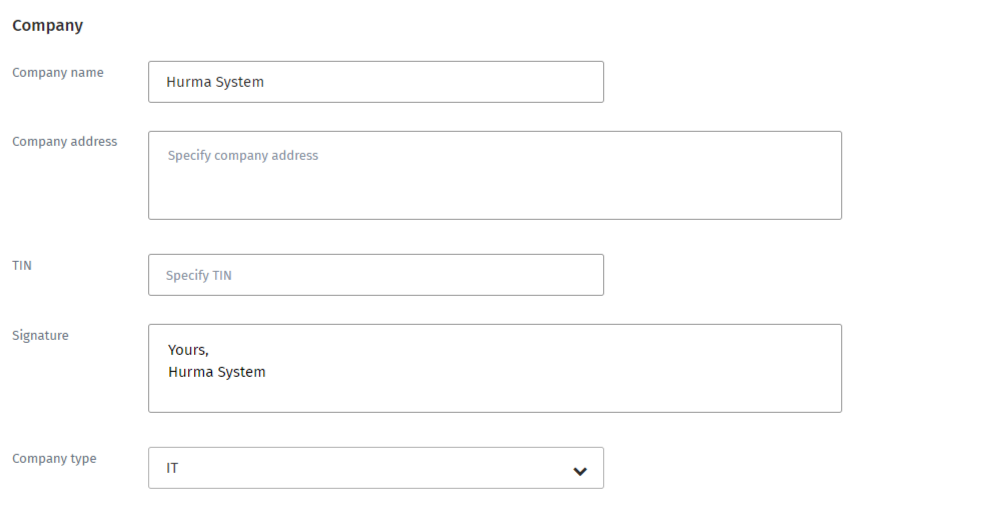
In the "Company" block, you can make the following changes:
Company name, which will be displayed in the structure of your company and in job vacancies.
Company address, used in tags for candidate emails.
Tax Identification Number (TIN), used in tags for candidate emails.
Signature, which will be used in email communications to employees.
Company type.
The "Company type" option allows you to fix or change the company name when creating a job vacancy. To do this, you need to select either "IT" or "Recruiting," respectively.
If the company does not fit into these categories, it is recommended to choose the "Other type". This type also allows changing the company name when creating a job vacancy.
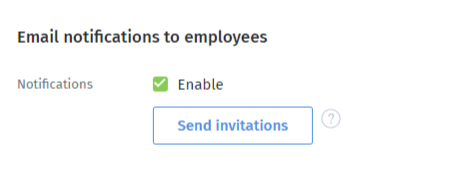
The "Email notifications to employees" option allows you to completely disable the sending of email communications. This can be useful, for example, to avoid unwanted emails during the implementation of the system in the company.
Additionally, in this block, you can mass send invitations to the system to all users by clicking on the "Send Invitations" button.

After enabling the option, a consent page template will appear in the "Templates" section, and on the career website (on the feedback form page), the corresponding option will be available.

In this block, you can perform the following actions:
Enable/Disable the "Editing the personal profile by employee" option.
If this option is active, employees can independently fill in their contact information, education details, place of residence, and change their photo, etc.
Activate/Deactivate the "Social Recruiting" feature.
If the "Social Recruiting" option is enabled in the system, users will be able to view a list of public job openings and their descriptions, as well as share job opening links with potential candidates.
Enable/Disable the "Payroll" section.
Payroll is a system for tracking working hours and calculating compensation based on the number of hours worked and additional settings for accruals.
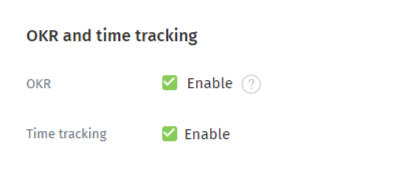
In this block, you can activate/deactivate the following sections of the system:
OKR
In this section, you can create objectives and build their hierarchy from the company level to the individual employee level.
Time tracking
This feature allows employees to record their working hours with the possibility of tracking and approval by the administration responsible for managing time records.
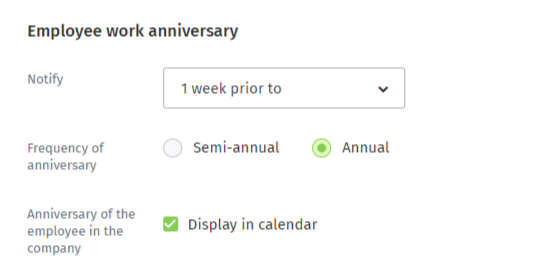
In this section, you can specify the time at which you would like to receive notifications about an employee's anniversary, the frequency of these notifications, and whether information about employee anniversaries will be visible to colleagues in the "Calendar" section and on the dashboard in the "Celebrations" block.
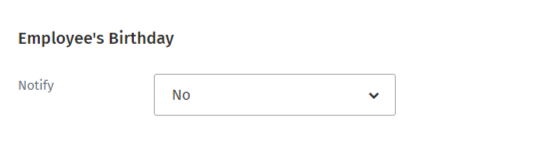
This section allows you to configure the time for receiving notifications about your colleagues' birthdays.
You can choose the channels for receiving notifications about employee anniversaries and birthdays in the account settings.
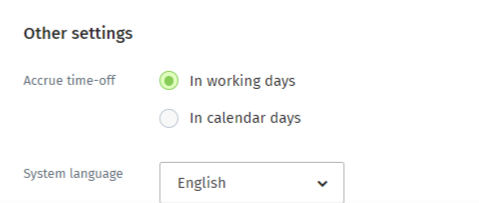
Accrue time-off
The "Accrue time-off" option allows you to modify the calculation of calendar, weekends, and working days when requesting leave, sick leave, and more.
When selecting the "In working days" parameter, absences will be deducted only for working days, and when selecting the "In calendar days" parameter, both working and weekend days will be deducted.
Absences on holidays are not counted under either the "In working days" or "In calendar days" parameter.
System Language
The chosen language will be displayed in the system interface for new users and on the career page for job vacancies.