If you prefer to write in a simpler format, a Markdown editor is available in Knowledge base. Markdown compatibility generally follows that of CommonMark, along with a few extensions including tables and task-lists.
The default editor option, for when creating a new page, can be configured by an admin within the "Settings" - "Customization" area of Knowledge base.
You can change to the markdown editor at a page-level while within the page editor. Simply click the draft status, located above the page name input, and you’ll be presented a drop-down with options which include those to change the editor.
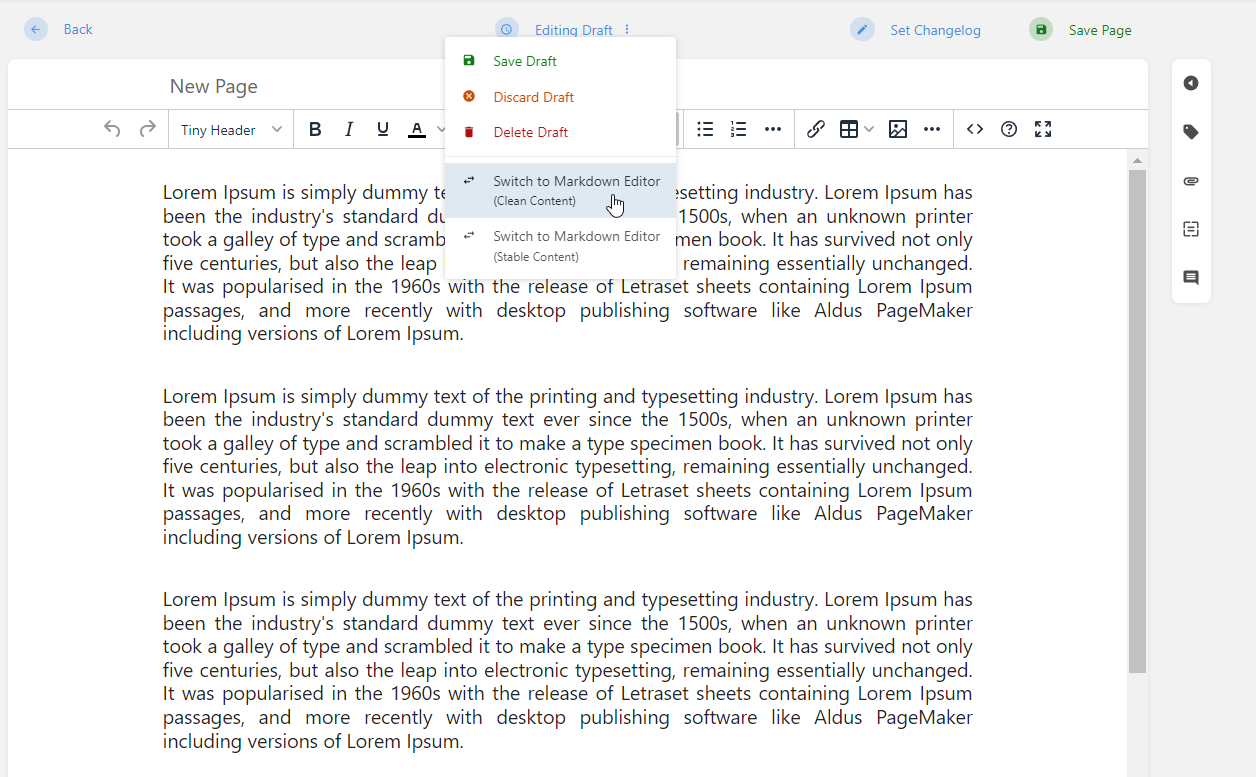
For switching to Markdown, from the WYSIWYG editor, you’ll see a couple of options:
Clean content - this is a system-cleaned markdown output, which is much nicer but has potential for formatting loss and potential functionality breaks (Things depending on HTML attributes/IDs for example).
Stable content - this retains existing HTML content in Markdown to avoid any potential functionality breakages or loss of formatting.
When you choose either option, there is risk of losing certain content details or formatting. Knowledge base will warn you of this when switching.
The following shortcuts are available in the Markdown editor:
Ctrl+S / Cmd+S - Save Draft
Ctrl+Enter / Cmd+Enter - Save Page & Continue
Ctrl+1 / Cmd+1 - Header Large (h2)
Ctrl+2 / Cmd+2 - Header Medium (h3)
Ctrl+3 / Cmd+3 - Header Small (h4)
Ctrl+4 / Cmd+4 - Header Tiny (h5)
Ctrl+5 / Cmd+5 (Ctrl+D / Cmd+D) - Normal Paragraph
Ctrl+6 / Cmd+6 (Ctrl+Q / Cmd+Q) - Blockquote
Ctrl+7 / Cmd+7 (Ctrl+E / Cmd+E) - Code Block
Ctrl+8 / Cmd+8 (Ctrl+Shift+E / Cmd+Shift+E) - Inline Code
Ctrl+9 / Cmd+9 - Callout (Info)
Ctrl+O / Cmd+O - Ordered List
Ctrl+P / Cmd+P - Bullet List
Ctrl+K / Cmd+K - Insert Link
Ctrl+Shift+K / Cmd+Shift+K - Show link selector
Ctrl+Shift+I / Cmd+Shift+I - Insert Image