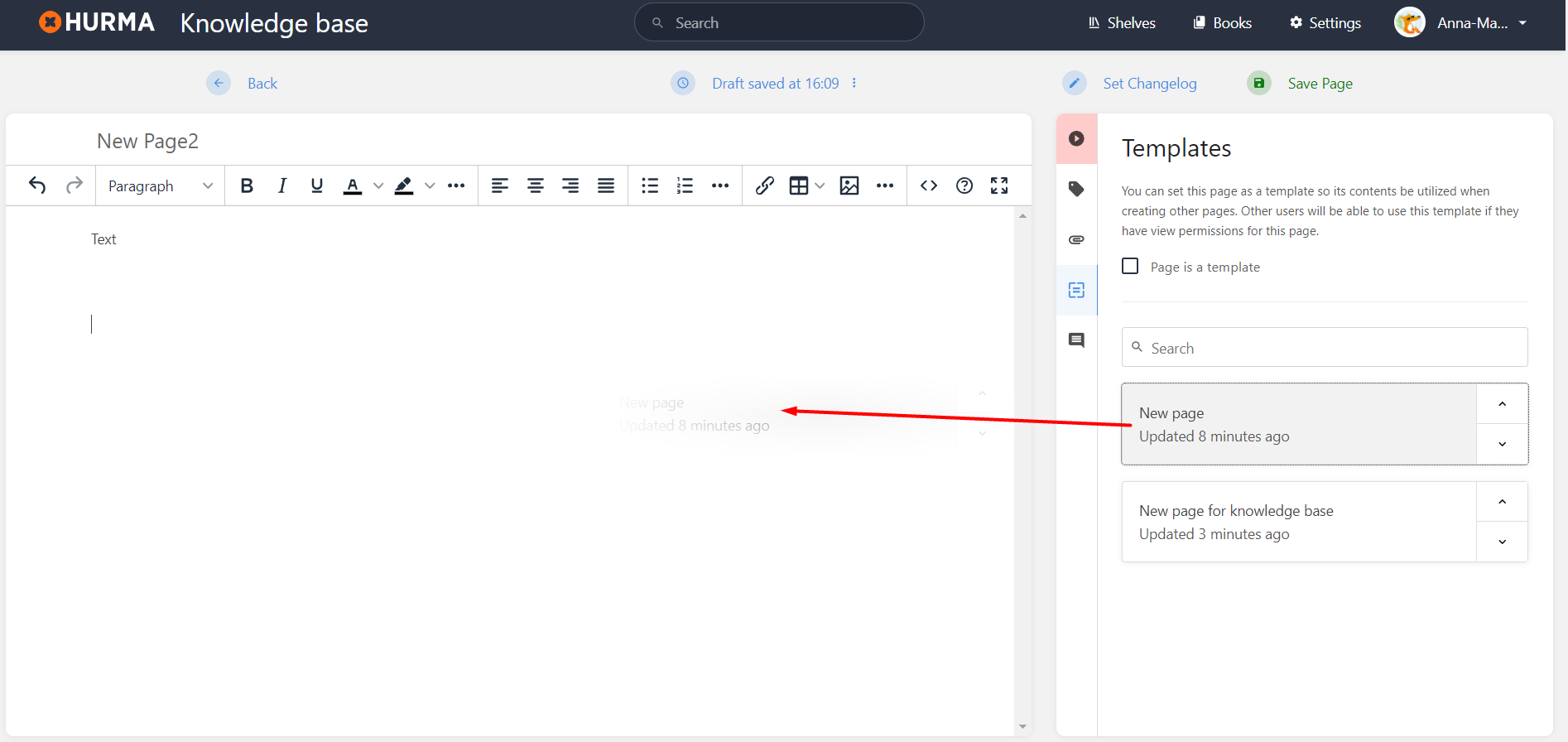Within Knowledge base you can mark a page as a template so that its content can easily be reused when editing and creating pages. This can be super useful when you need to create many pages following a similar format.
A page template in Knowledge base is simply a normal page that has been marked as a template. Start by creating/editing the page you want to use as a template. Within the editor sidebar you should see a templates tab. Within this tab you should find a “Page is a template” checkbox. Simply check that option and save the page to make the page become a template.
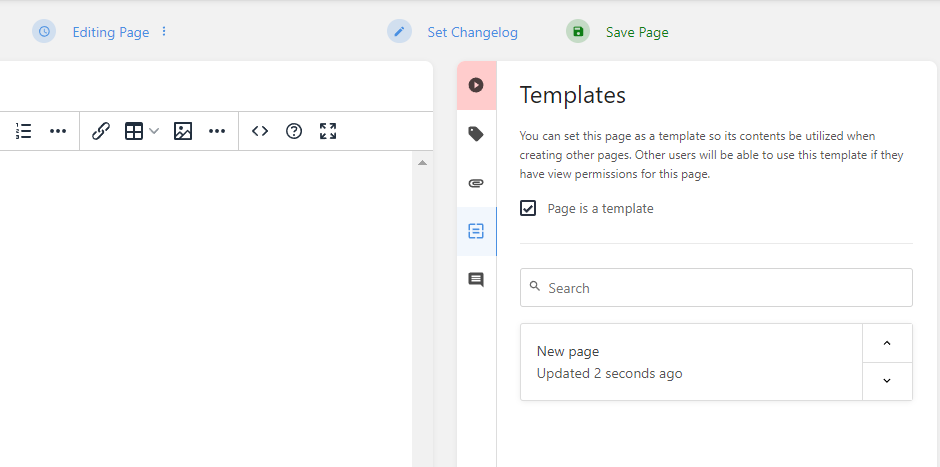
Page templates can be accessed when creating or editing a page. Within the editor sidebar you should see a templates tab. If you have templates available they will be listed in this area. A search bar will also show for easy searching of templates.
There are multiple ways to add a template into a page:
Select the template box itself to replace the editor content with contents of the template.
Select the up arrow of the template box to prepend its contents to the editor.
Select the down arrow of the template box to append its contents to the editor.
Drag the template box into the editor to insert its contents into the dragged location.