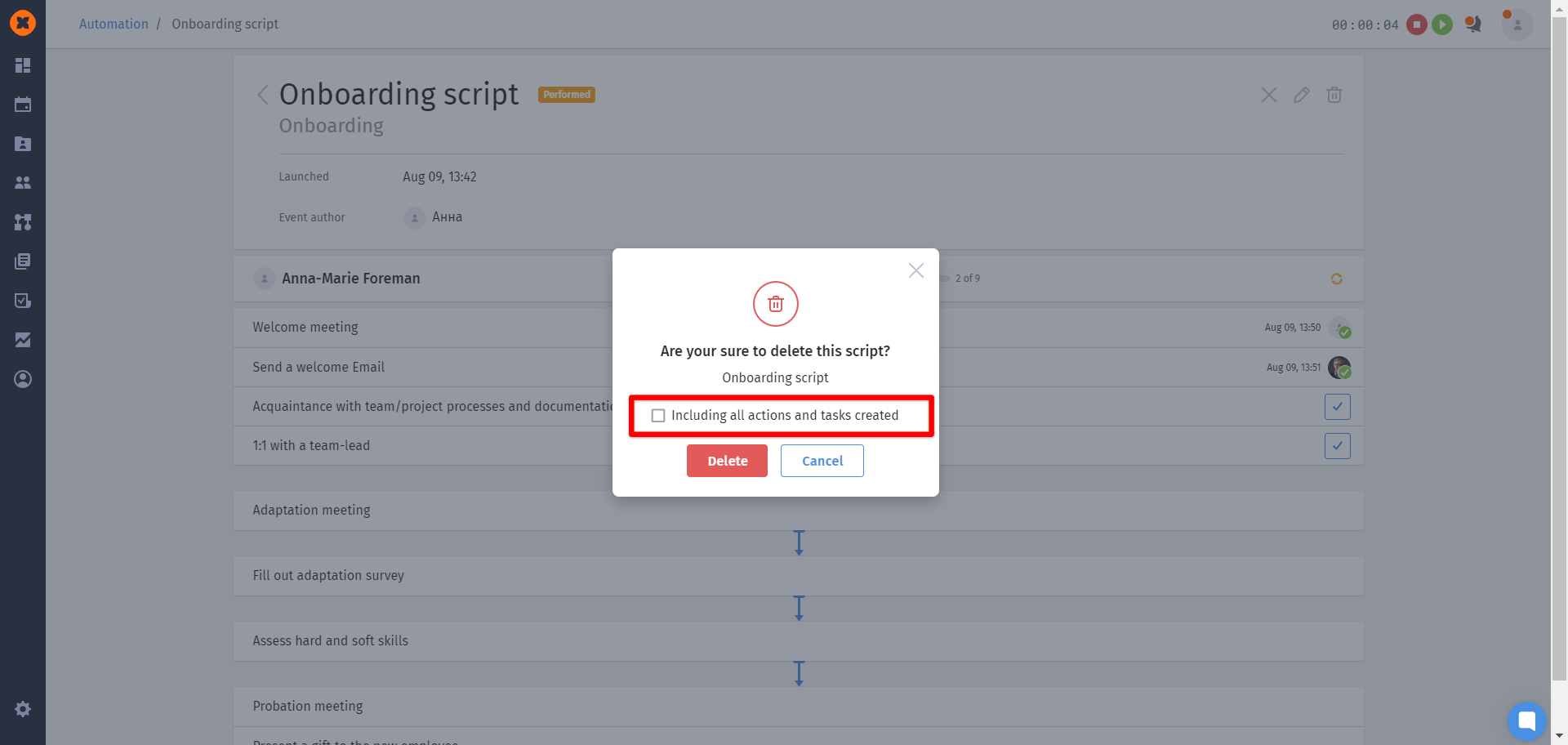In the "Activity" tab, all active action chains are displayed, including the statuses "Performed", "Stopped" and "Completed".
On this page, you can stop/delete an action chain, edit it, or open its details page.
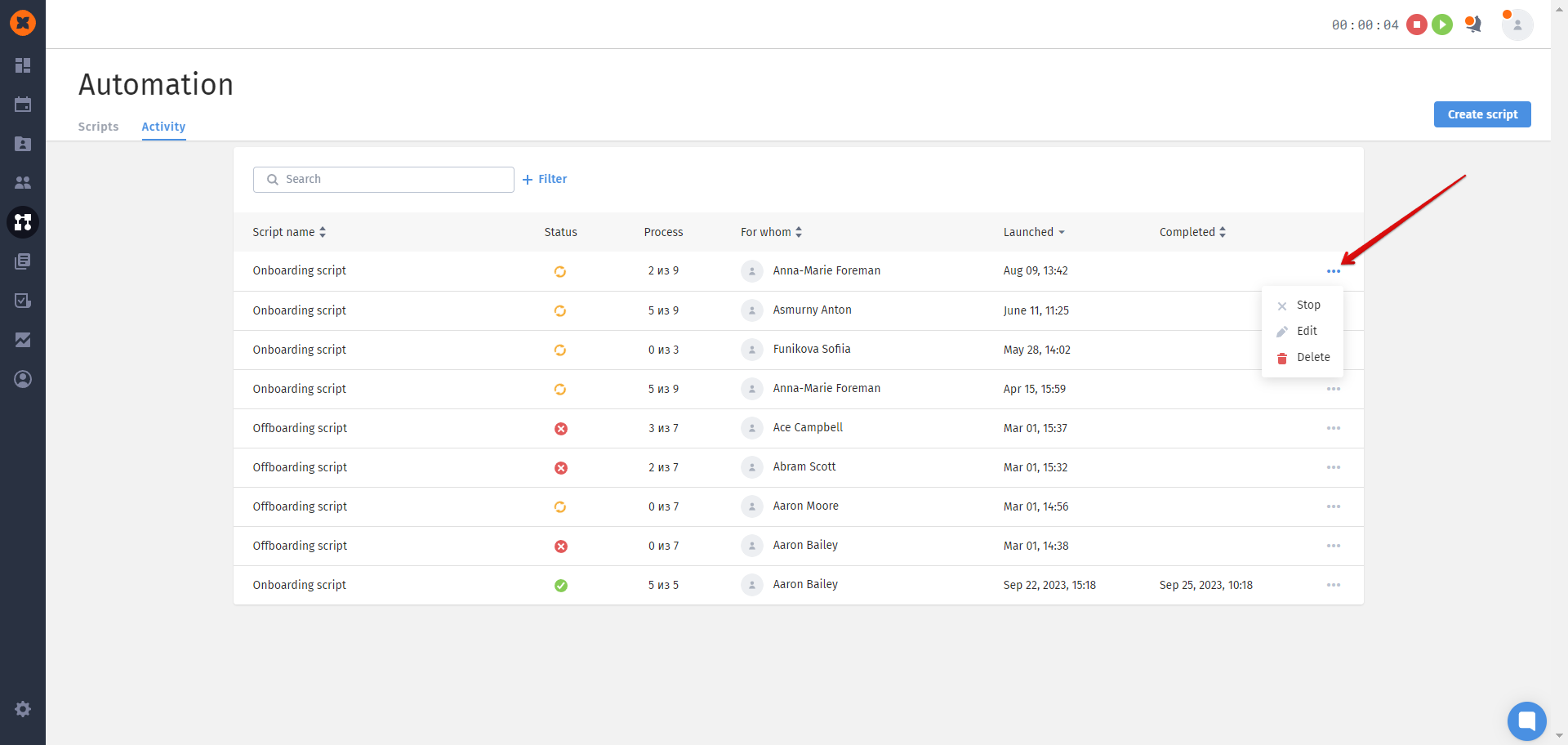
When opening the action chain details page, the following information is available for viewing:
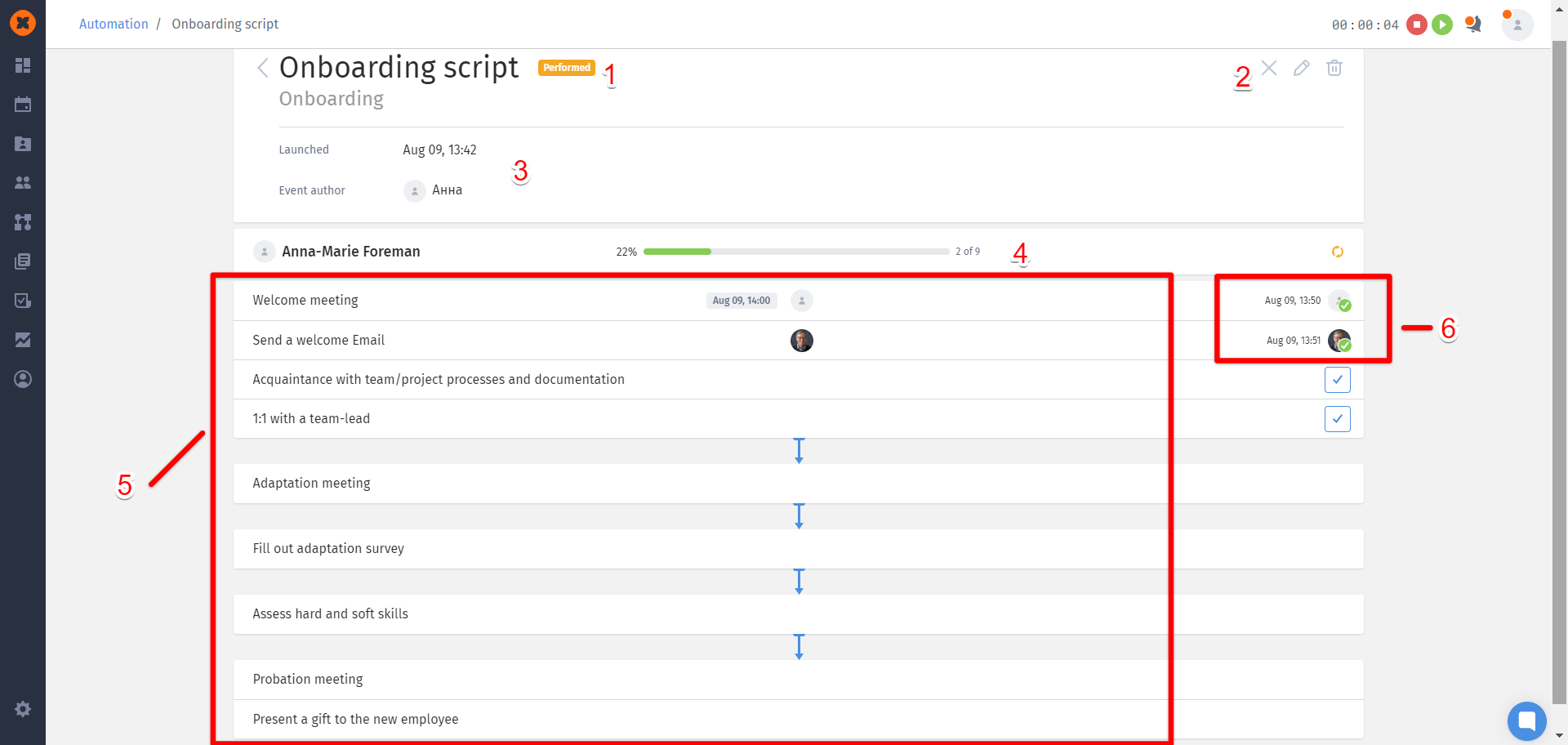
Status
Options to cancel, edit, and delete the action chain
Information about the start date, completion date (if the action chain has already been completed), and the event author
Progress tracking
List of actions added, with information about the responsible persons and the time of execution
Information about the date, time, and person who completed the task
Additionally, on the action chain page, you can work with the actions—complete, edit, and open them to modify or leave/review comments.
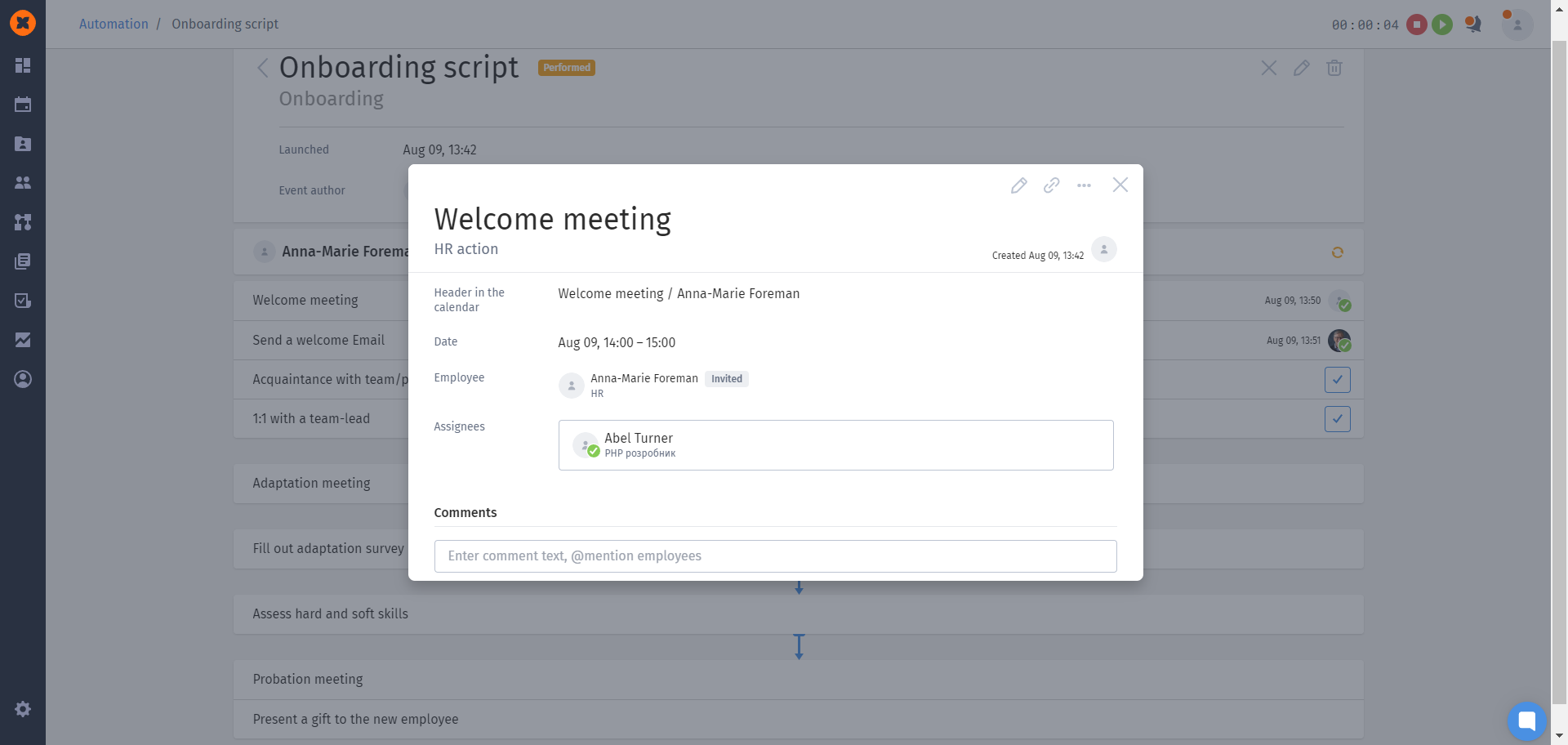
In the edit mode of the action chain, you can delete certain actions and change their order.
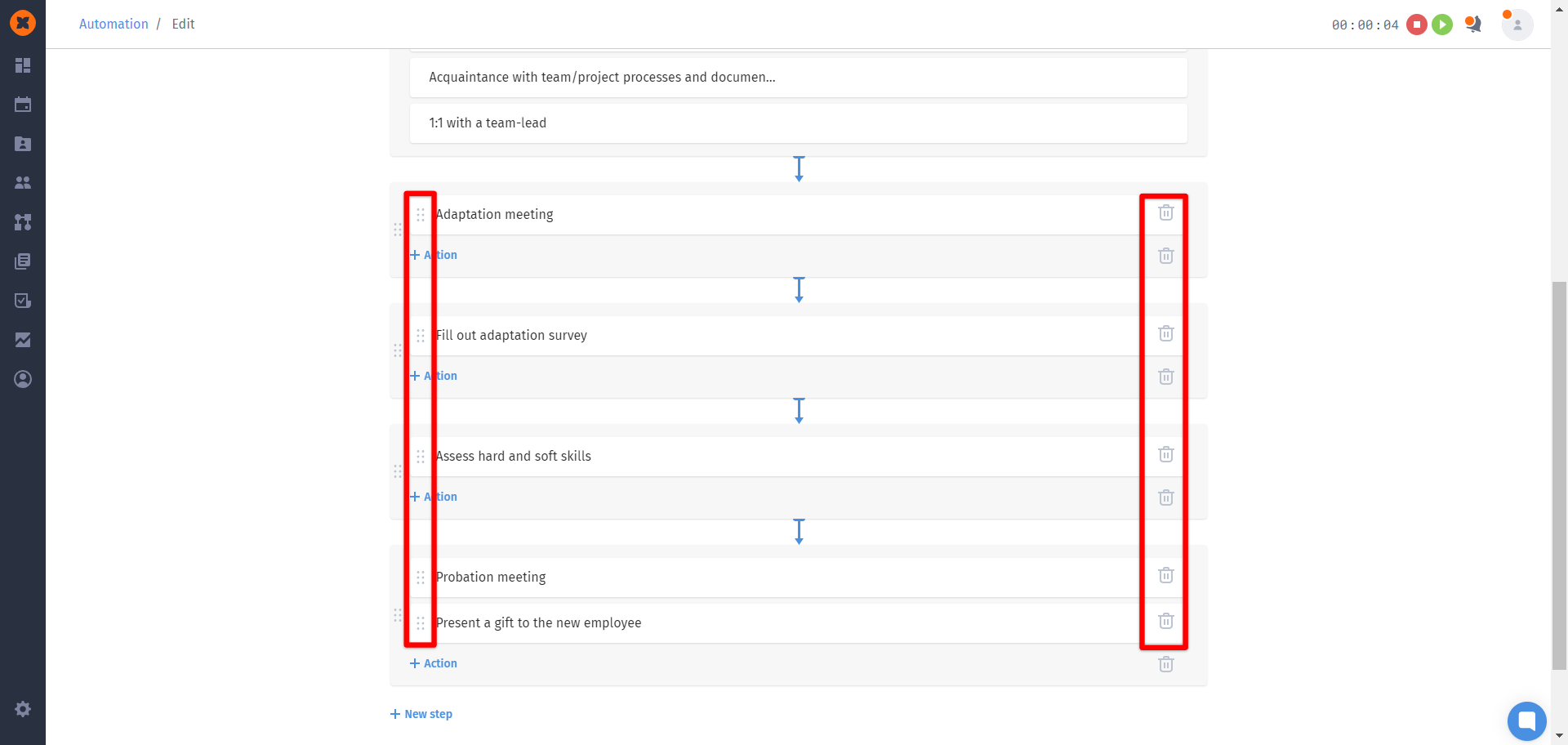
In the system, you can quickly find the desired action chain using search and filters (a single filter or a combination of them).
The following filters are available:
category - allows filtering action chains by one or multiple categories;
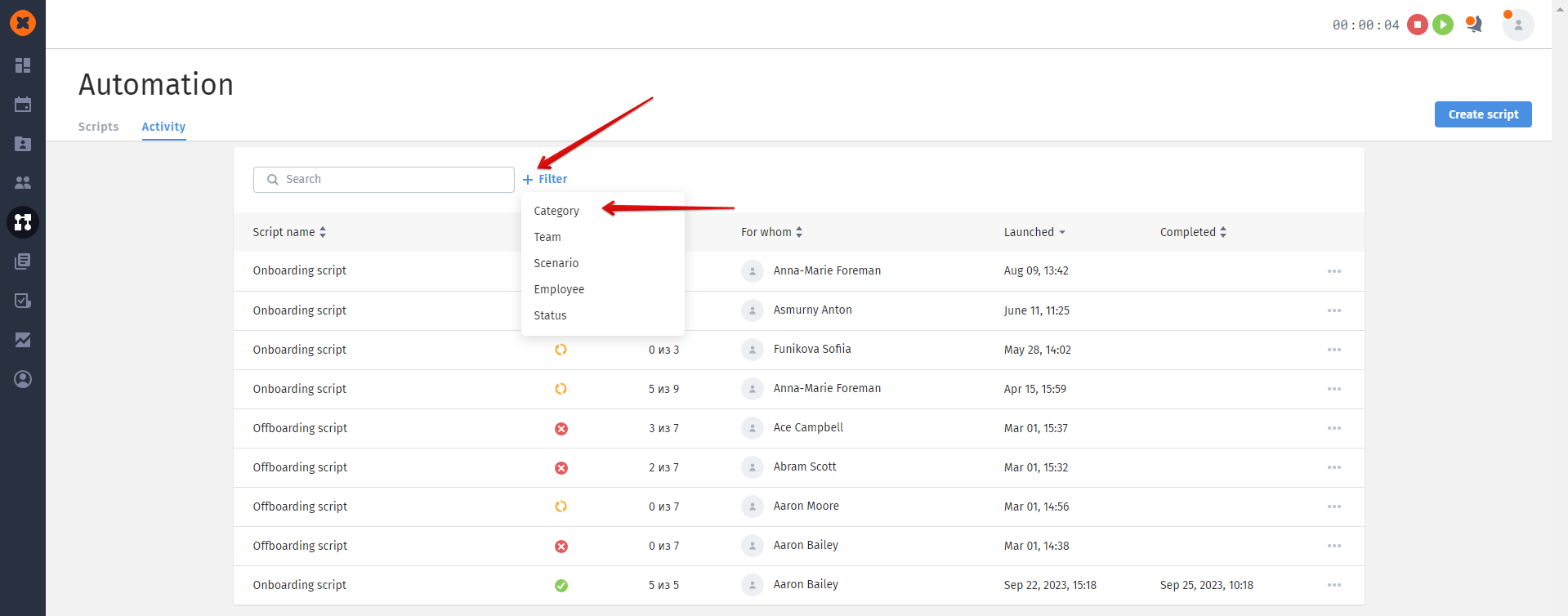
team - allows filtering action chains by one or multiple employee teams;
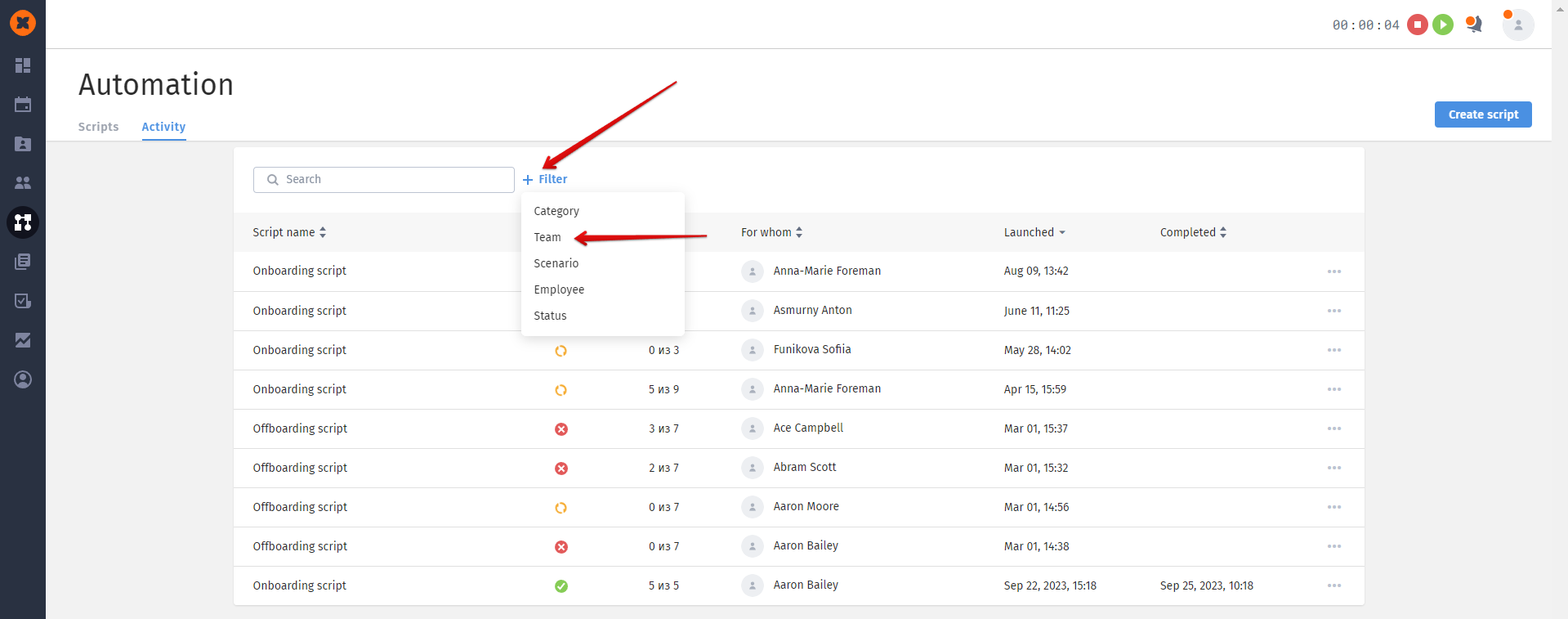
scenario - enables filtering based on the selected scenario (template) on which the action chain was launched;
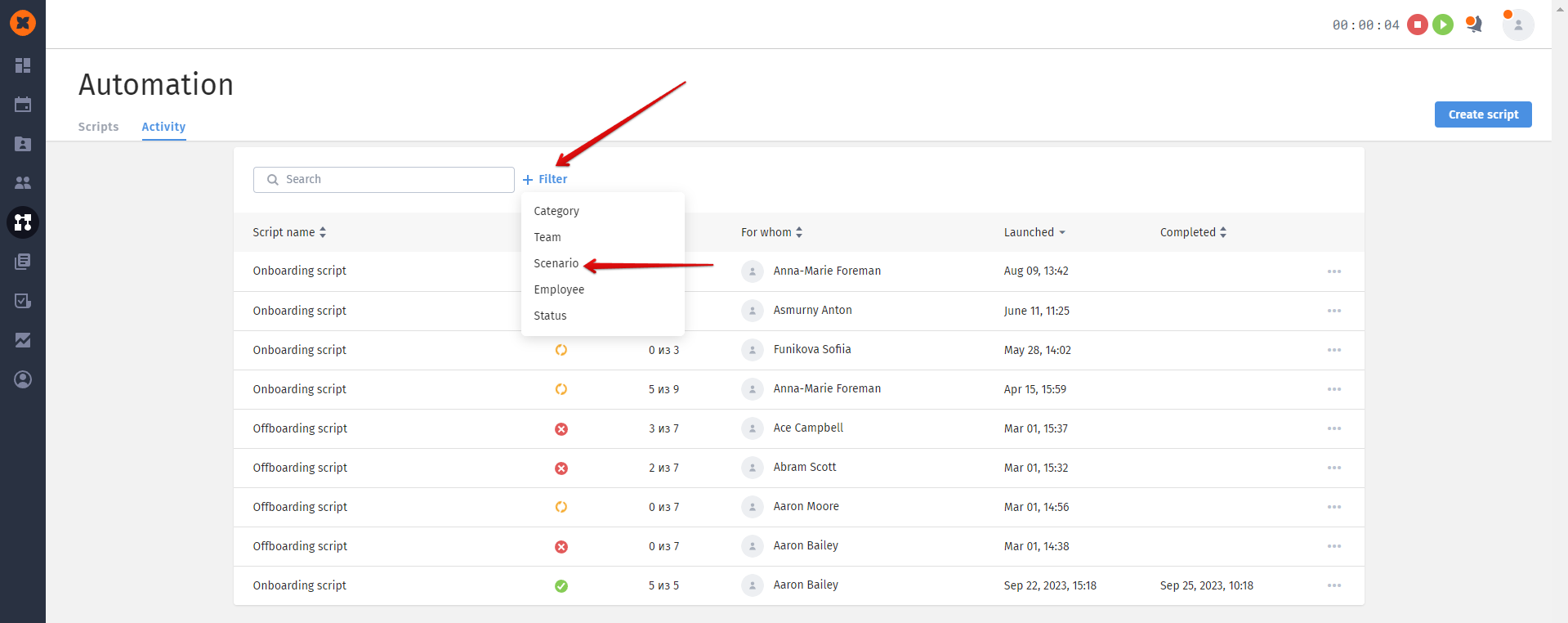
employee - allows filtering by the employee to whom the action chain was assigned;
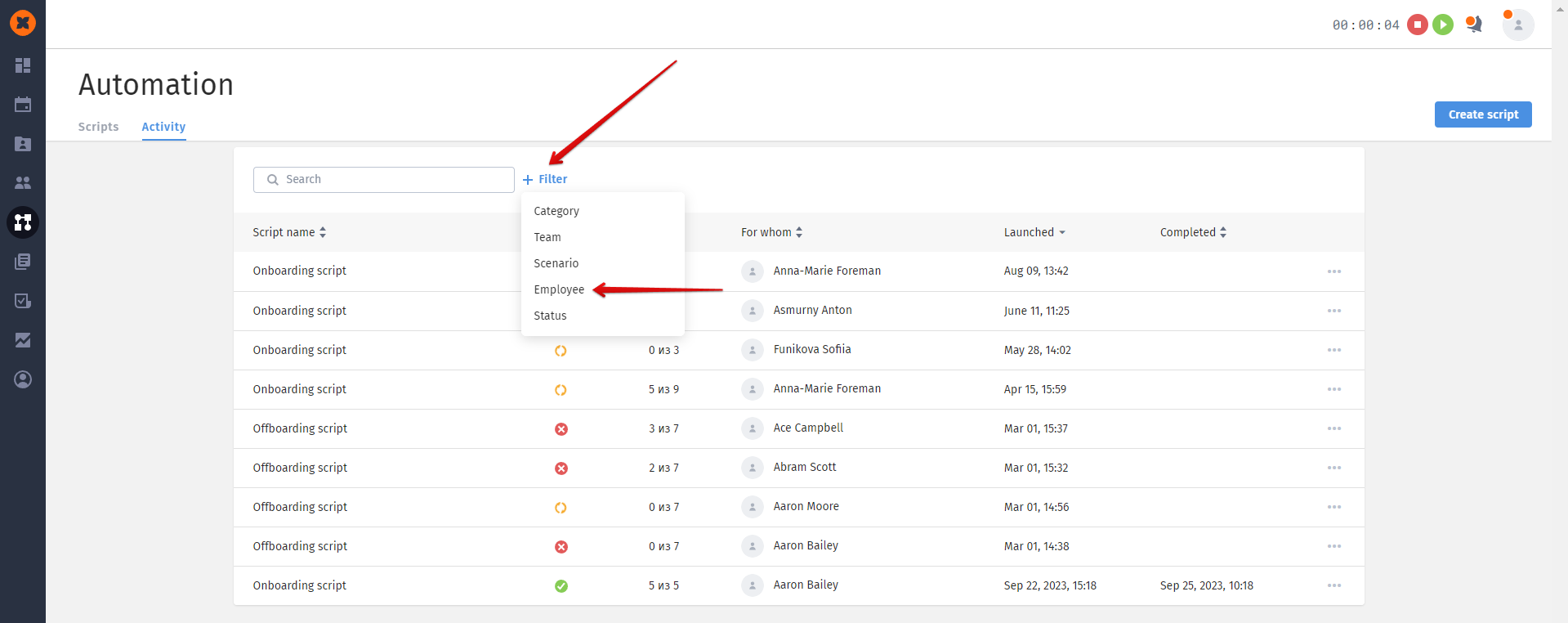
status - enables filtering by the status of the action chain.
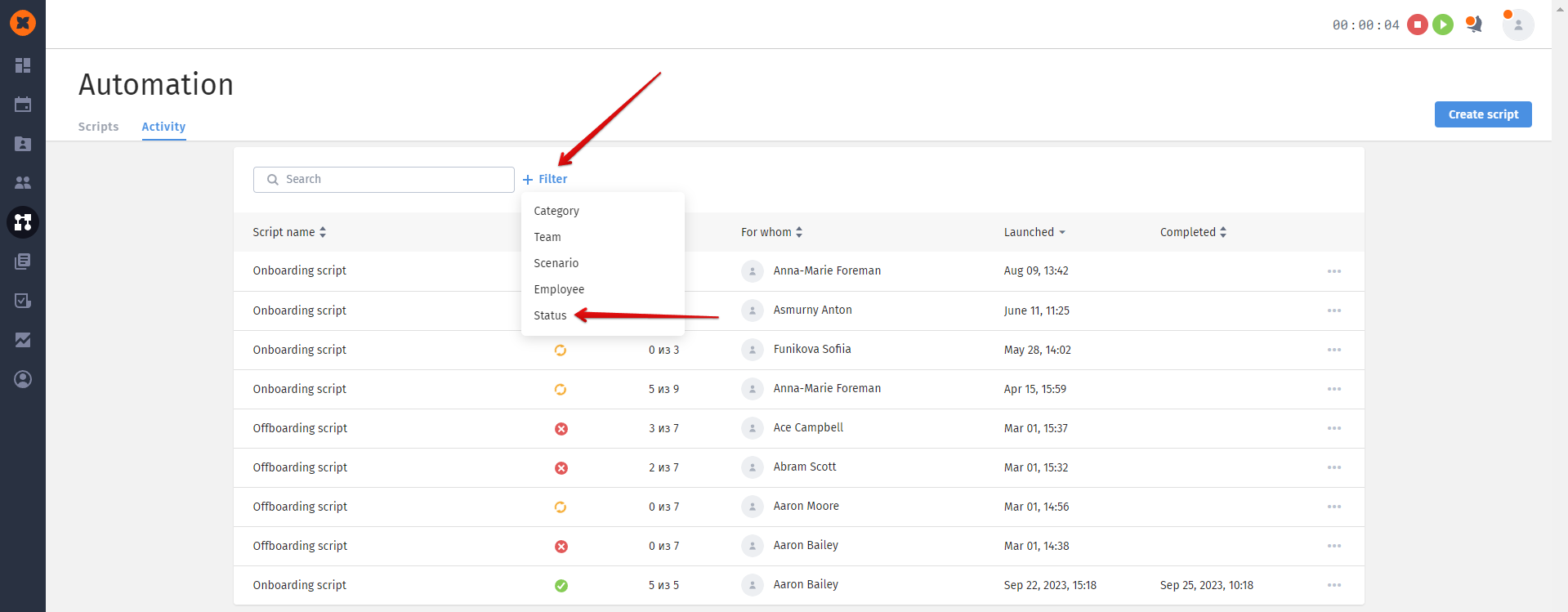
The system allows you to delete an action chain with any status.
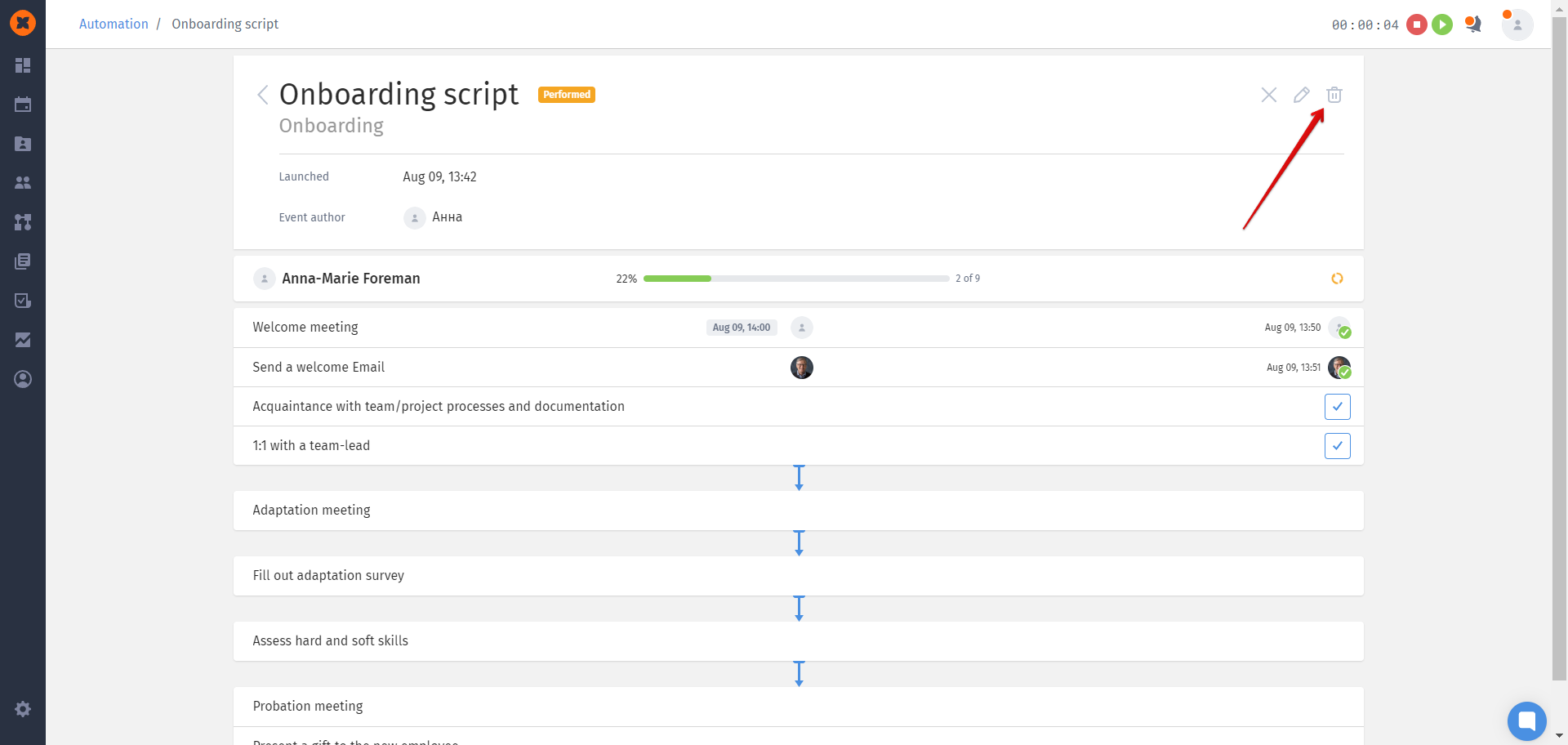
When deleting, you can choose an option that removes the entire action history from the chain in the system, including the history in the employee's profile under the "Actions" tab.