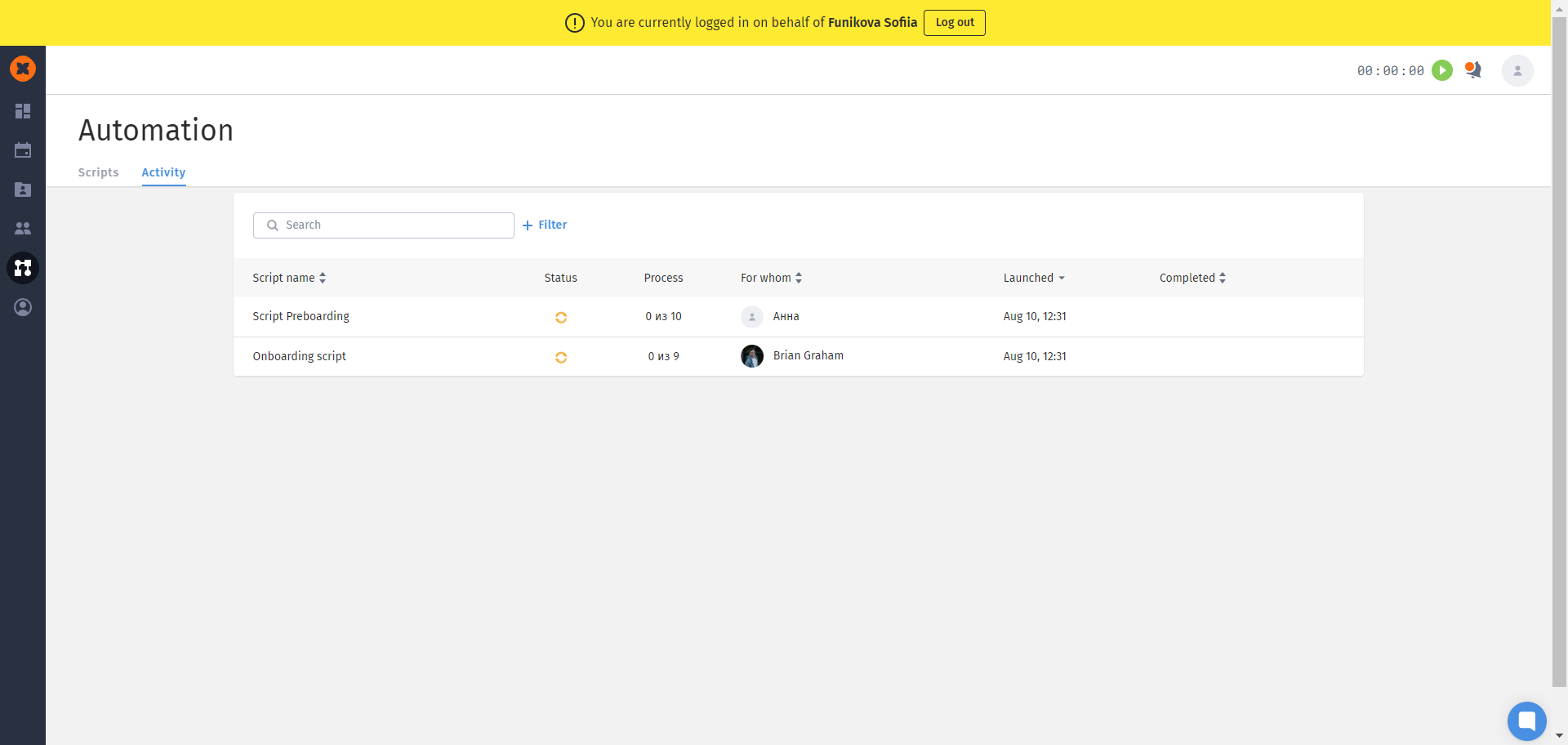The creation, viewing, and management of all action chains are by default available to users with Administrator and HR rights. However, you can also configure access to the "Automation" section for other roles. This article will discuss role settings and granting team managers access to action chains for all their employees.
You can configure a role in the "Settings" - "Roles" section by opening the role in edit mode or by creating a custom role (if a standard one with a "lock" was used previously).
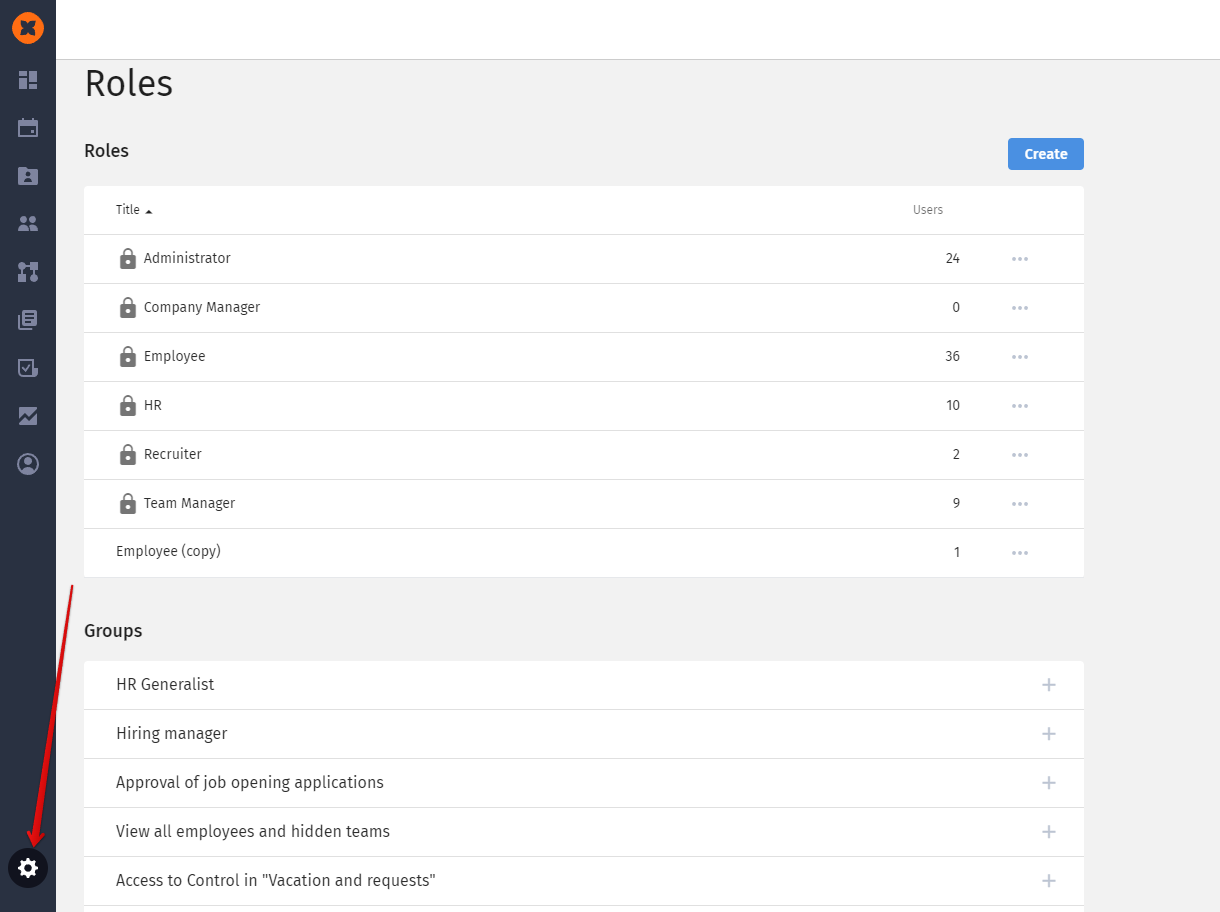
For a manager to see the list of action chains assigned to their employees, in the "Automation" section, you need to set the "Subordinates" permission for the options they will be able to manage within the scenarios.
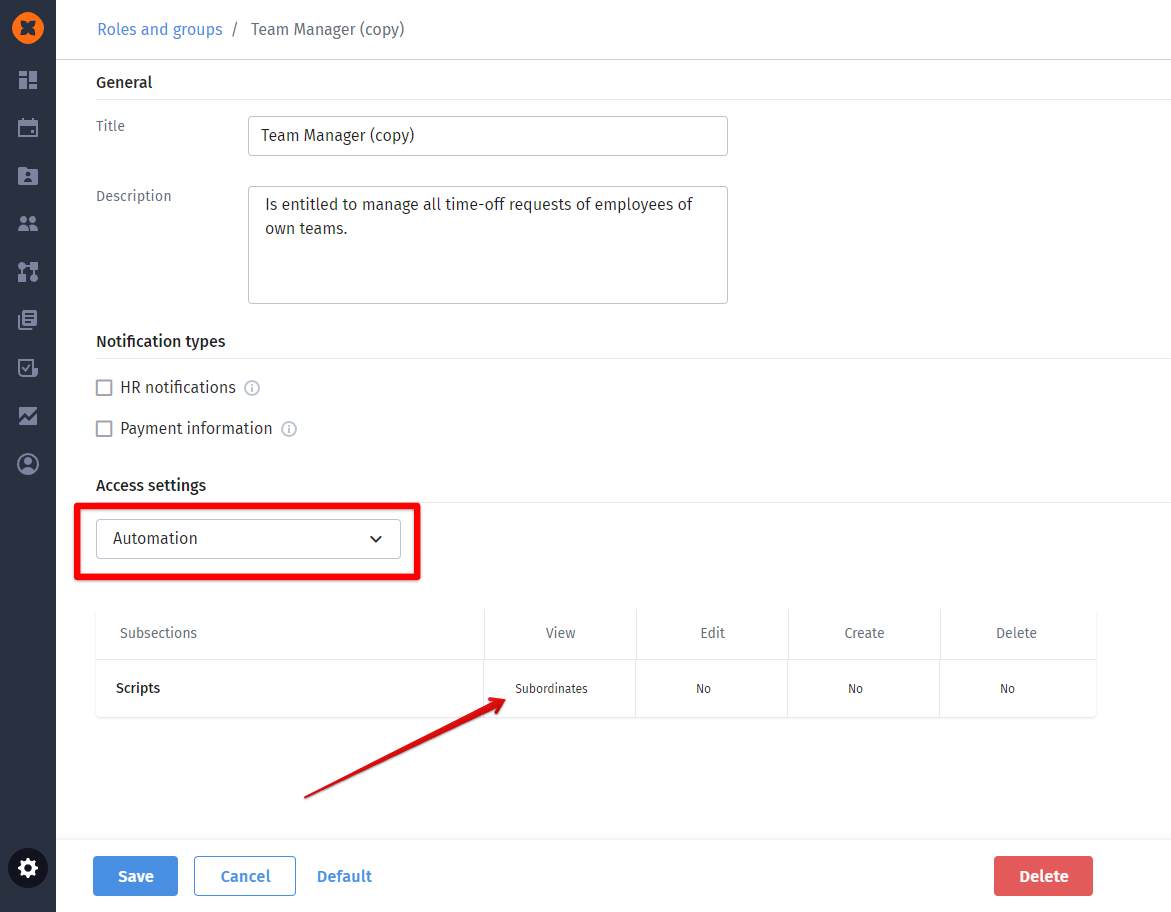
Additionally, to grant access to actions within these action chains, you need to set the "Subordinates" permission in the "Company" section to view the "Actions" tab and select events from the list.
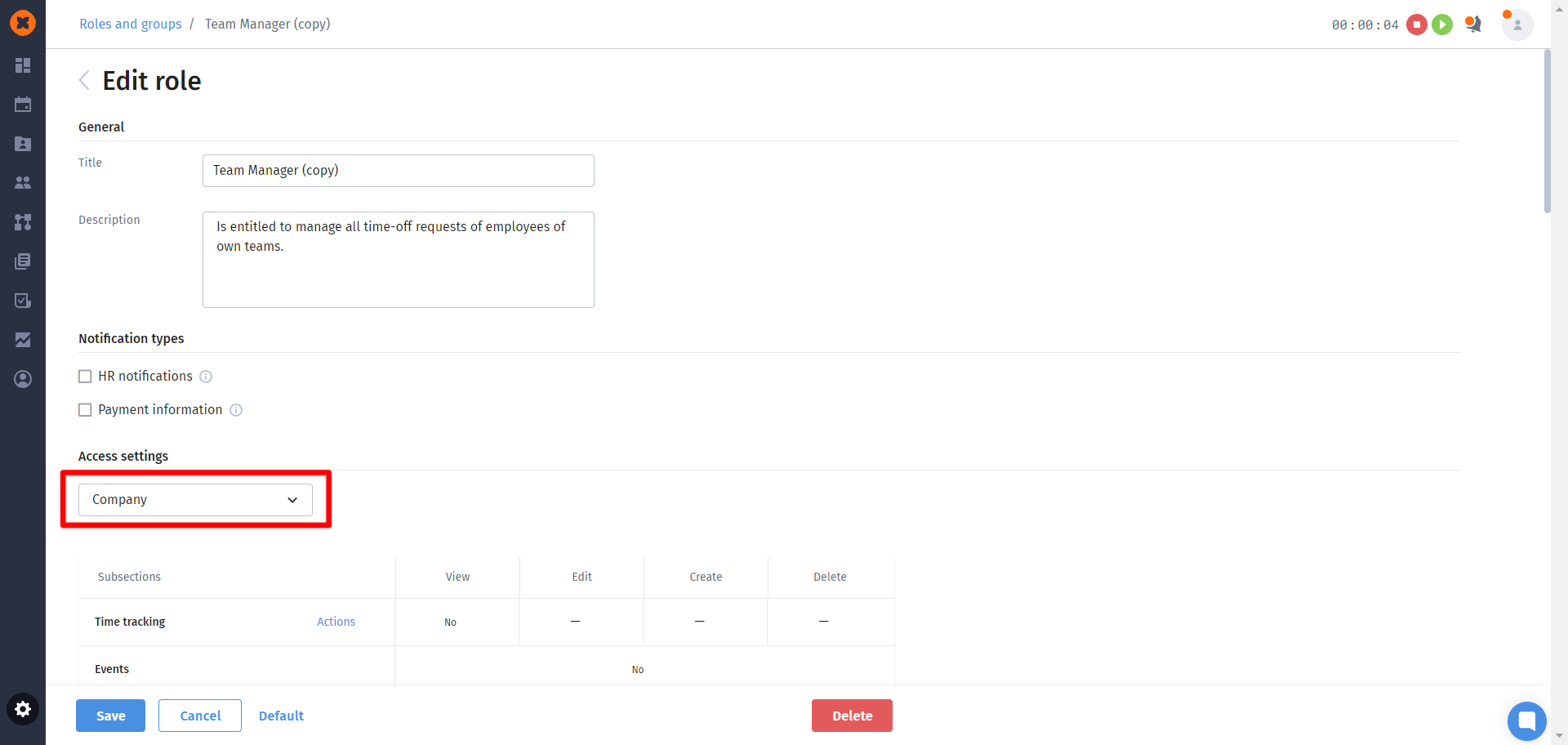
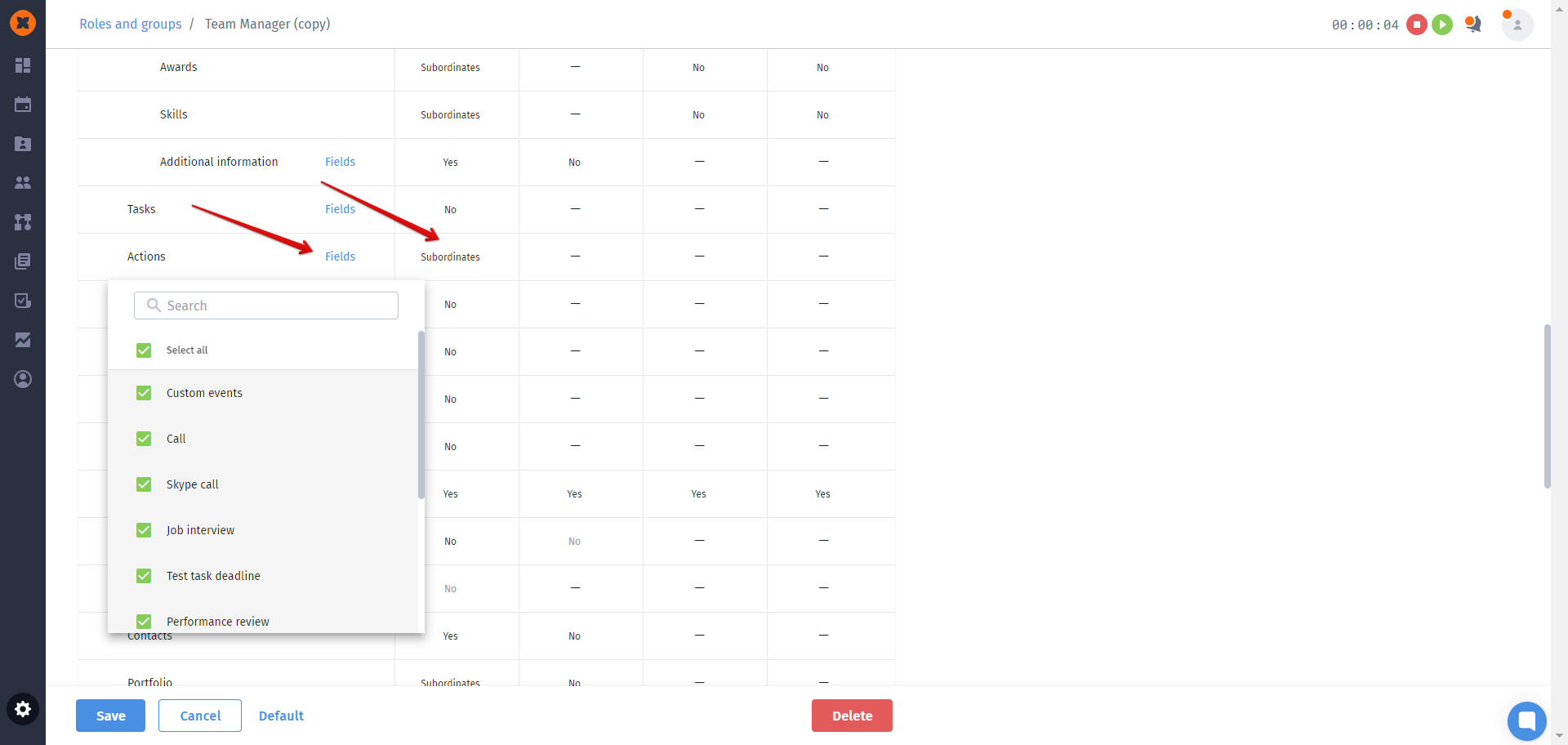
After the settings are configured, the team manager will have access to the "Automation" section, where they can view action chains and actions within them for their team.