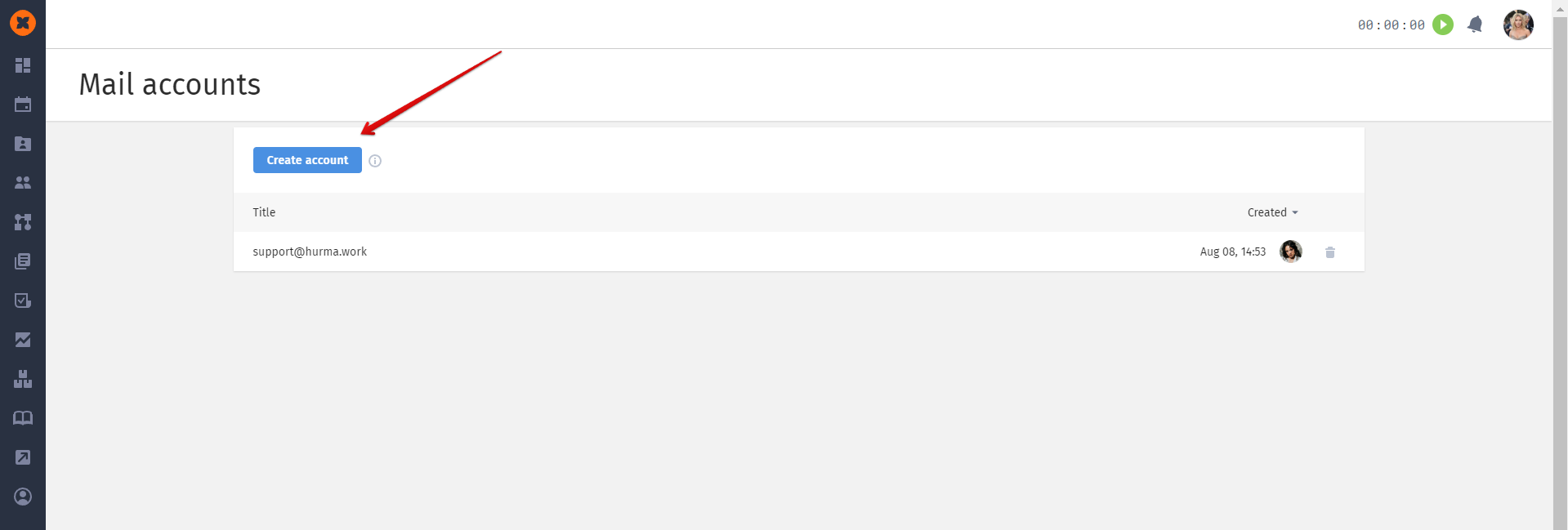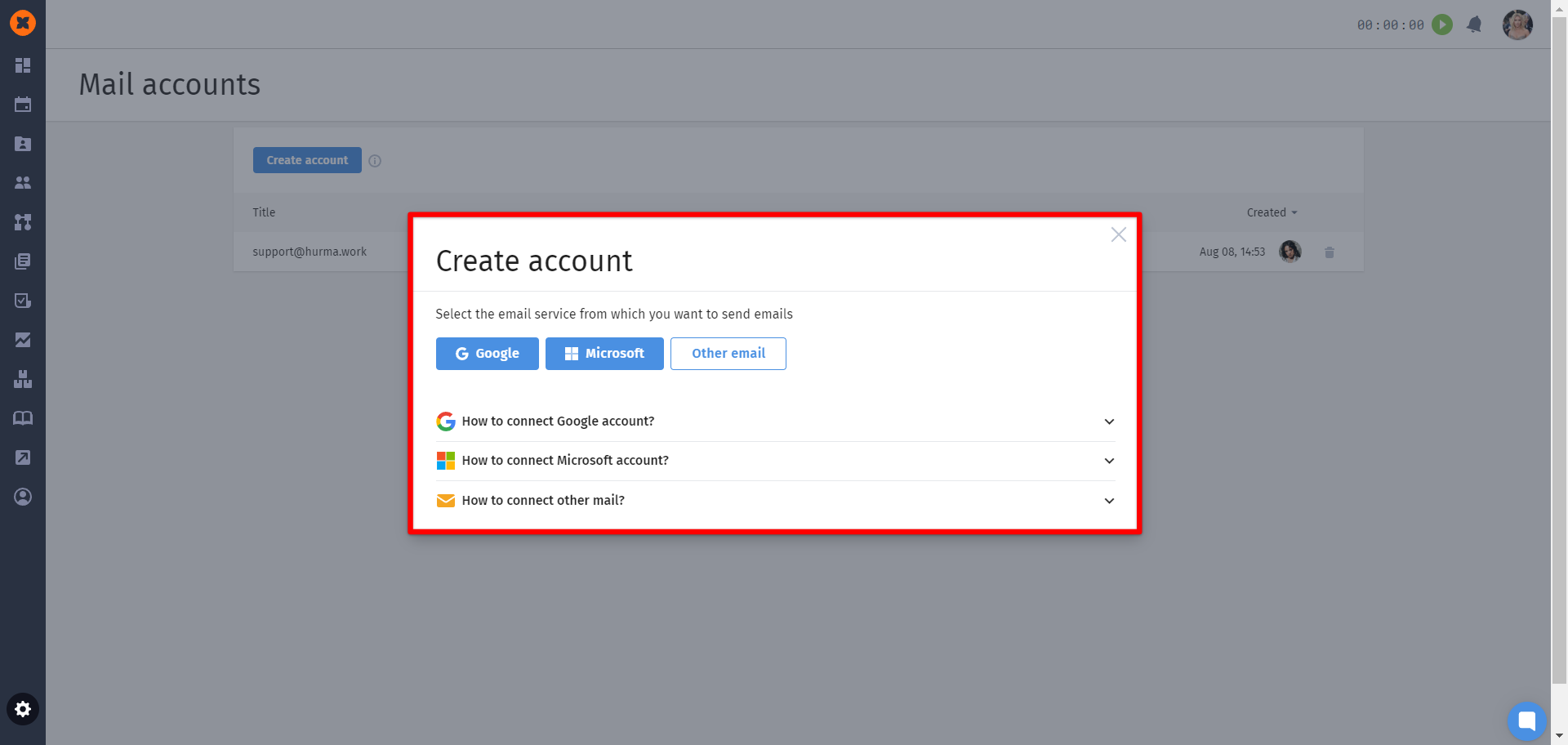The system allows you to send emails to employees and automate the sending process using pre-made templates that can be created and used in the "Templates" section.
This section also includes standard email templates that can be edited, as well as the option to create new ones.
To create a new template, click the "Create" button.
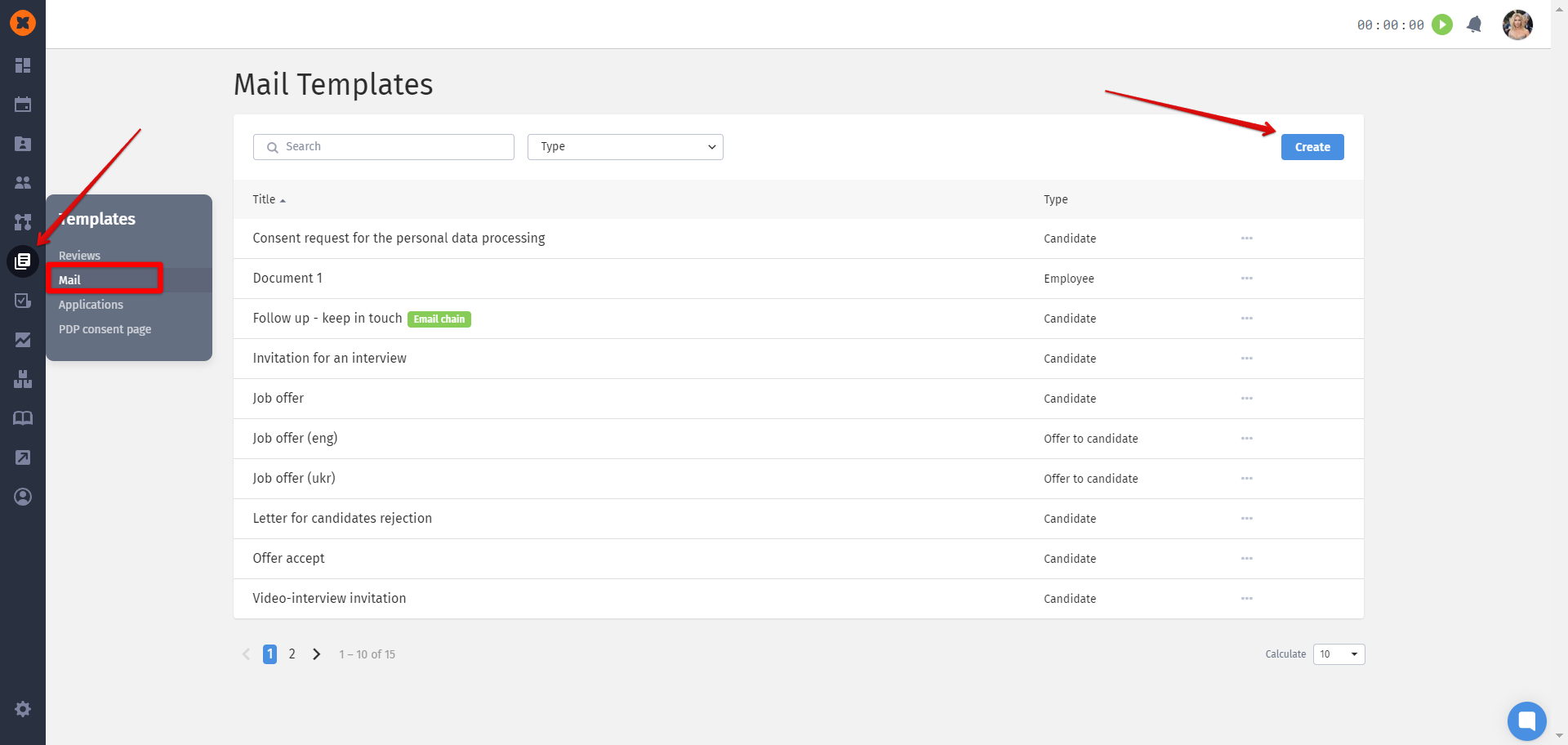
After clicking the "Create" button, a creation form will open. Perform the following actions:
Choose the template type, fill in the "Template Name" field, and specify the "Subject of the Email"
Complete the template body with tags, and optionally, attach a file.
Save the template by clicking the "Save" button.
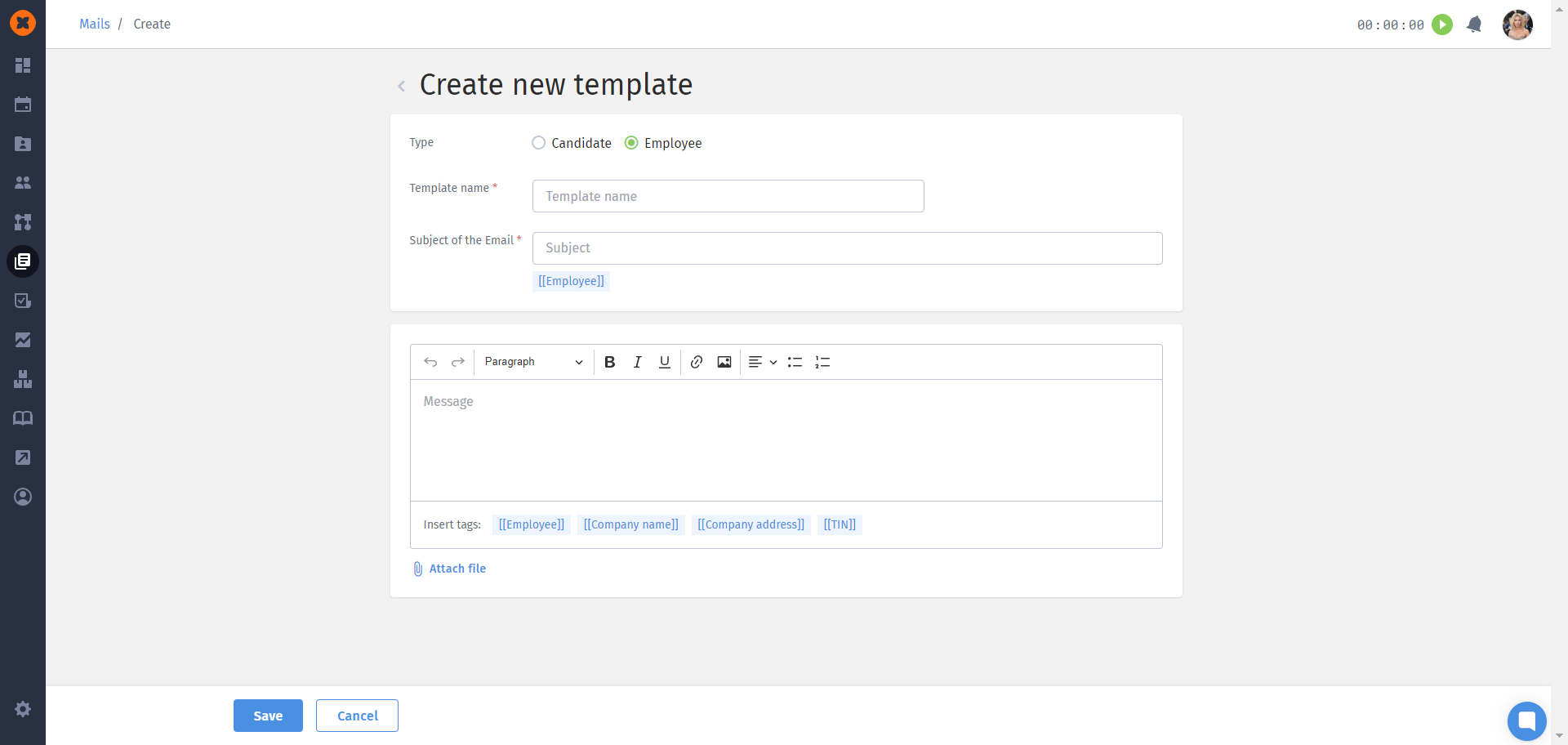
Tags can be included in the subject or body of the email, and the system will pull the necessary information such as the company name, employee's name, etc.
The process for editing a template is similar. To do this, select the appropriate option displayed in the template menu by clicking on the three dots.
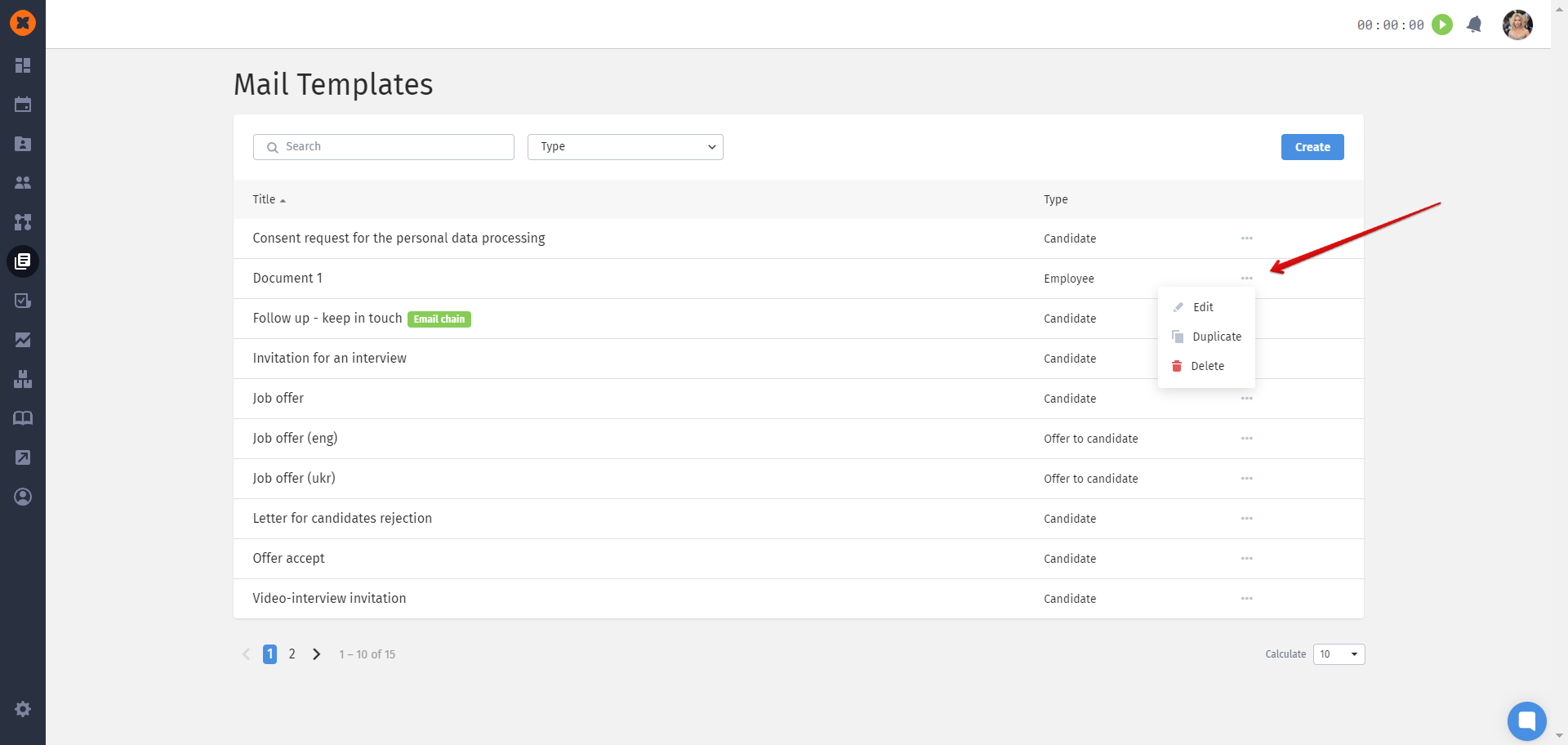
Tags
[[Employee]] – the full name of the employee as it appears in their profile.
[[Company name]] – the name of the company specified in the "Settings" - "General Settings" section.
[[Company address]] – the address of the company specified in the "Settings" - "General Settings" section.
[[TIN]] – the company's tax identification number specified in the "Settings" - "General Settings" section.
You can send an email to an employee by going to their profile and clicking on the email icon.
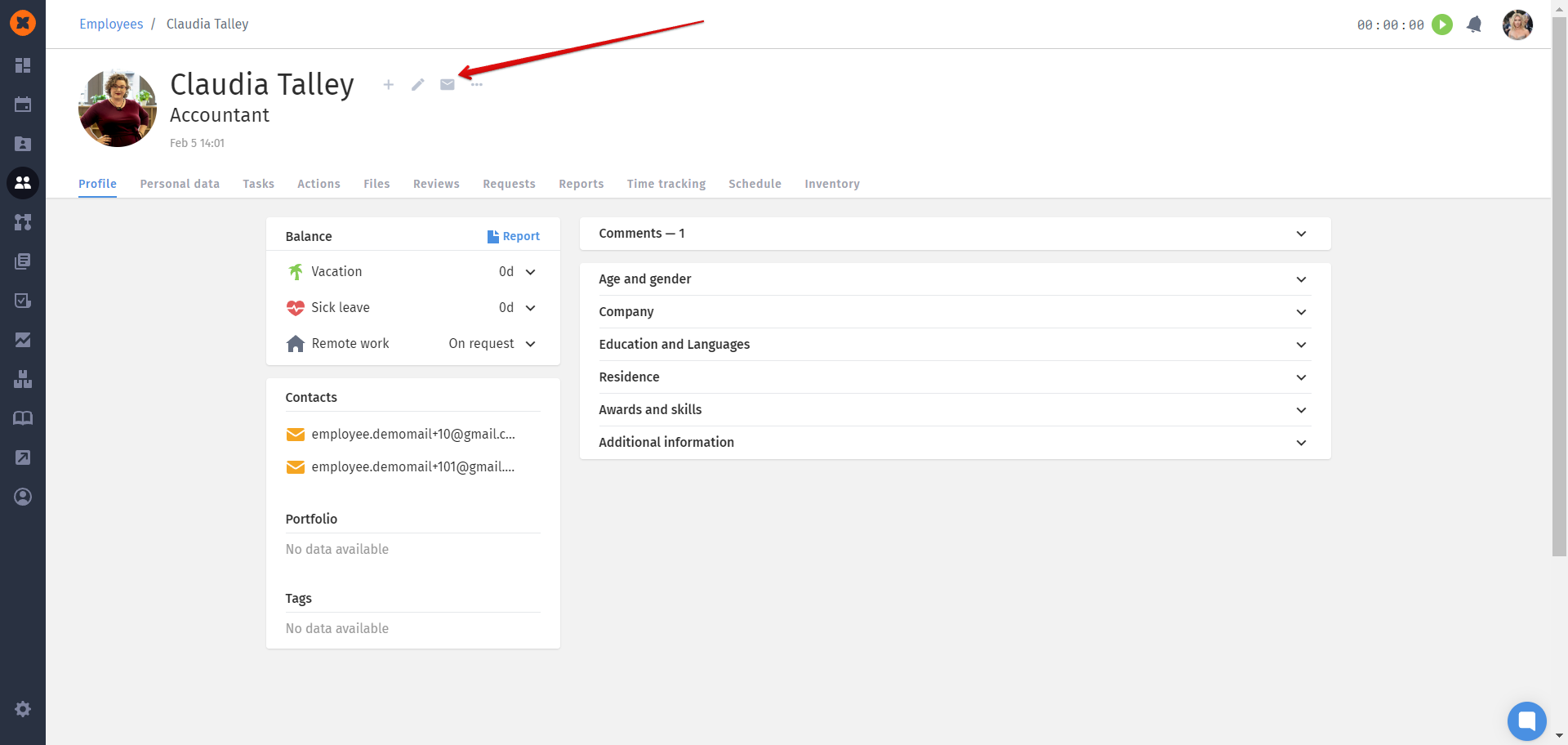
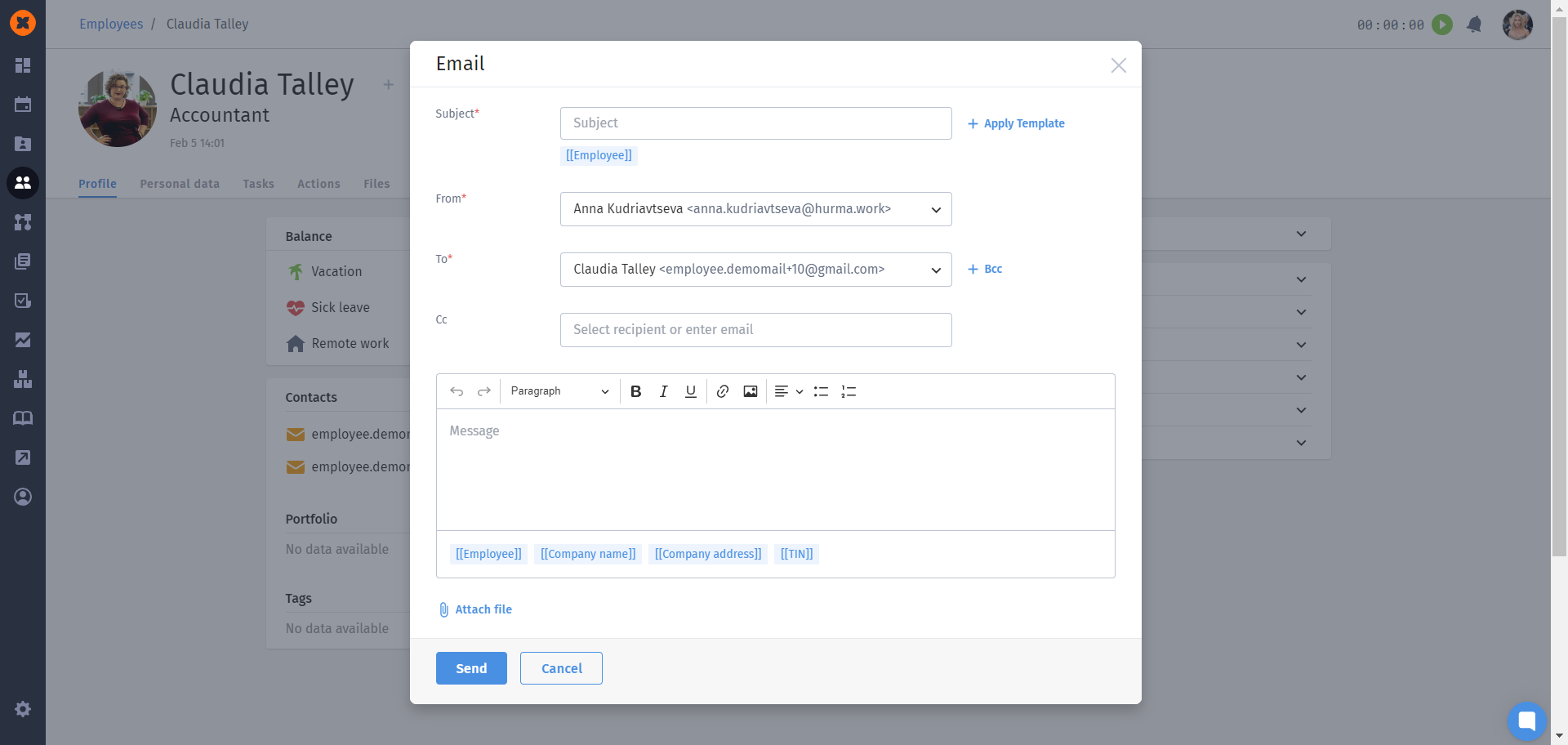
You can choose to send the email either personally from yourself or from the company, and you can also add recipients in the CC or BCC fields. Use tags to easily create more personalized messages.
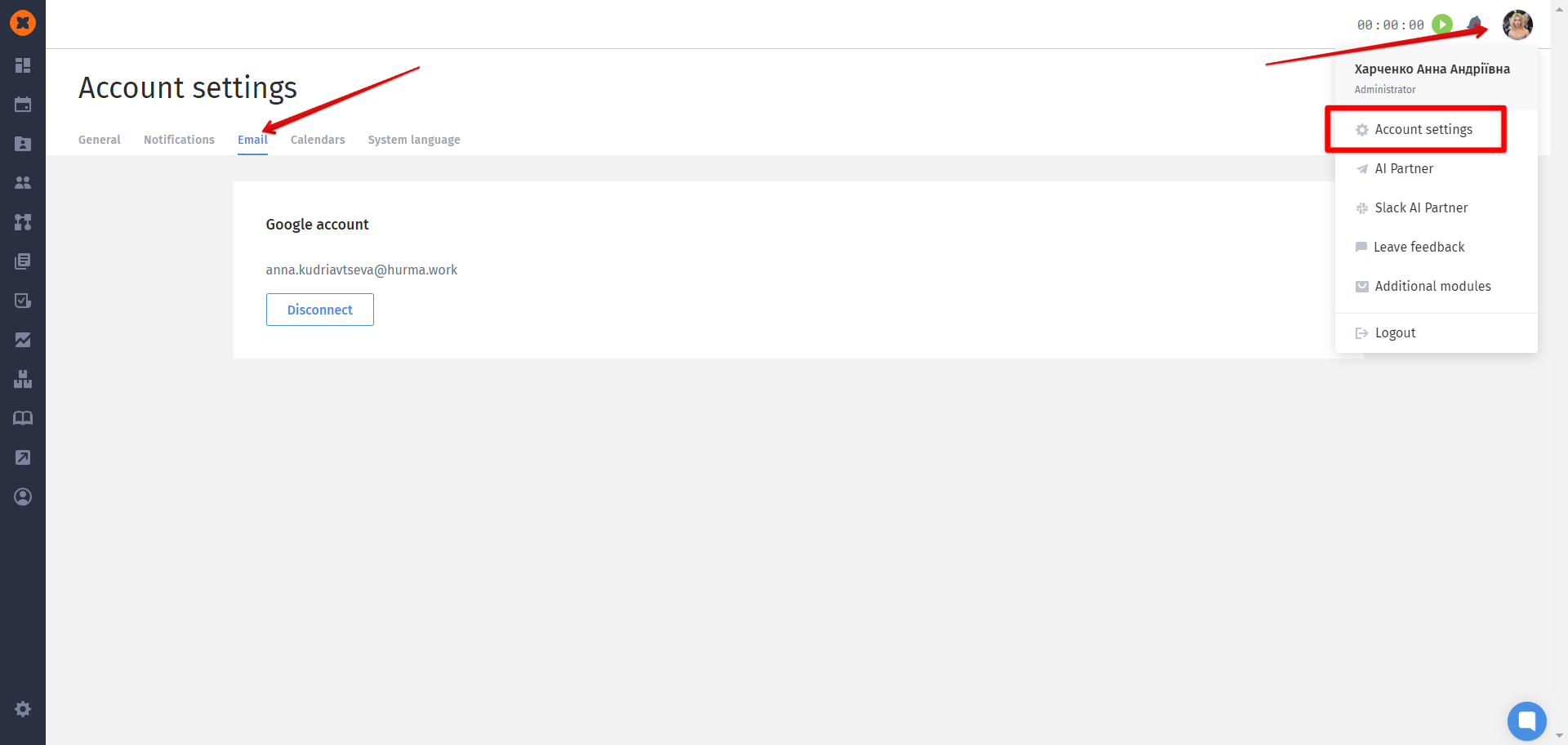
To send emails on behalf of the company, you can connect one or more email accounts in the "Settings" - "Mail accounts" section.
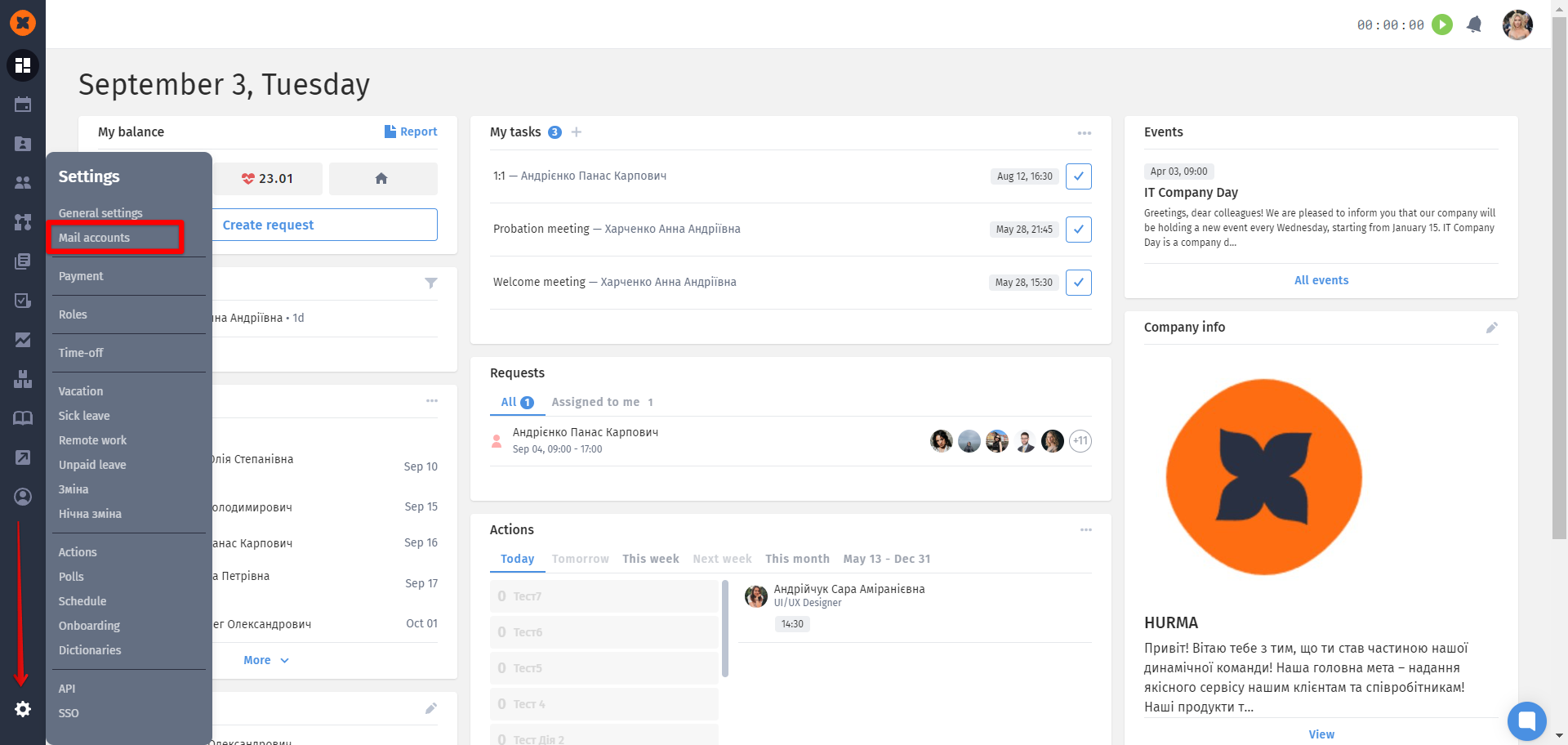
You need to click the "Create account" button, after which you can connect the desired email address.