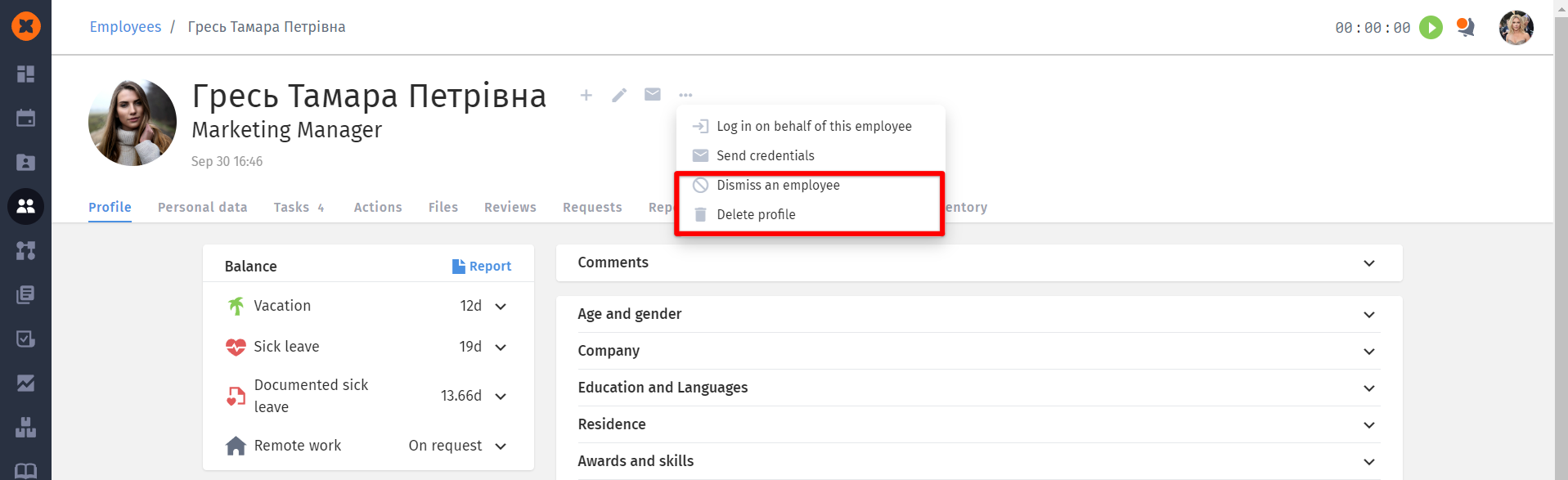The HRM system "HURMA" consists of the following modules:
HR - automates key HR processes, allowing a focus on employees. It includes onboarding, employee database management, mood tracking, event management, and absence requests. Integrated tools for payroll, scenario automation, and HR analytics, helps manage time, salaries, and employee performance. Chatbots in Telegram and Slack facilitate communication, while the HR calendar syncs company events with Google and Microsoft.
Recruiting - provides all necessary tools to automate the recruitment process. The system integrates with job portals, allowing for quick resume sourcing and candidate data storage in a single database. The built-in Kanban board, email marketing tools, and user-friendly analytics enhance team productivity, reduce task execution time, and enable data-driven decision-making. Chatbots in Telegram and Slack can also be integrated, along with event synchronization with Google and Microsoft.
Knowledge base - a centralized repository for accumulating knowledge within the company, useful for training and onboarding. You can store documents, regulations, protocols, and other valuable information and grant access to different departments and user groups.
Asset management - with this module, you can track company assets, monitor active subscriptions to services, and oversee which assets have been issued. You can also record equipment conditions and receive notifications about the end of service life.
SSO - enhances security, improves access control, and reduces the risk of information loss due to weak passwords or other vulnerabilities in the authentication system. This feature is especially useful during offboarding when it’s critical to revoke access across all systems promptly.
To view information about your plan, you can go to the "Tariff and Payment" page in the "Settings" section.
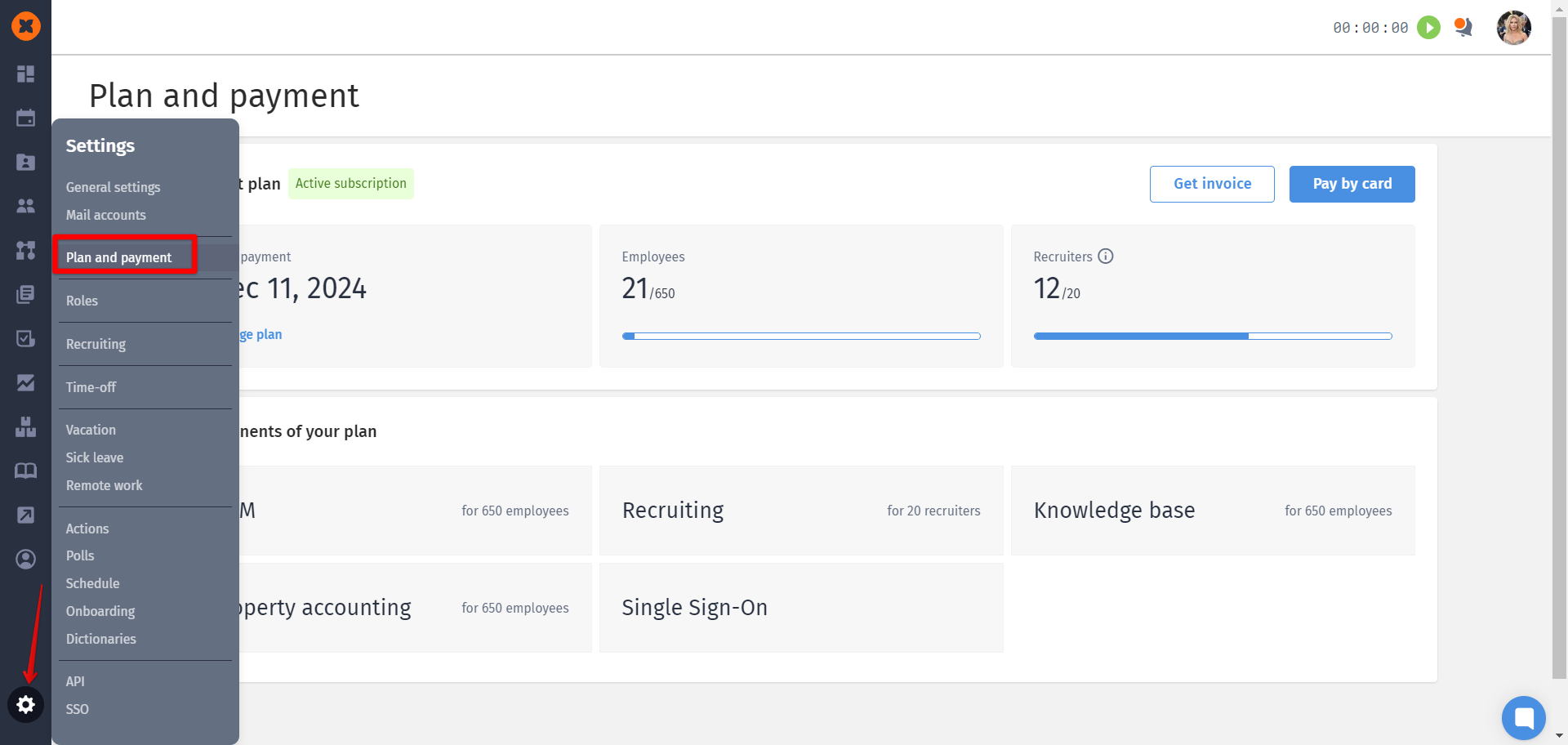
On this page, you can view:
the status of your subscription (active or trial period);
the date of the next payment;
the actual number of employees in the system and the maximum allowed in your plan;
the actual number of recruiters in the system and the maximum allowed in your plan;
a list of modules that are enabled in the system.
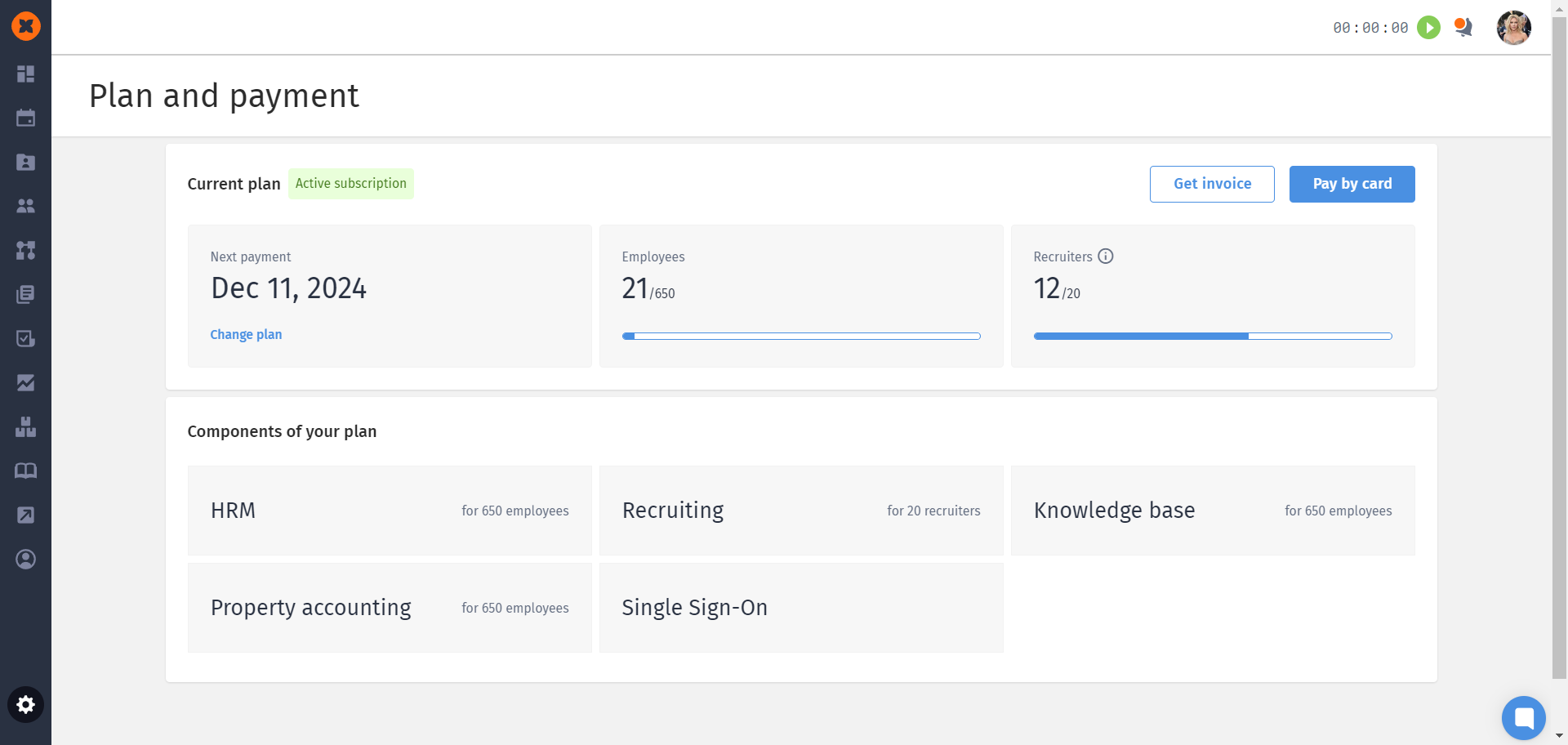
You can also submit a request for an invoice or navigate to the card payment page on this page.
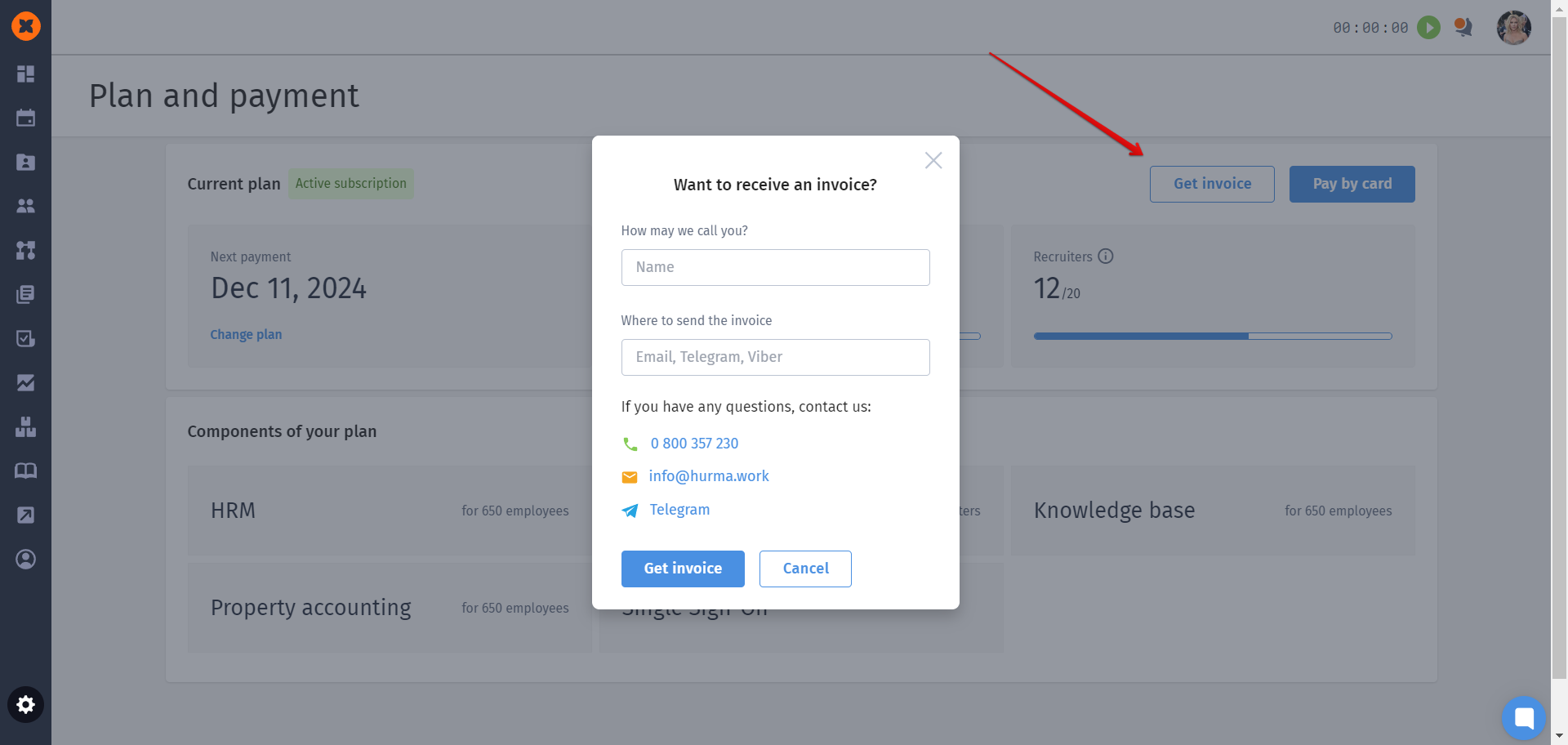
Billing for the "HR," "Knowledge Base," "Asset Management," and "SSO" modules is based on the number of employees in the system according to the tariffs.
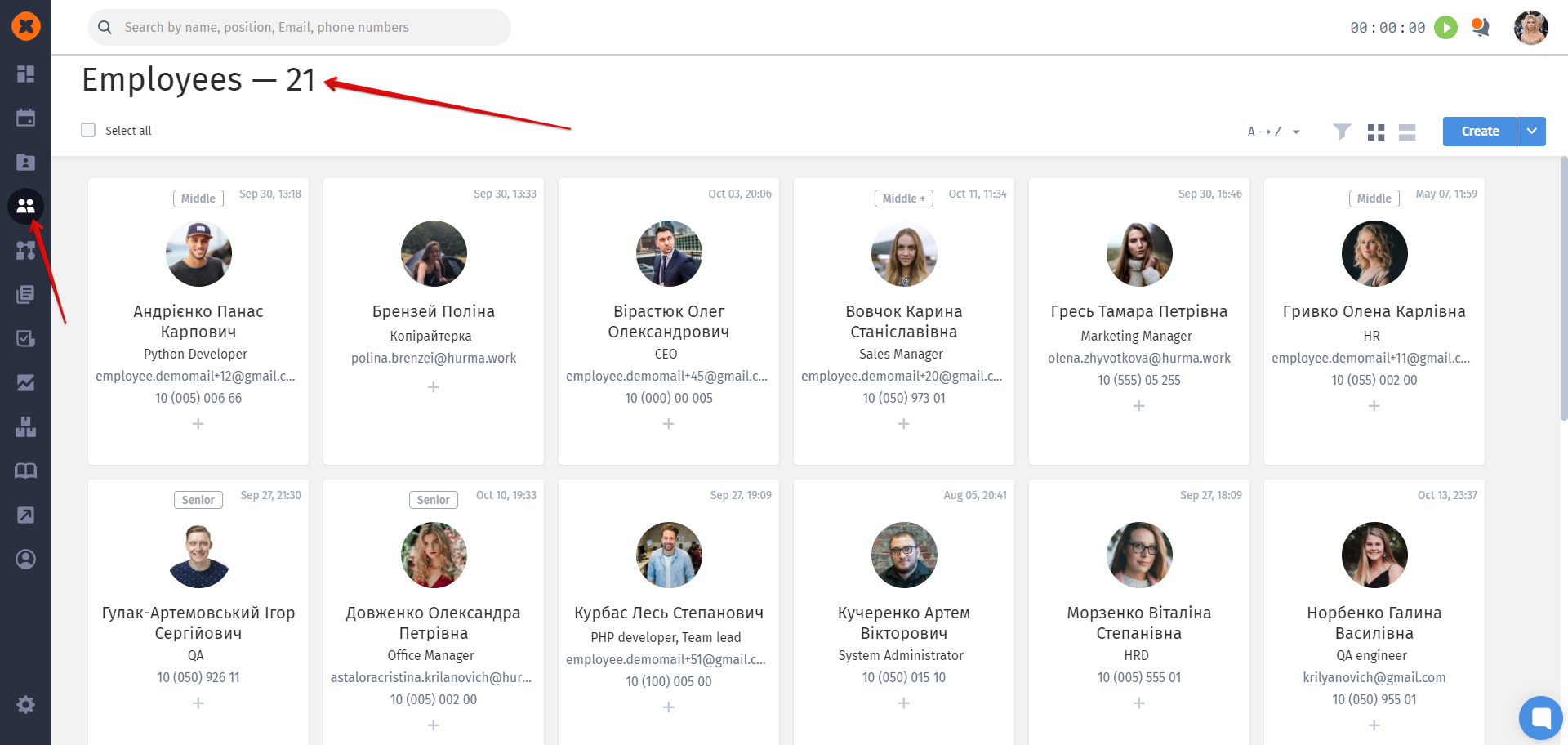
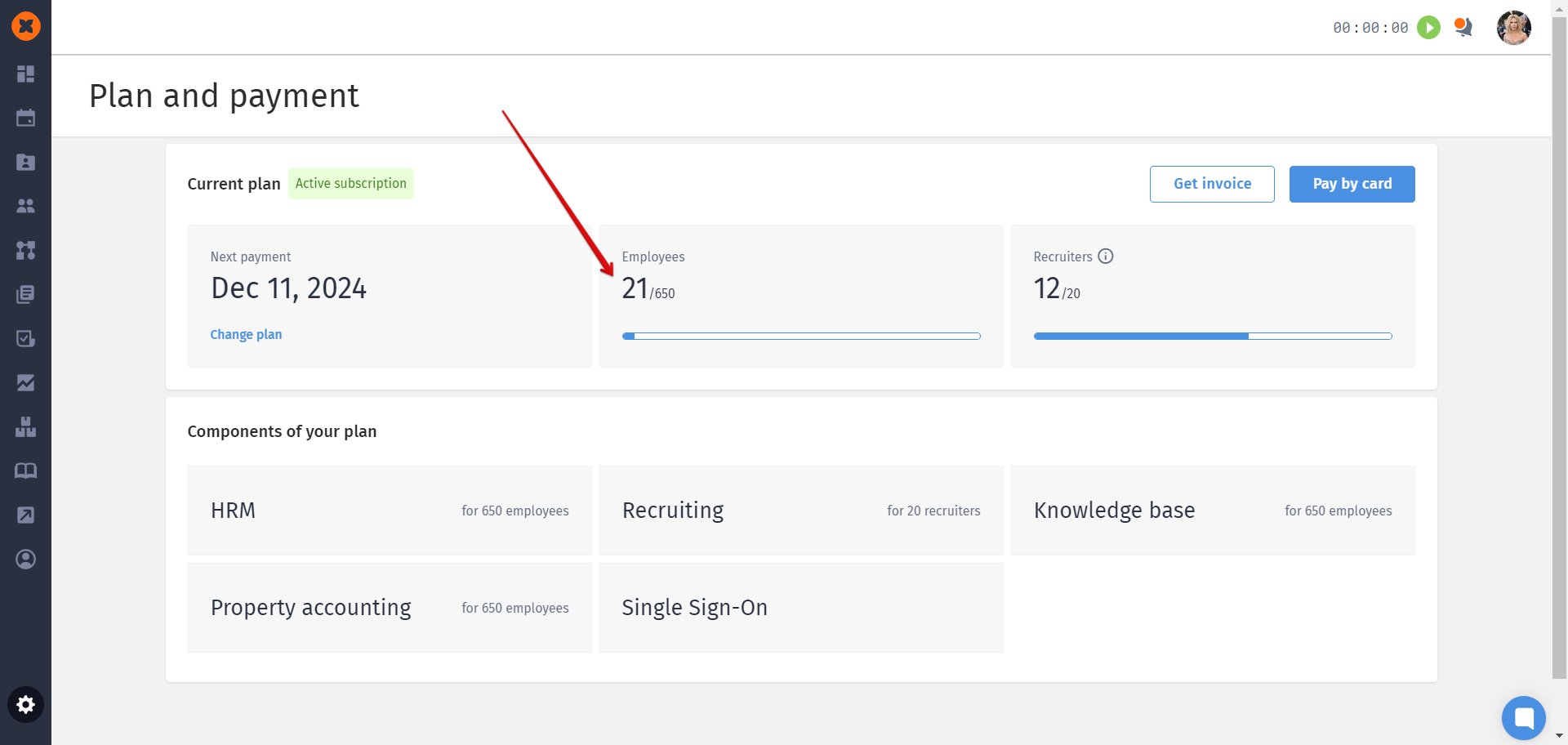
Billing for the "Recruiting" module is based on the number of recruiters in the system according to the pricing tiers. A recruiter is considered an employee who has the "Access to recruiting " option activated in their role.
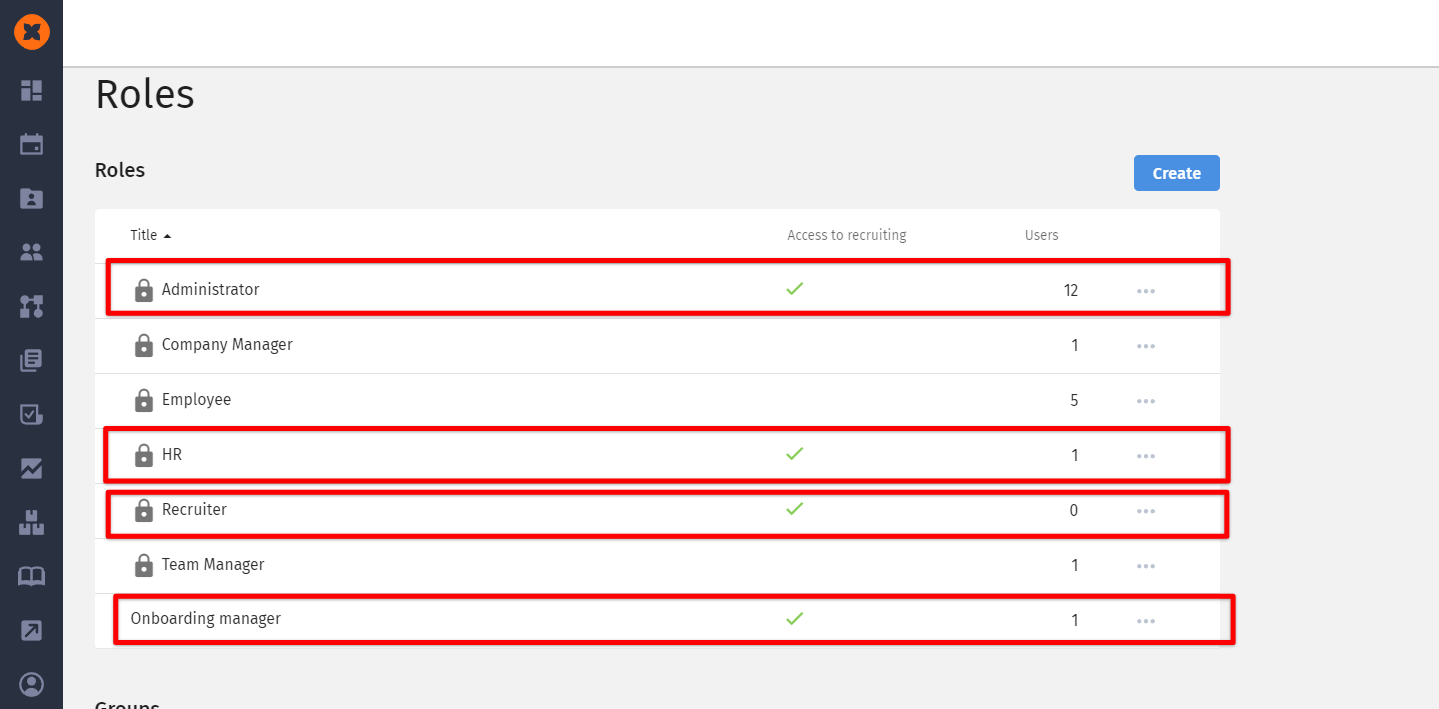
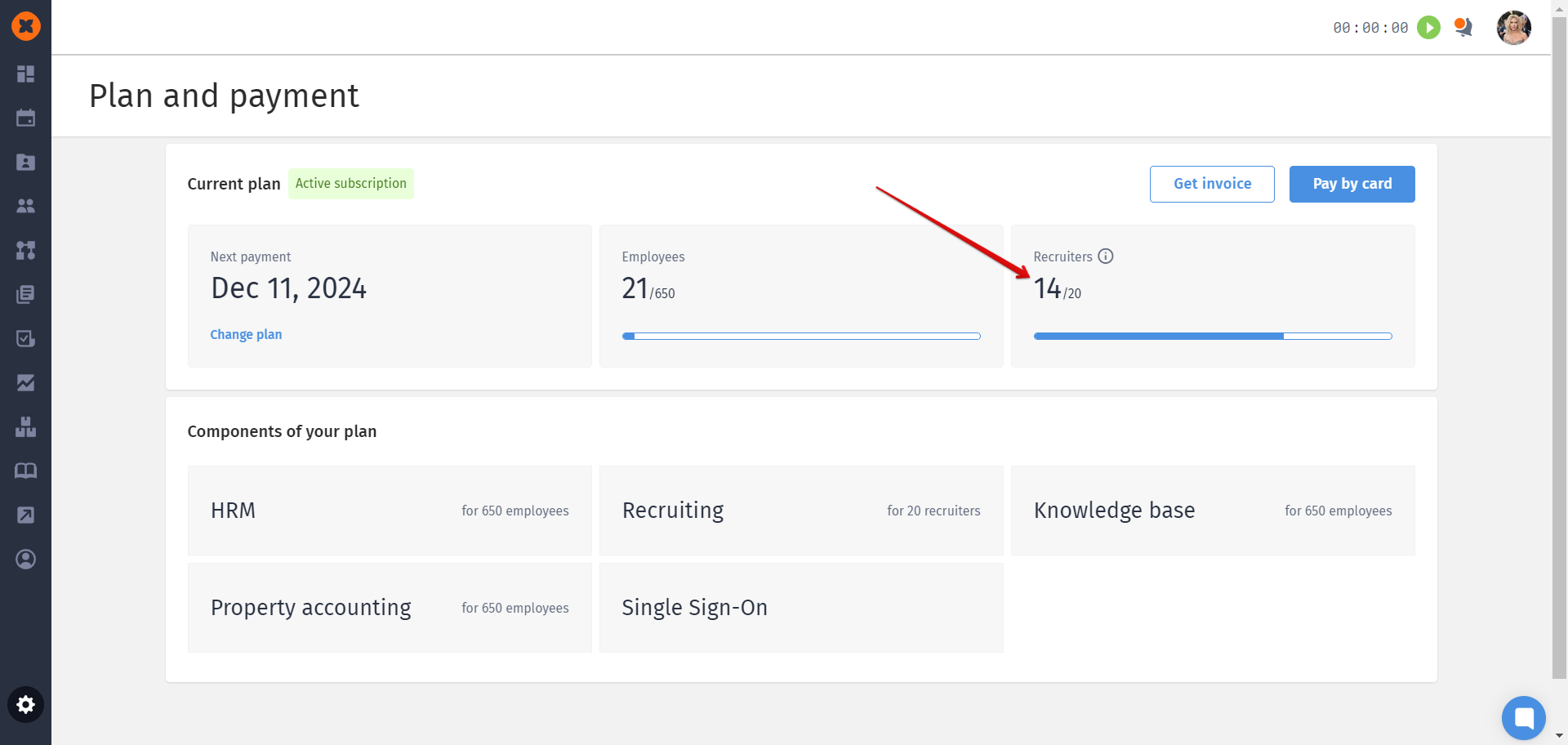
To change the number of recruiters in the system, you need to configure recruiting access at the role level assigned to employees.
To do this, go to the "Settings" section, then "Roles," open the desired role, and change the status of the "Access to recruiting " toggle.
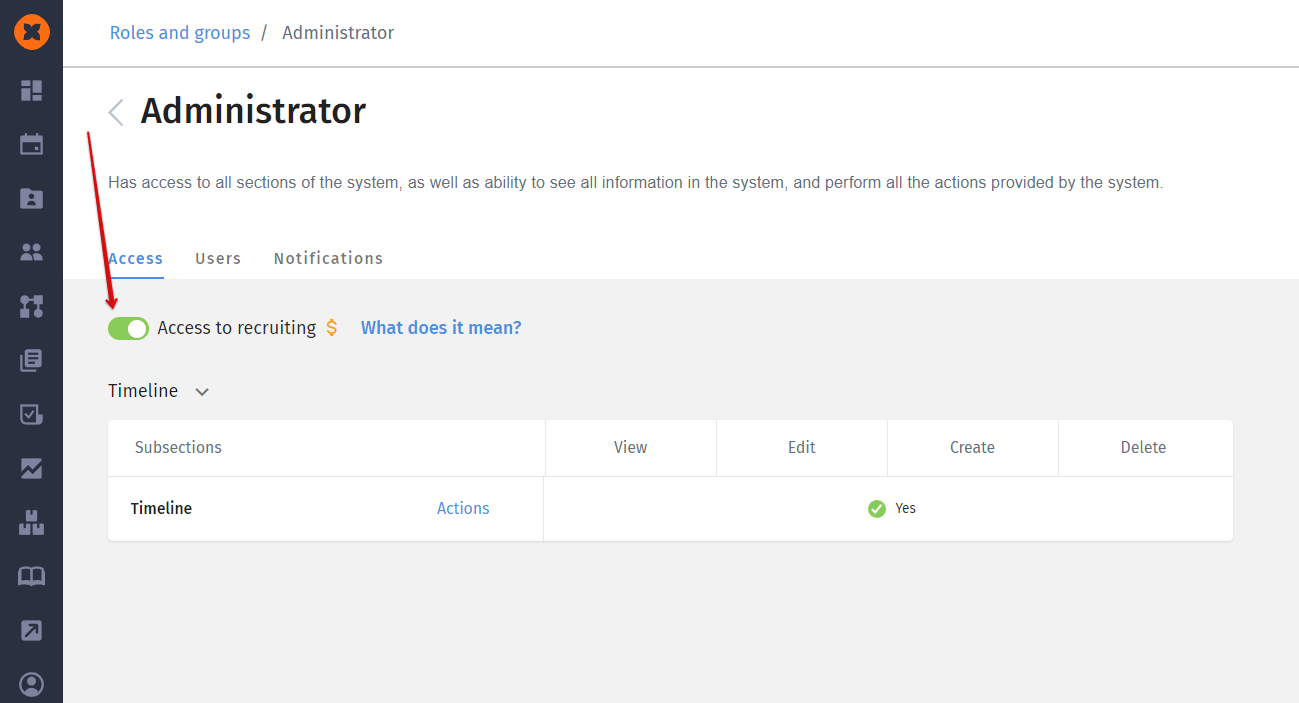
Users with the "Access to recruiting" enabled will have access to:
Job openings section:
"Yes" to the "Overview" tab, where they can view all information about vacancies, create, and edit vacancies;
"Yes" to the "Applications" tab, where recruiters can view applications and create vacancies from them;
"Yes" to the "Stages" tab;
"Yes" to the "Tags" tab;
"Yes" to the "Career site" tab;
"No" to the "Available to Me" tab, as recruiters have full access to vacancies through the "Overview" tab;
"No" to the "Social recruiting" tab, as recruiters have full access to vacancies and can generate links to public vacancies.
Candidates section - accessible;
Departments section - accessible;
Users with the "Access to recruiting" disabled will have access to:
Job openings section:
"No" to the "Overview" tab, where they can view all information about vacancies, create, and edit vacancies;
"No" to the "Stages" tab;
"No" to the "Tags" tab;
"No" to the "Career site" tab;
"Yes" to the "Available to be" tab, where employees can view vacancies shared with them and candidate profiles;
"Yes" to the "Applications" tab (if the employee is added to the "Hiring manager" group), where they can create a hiring request;
"Yes" to the "Social recruiting" tab (if this option is enabled in the "General settings"), where employees can view a list of public vacancies from the career site.
Candidates section - completely inaccessible;
Departments section - completely inaccessible.
Employees can be added to the system either in bulk or manually, one profile at a time. You can find a description of the various creation methods in our article.
To reduce the number of employees in the system, you can terminate or delete them. This can be done in the employee's profile by clicking on the three dots next to their name.