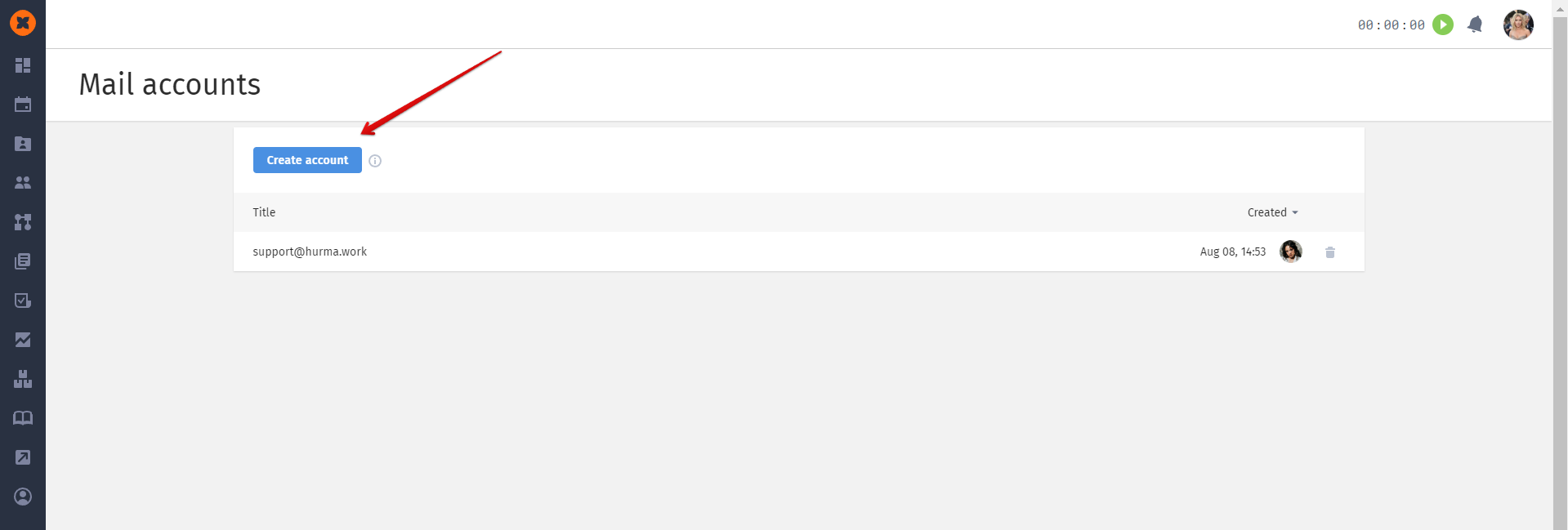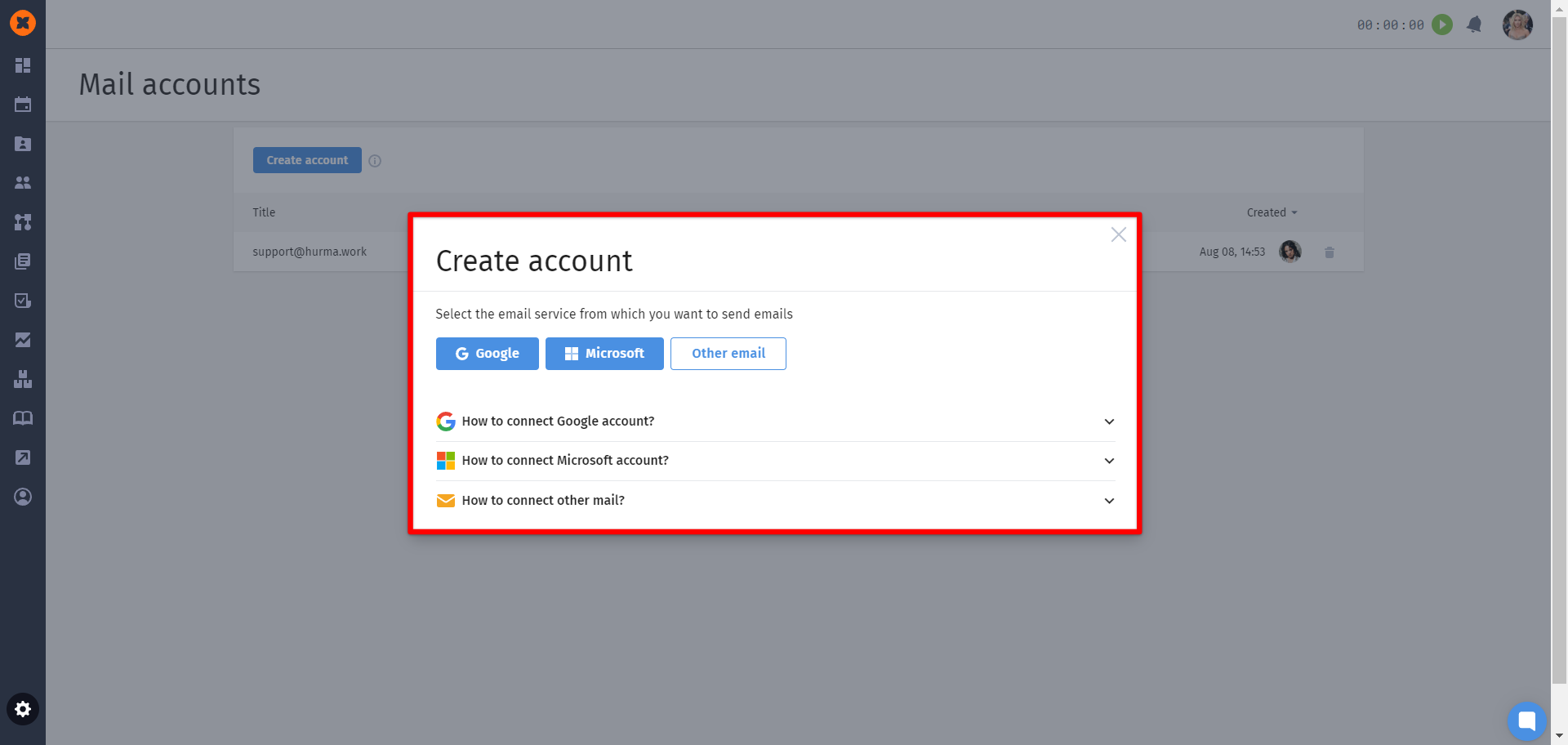Sending emails to employees directly from the system is a convenient and effective way to communicate, allowing you to quickly convey important information and save time on in-person meetings and phone calls.
In the HURMA system, you can send emails either from your own name or on behalf of the company.
Users with the roles of "Administrator," "HR," and "Recruiter" can connect any email account to their HURMA account. To do this, go to "Account Settings" and navigate to the "Email" tab.
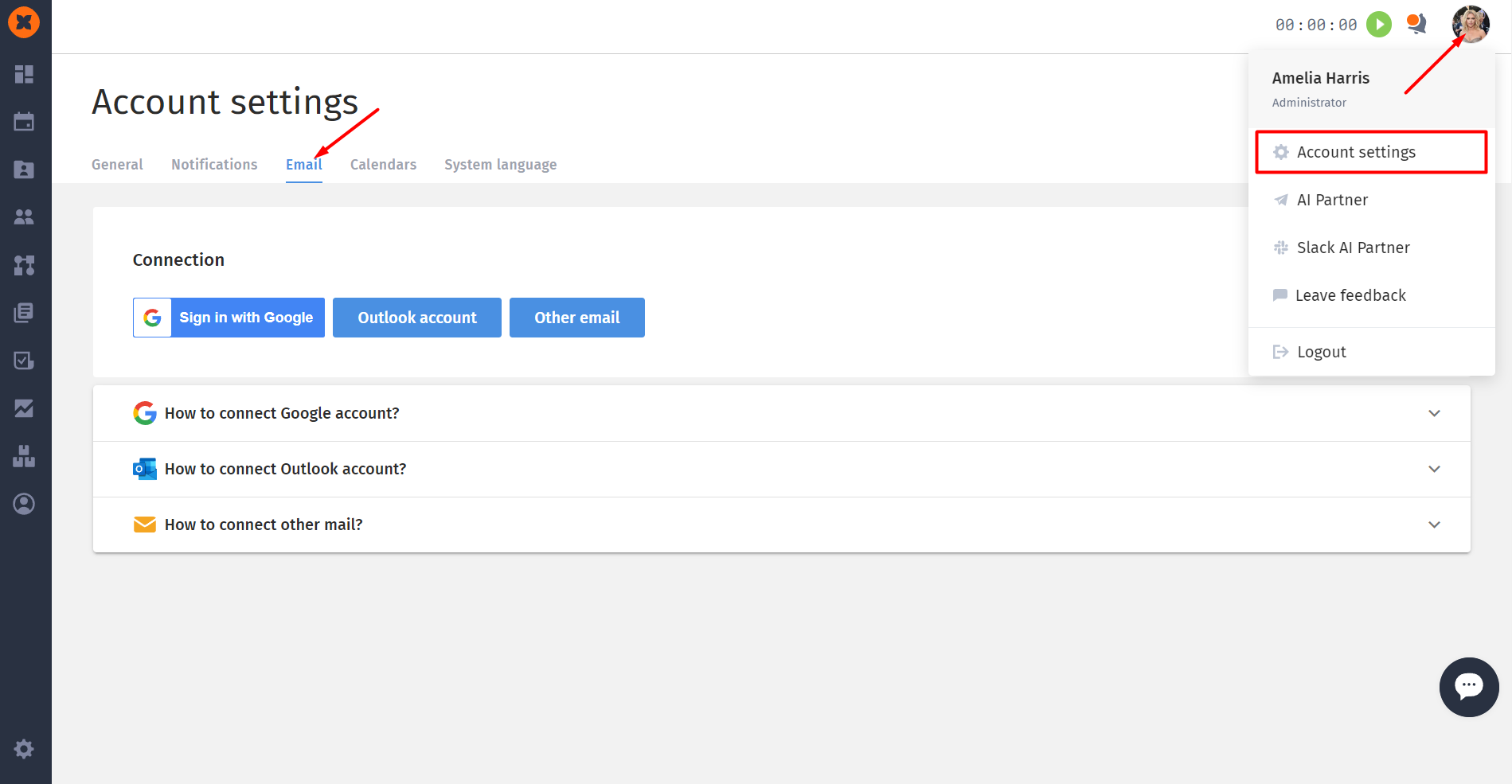
On the "Email" tab, select the desired section for connecting the Gmail mailbox, click on the help section and follow the instructions.
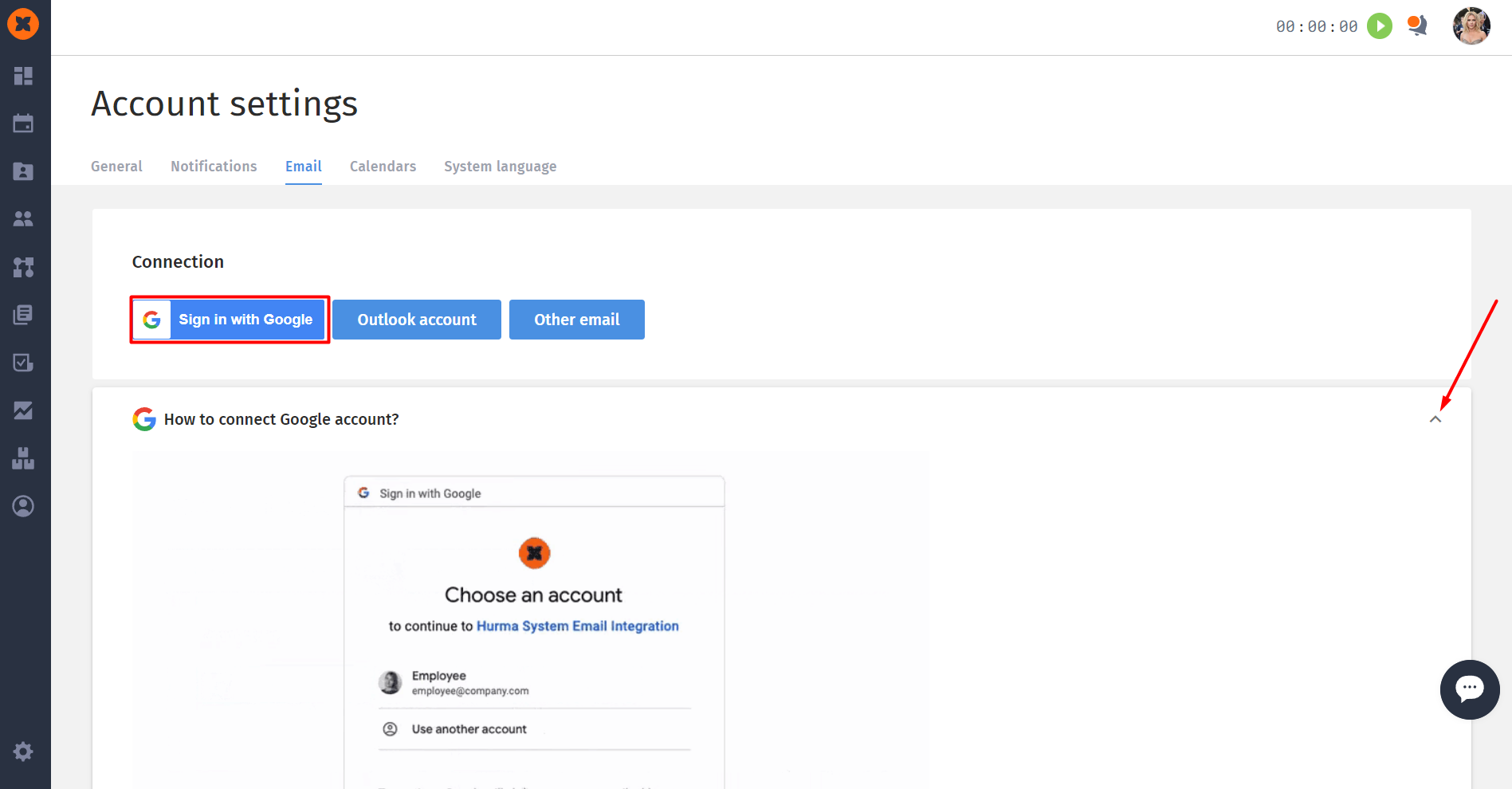
To connect a Google account, follow these steps:
Click on "Sign in with Google."
In the pop-up window, select the account to connect.
Click on "Allow" to send and receive emails in HURMA.
Connection details for Gmail:
SMTP Server - smtp.gmail.com
SMTP Port - 465
Encryption Method - SSL
IMAP Server - imap.gmail.com
IMAP Port - 993
Encryption Method - SSL
Login, Your Email and IMAP Login - your email address
Your Password and IMAP Password - the password for apps.
On the "Email" tab, select the desired section for connecting the Outlook mailbox, click on the help section and follow the instructions.
To connect Outlook, follow these steps:
Click on "Outlook Account."
In the pop-up window, select the account to connect.
Provide Hurma program access to your data to send and receive emails in HURMA.
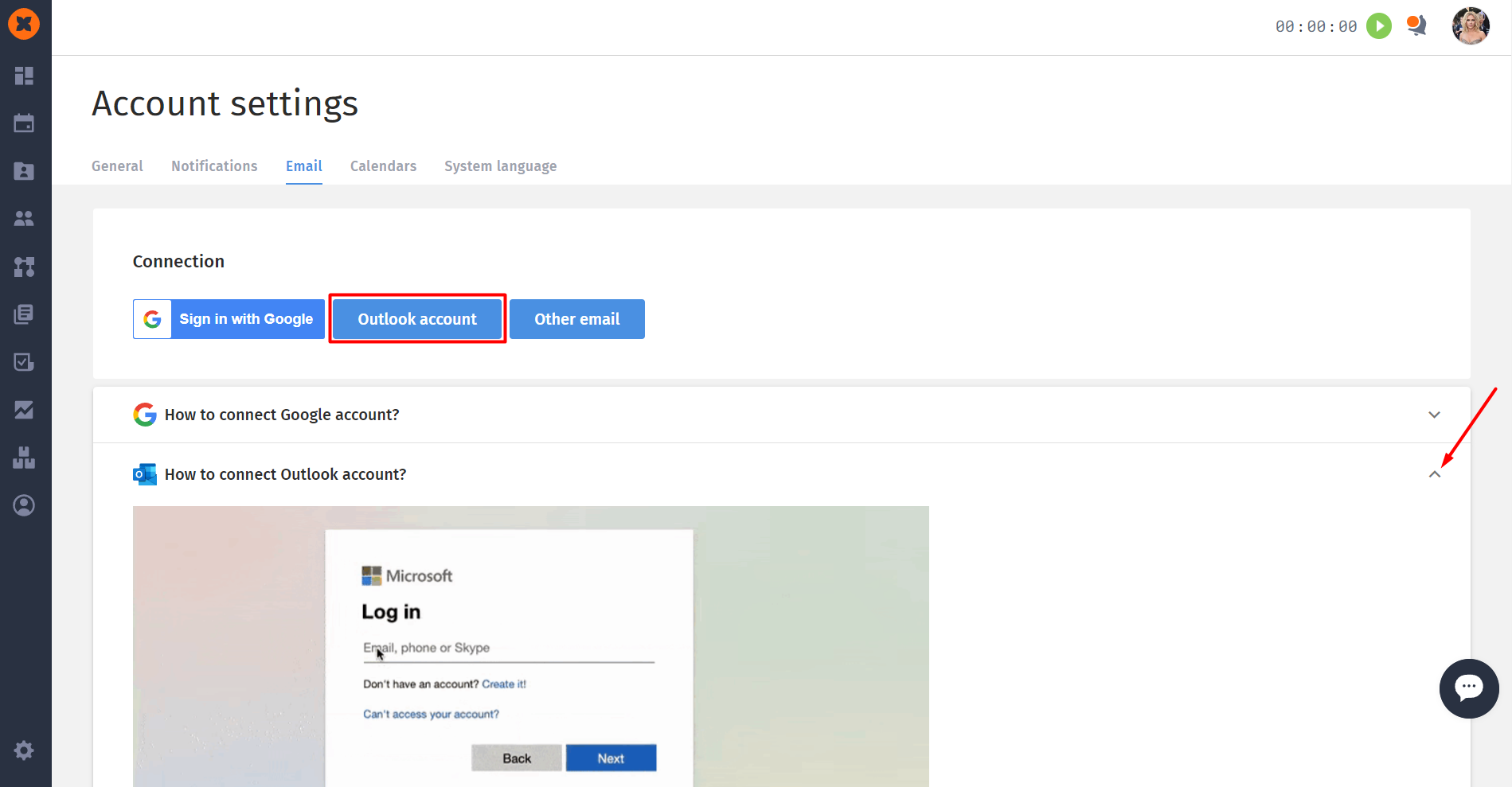
To connect any other email provider, follow these steps:
Click on "Other Email."
Enter your email and password.
Enter the SMTP and IMAP settings. Click on "Connect."
If you are setting up these parameters for the first time, we recommend contacting the support service of your email provider or other responsible parties in your company who can provide you with this information.
To send emails on behalf of the company, you can connect one or more email accounts in the "Settings" - "Mail accounts" section.
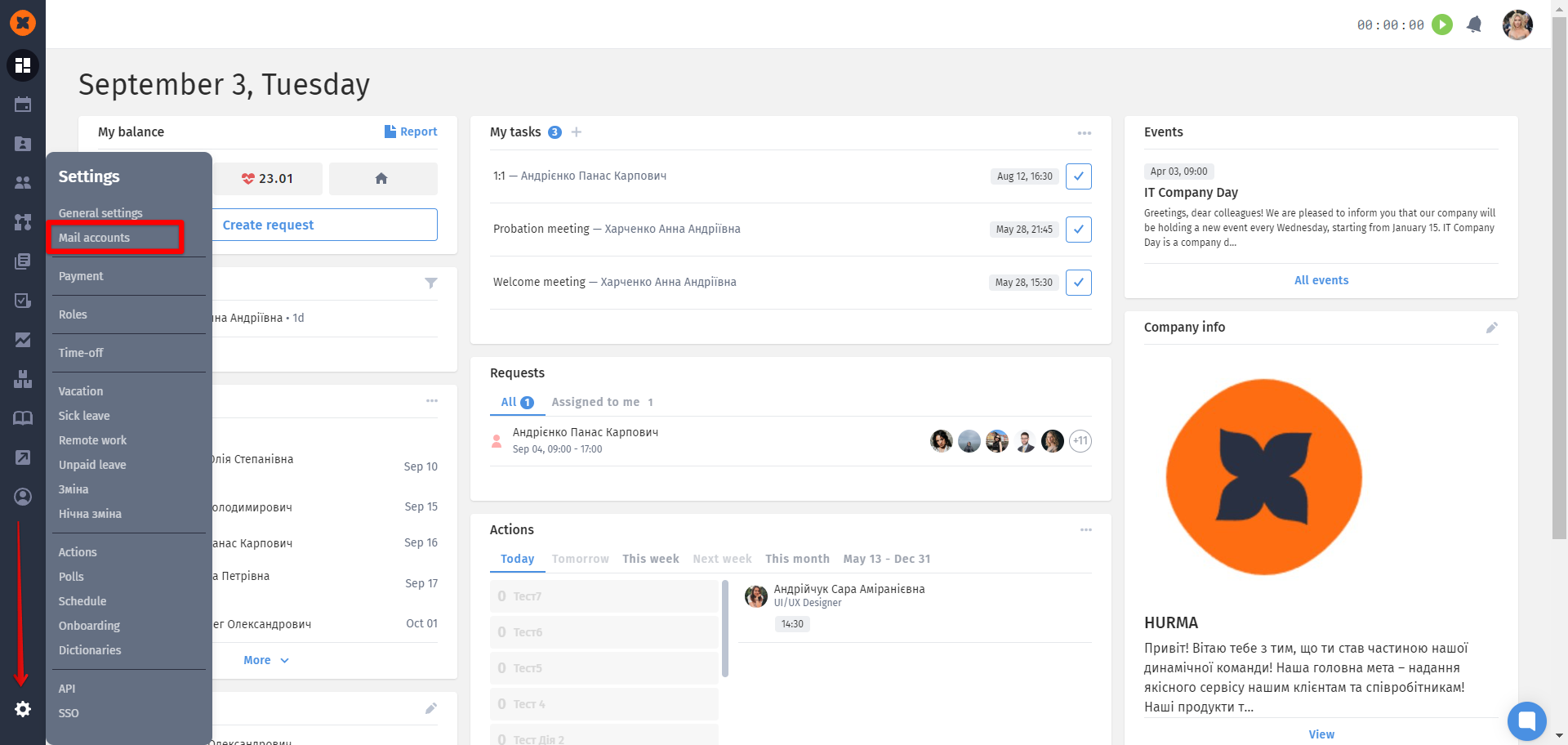
You need to click the "Create account" button, after which you can connect the desired email address.