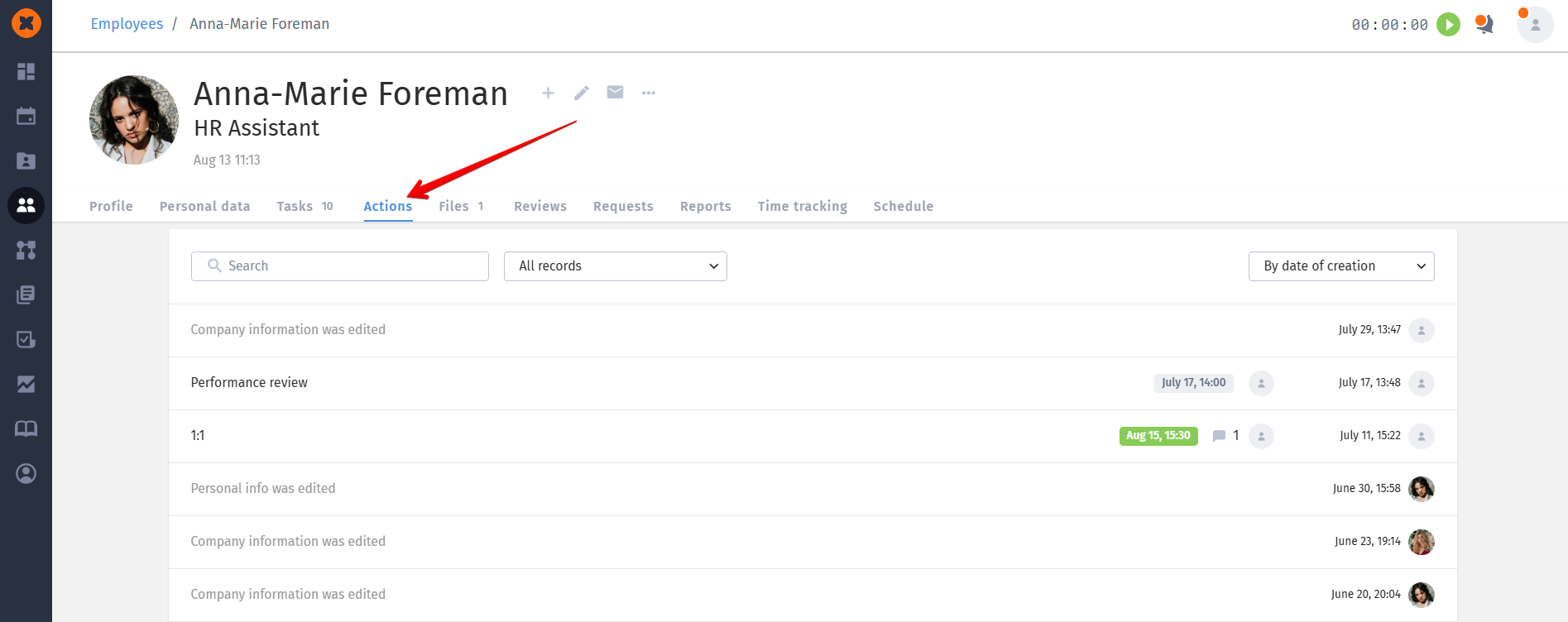In HURMA, you can assign actions and tasks to company employees.
Tasks can be about onboarding new team members, working on internal projects, taking part in trainings, or handling admin requirements. Every assigned task shows up in the responsible employee’s profile, helping them stay organized and focused on what matters most.
This feature boosts communication, increases productivity, and makes sure nothing important slips by, creating a clear and effective workflow in the company.
You can schedule 1:1s with employees, welcome meetings, exit interviews, and more.
You can create an action by going to the employee database and clicking “+“, or in the employee’s profile.
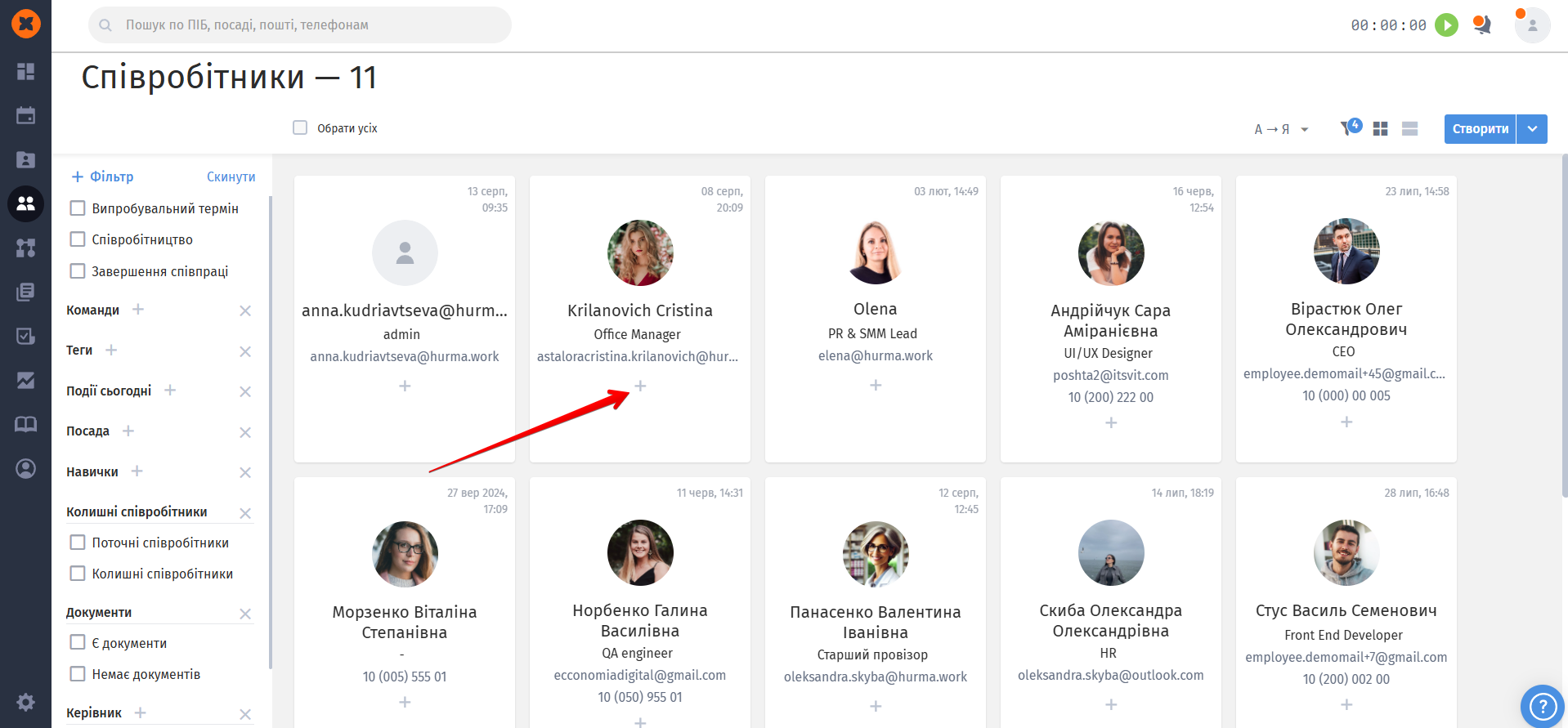
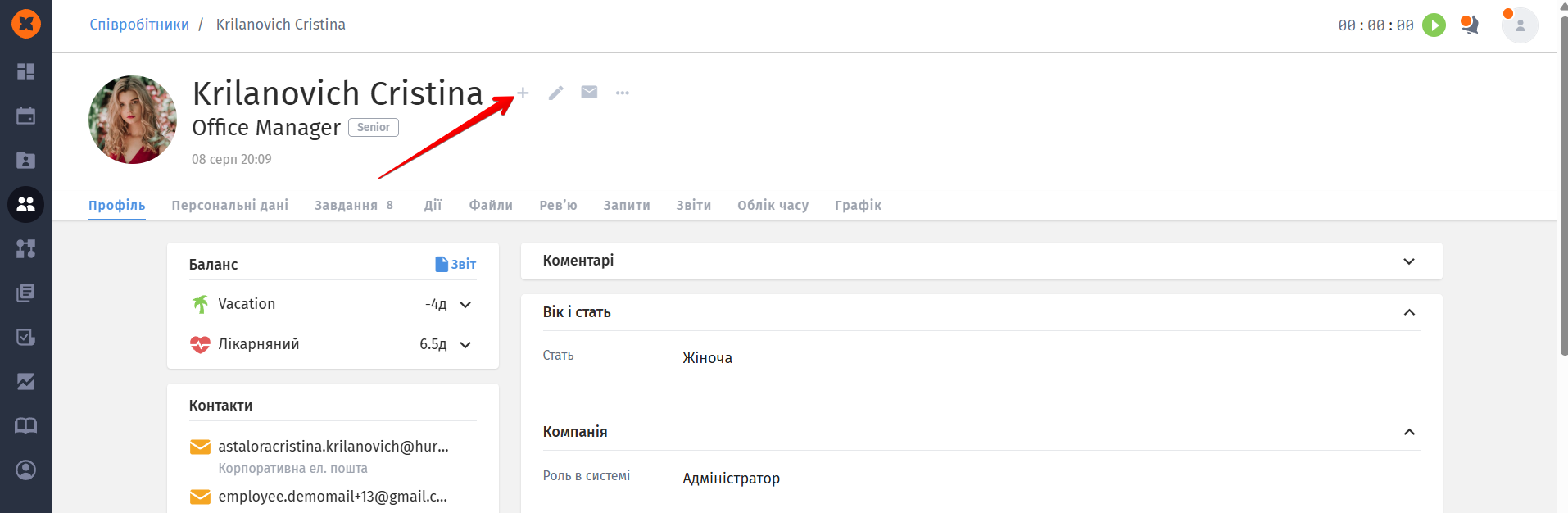
After that, a window for creating an action will open, where:
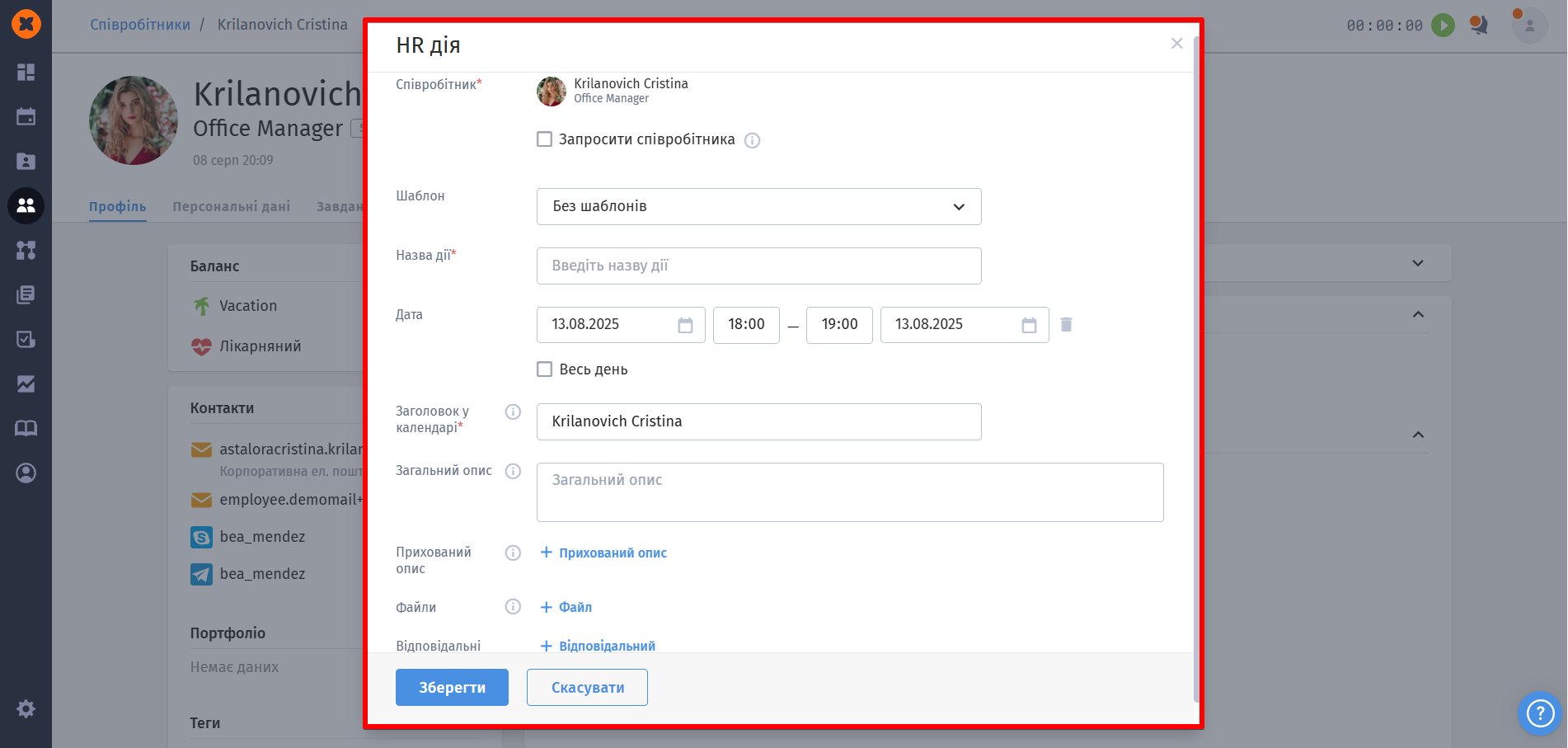
Invite an employee - after sending an invite, the employee will get a notification and will see it as an event in the HURMA calendar and in their Google or Microsoft calendar (if they've connected calendar integration);
Template - a field to pick an action template (action templates are created in the "Settings" - "Actions" section;
Event name - a field to enter the action name if it's not based on a template;
Date - date and time when the action will take place;
Header in the calendar - event title in Google, Outlook, and other calendars;
General description - this field will be visible to all participants in the calendar and in the invitation email;
Hidden description - an internal field with a description for the author and responsible people;
Files - a block to add files;
Assignees- employees who should be assigned as responsible for this action.
After an action is created, the responsible person gets a notification according to the settings in their profile and the action will show up on their dashboard in the “My tasks” section.
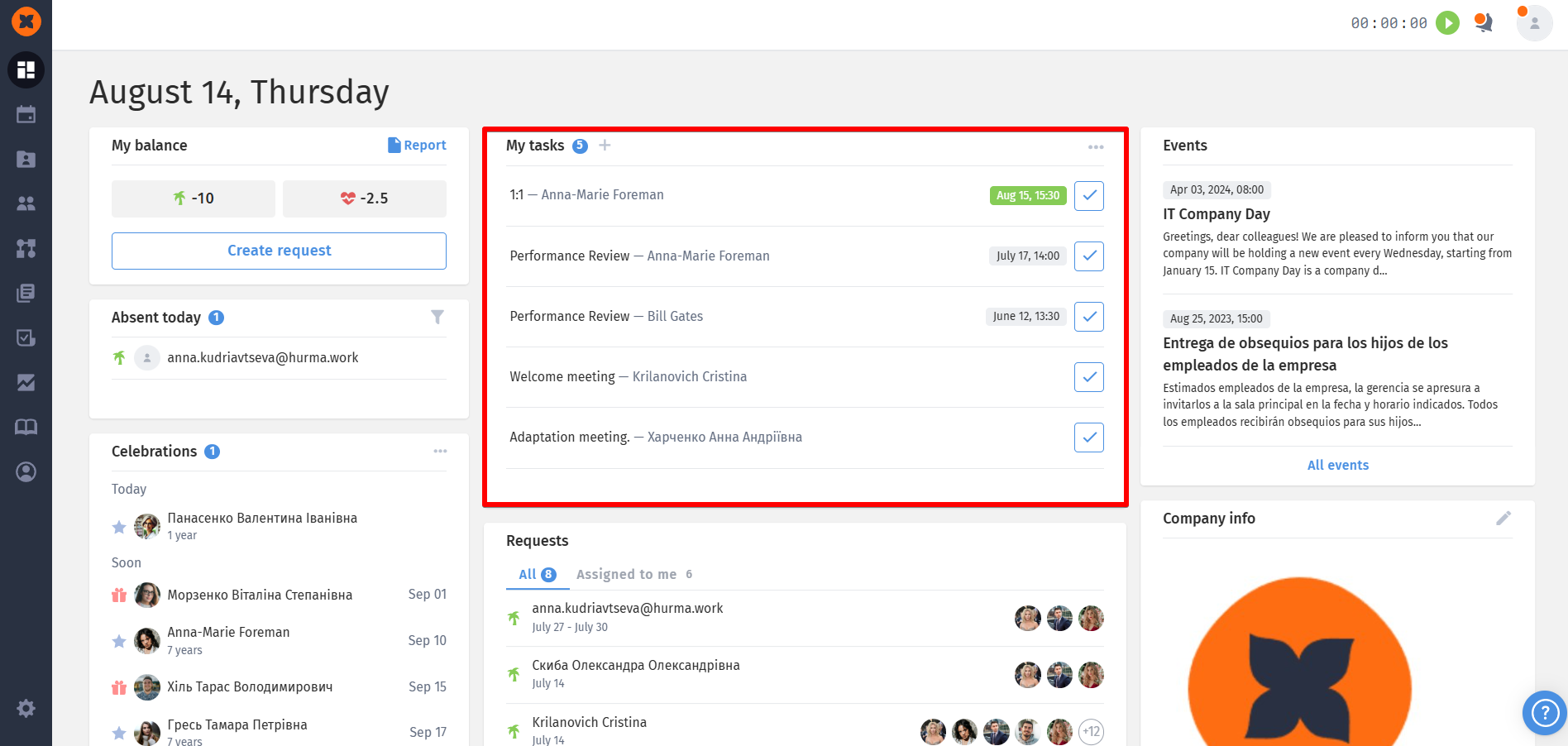
Once the action is done, the responsible employee can open it, leave a comment if needed, and mark it as done.
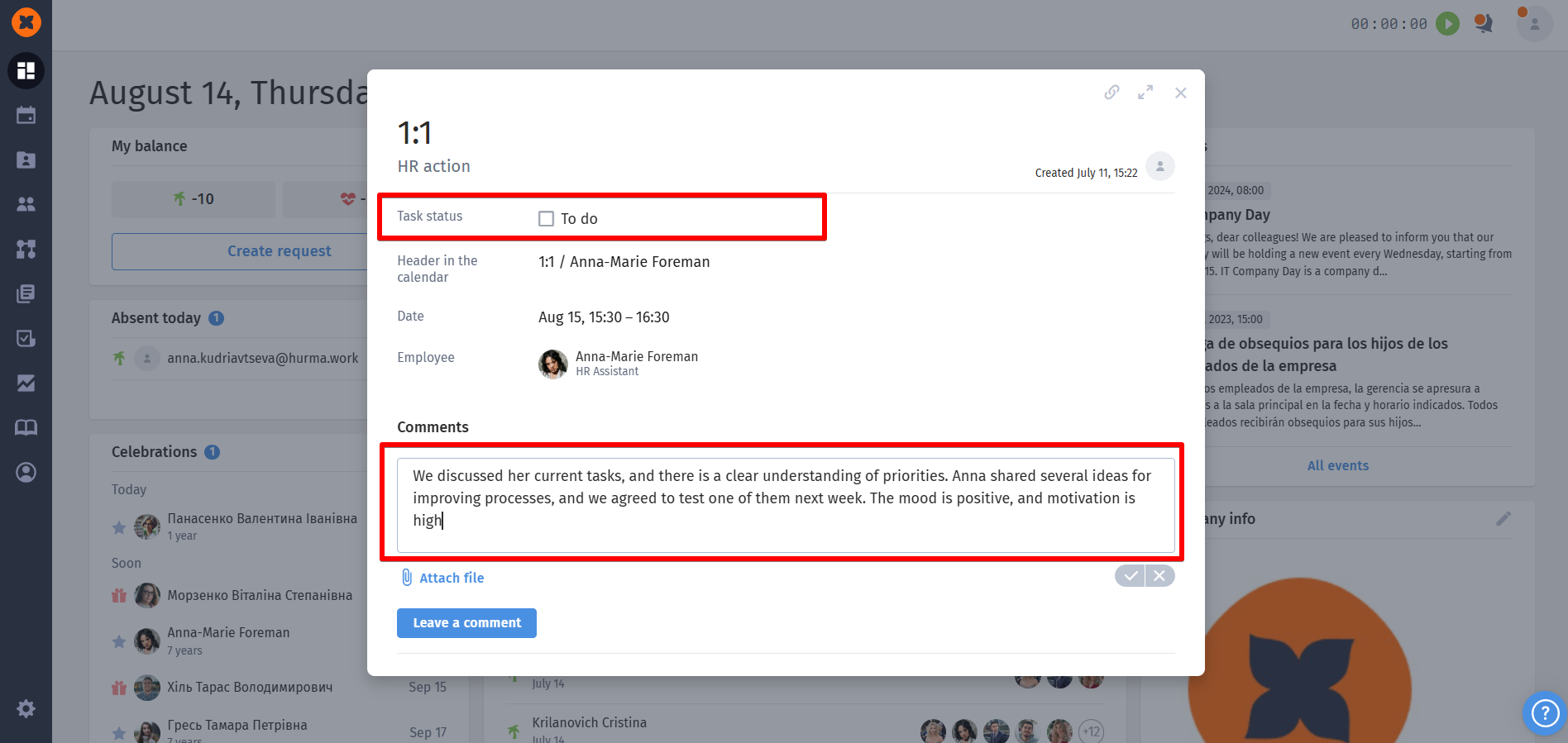
The whole action history is saved in the profile of the employee who was assigned the action in the “Actions“ section, and you can go back and check it anytime, like, when the last 1:1 happened, what the feedback was, and so on.