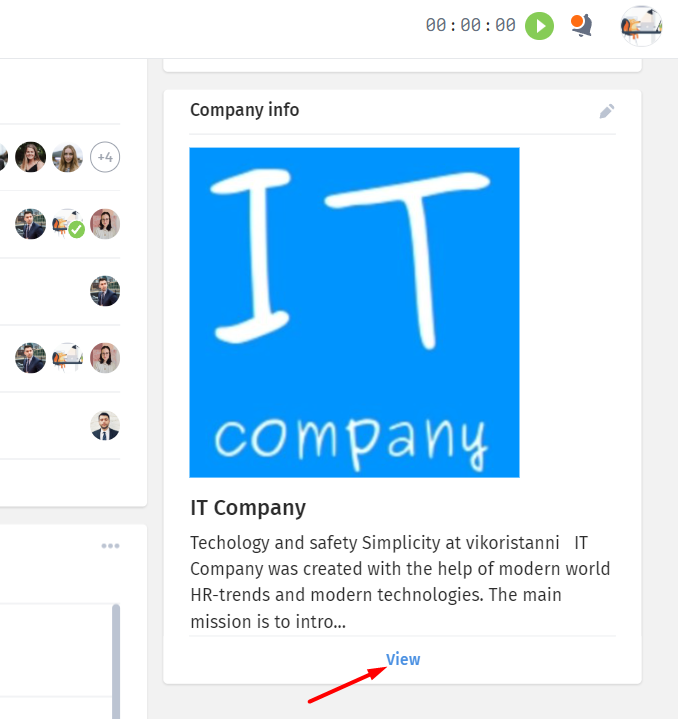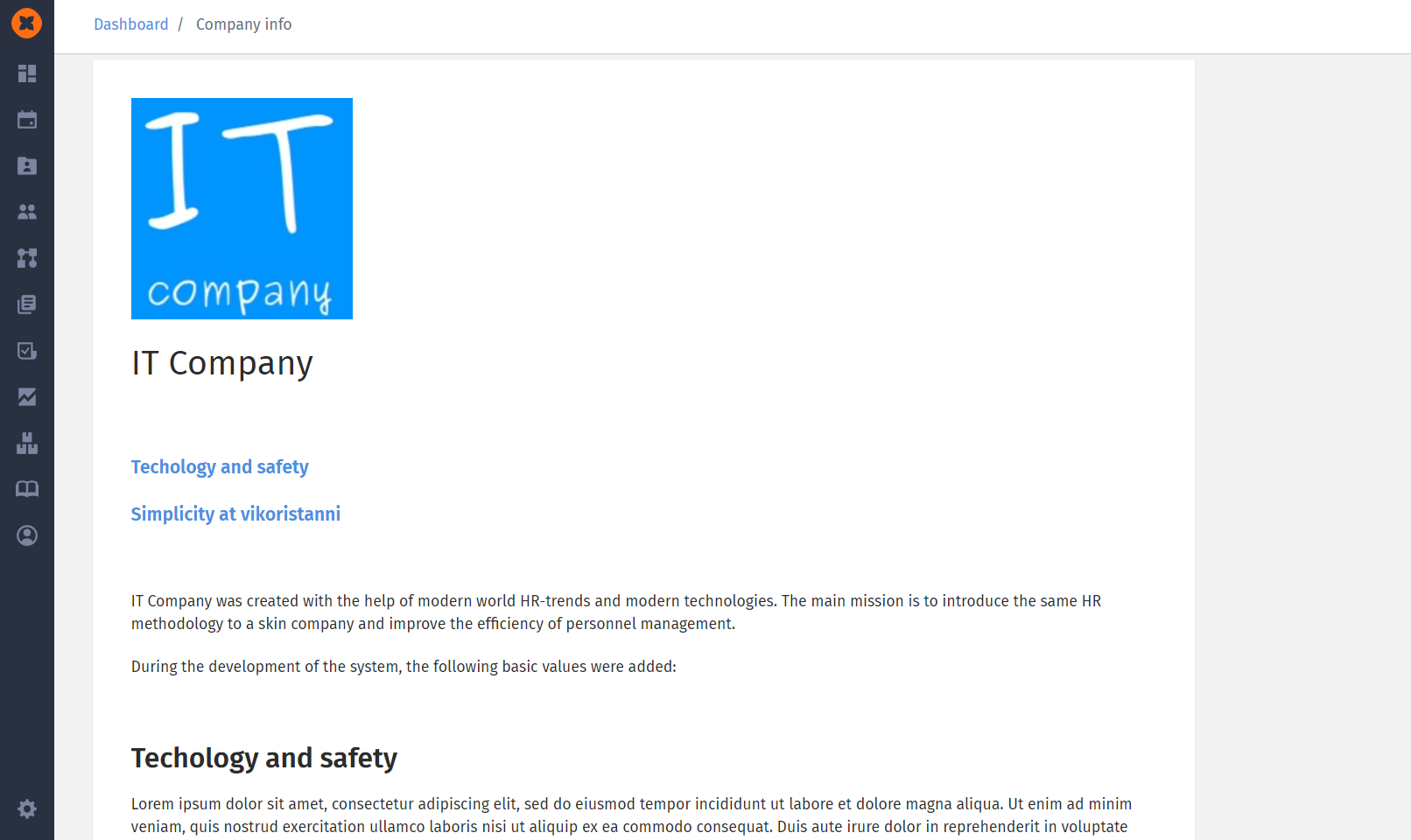When users log in to the HURMA system, they are immediately presented with a dashboard.
In this block, employees can view their current balance and a report that displays all the absences they have taken over the years. There is also an option to create an absence request immediately by clicking on the icon of the desired absence or the "Create request" button.
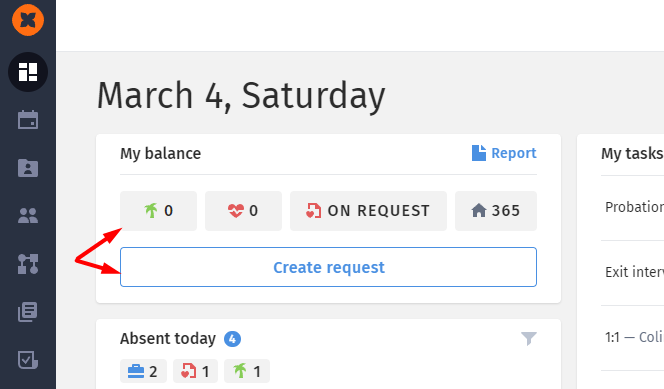
Hovering over the absence icon allows the employee to view information about the next accrual and reset of days.
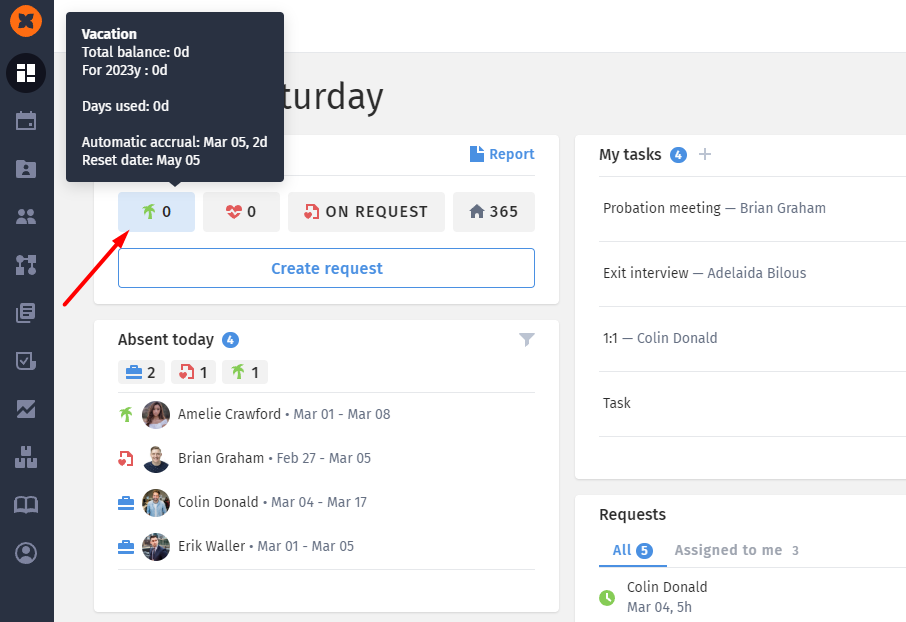
In this block, users can see employees who are currently absent from the office, such as those on vacation, sick leave, or on a business trip, etc.
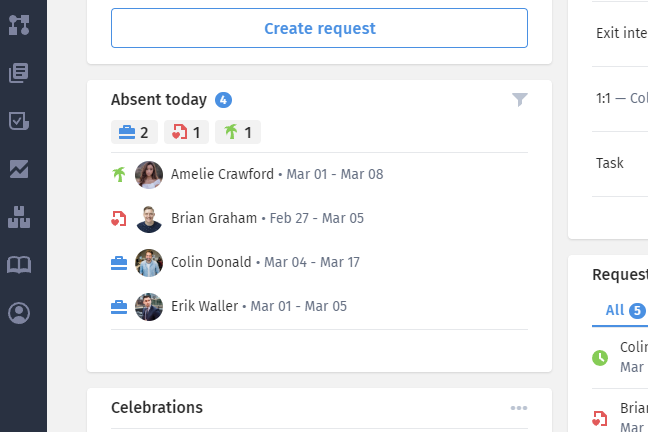
By clicking on the "funnel" icon or the specific absence, employees can filter the displayed employees.
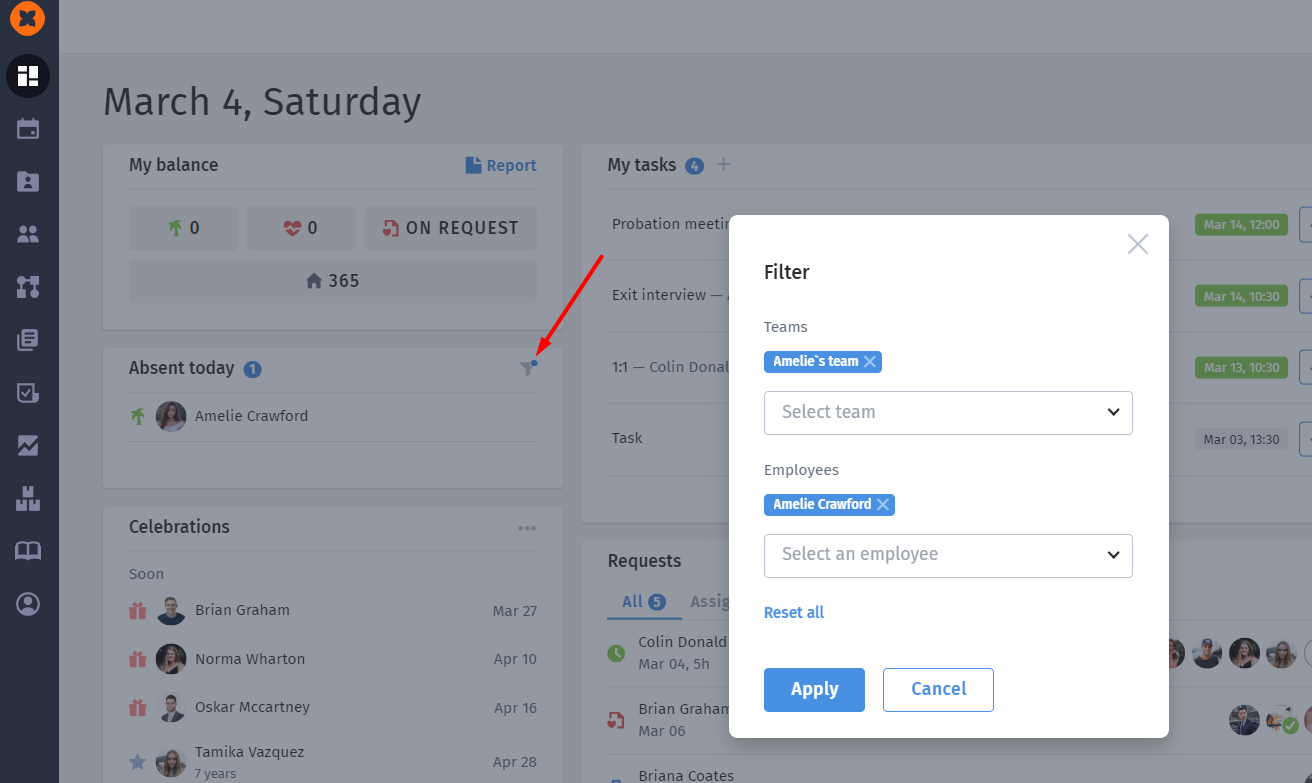
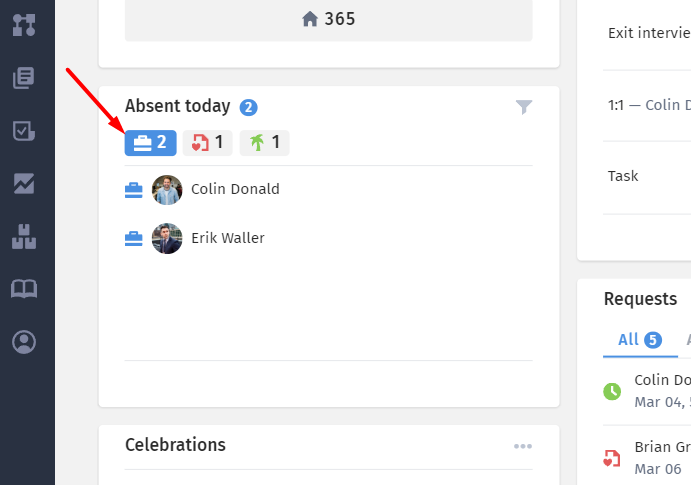
This block contains information about upcoming birthdays and work anniversaries of colleagues in the company.
The system allows you to configure the frequency of displaying anniversaries (6 or 12 months) or disable them on the "Settings" - "General settings" page.
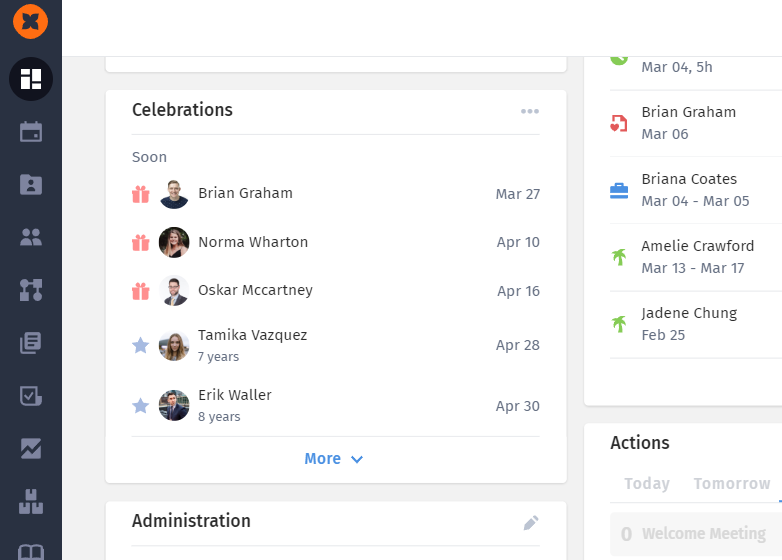
By clicking on "..." it is possible to search for an employee or apply a filter by team.
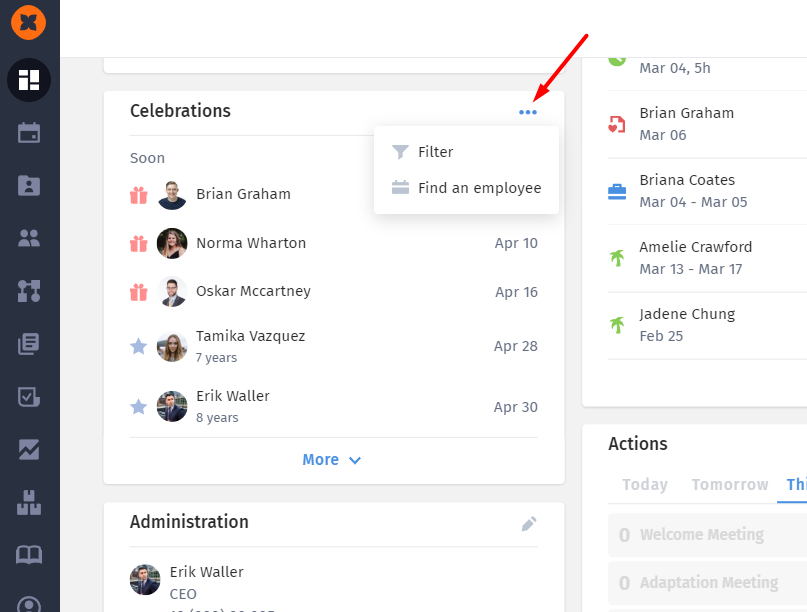
This block contains information about the company's administration.
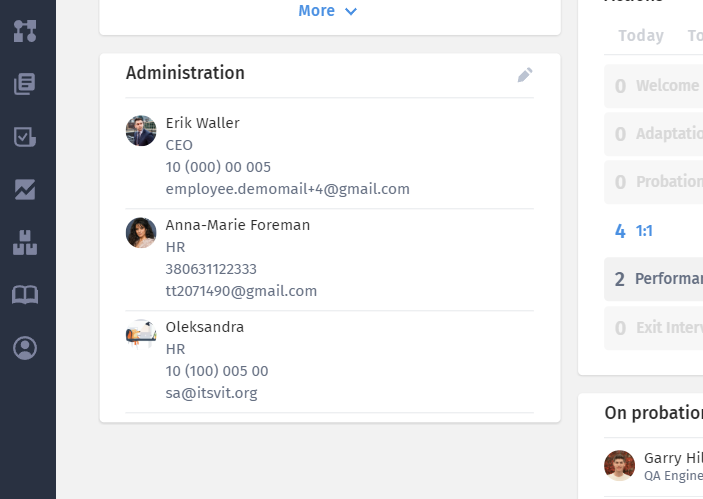
This block displays the employee's unfinished tasks (actions related to employees and candidates for which the employee is assigned as responsible) and their personal tasks.
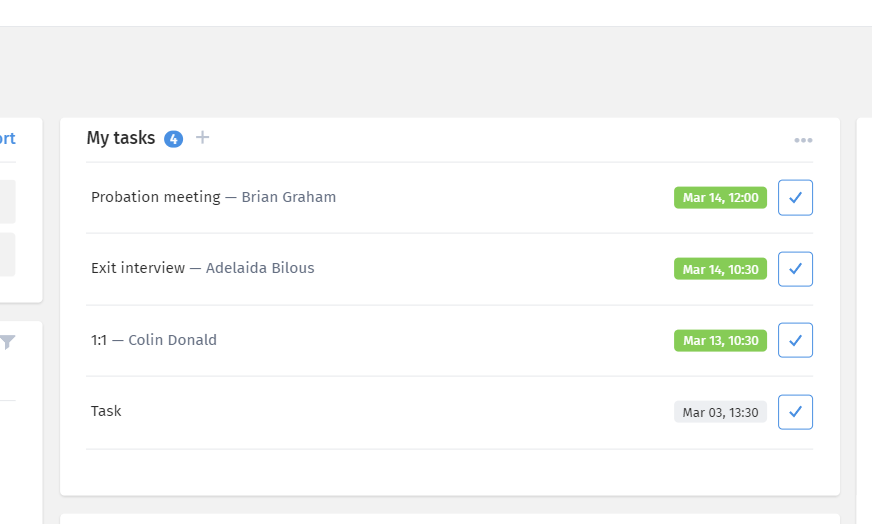
There is also the option to filter tasks by type, sort them, and complete them individually or in bulk.
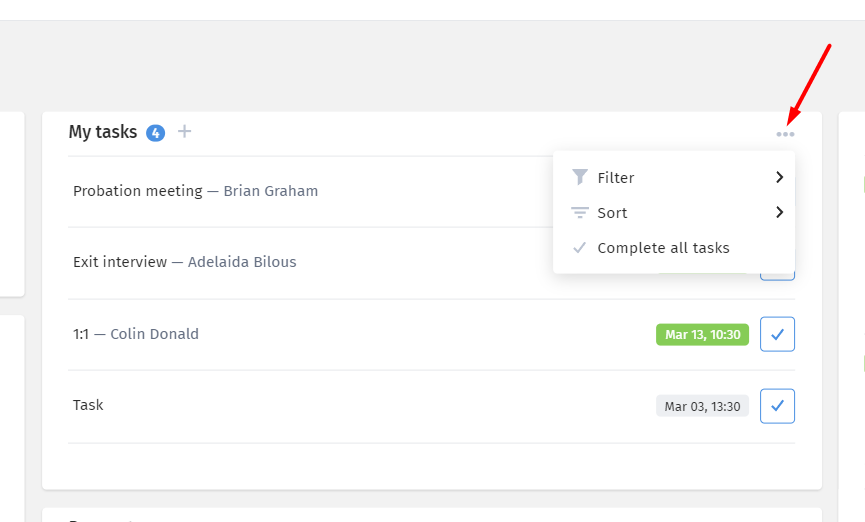
The "Requests" block displays the "I am Responsible" tab with information about requests where the employee is added as a responsible person and needs to conduct intermediate approval (voting "for" or "against") and/or commenting.
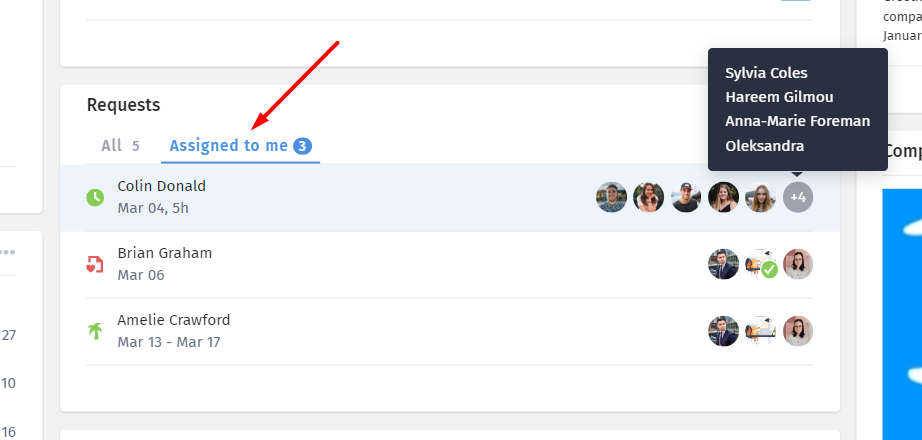
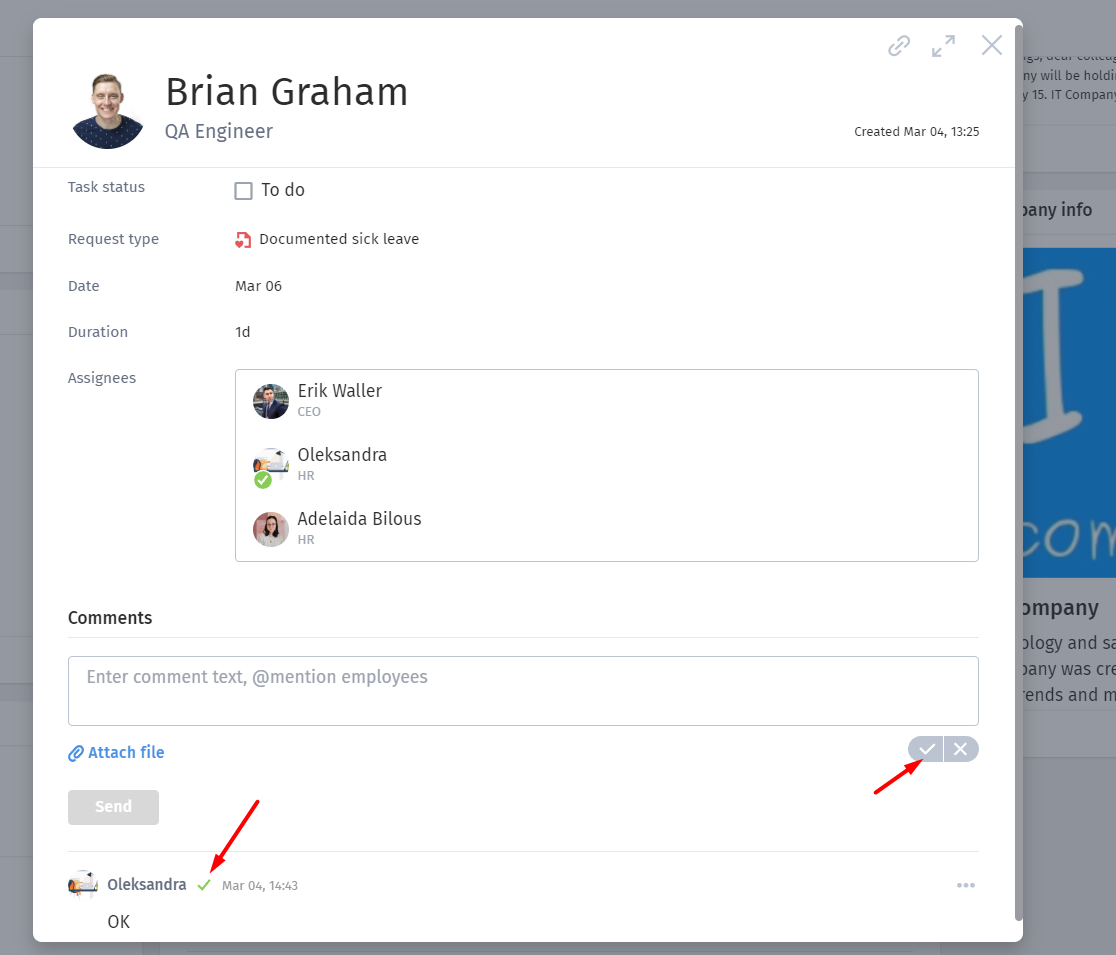
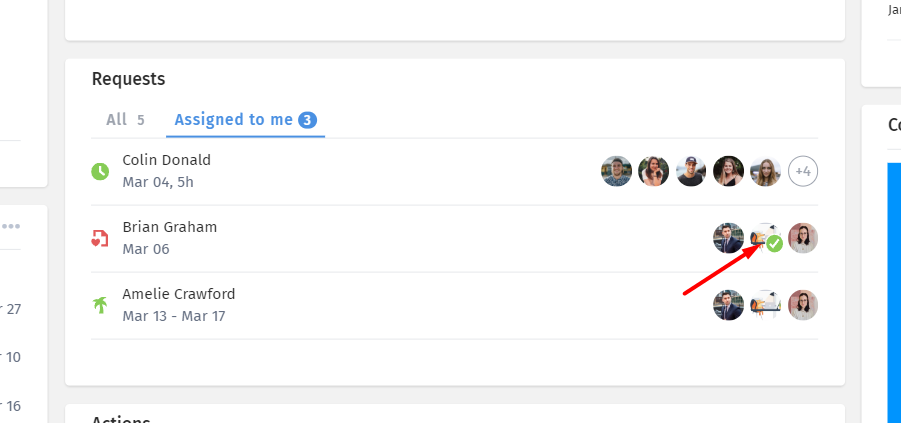
For the company administration, there is also the "All" tab where final decisions (approval or rejection) can be made immediately.
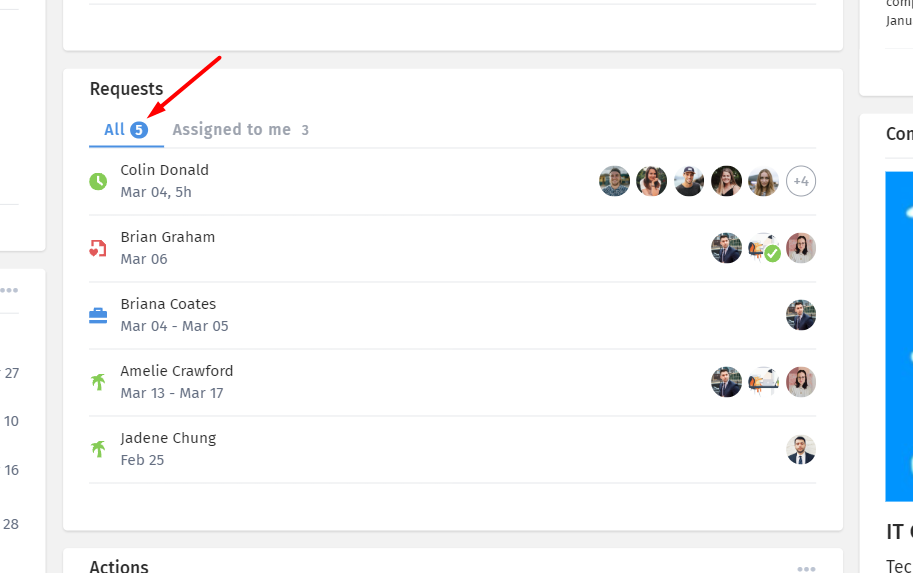
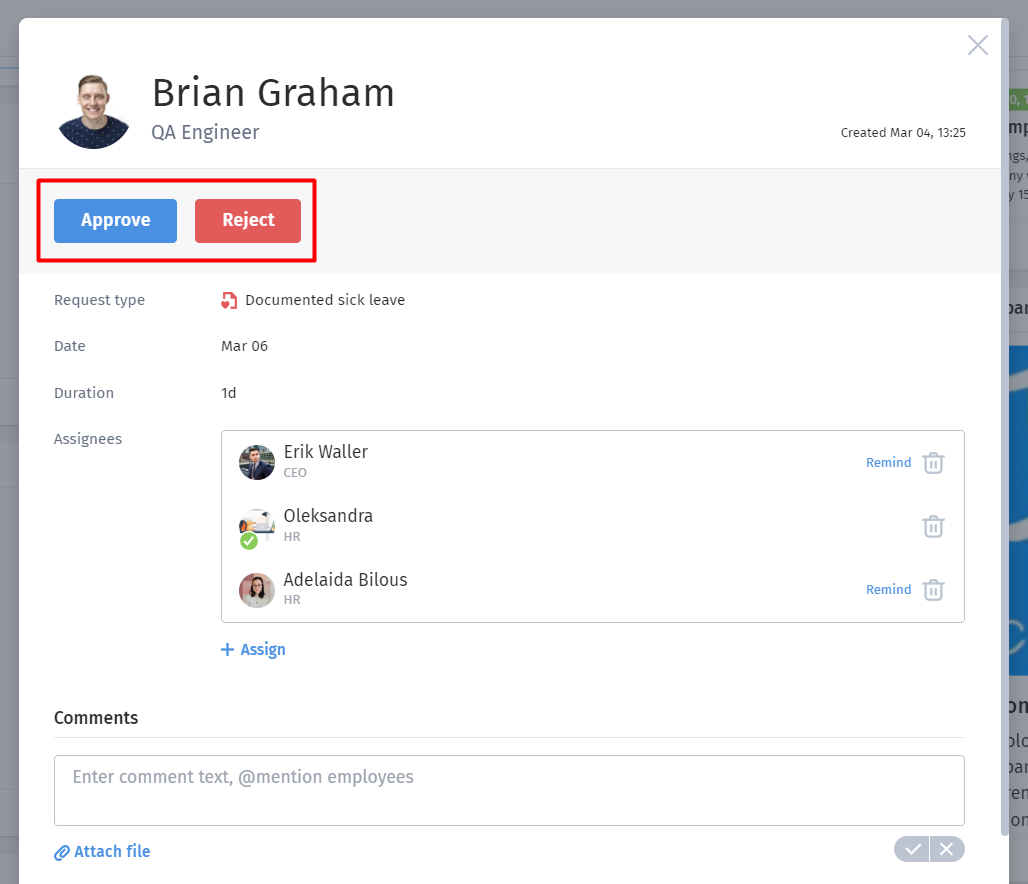
This block displays actions related to employees with a breakdown by today, tomorrow, this week, next week, and this month. Additionally, custom periods or filters by team or employees can be added.
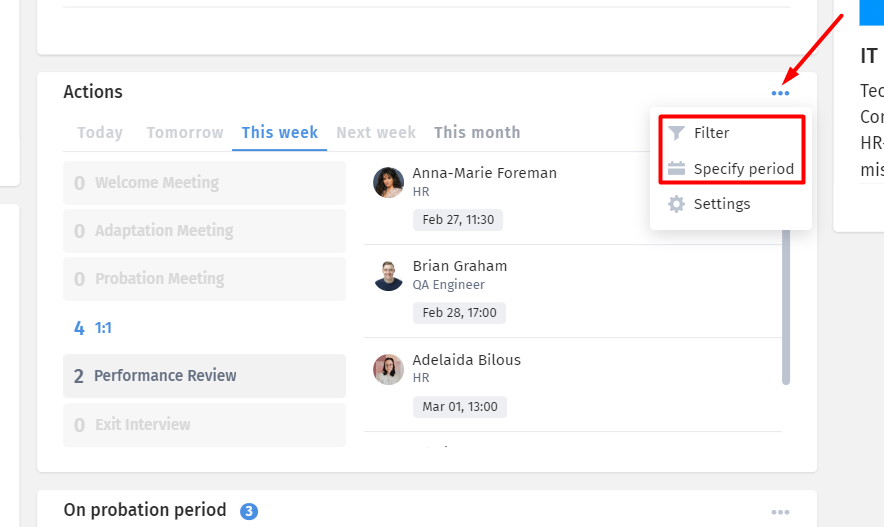
Users can also manage the display of actions, i.e., configure which action templates they would like to see in the block.
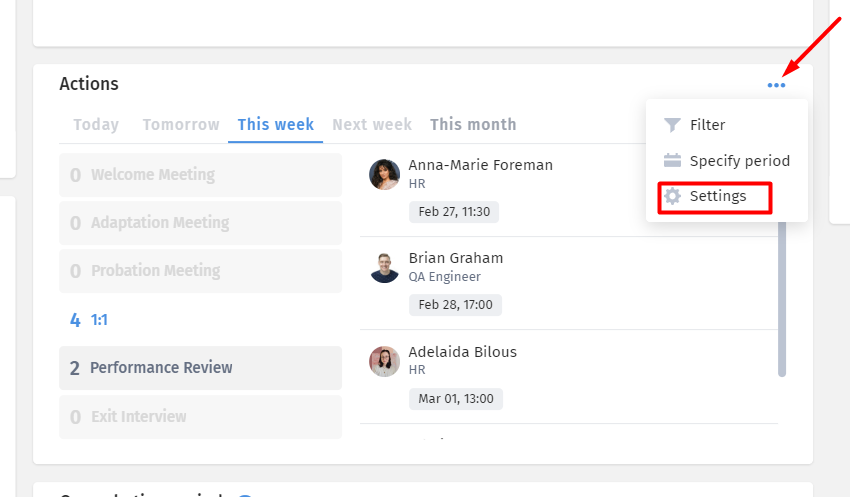
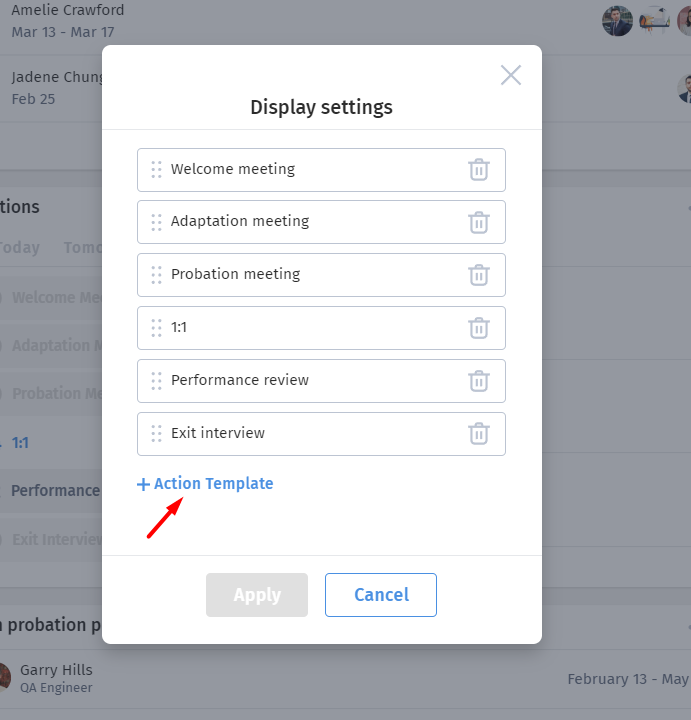
This section allows you to view a list of employees who are on a probation period in your company, along with their duration.
Additionally, filters by team or employees can be applied, and sorting parameters can be selected.
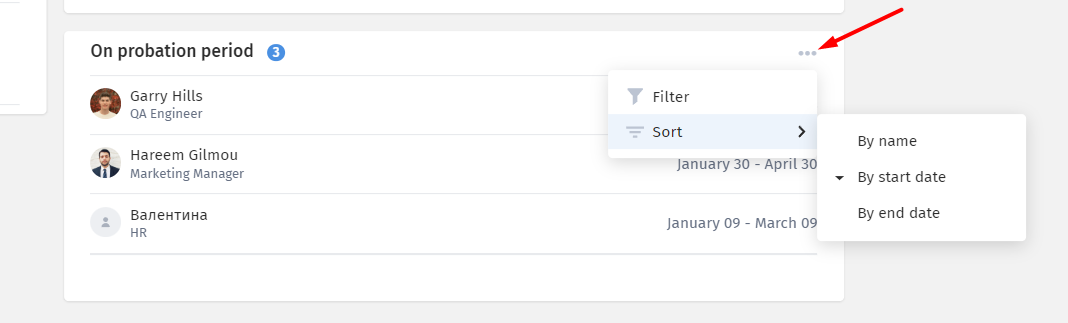
In this block, you can find information about company-wide events and details about their organization. This information is available to all users of the system.
This block may also contain informational newsletters that are useful for everyone.
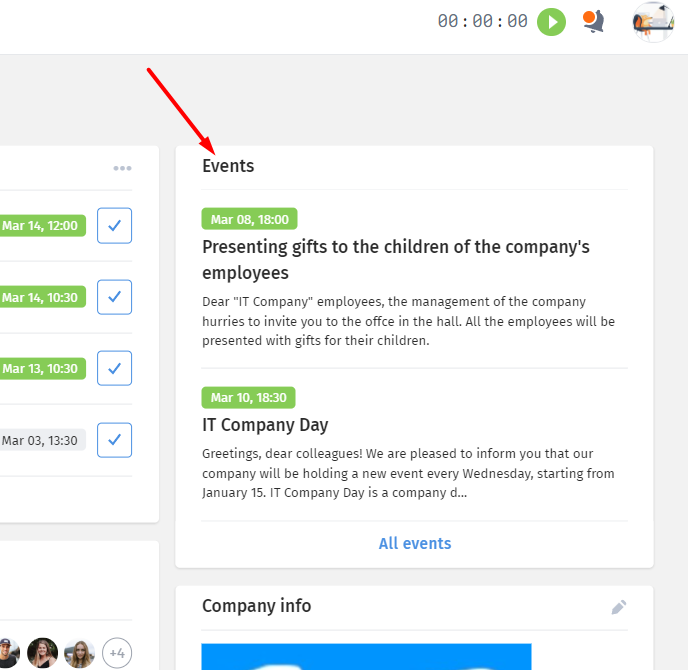
Additionally, you can navigate to the "Events" section and view the full list of events by clicking the "All events" button.
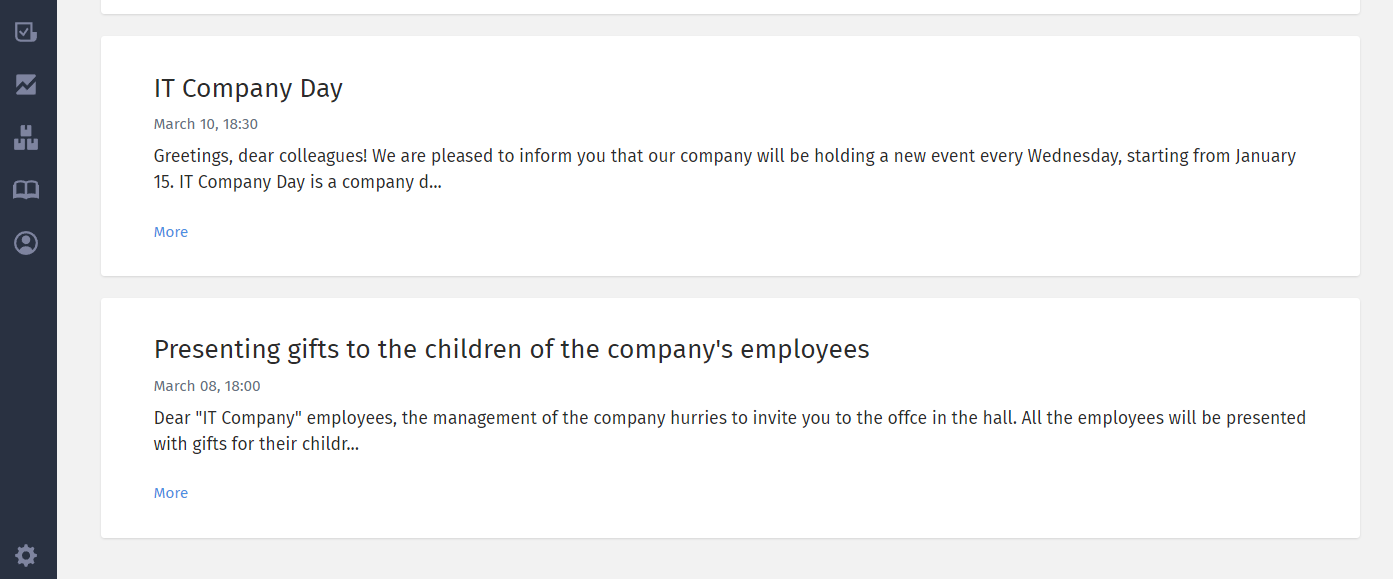
In this section, all system users can familiarize themselves with general information about the company.
The block may contain the following information:
company mission and values;
history of the company's creation and development;
excerpts from personnel policies;
links to general documents and rules;
welcome book for newcomers, and more.