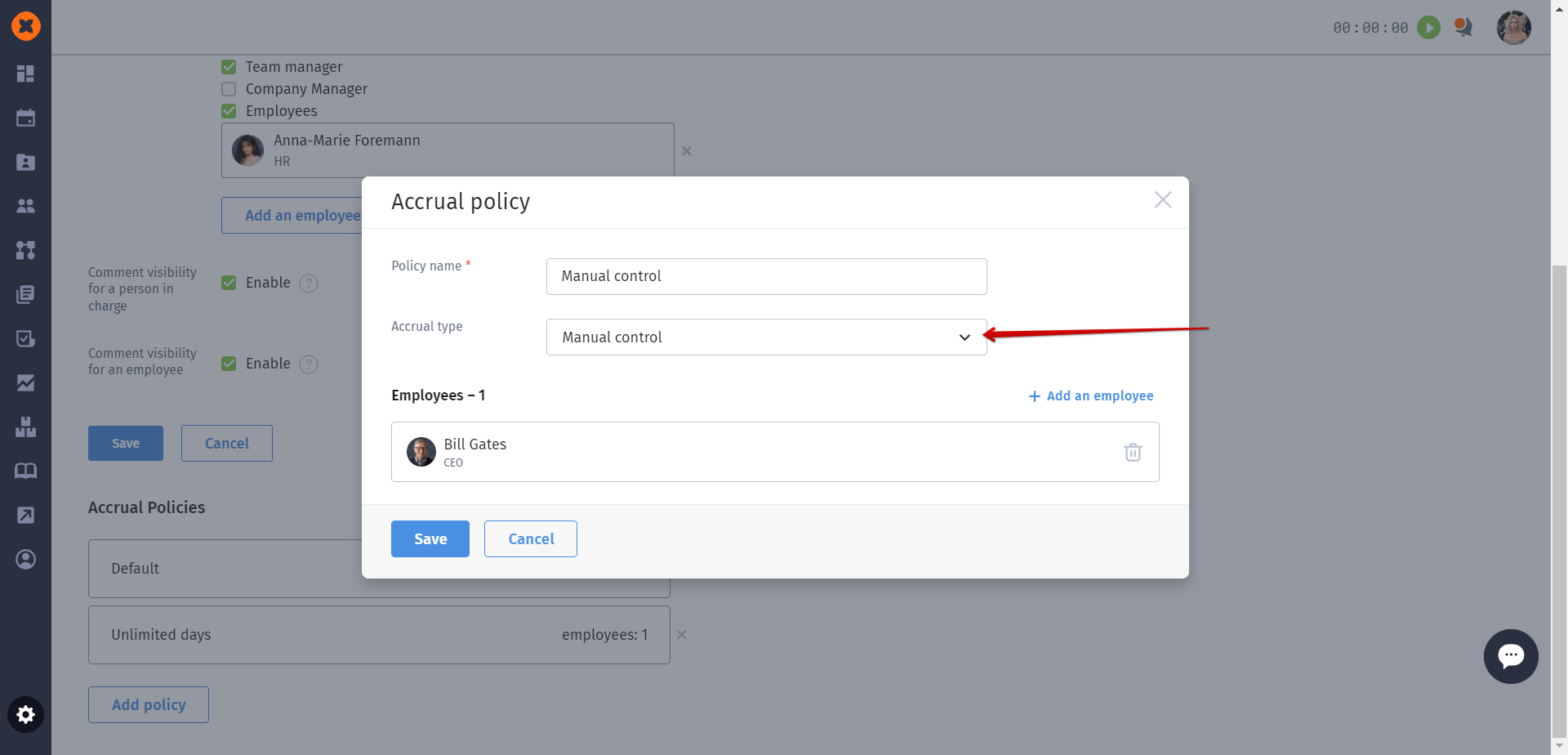You can configure vacation settings on the "Settings" - "Vacation" page.
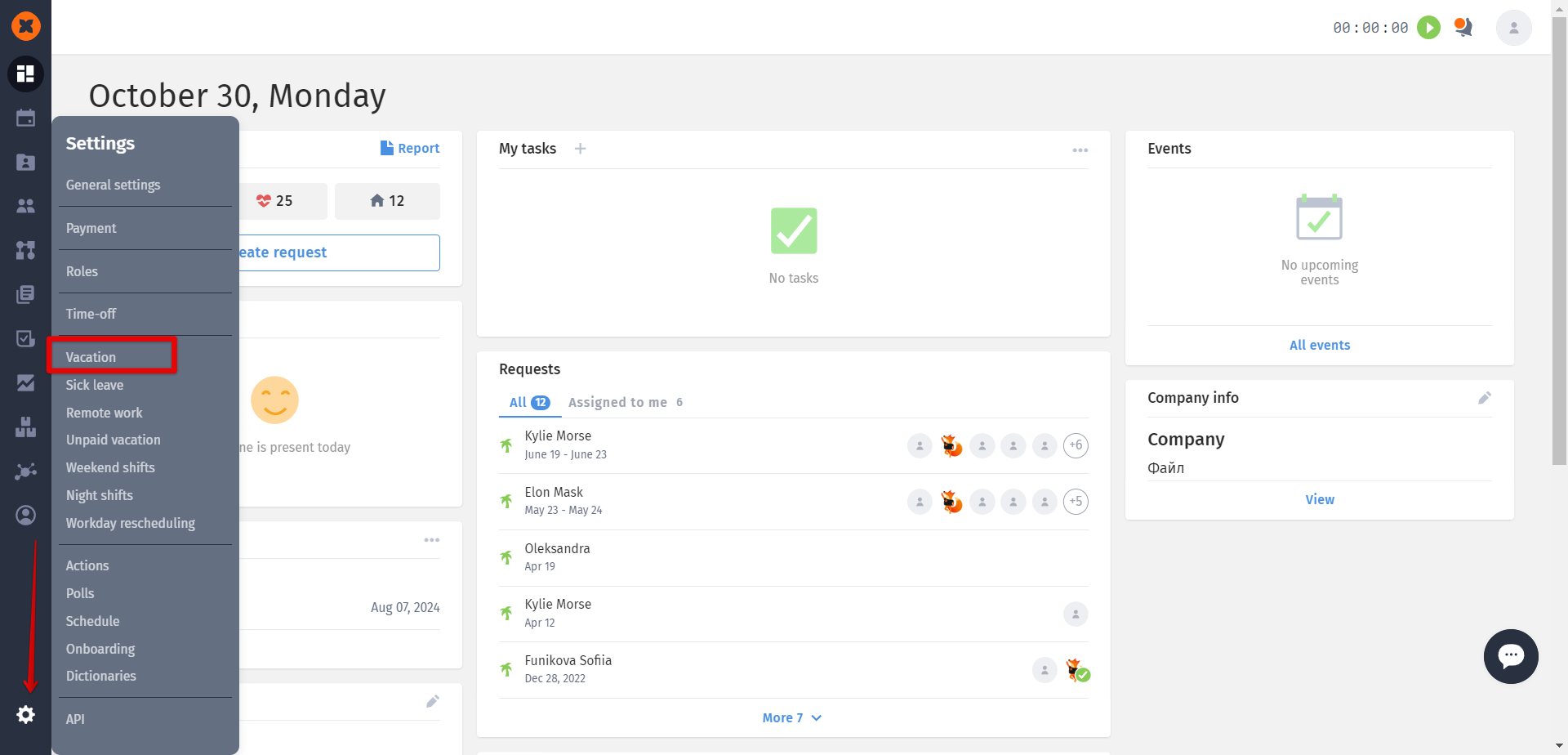
The following options are available for configuration:
Maximum days for request - the maximum number of vacation days that an employee can specify in a single request.
Negative balance - an option that allows an employee to create a request for more days than they have in their balance. After the request is approved, the balance will become negative.
Permission to make a request for part-time work day - an option that allows creating a request for a part of a day (in hours) instead of a full day.
Mandatory comment on request – an option that prevents an employee from submitting a request without adding a comment.
Select a substitute for the period of absence - is a feature that allows assigning another employee to take over the responsibilities of a worker in those requests where they were responsible, for the duration of their absence.
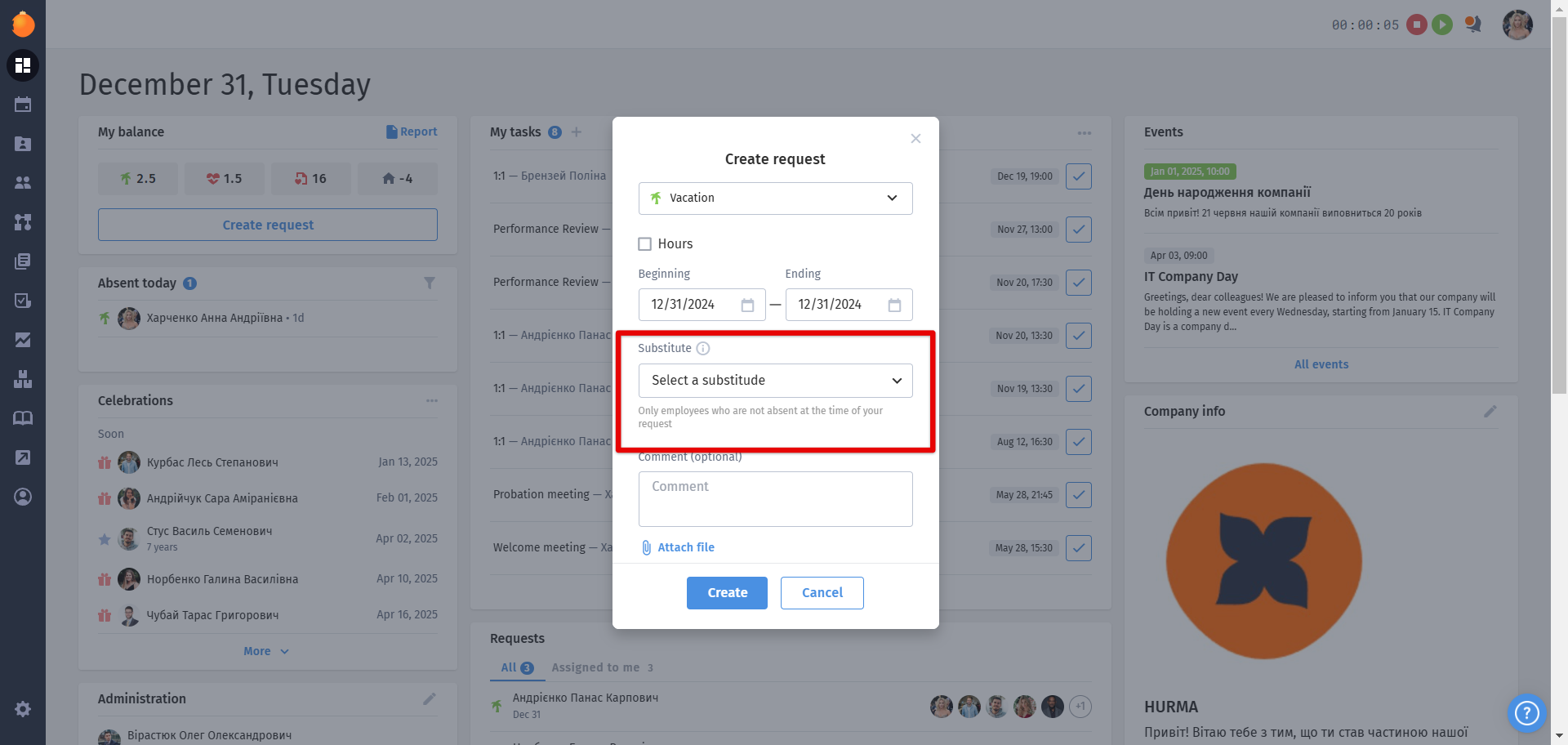
The request, where a substitute has been selected, looks as follows:
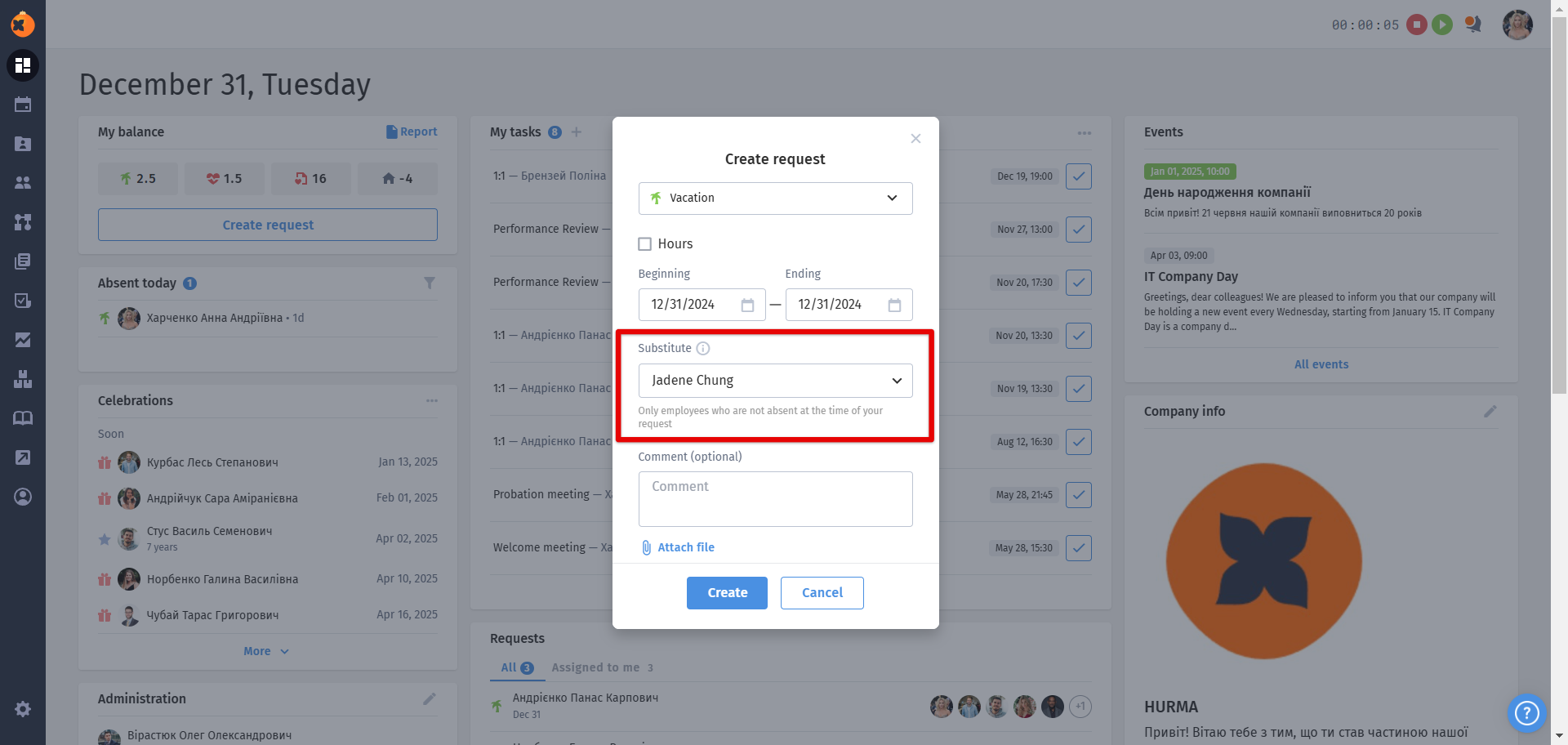
After the approval of this request, information about the substitution will be displayed in the profiles of both employees:
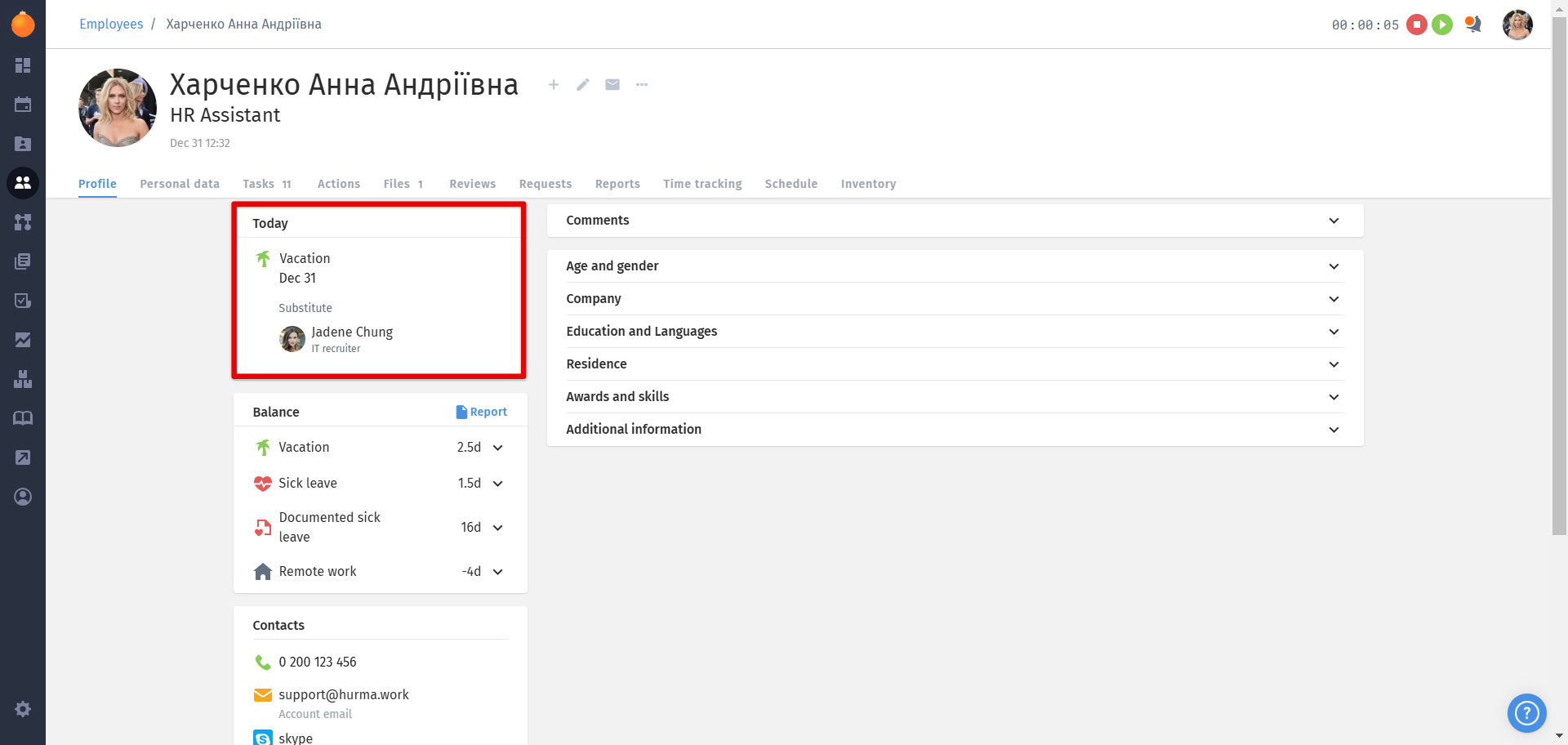
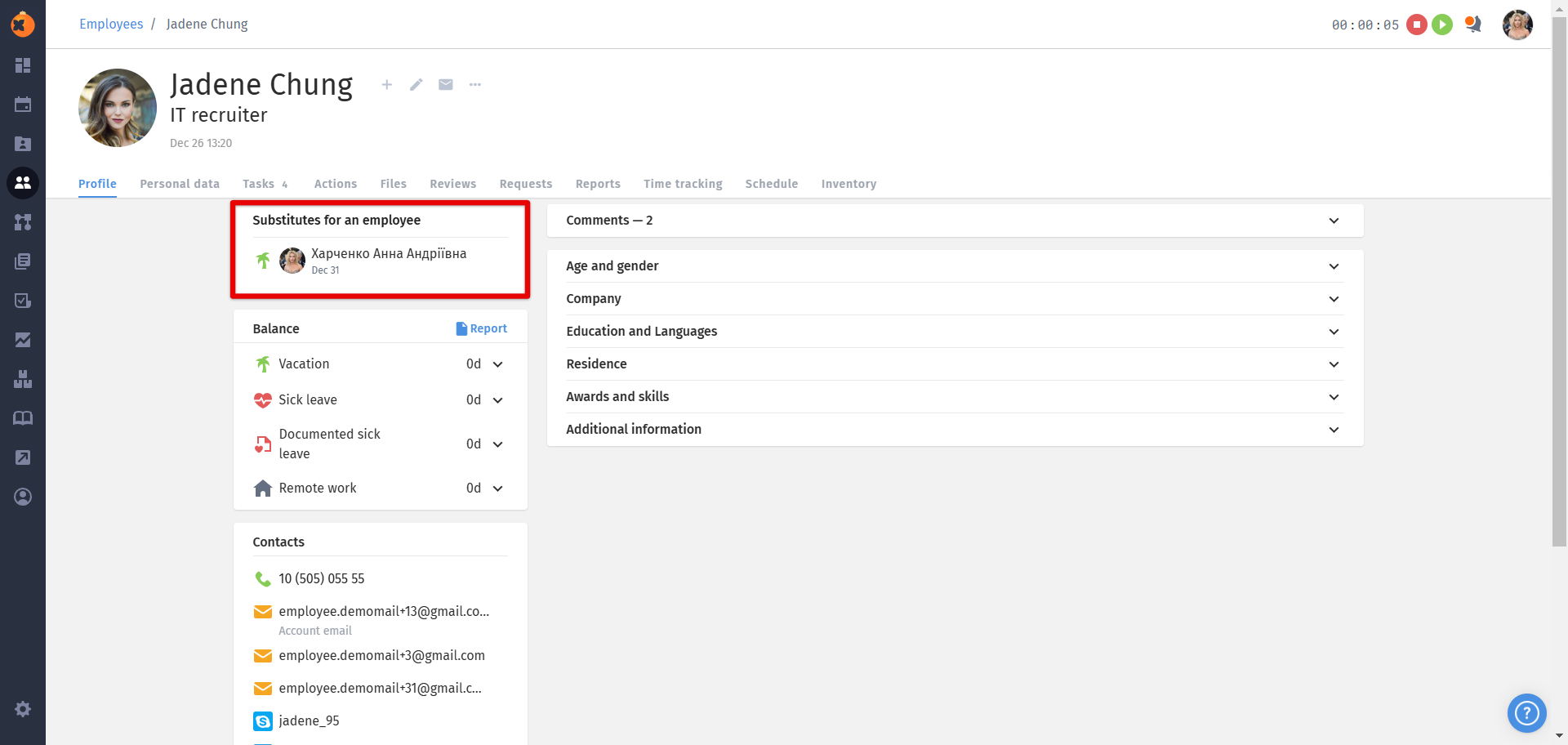
In requests where an acting employee is assigned, the absent employee is also added, but they do not receive a notification about the creation of the request.
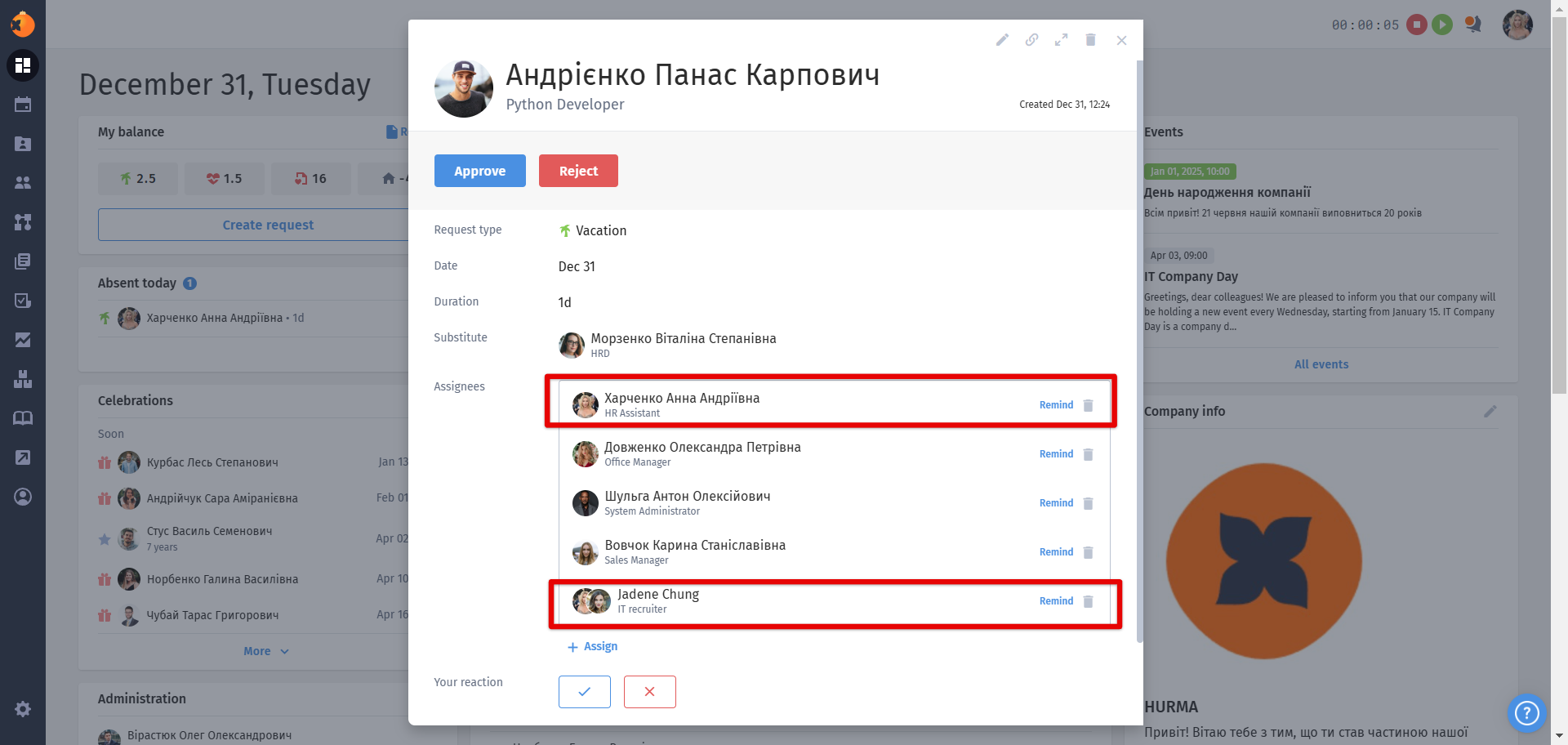
The substitute cannot create requests for replacement dates - the setting, when activated, prevents the creation or approval of requests that were created earlier for the dates of the substitution.
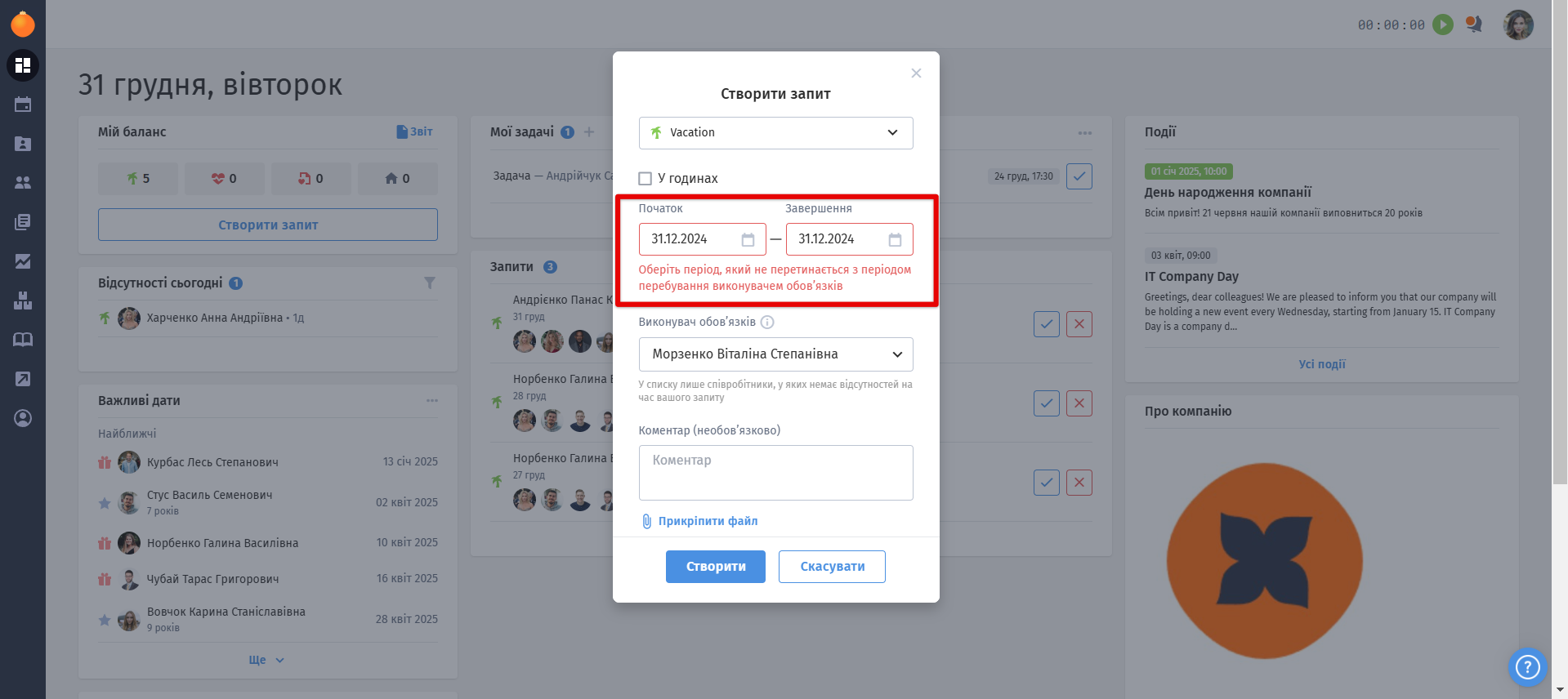
Assigned person by default - configuration of the list of those responsible for the request who can leave comments, reactions, etc.
More details on how to assign responsibility are described in the "Responsible list settings" article.
Comment visibility for a person in charge - the assigned responsible party will be able to see all comments related to the request but only within their assignment.
Comment visibility for an employee - the employee who made the request will be able to see comments from all users in their request.
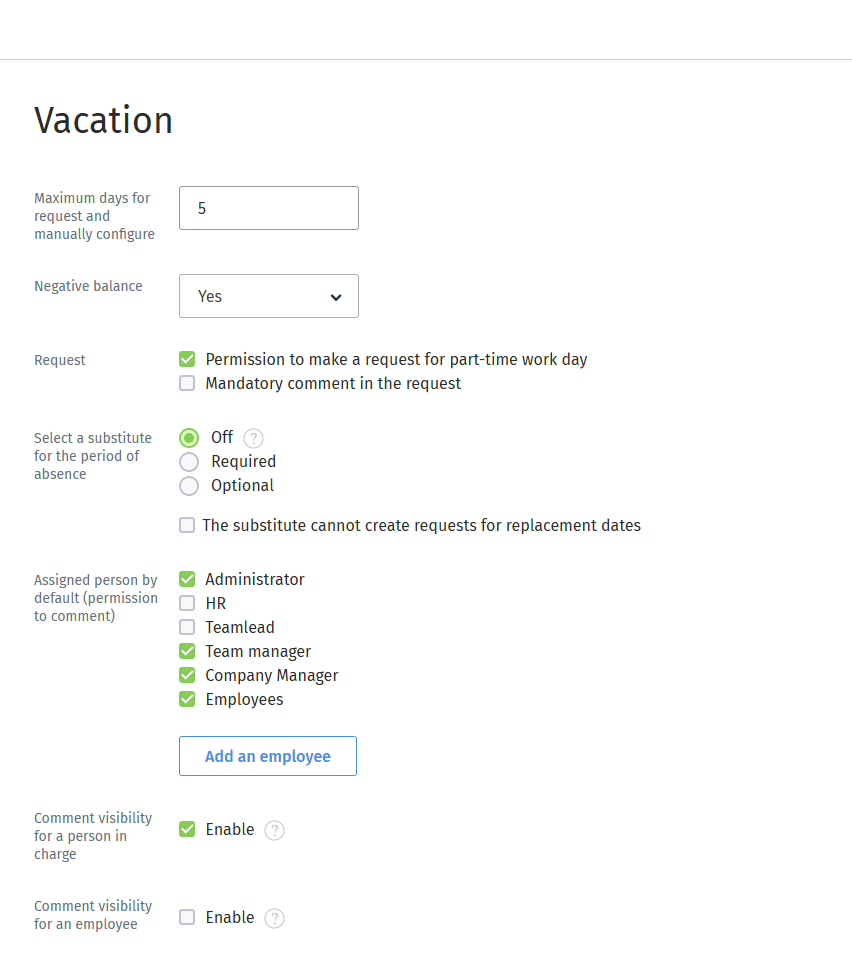
By default, the system provides one absence day accrual policy that will apply to all system users. However, it is possible to create different accrual policies. For example, if employees are from different countries and have different vacation day entitlements.
Creating a policy
You can create a new policy by clicking the "Add Policy" button. This will open a form in which you can define rules for accruals and assign the policy to specific system users.
Below, we will go through the options and modes available in the policy creation form.
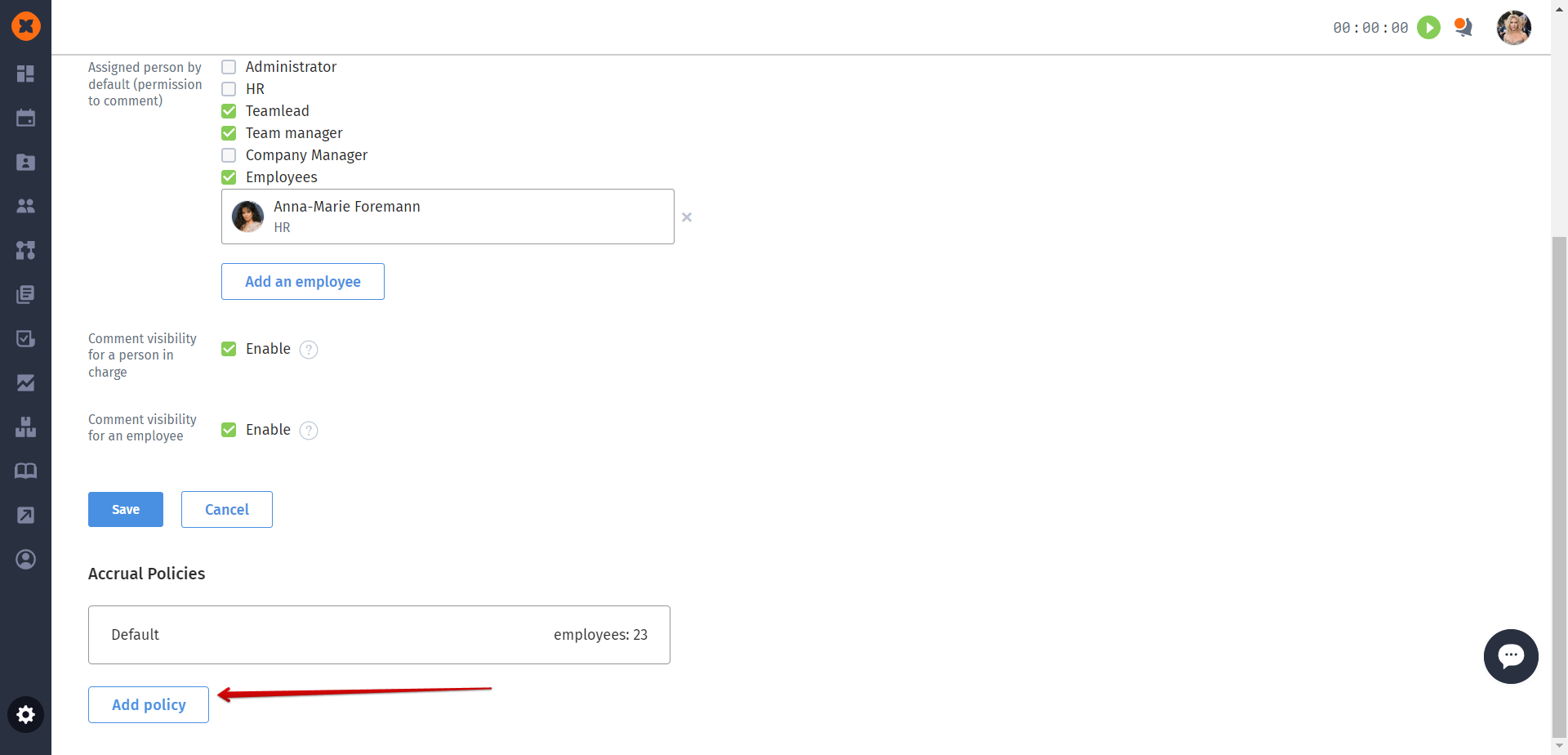
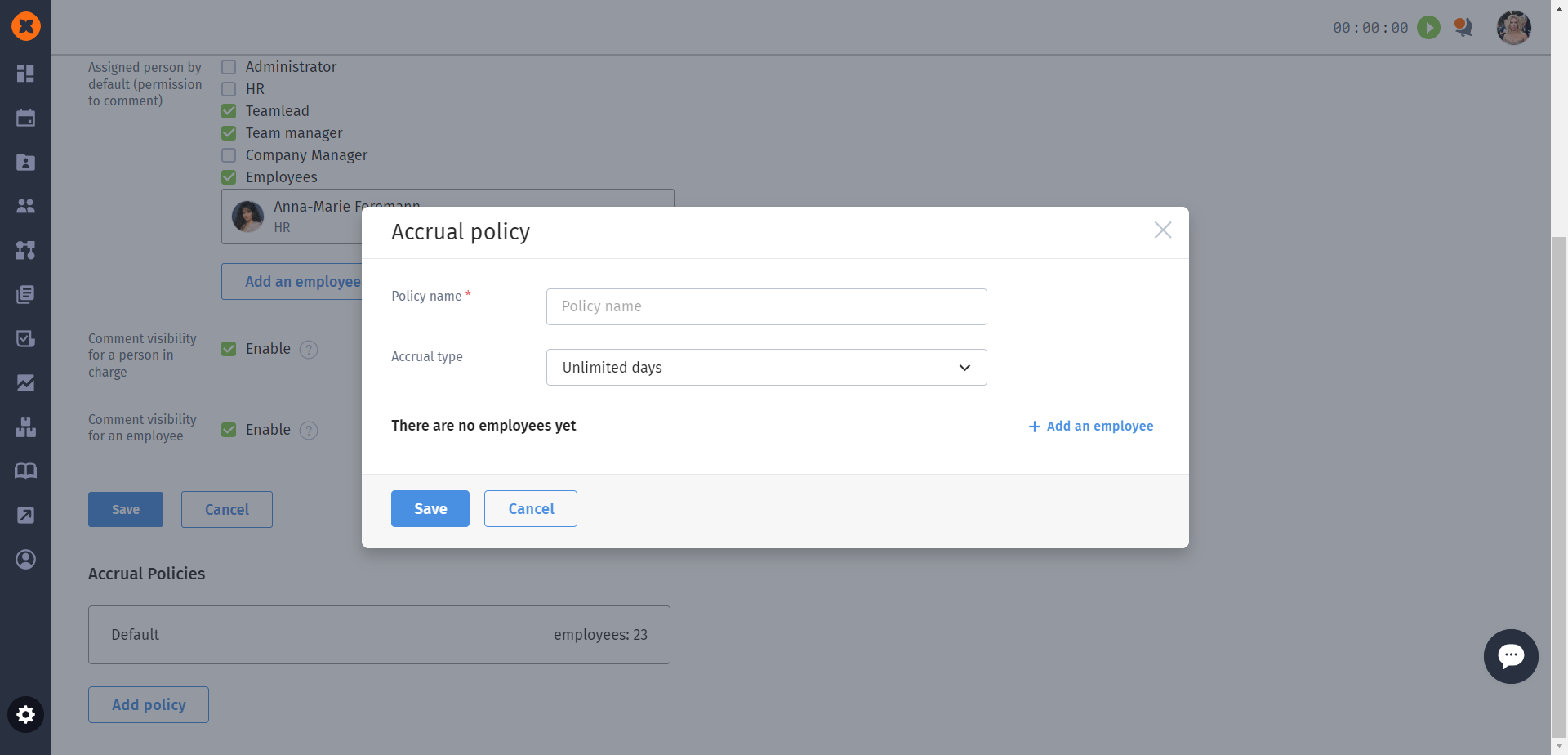
Changing an employee's policy
You can set a different policy for an employee in the policy creation/edit form by clicking the "Add an employee" button.
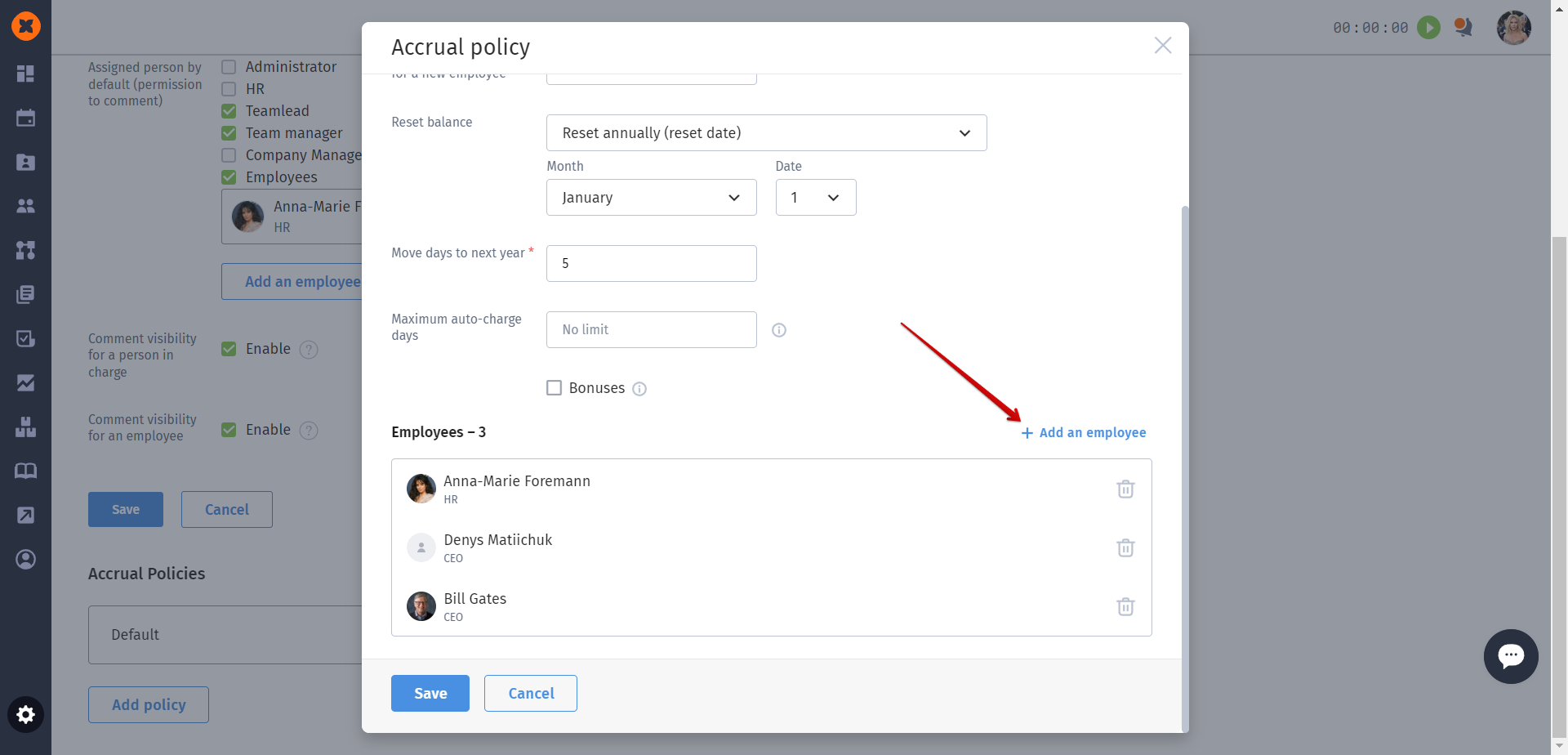
You can also change the policy in the profile of each individual employee in the "Balance" and "Company" sections.
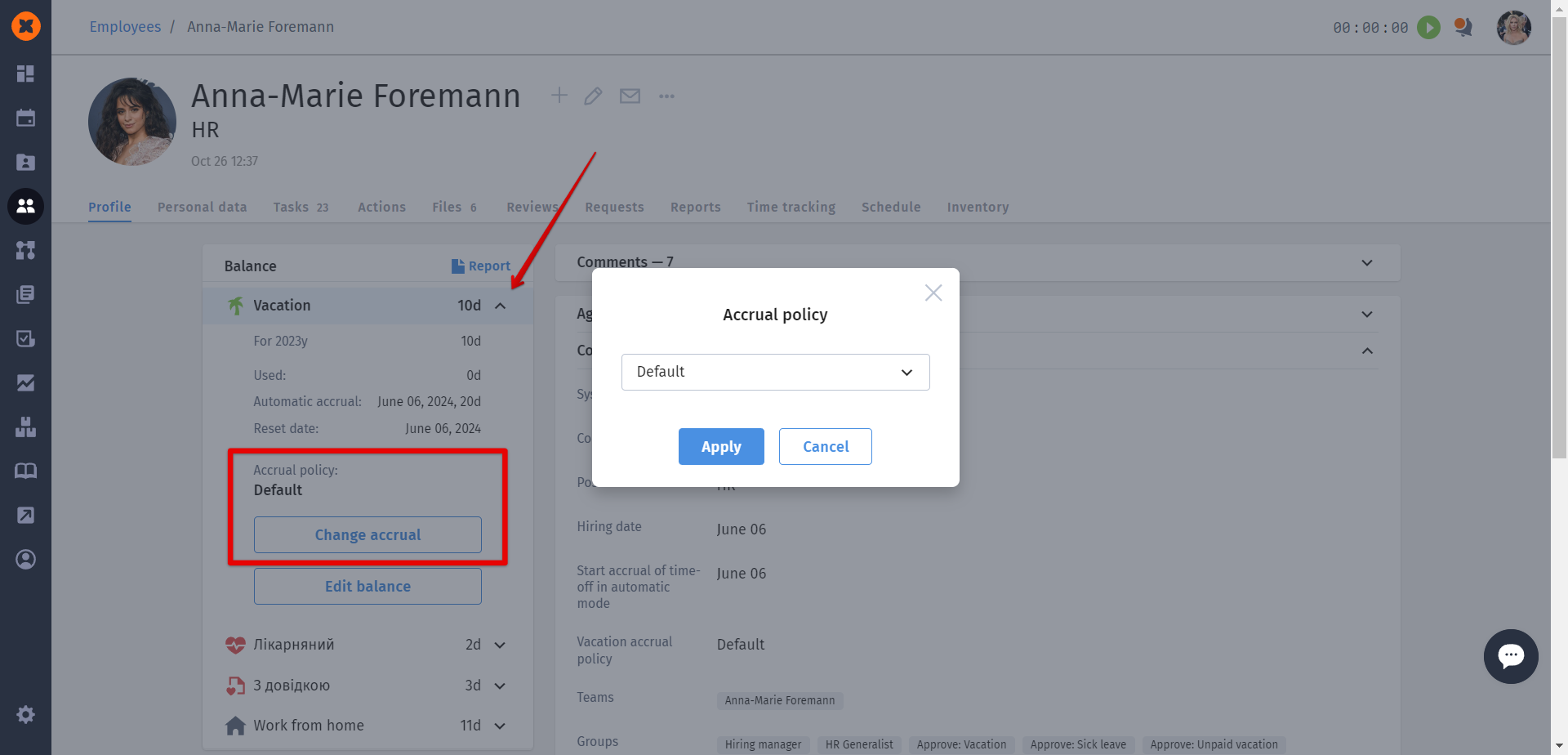
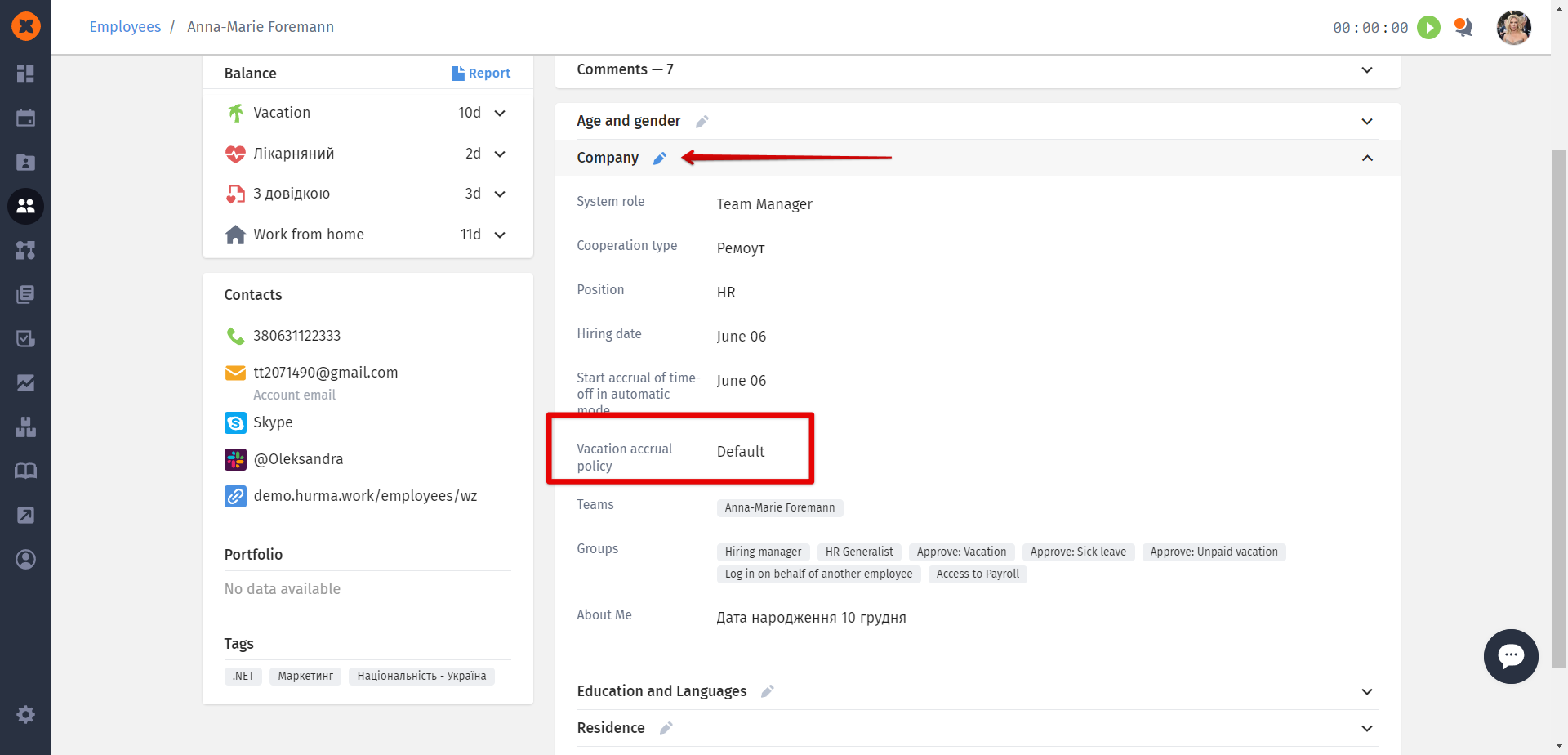
By the way, in the "Balance" section, you can also individually adjust an employee's balance. For example, if you need to grant them additional days as a personal bonus.
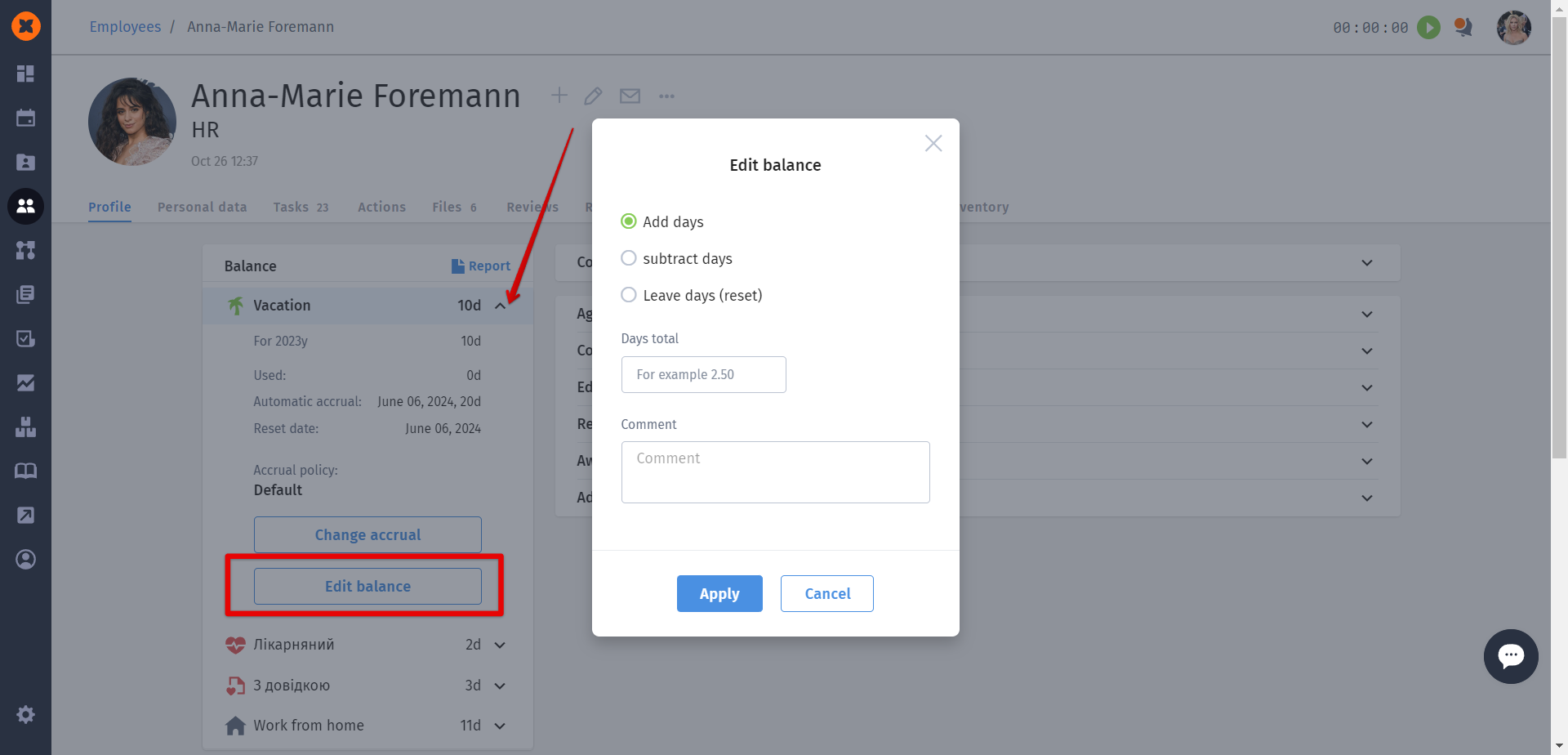
When selecting the "Unlimited days" option in the policy, absence days for employees will be available "upon request."
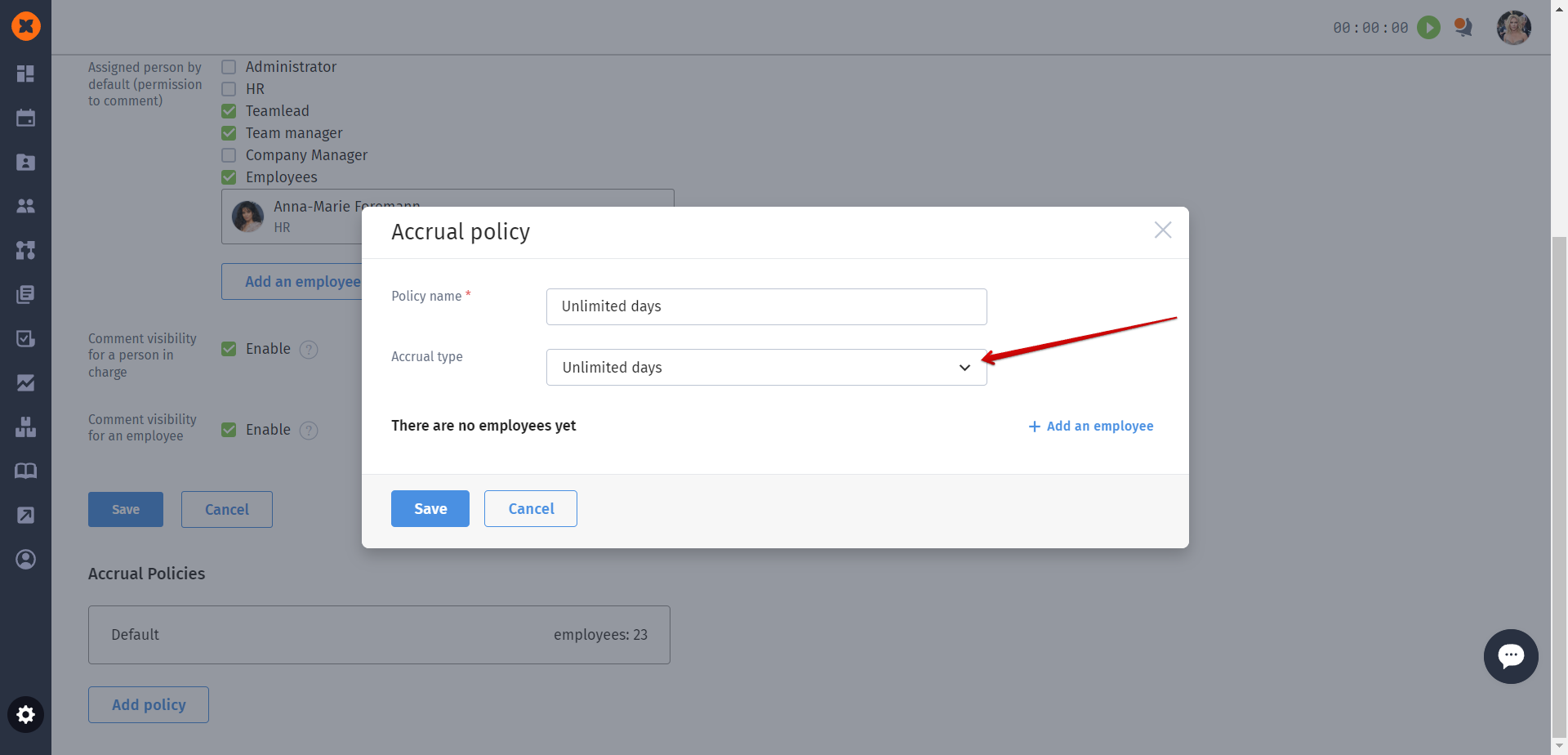
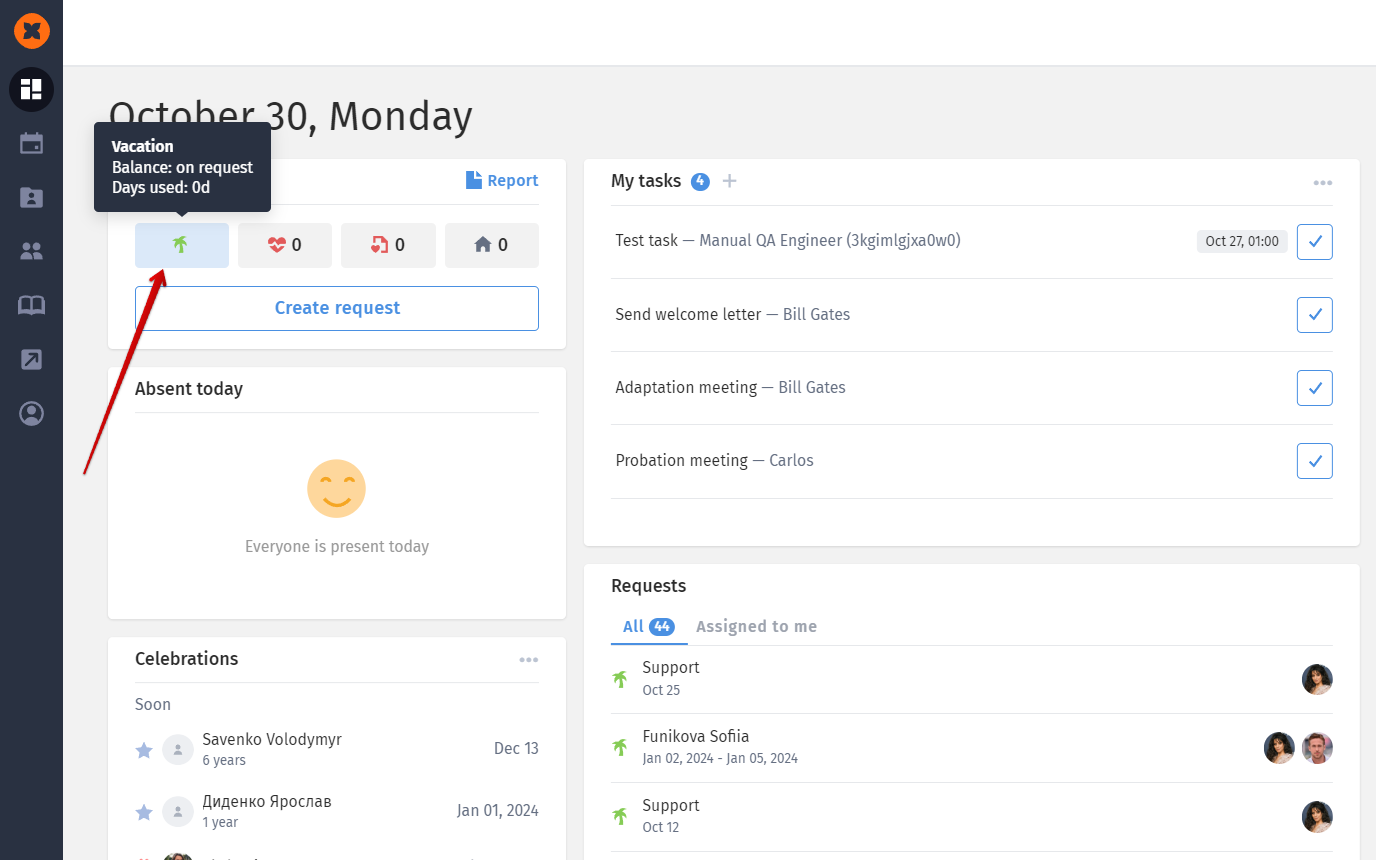
When choosing the "Annual accrual" option in the policy, starting from January 1st of the following year, employees will be granted the number of days specified in the "Accrue days per year" field.
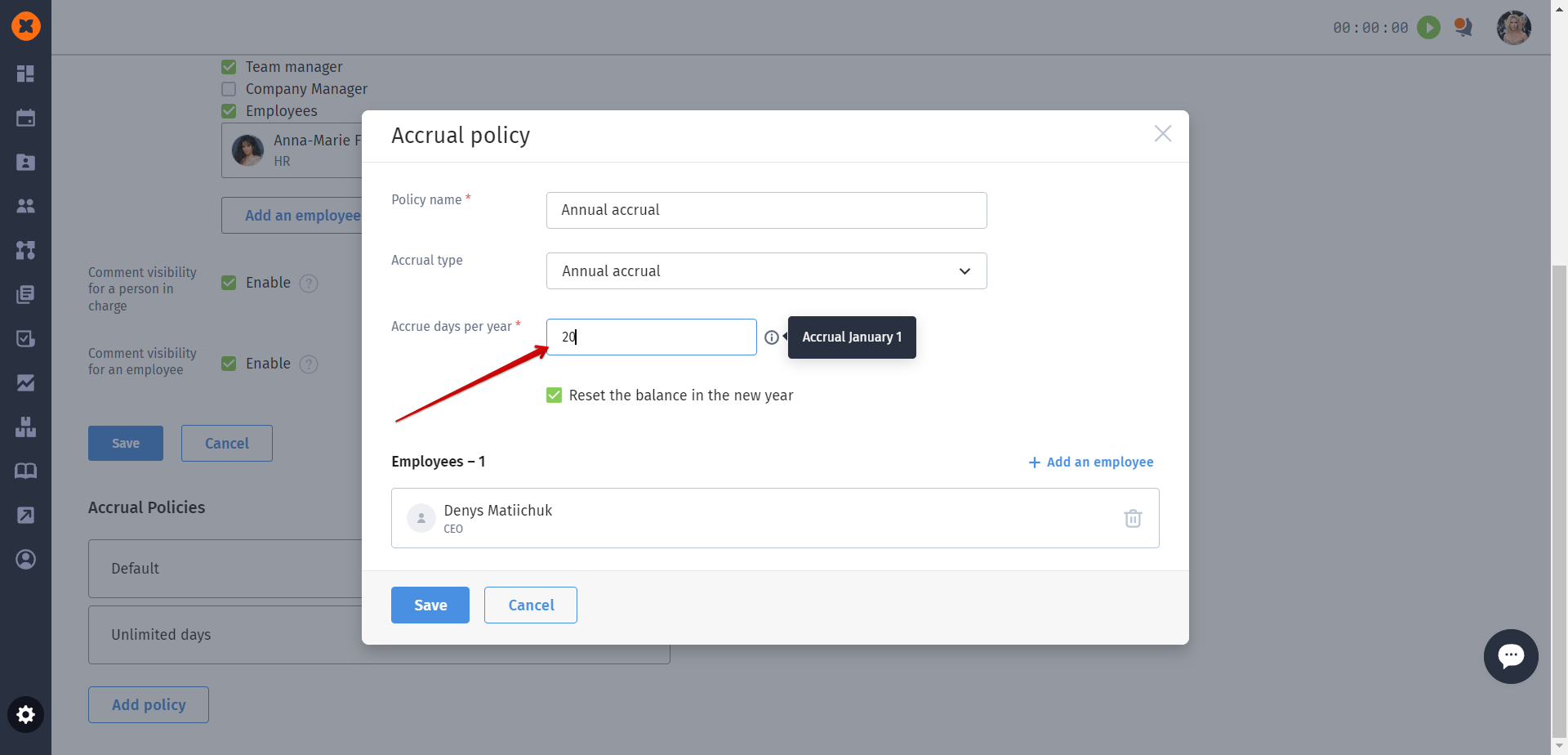
There is also the option to choose what action will be taken on January 1st with the balance from the previous year. You can either reset the balance to zero or carry it over and add it to the new accrual.
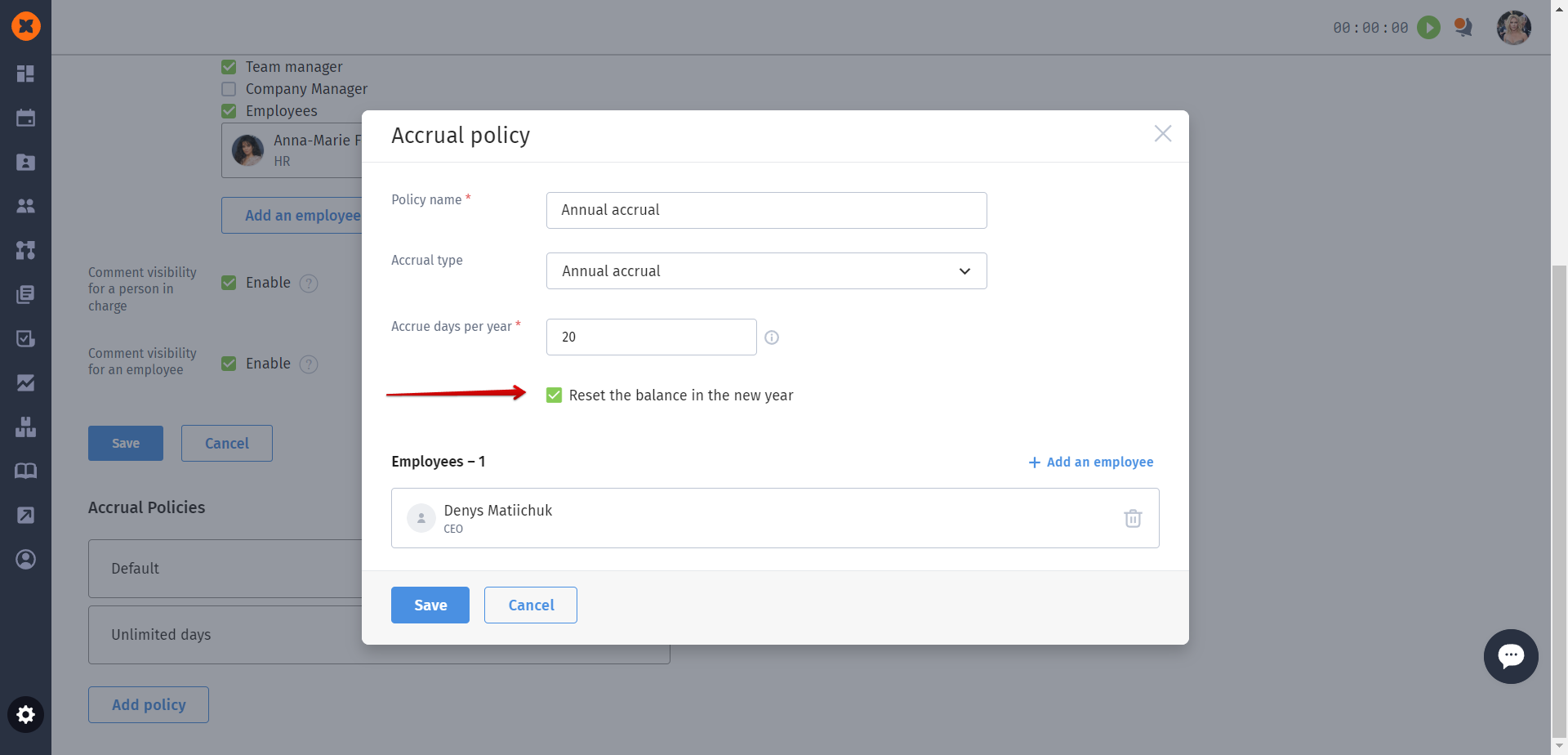
When selecting the "Automatic mode" option in the policy, the system will automatically accrue available days to employees based on the specified number of days, accrual frequency, and the personal accrual start date.
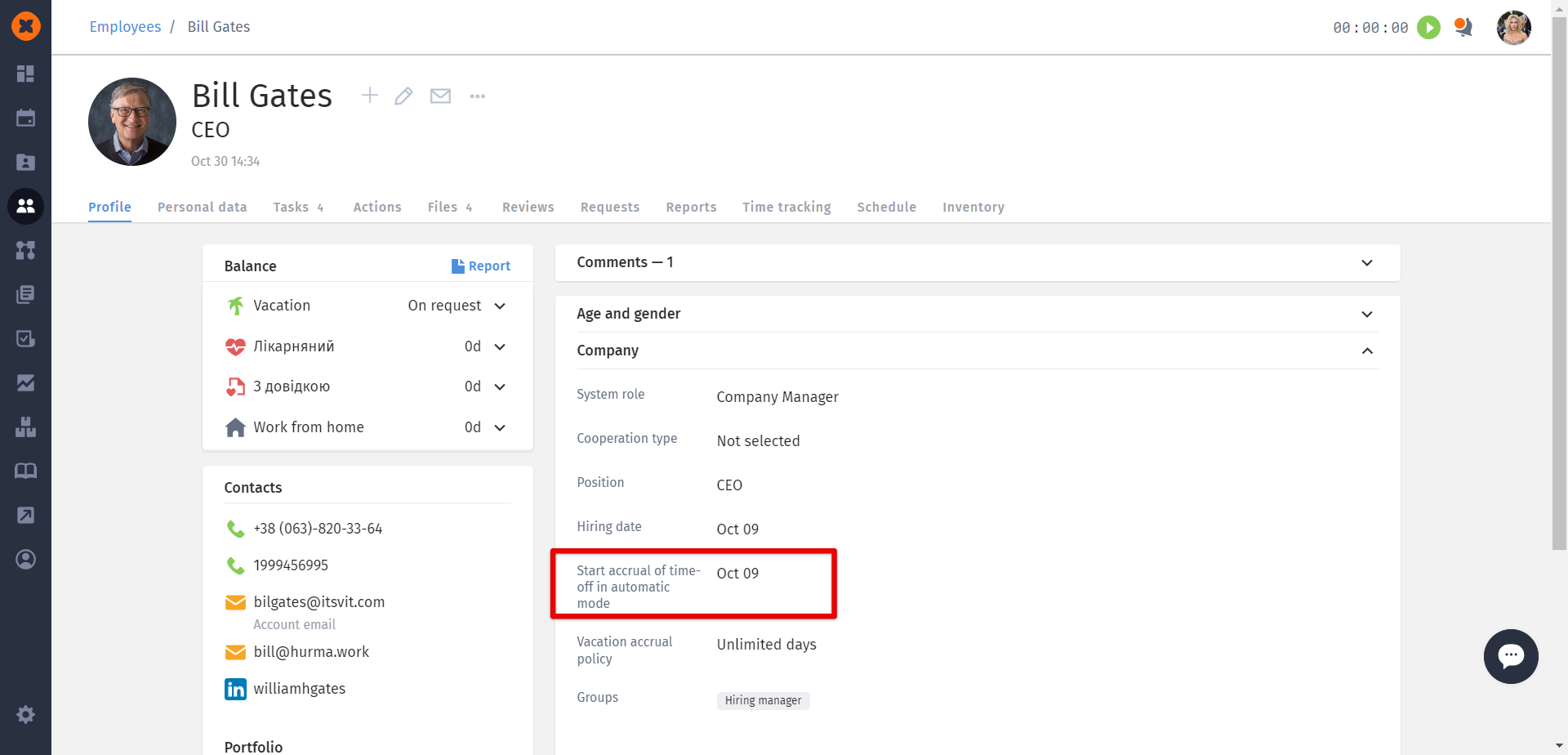
When selecting this mode, the following options are available:
Accrue days for the period - the value that will be accrued to the employee for the worked period: 1, 6, and 12 months (depending on their personal start date).
One-time accrual of days for a new employee - the value that will be immediately set for the employee when their profile is created in the system.
Reset balance - allows setting the date for the automatic reset of the vacation day balance on the specified date. Available options for resetting are every 6 or 12 months from the employee's personal accrual start date.
Reset - the choice of the reset mode. When selecting "Personal reset," the reset will also be done on the employee's personal date, and when selecting "Annual reset," there is the option to choose a common reset date for all users.
Month, date - the date of resetting the accumulated days for all employees (available when selecting "Annual reset" in the above point).
Move days to next year - the value to which the employee's balance will be reset. The balance will only change if the employee's balance is greater than the specified reset value.
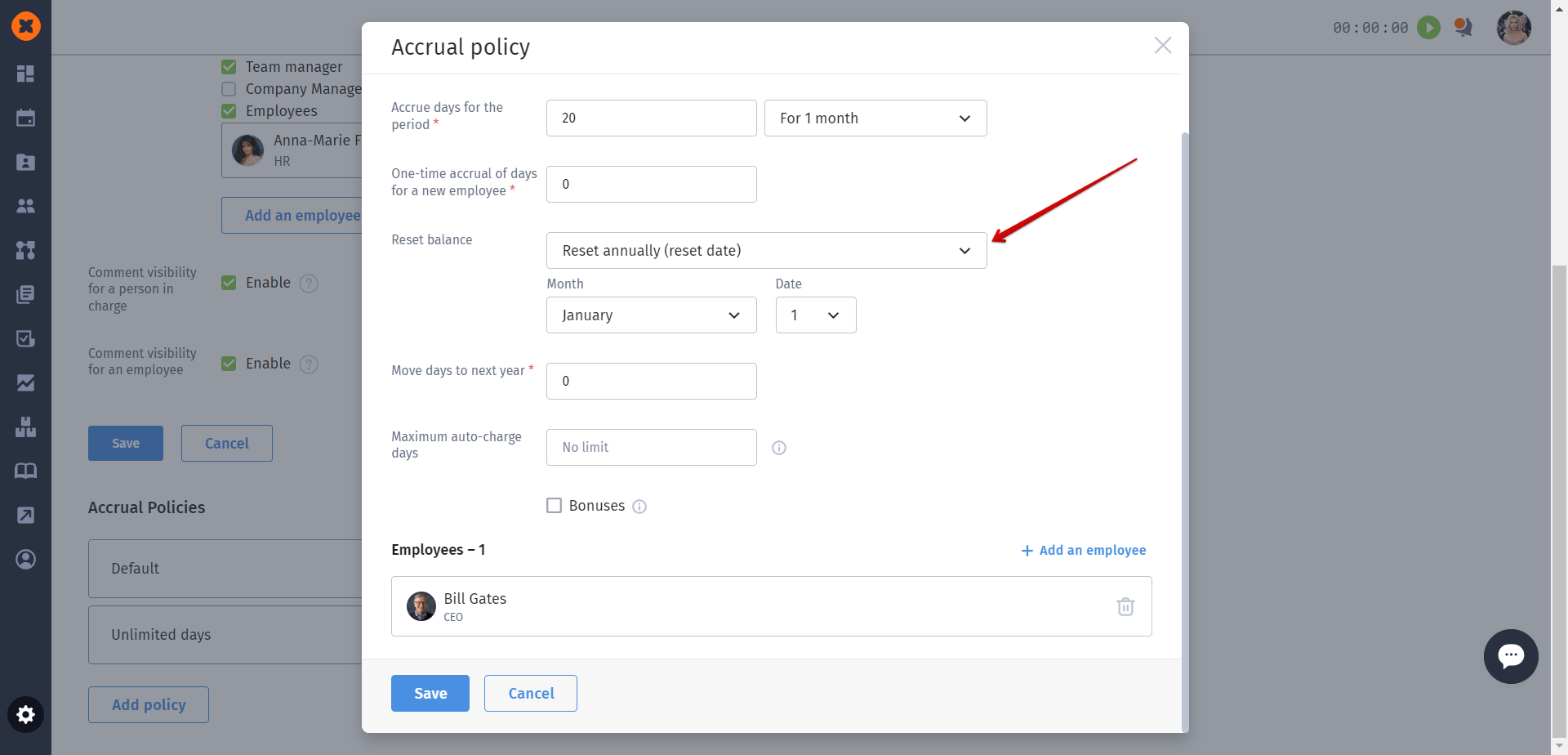
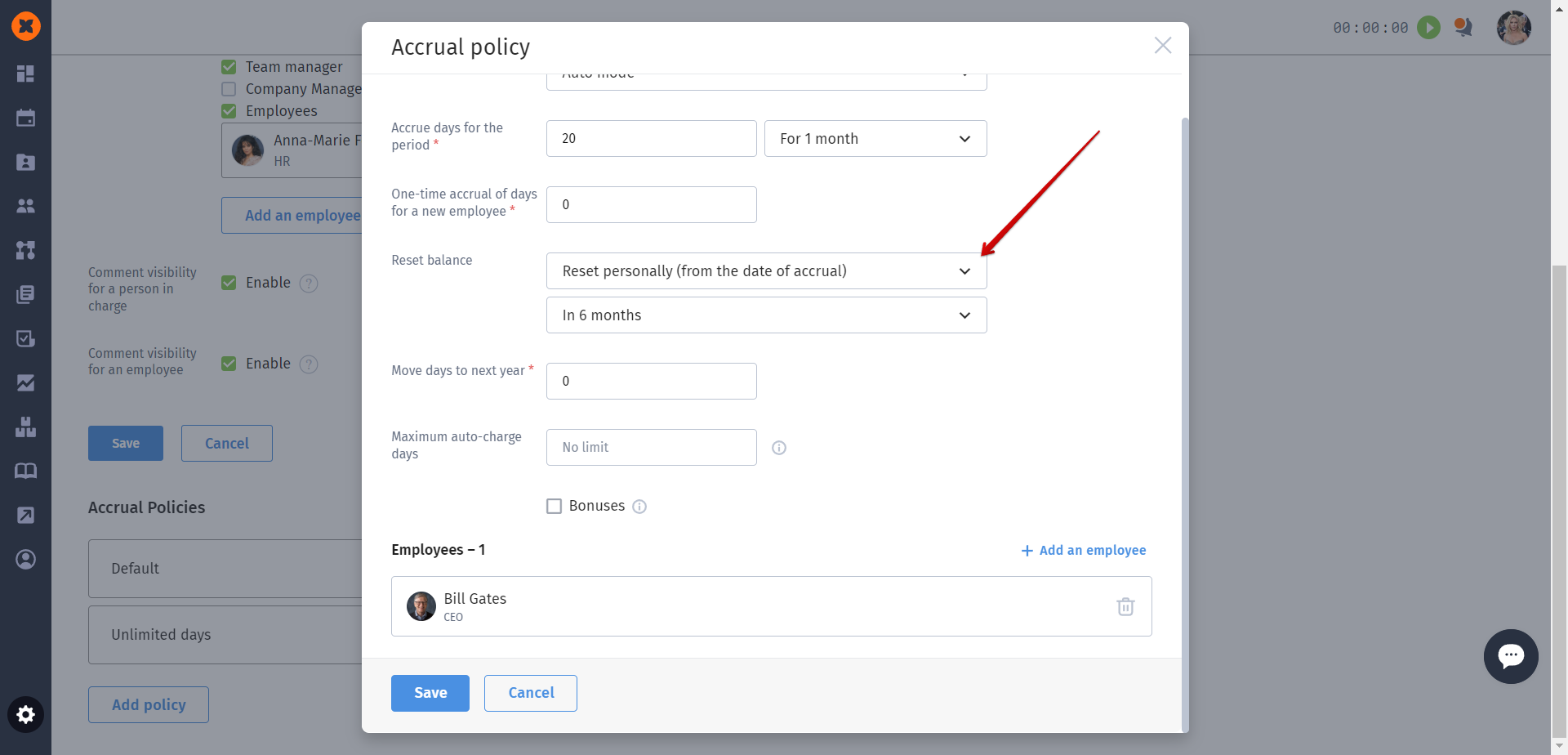
Maximum auto-charge days - the ability to set a limit for auto-accrual. In this field, you can specify the number of days in an employee's balance up to which automatic accrual can take place.
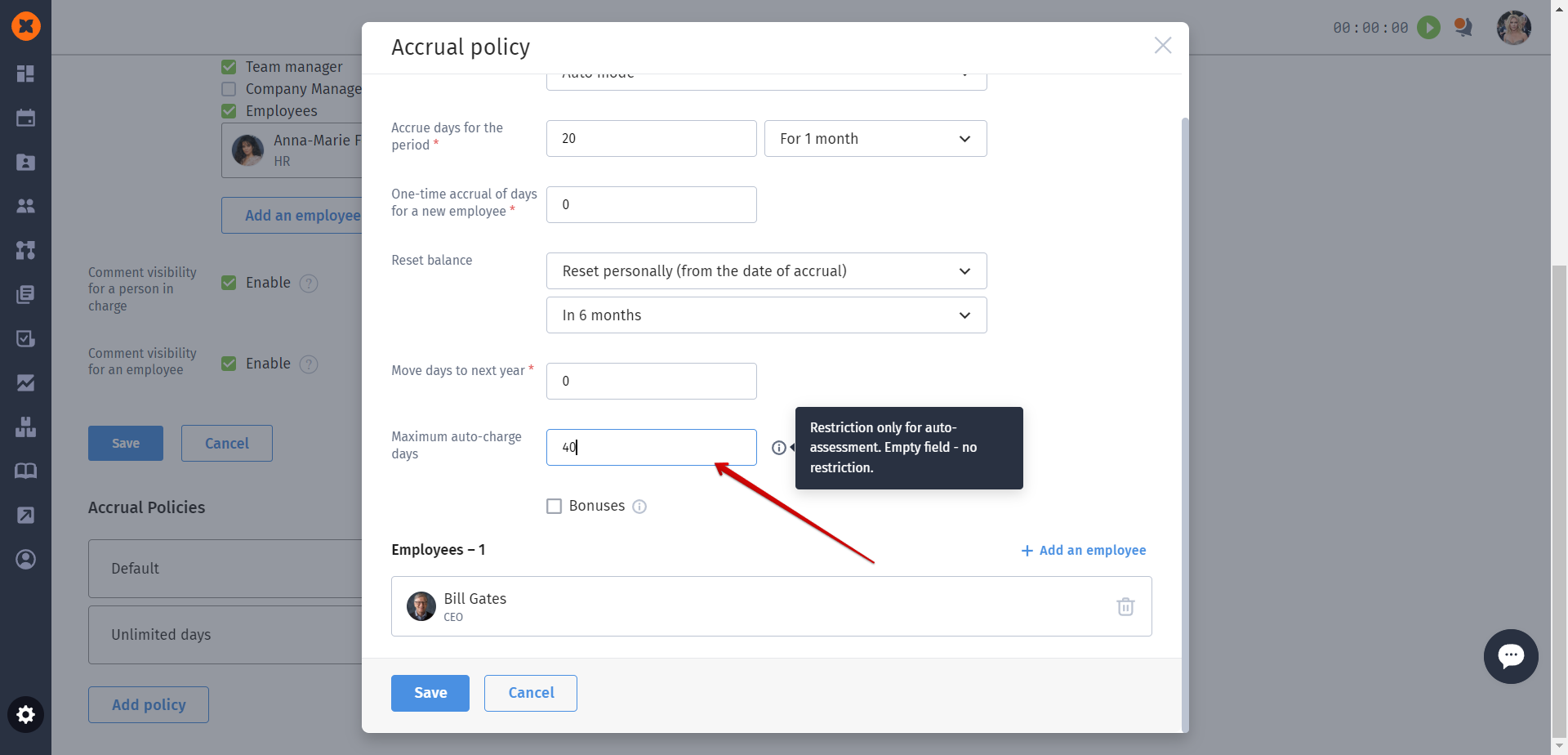
Bonuses - another useful feature in this mode that allows you to configure automatic bonus accrual after a certain period of work in the company.
By using bonus vacation day accrual, you can implement an employee retention program for those who have worked in the company for more than 1, 2, and more years.
Bonuses - enables the possibility to accrue bonus days to employees after a specified number of months worked. The accrual is done at the same frequency as specified in the "Accrual days for the period" field.
After, months - the number of months from the employee's hiring date after which all employees will be granted bonus days.
Accrue additionally, days - the number of days that will be accrued in addition to the primary accrual.
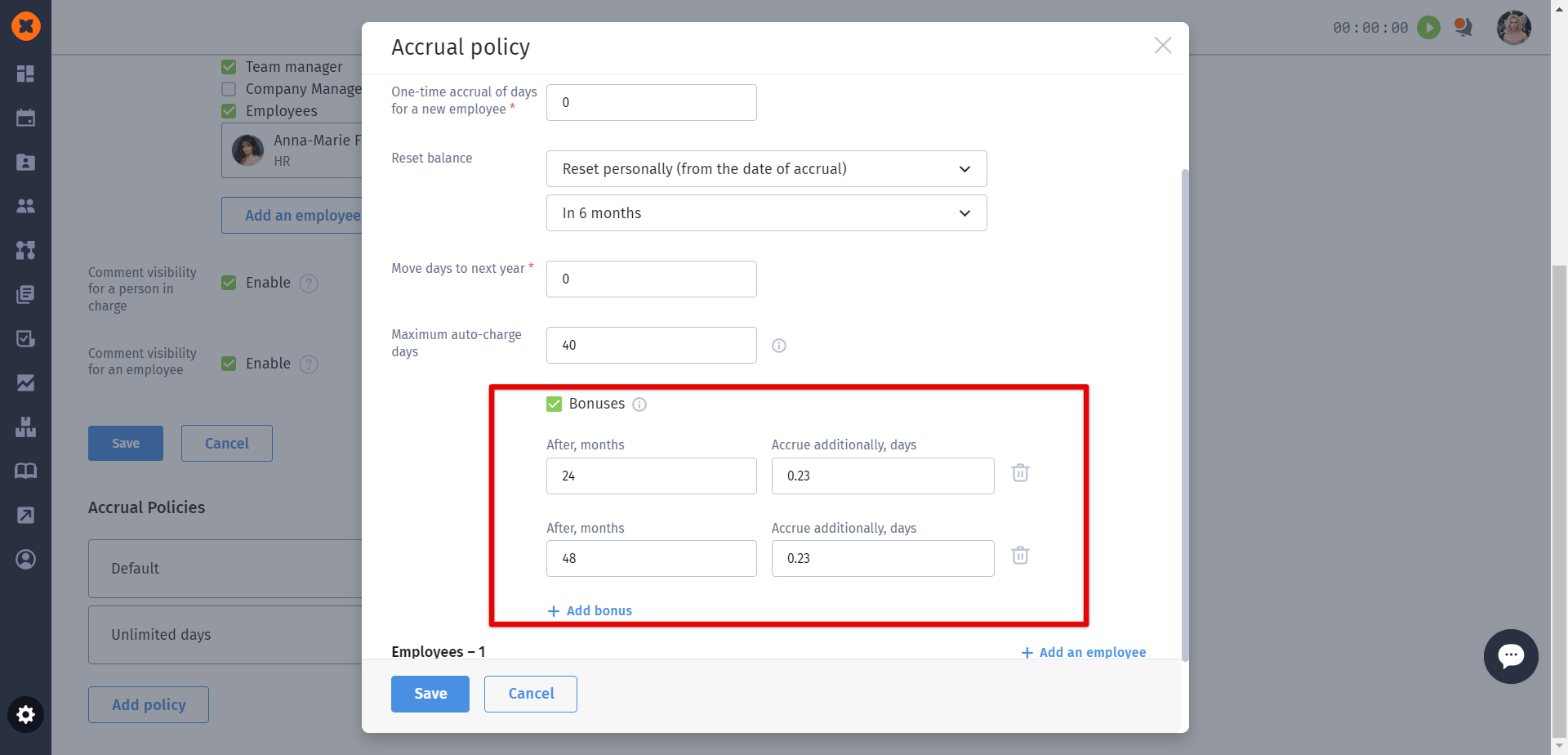
When selecting the "Manual control" option in the policy, the employee's balance can be primarily managed manually.