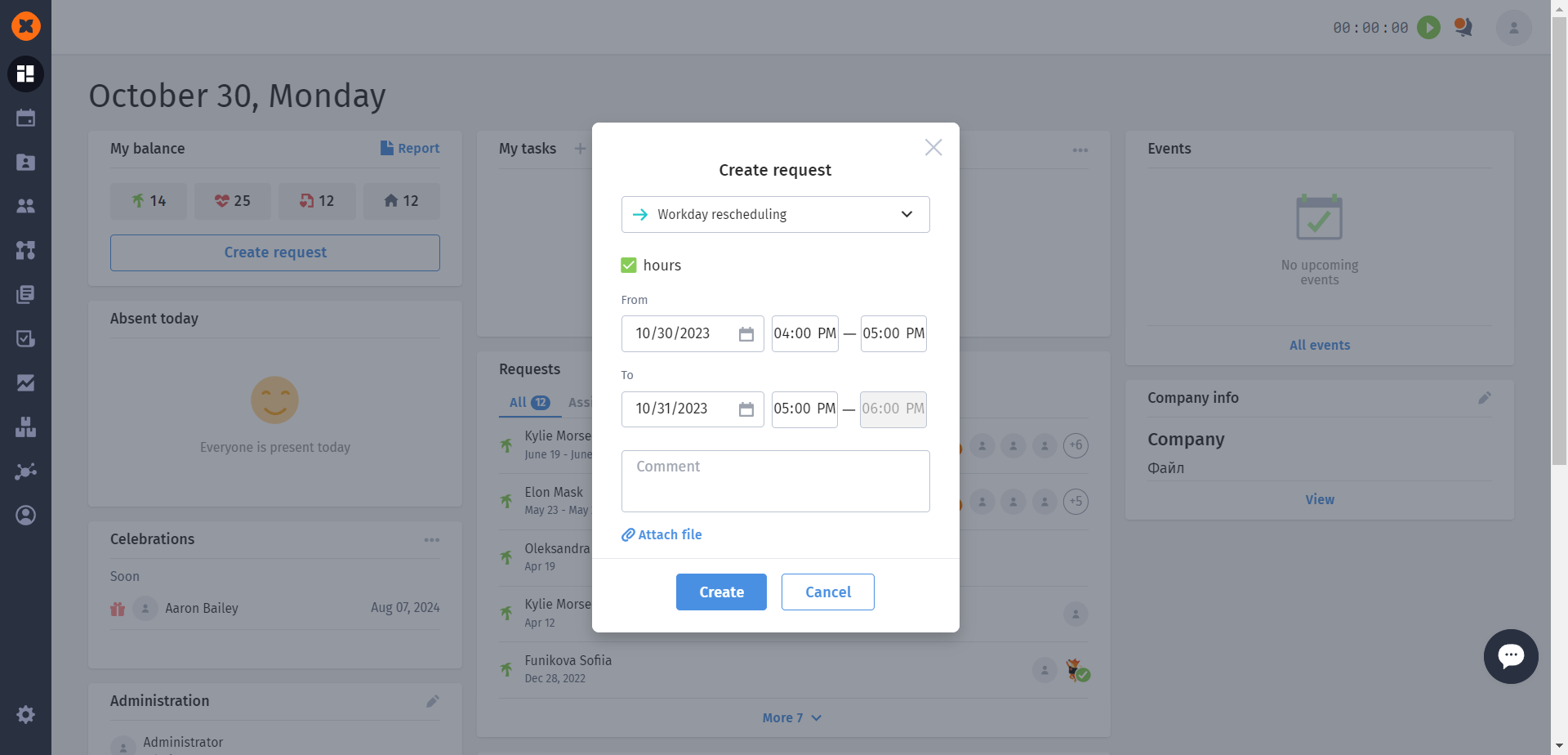In this article, we will review the settings for the types "Unpaid vacation" "Business trip," "Overtime," "Work on holidays" "Night shift," "Rescheduling" since their configuration options are identical. We will also explore their differences for request creation.
You can configure these settings on the page for each specific absence type in the "Settings" section.
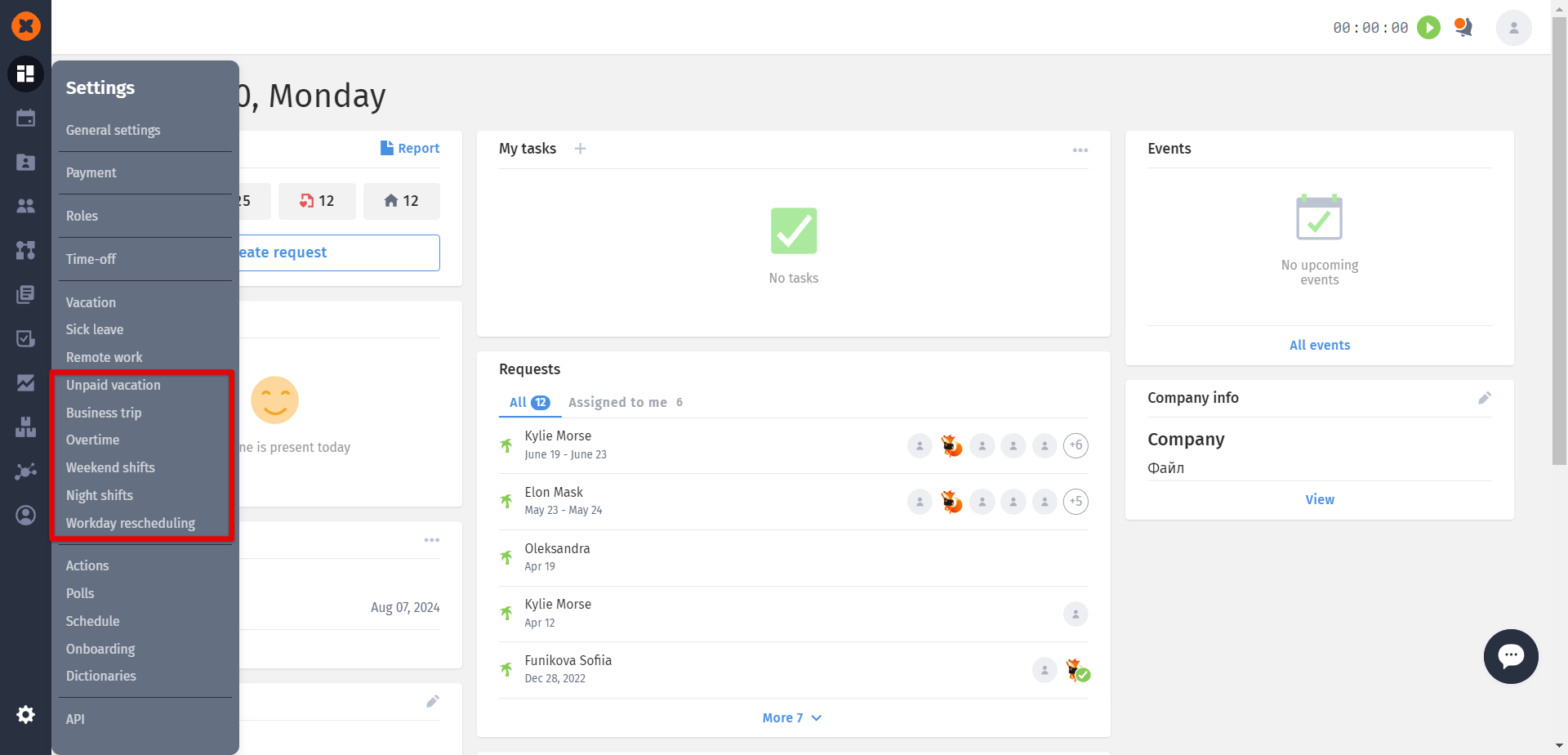
For each of the types mentioned above, there are identical settings:
Maximum days for request - the maximum number of vacation days an employee can specify in a single request.
Permission to make a request for part-time work day - an option that allows creating a request for part of a day (in hours) instead of a full day.
Mandatory comment on request – an option that prevents an employee from submitting a request without adding a comment.
Select a substitute for the period of absence - is a feature that allows assigning another employee to take over the responsibilities of a worker in those requests where they were responsible, for the duration of their absence.
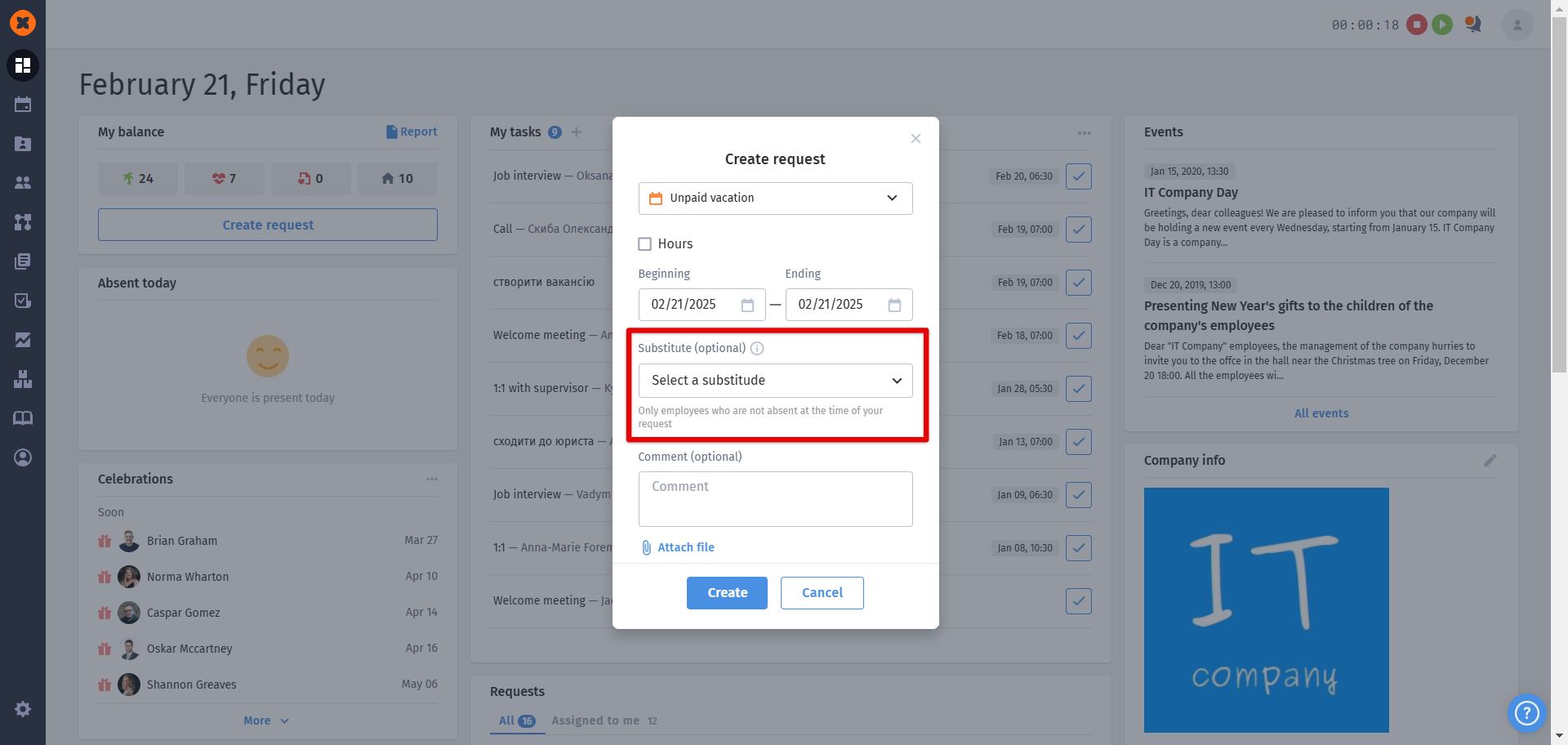
The request, where a substitute has been selected, looks as follows:
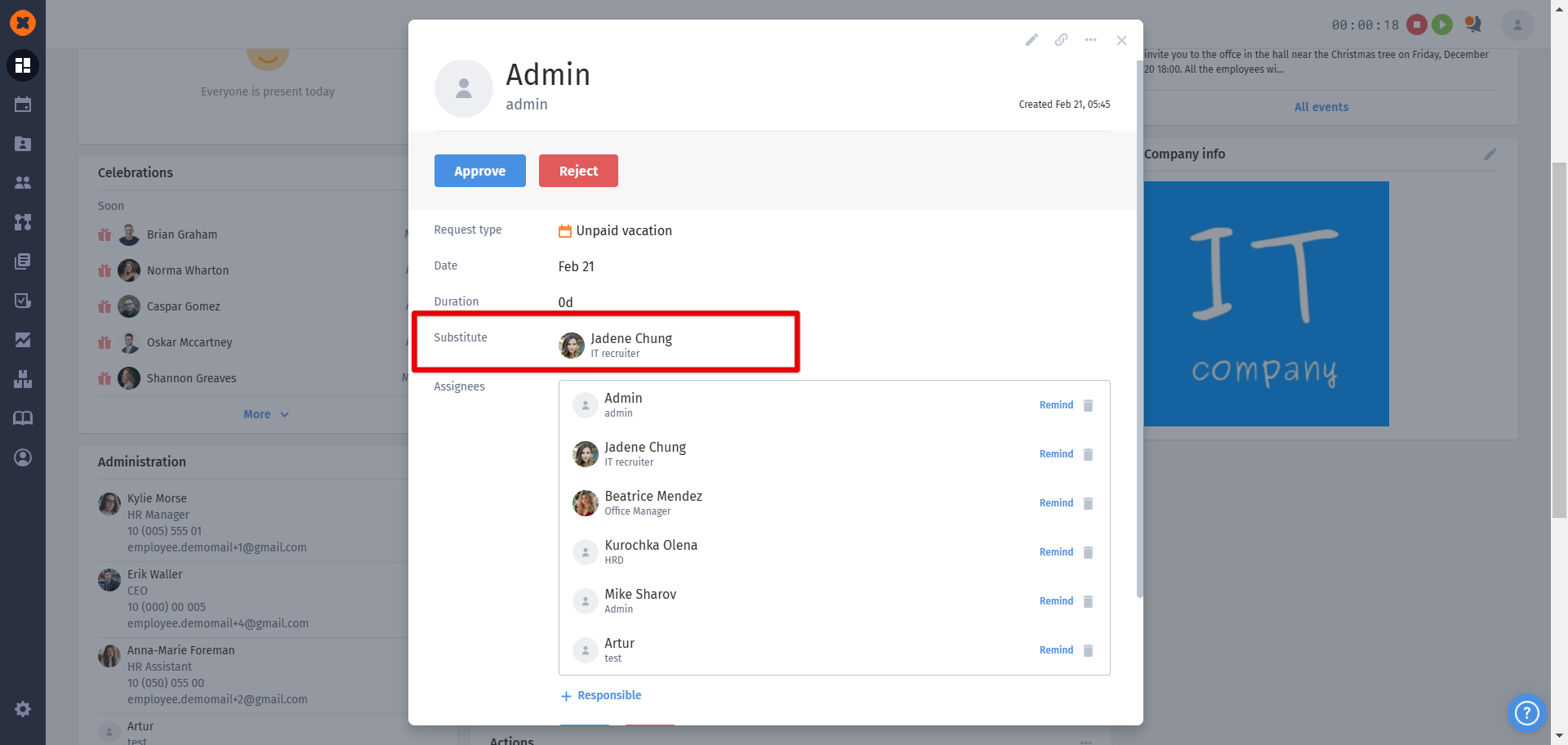
After the approval of this request, information about the substitution will be displayed in the profiles of both employees:
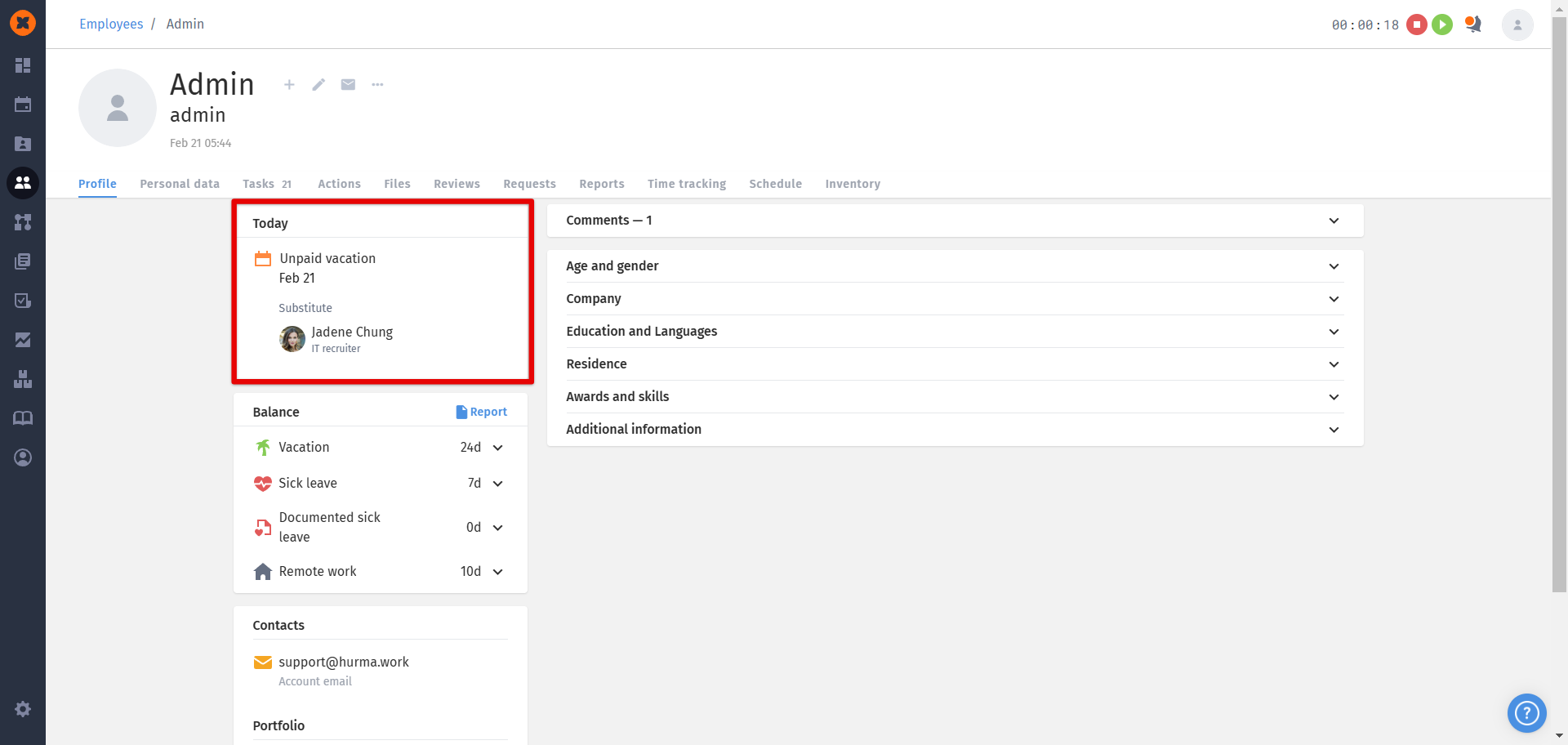
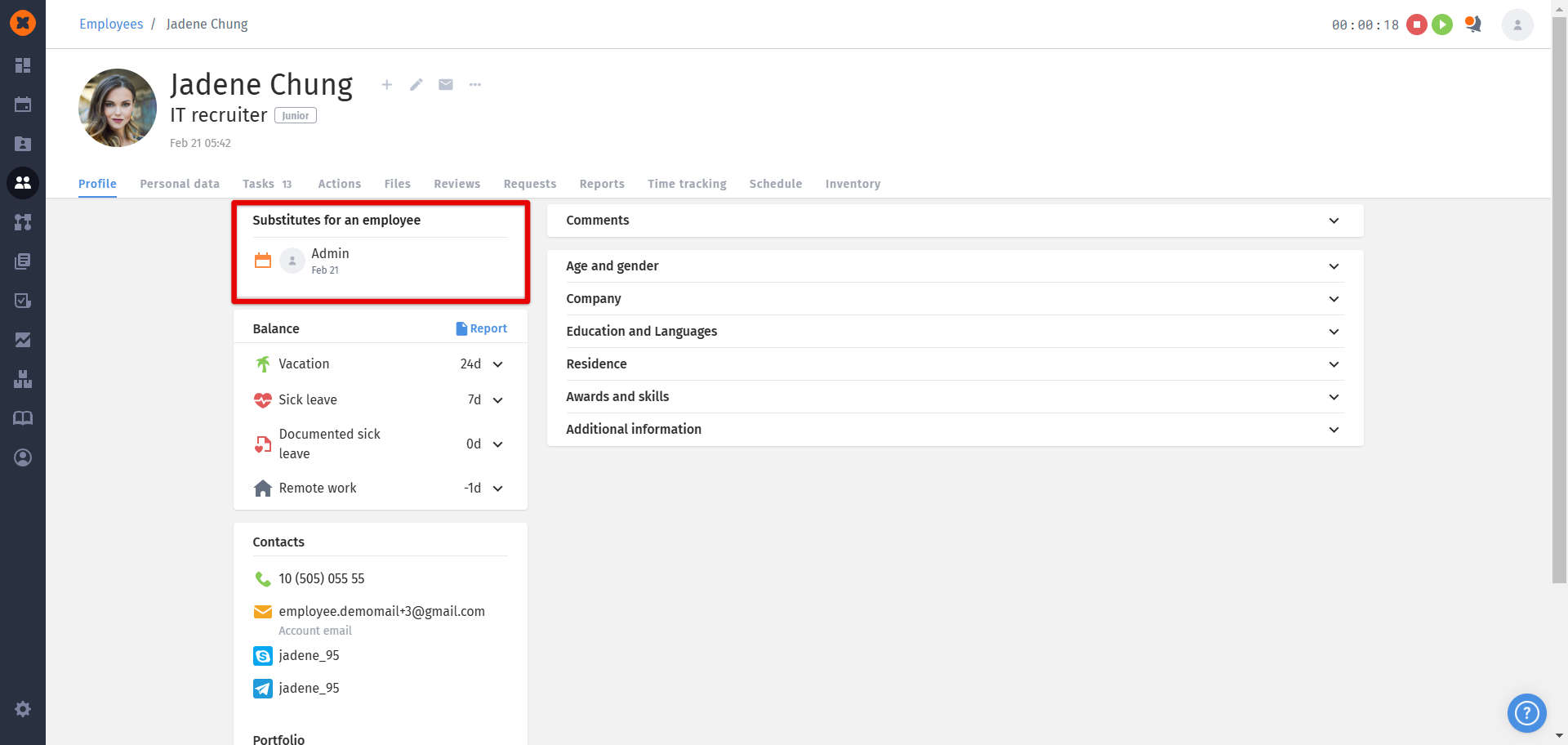
In requests where an acting employee is assigned, the absent employee is also added, but they do not receive a notification about the creation of the request.
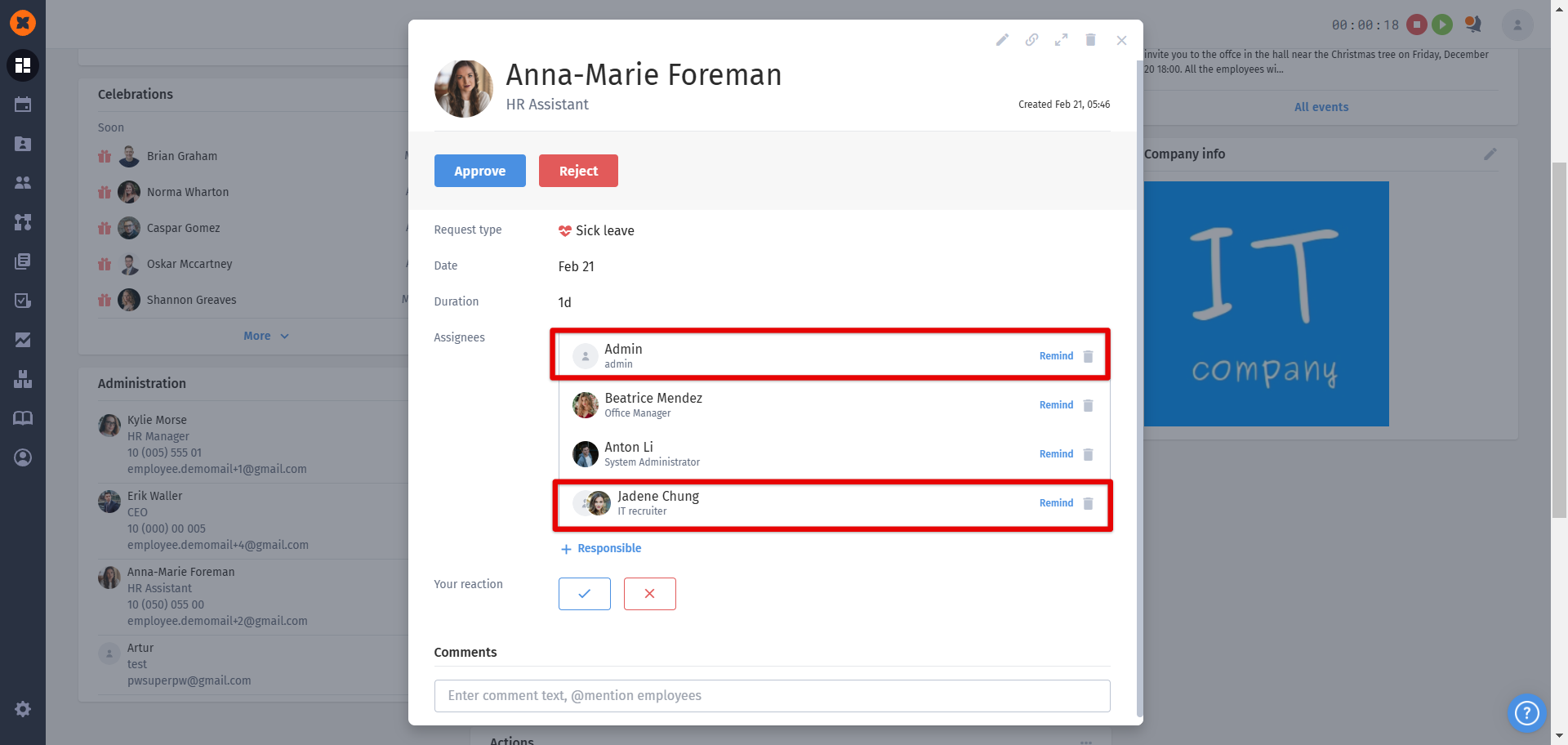
The substitute cannot create requests for replacement dates - the setting, when activated, prevents the creation or approval of requests that were created earlier for the dates of the substitution.
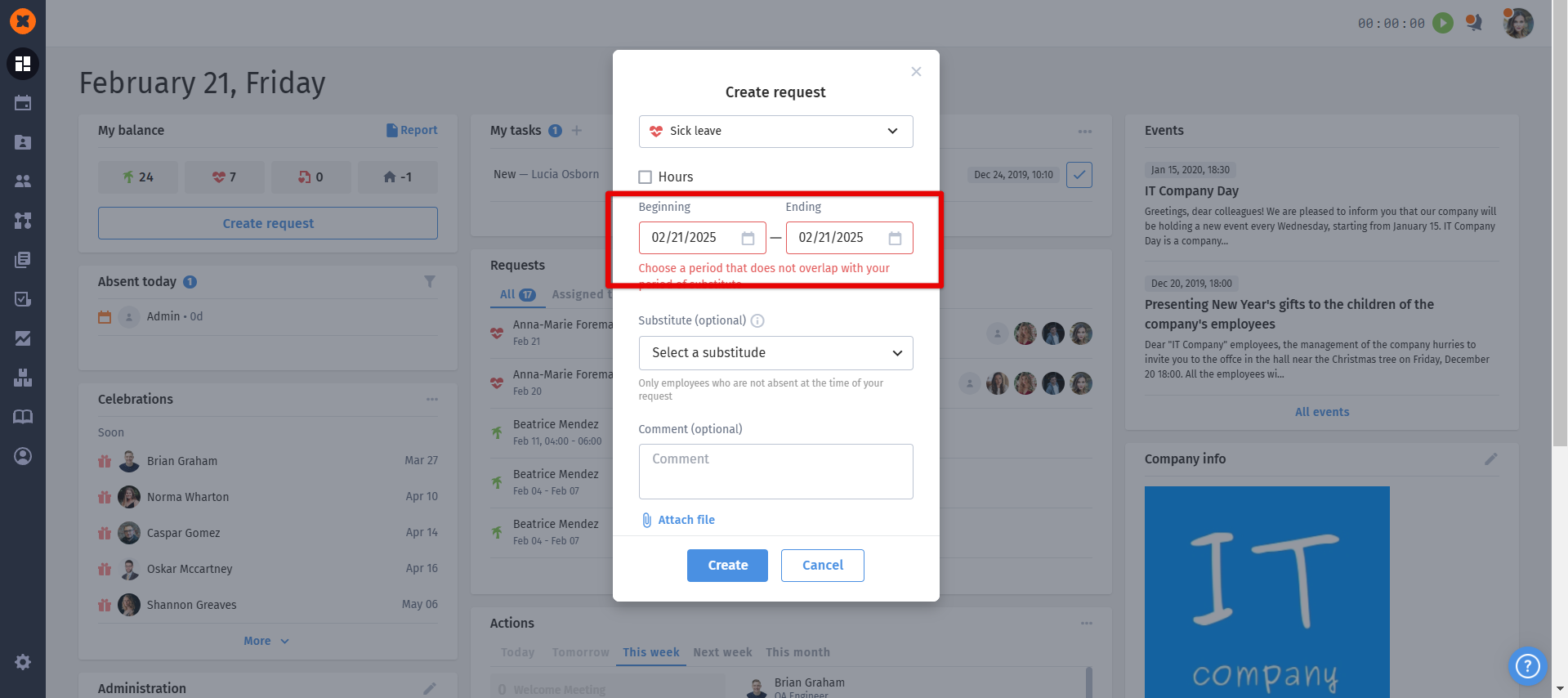
Person in charge by default - setting the list of default responsible persons for the request who can leave comments, reactions, etc.
For more details on the logic of assigning responsible persons, refer to the article "Responsible list settings"
Comment visibility for a person in charge - the assigned responsible person will be able to see all comments related to the request, but only within their scope.
Comment visibility for an employee - the employee who made the request can see comments from all users on their request.
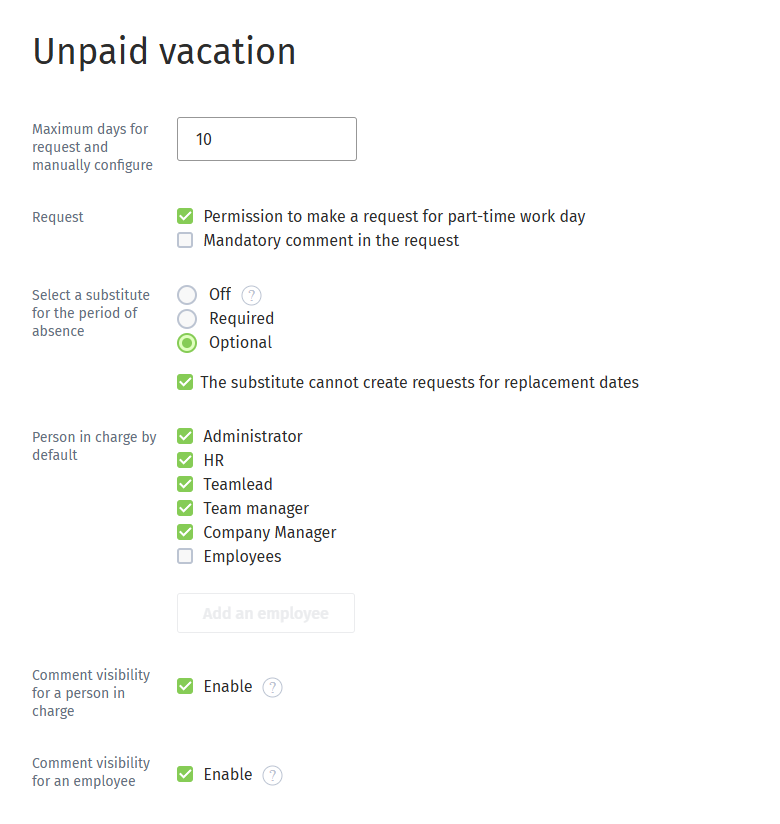
However, each type of absence has its own peculiarities, namely:
All these 6 types ("Unpaid vacation," "Business trip," "Overtime," "Work on holidays" "Night shift," "Rescheduling") do not form balances in the system but are considered in the Payroll section when calculating salaries.
When creating an "Overtime" request, the employee can choose the day and duration of the overtime.
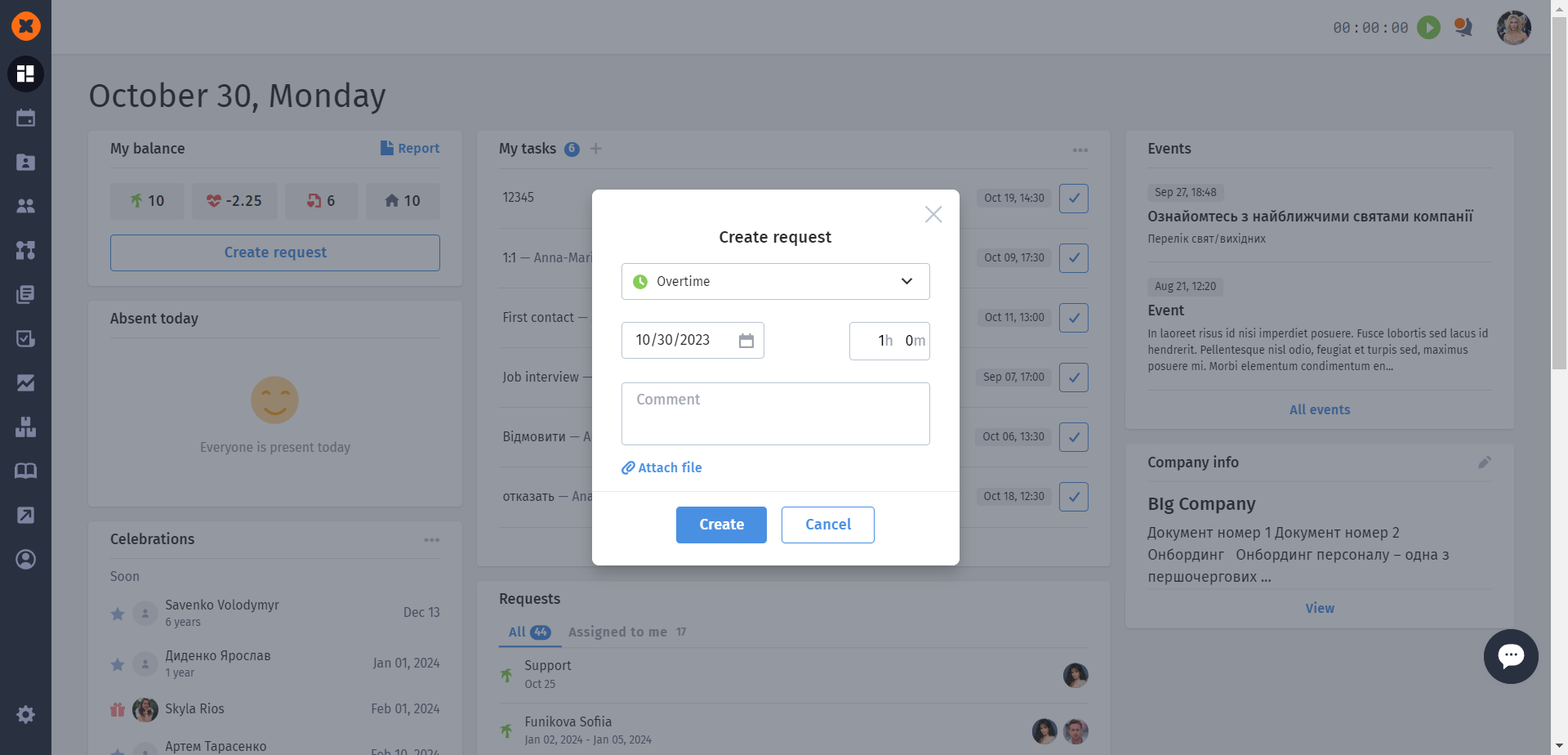
To create a "Work on holidays" request, you can only select a weekend or a holiday. If you attempt to create it on a regular working day, the employee will receive an error.
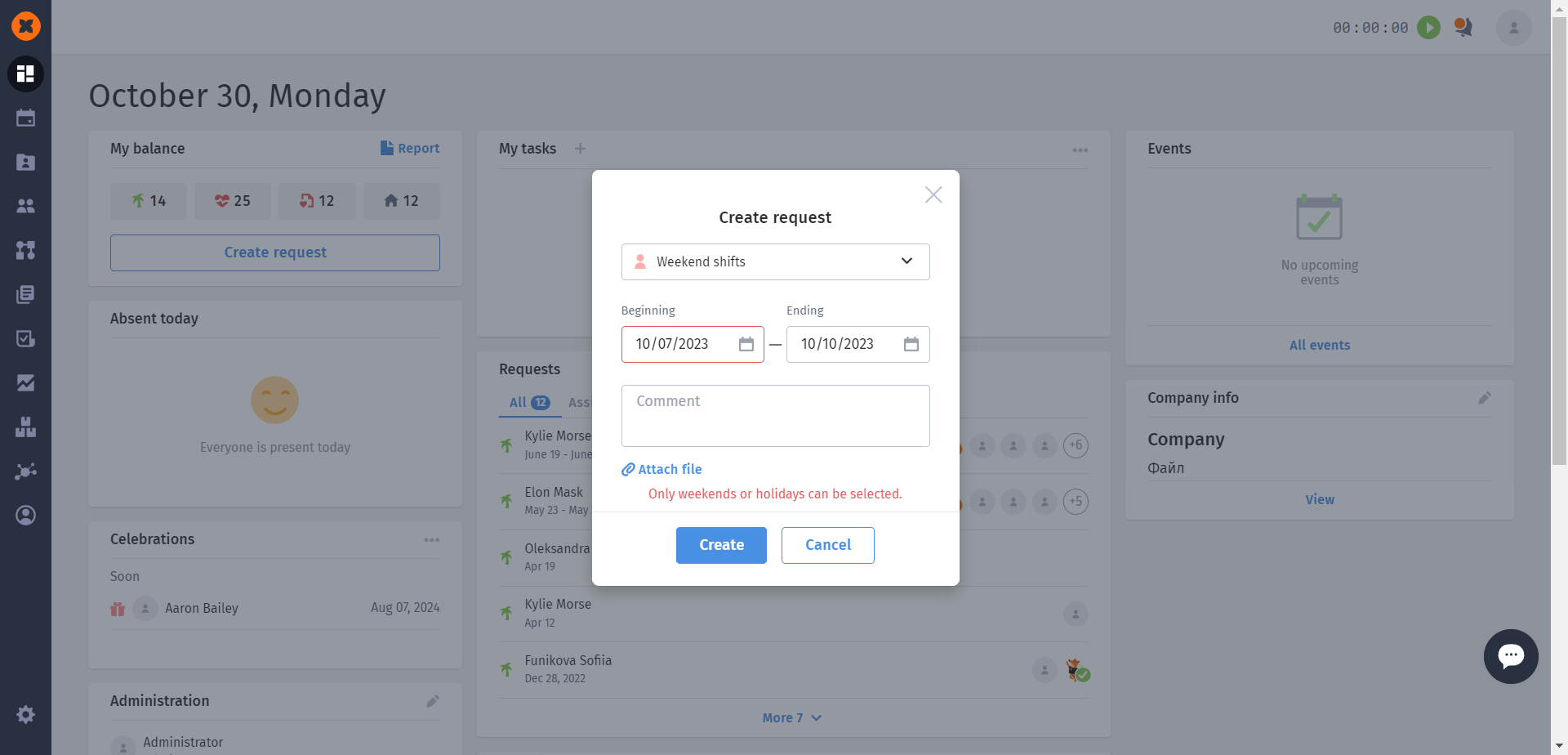
When creating a "Rescheduling" request, the employee needs to first choose the working period they need for absence and then select the non-working time when they plan to make up for this time.