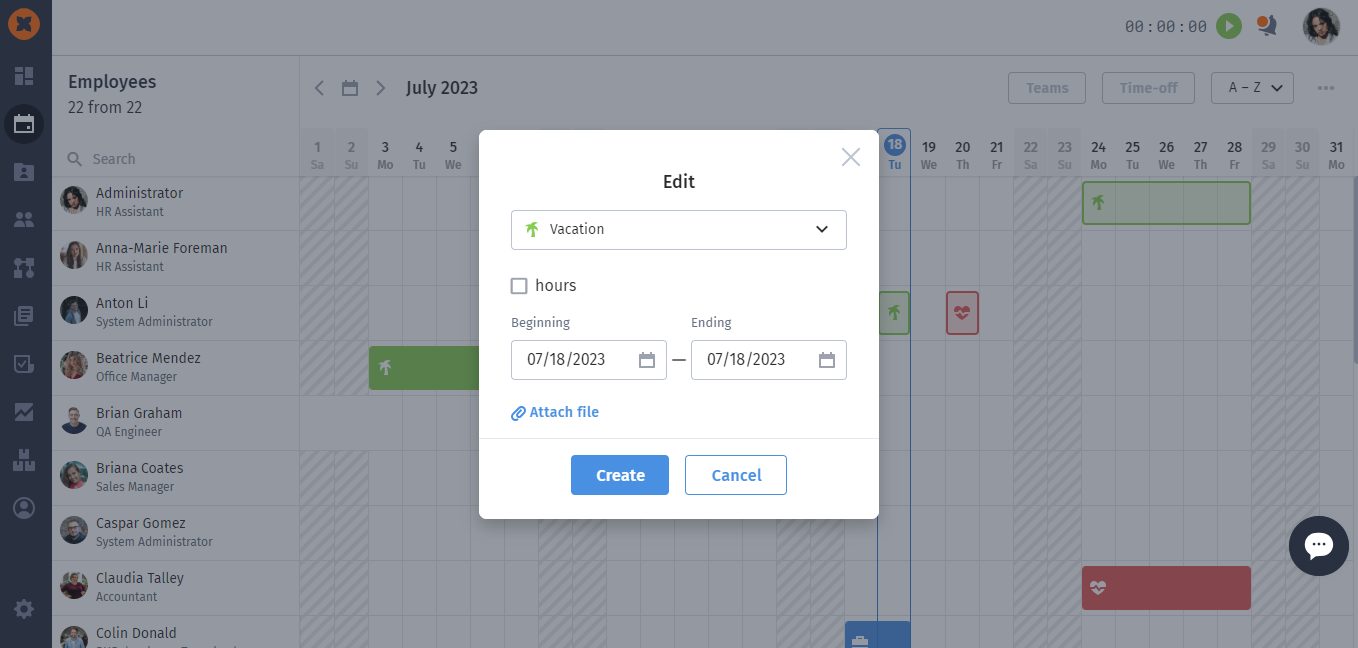The «Timeline» section allows to monitor the current and future statuses of employees in the company. This section is useful when it is required to be aware of the work schedule of colleagues.
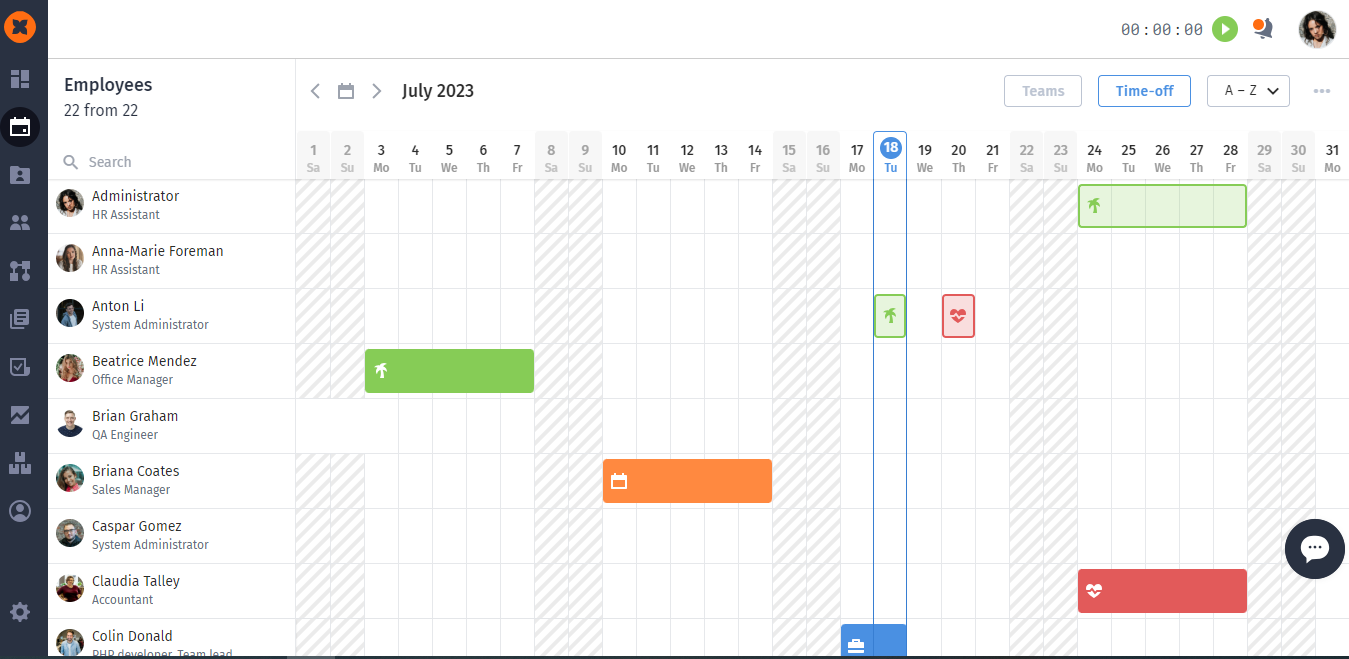
In the section, you can filter required employees’ profiles and types of absence. The filter section is located at the top right of the page.
You can sort a list of employees’ profiles A→Z/Z→А or filter by teams and types of absence (including by requests for absence).
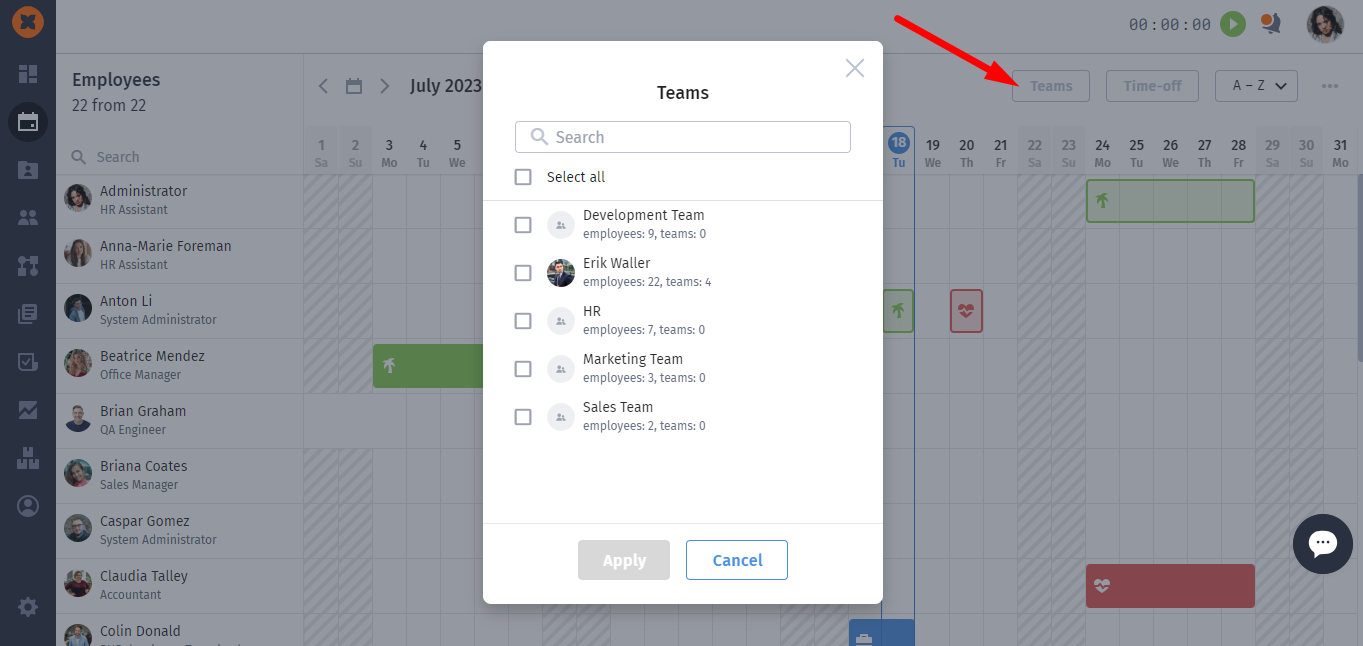
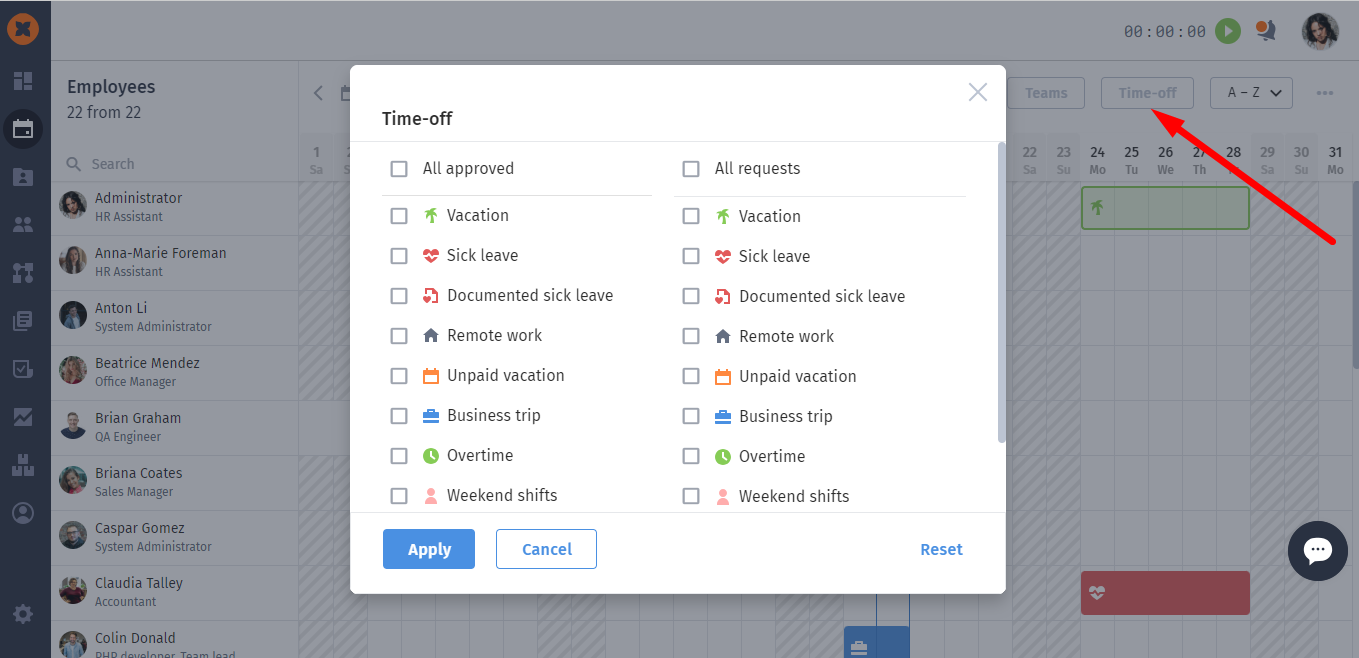
Search by an employee’s name is available on the left side of the page.
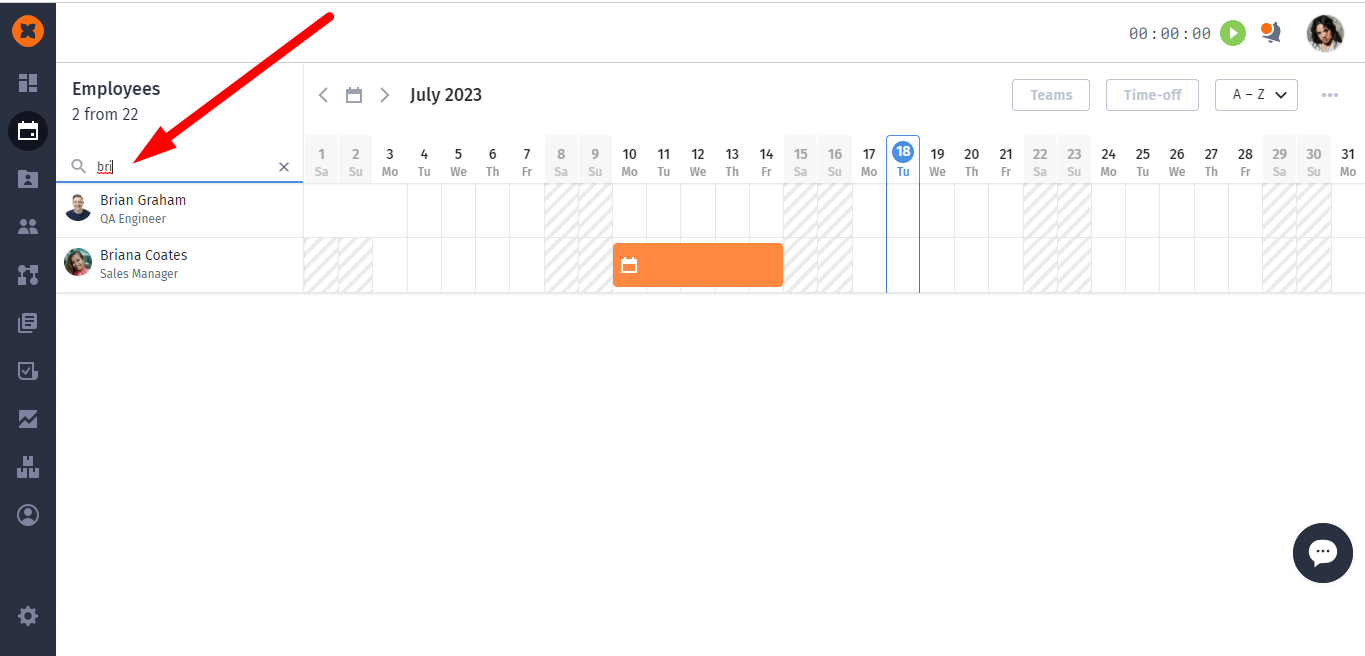
In the «Timeline» section, you can interact with requests and approved absences.
You can create an approved absence by clicking on the desired cell. After selecting the cell, click «Add» and select a type and a date of absence.
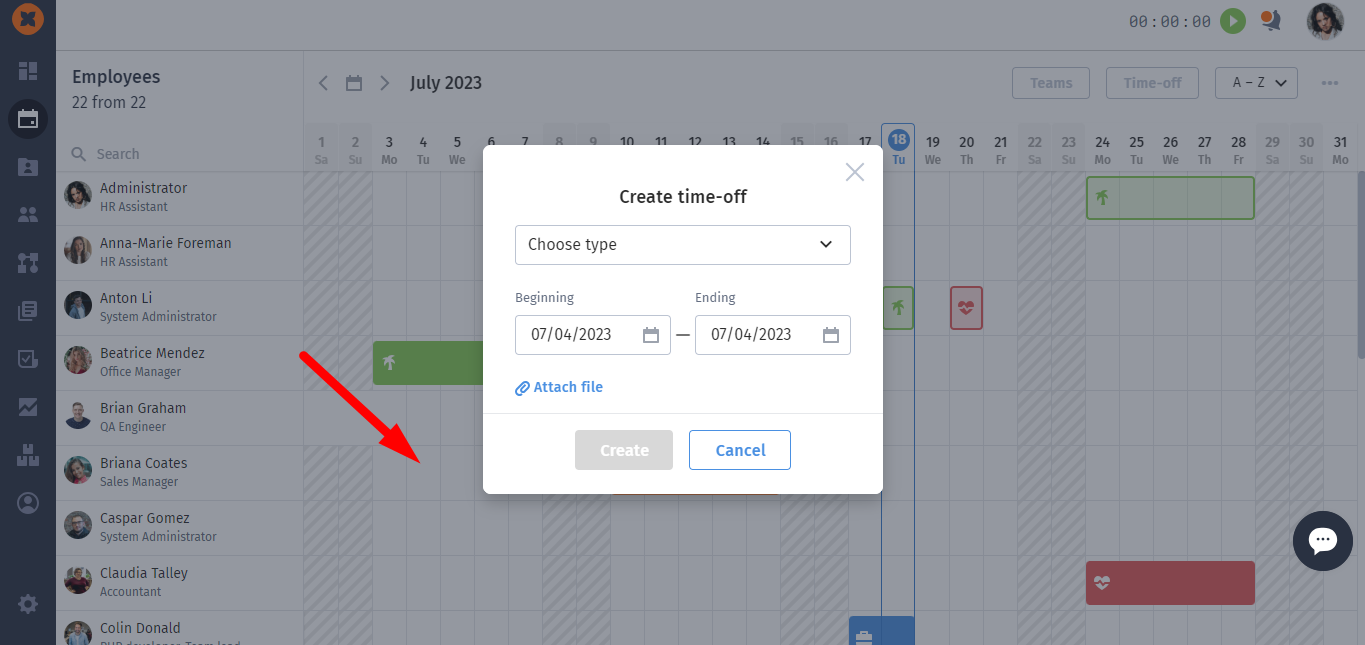
An employee will receive a corresponding notification. Also, days will be deducted if you select absence with the balance of days. For example, «Vacation» or «Sick leave».
On the «Timeline» page, you can interact with employees’ requests. A request can be edited, approved, rejected, or deleted. To do it, click on the desired request and select an option in the window.
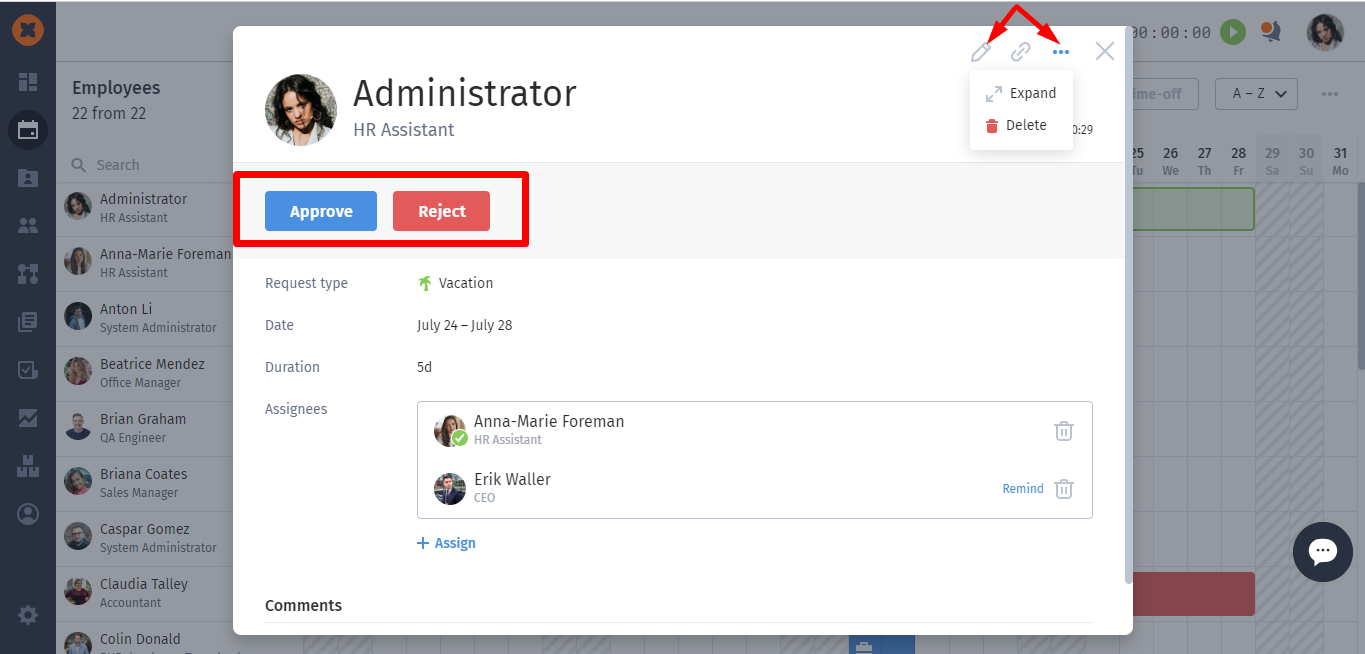
To delete the approved absence, click the cell with absence and select the delete option.
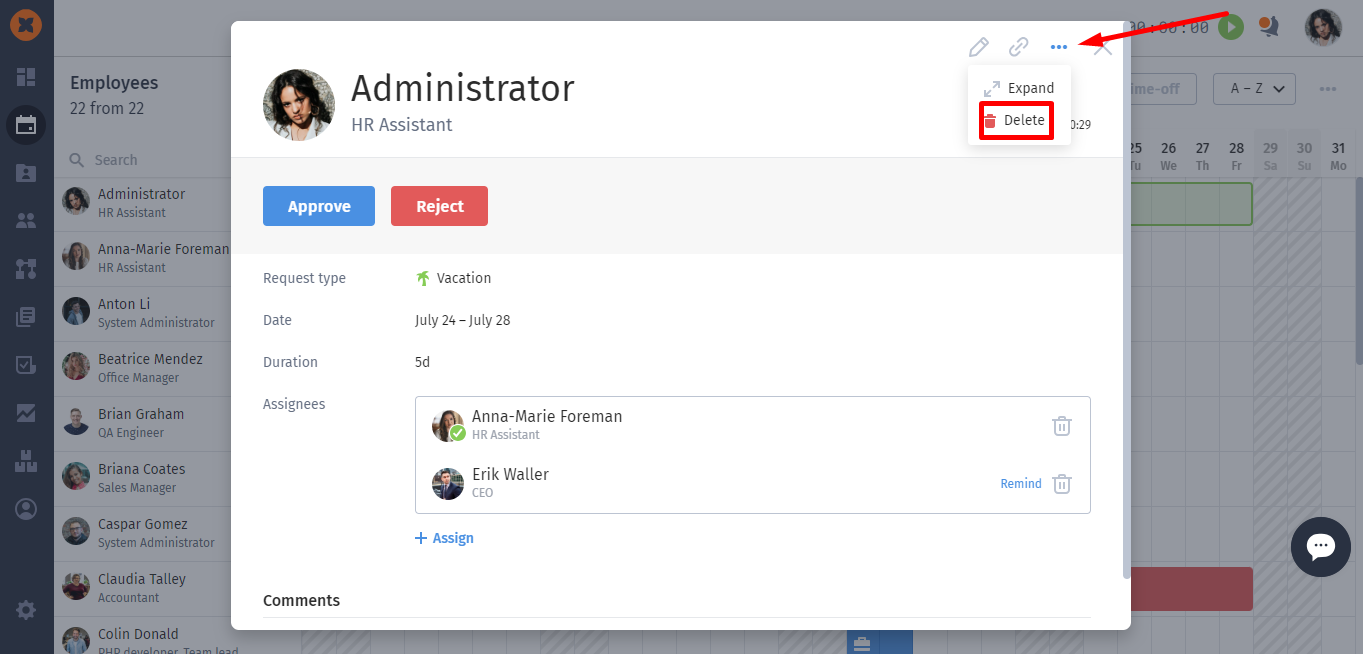
There are two types of interactions with requests in the system:
Voting (buttons ✓ and ✕). All responsible people can vote, creating a chain of approval, at the end of which the last responsible person takes the final action.
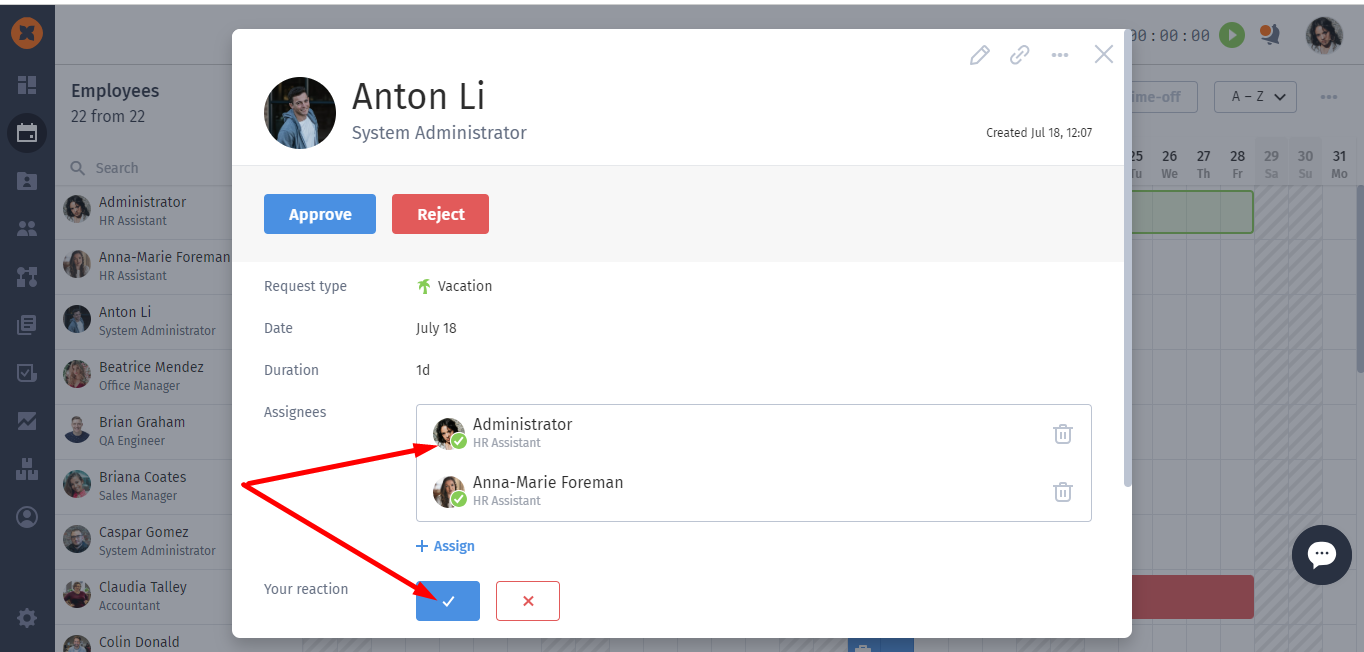
Final action ("Approve" and "Reject" buttons). To perform this action, one responsible person with the appropriate rights is enough, and after this action, the request goes into the archive.
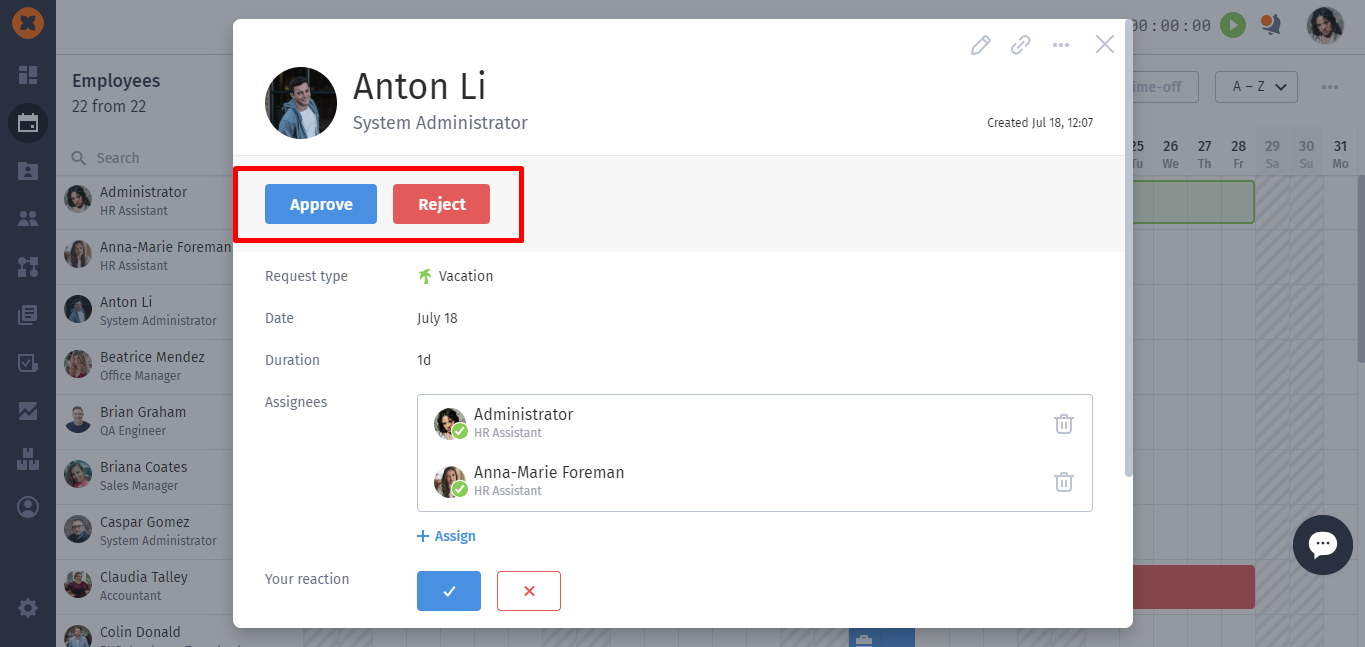
You can also work with requests on the control panel, as well as view the voting status.
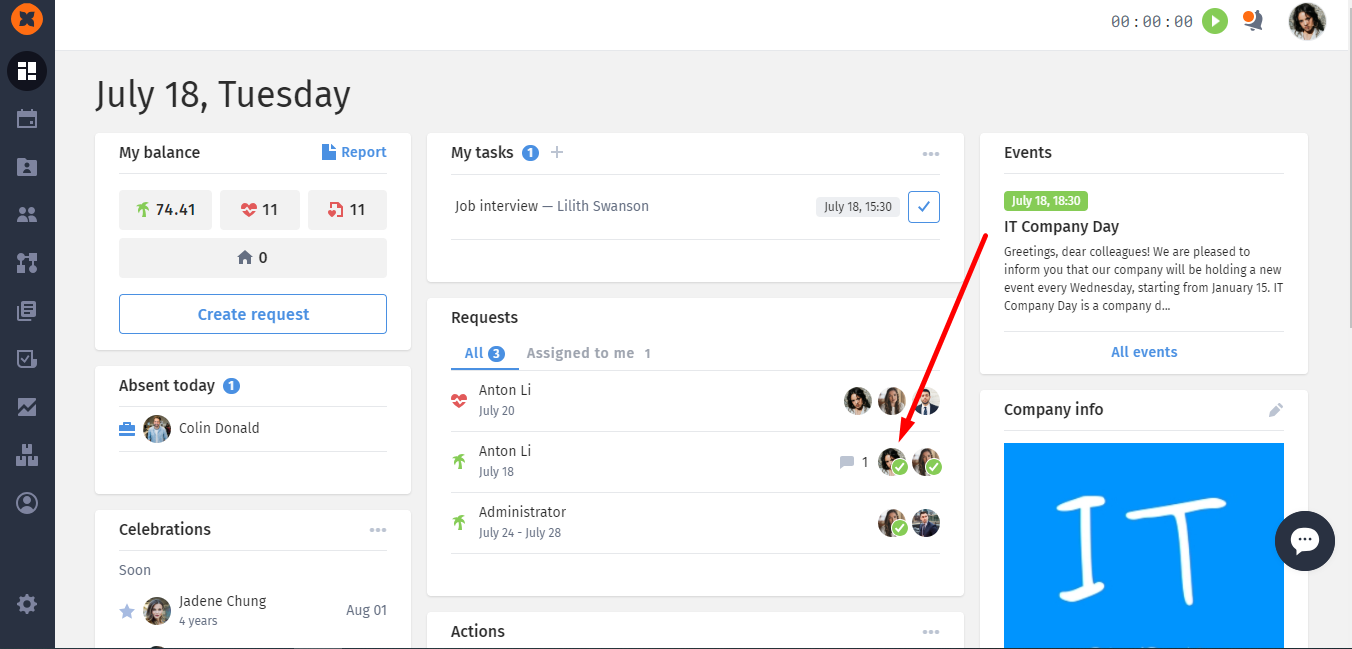
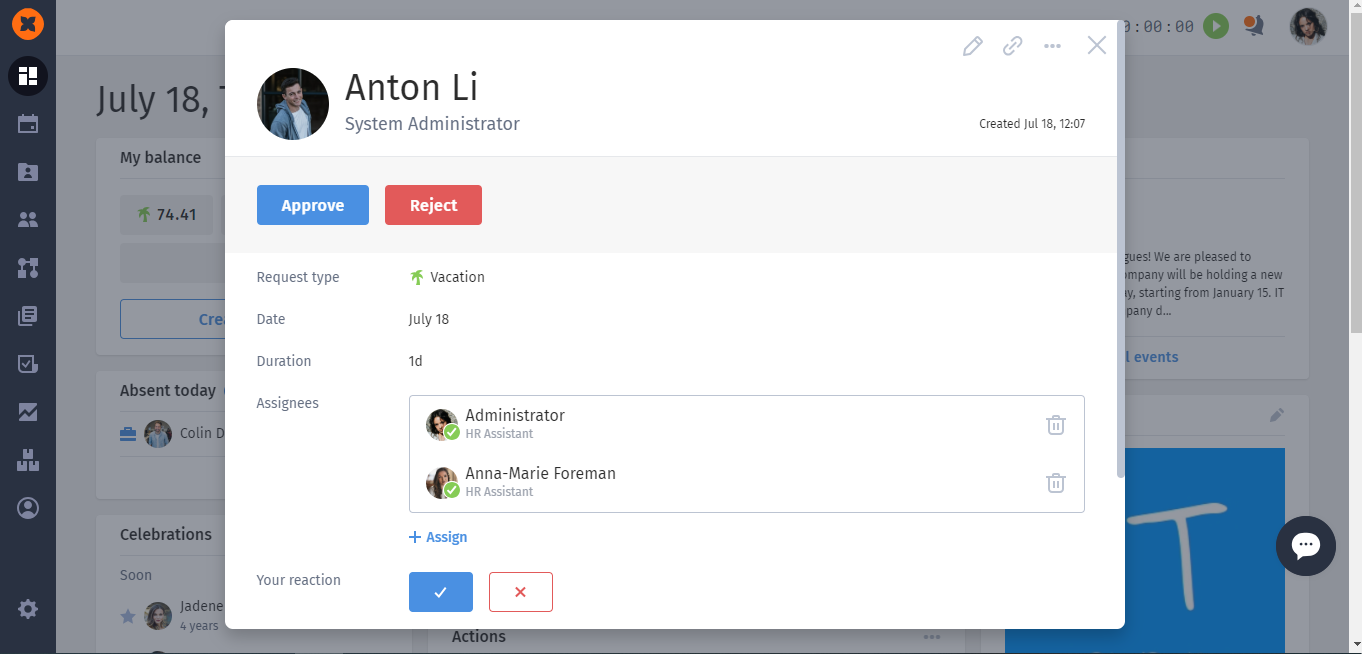
Requests can be edited by opening the request and clicking on the "pencil" icon.
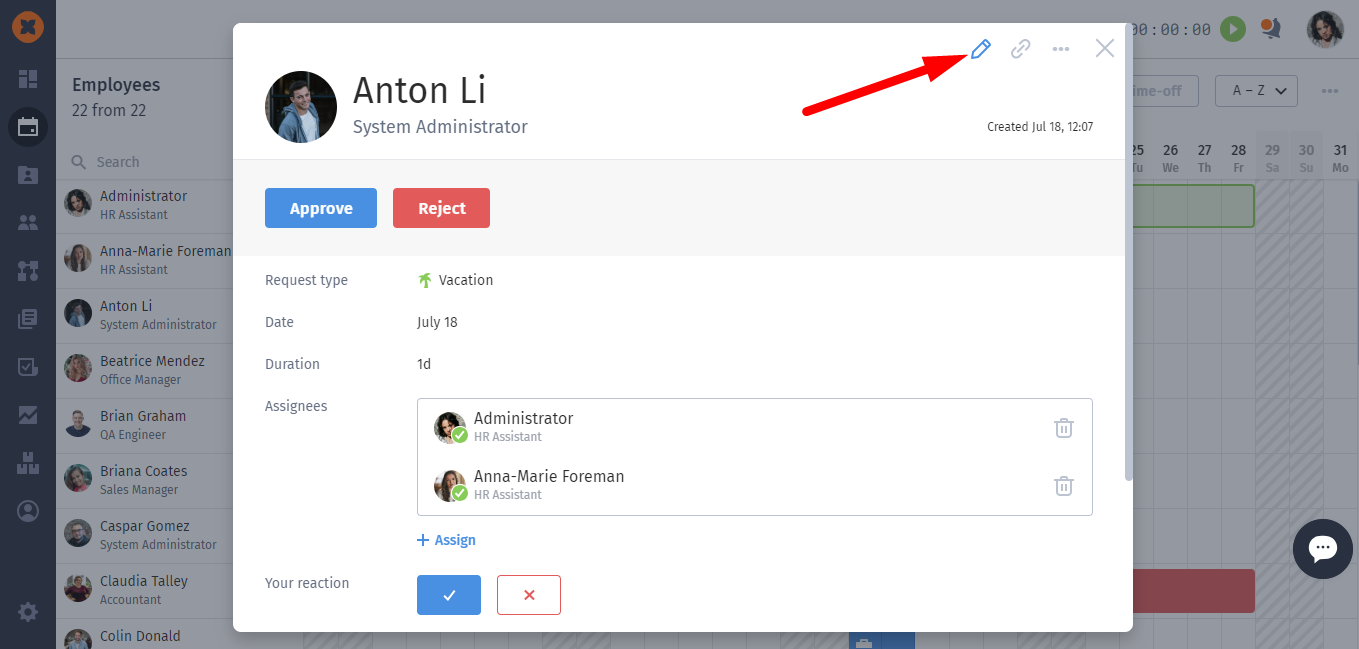
After that, in the form, you can change the type of absence and its period, as well as attach a file.