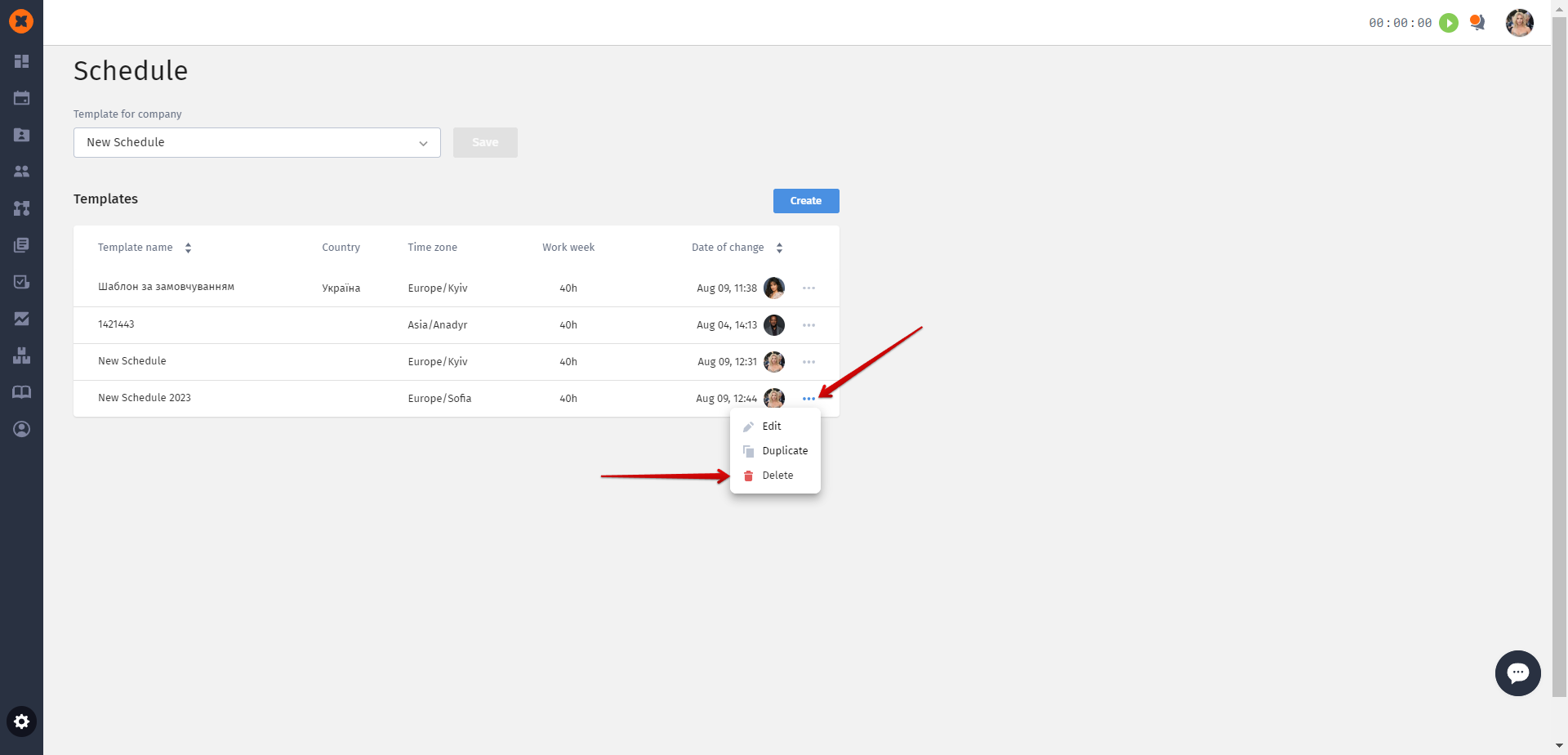In the "Schedules" section, there is an option to create and assign schedules for different user groups. Creating and editing current schedules is available.
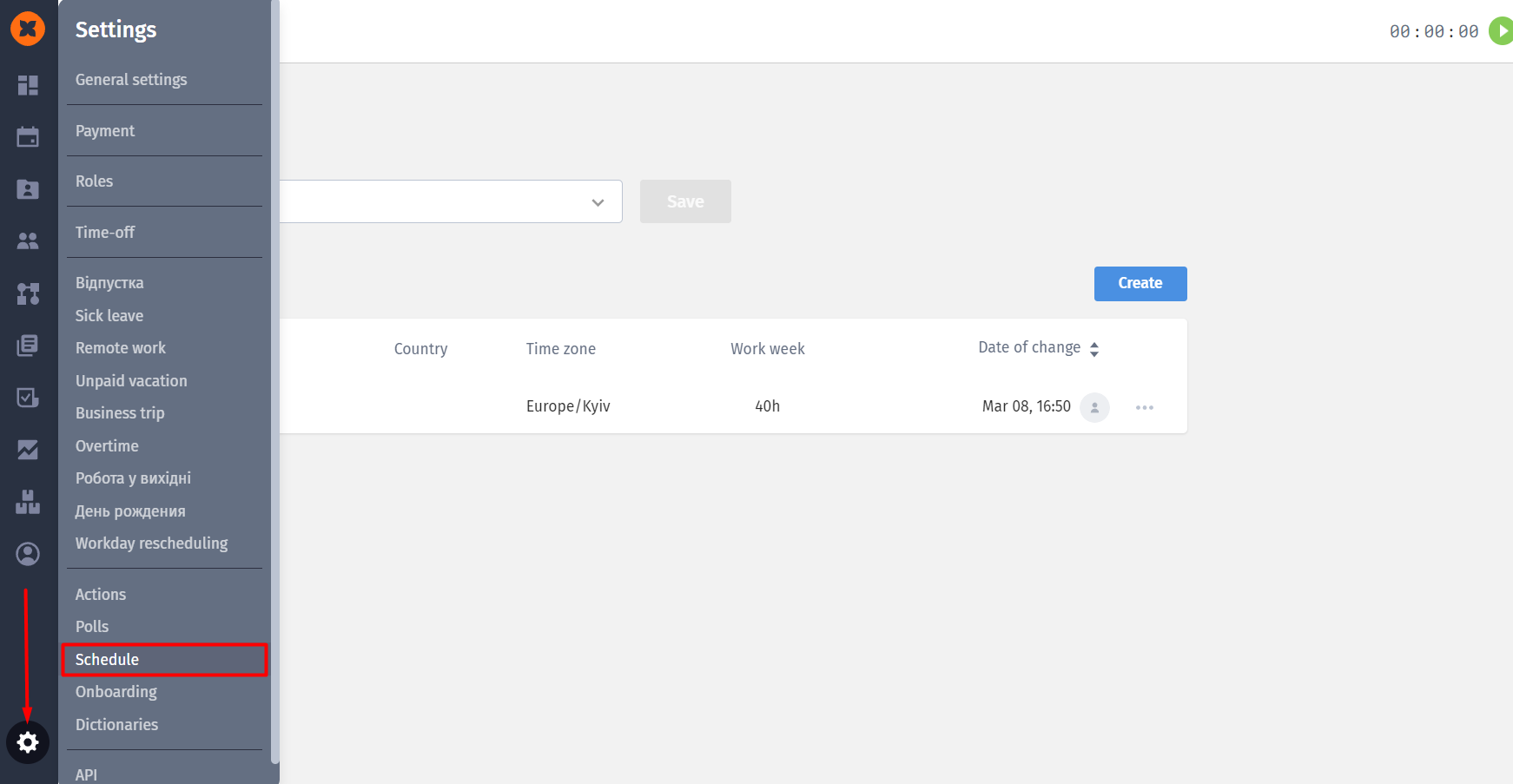
During schedule creation/editing, there is an option to set/change settings.
In the "Regional Settings" section, you can change the schedule name, country, and time zone.
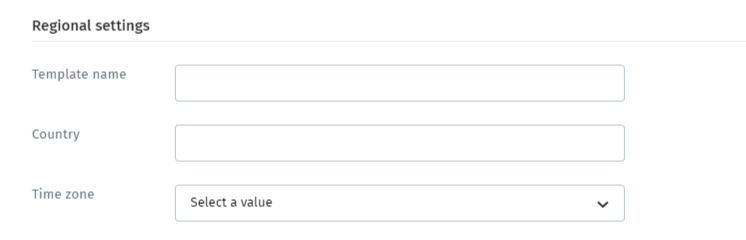
The "Work Schedule" block is designed for setting working days by day of the week and their duration. The duration can be set by specifying the number of working hours per day or with a schedule of working hours, indicating the start and end times of work for employees and when they have breaks.
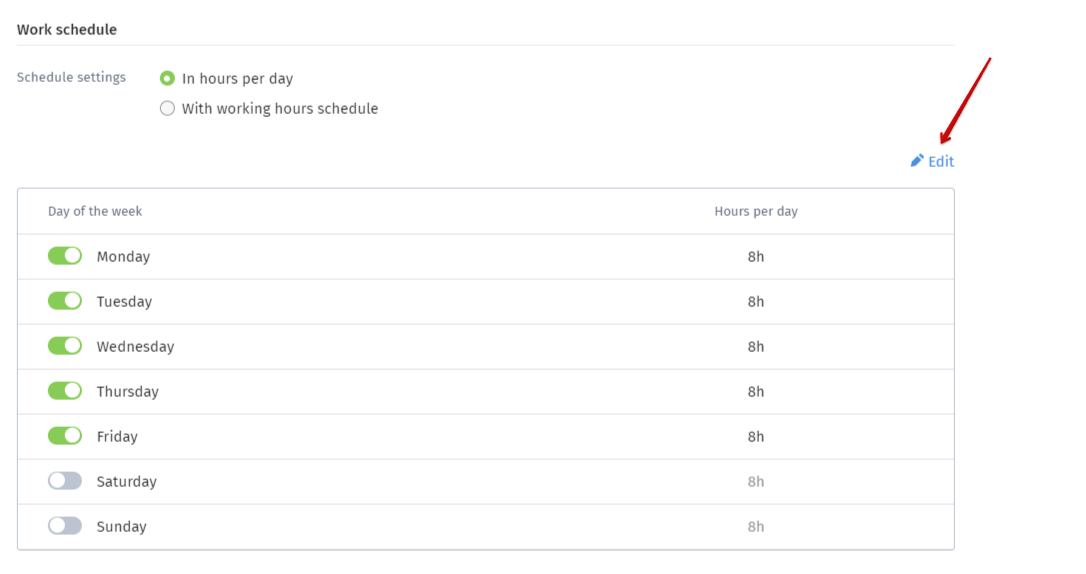
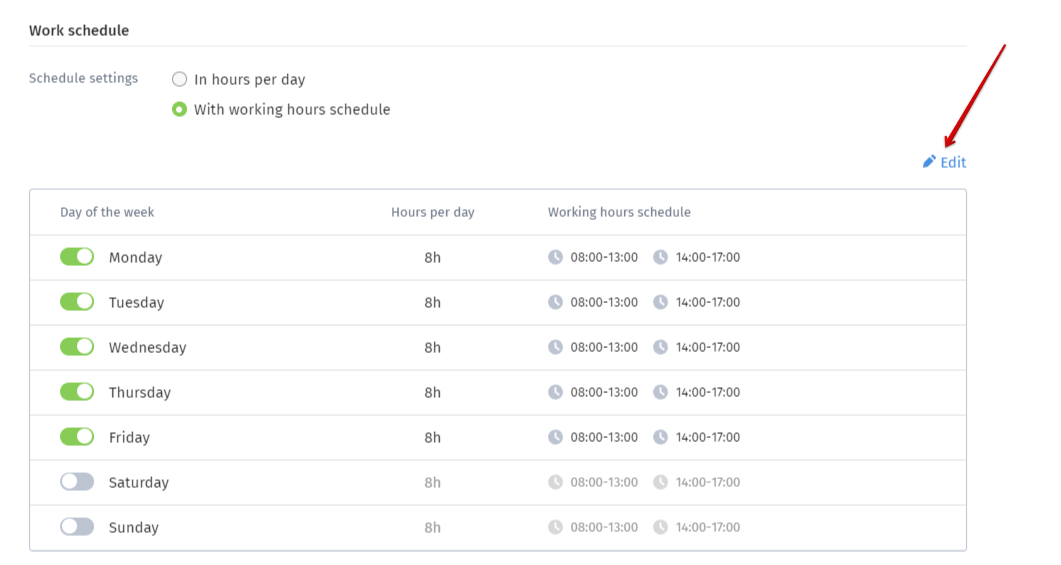
To add a day off or a holiday, you need to click on "Add Day" in the "Special Days" section.
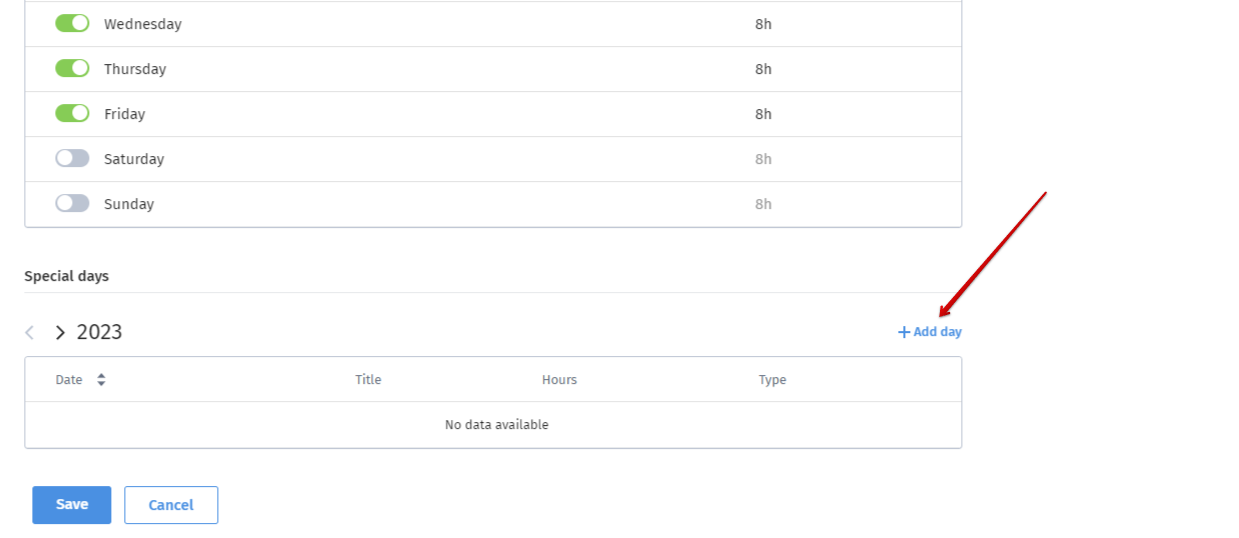
In the window, you need to specify the name, type, and date.
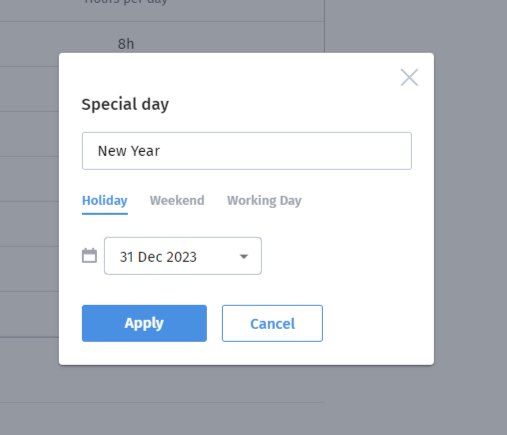
Afterwards, click on "Apply." The public holiday will be added to the schedule and the calendars of employees assigned to this schedule.
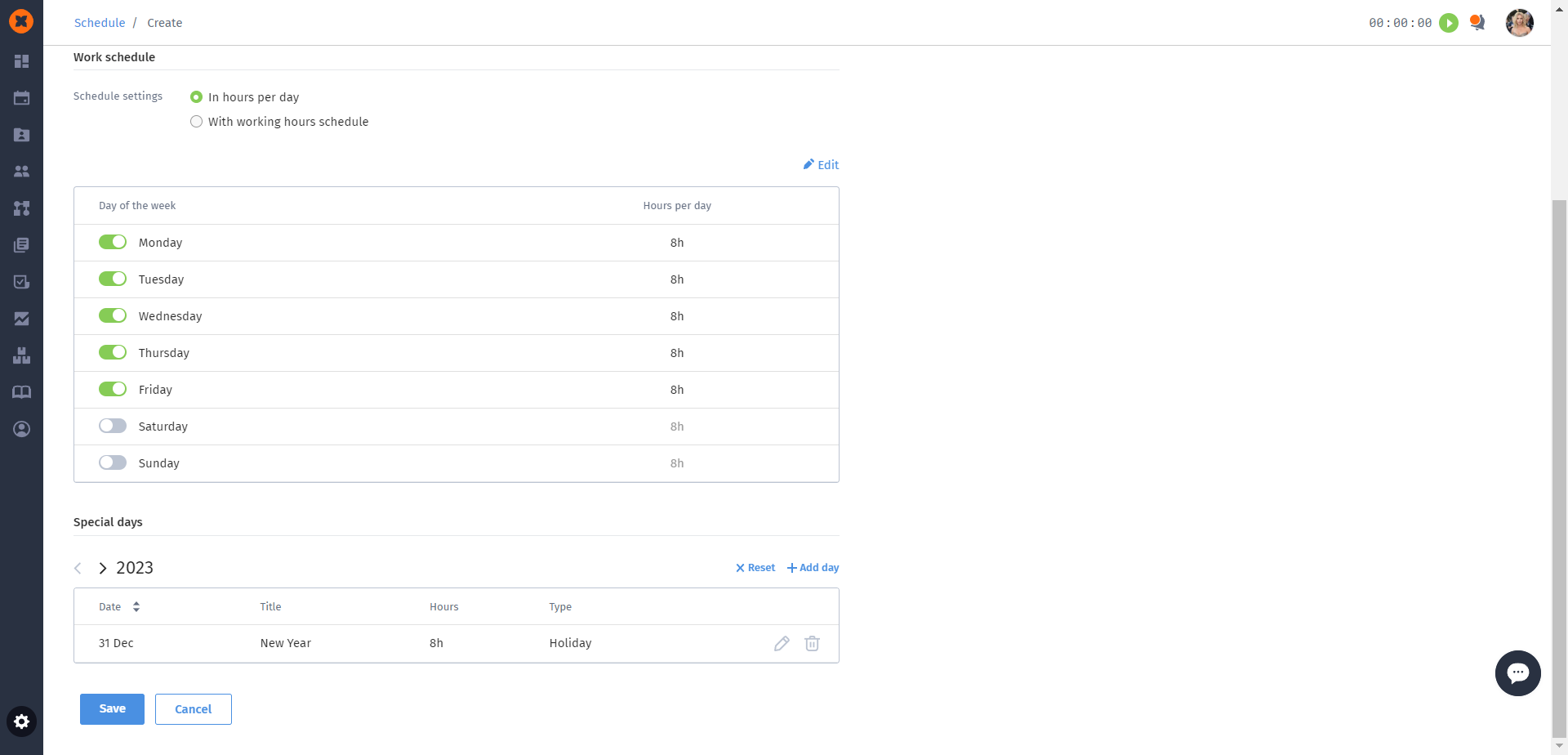
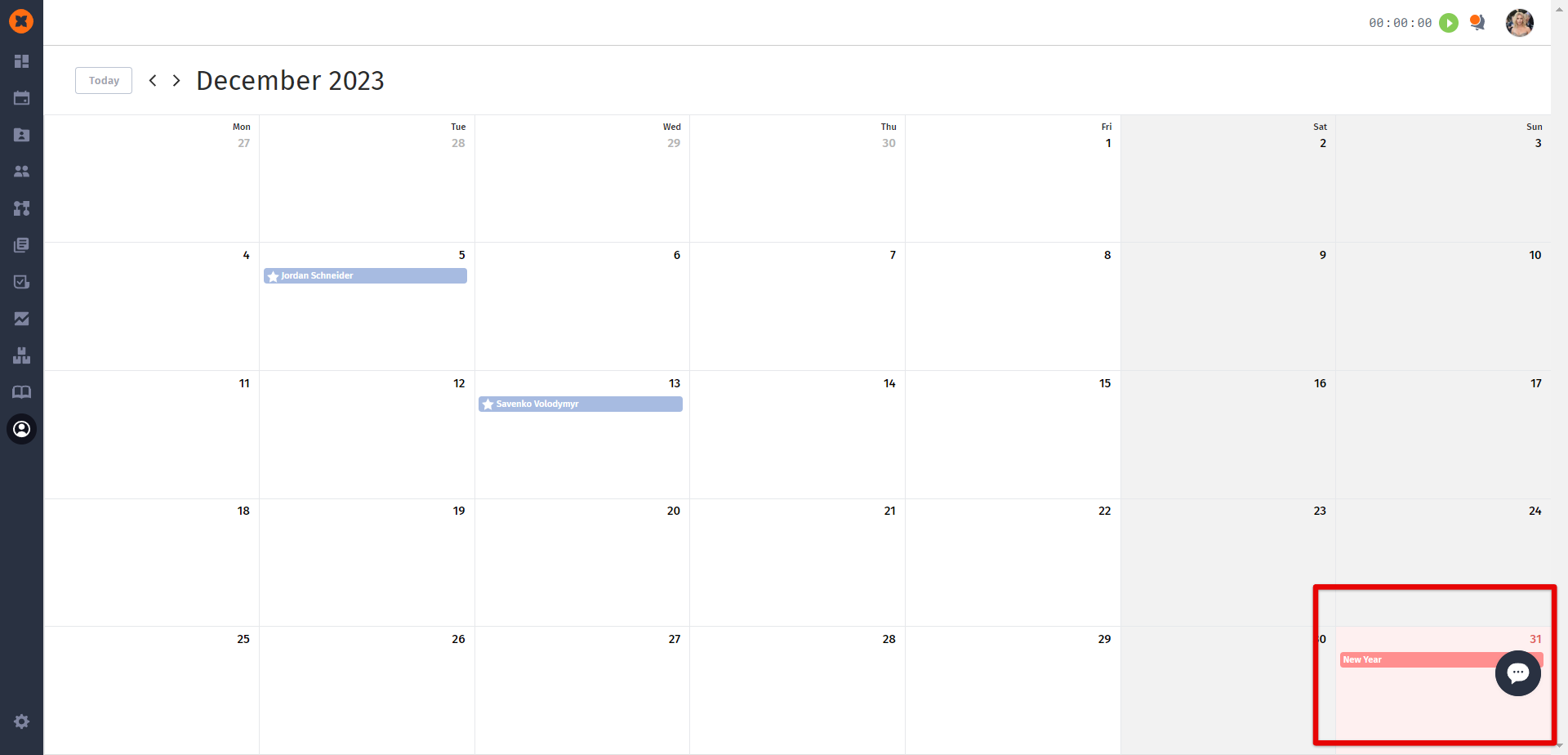
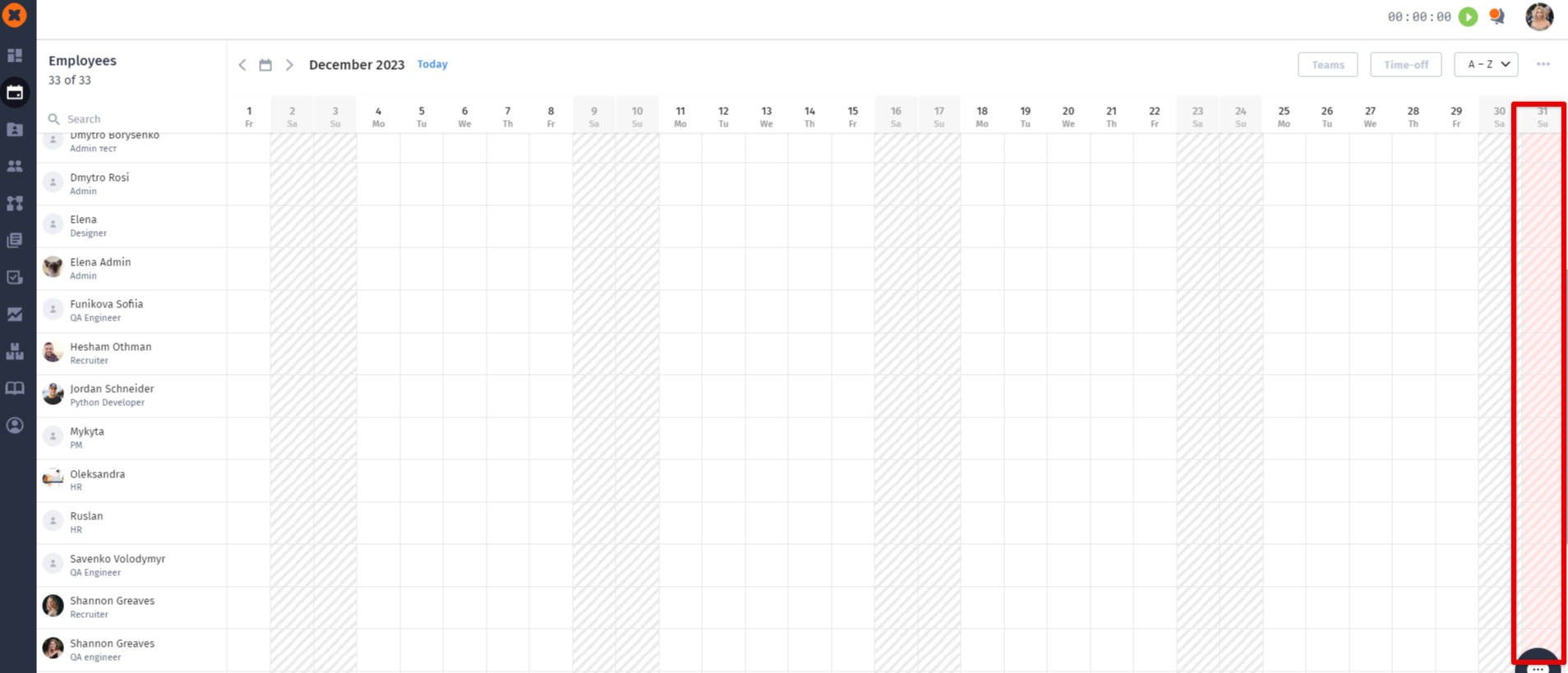
In the system, you set a default schedule that will also be assigned to all new employees and teams.
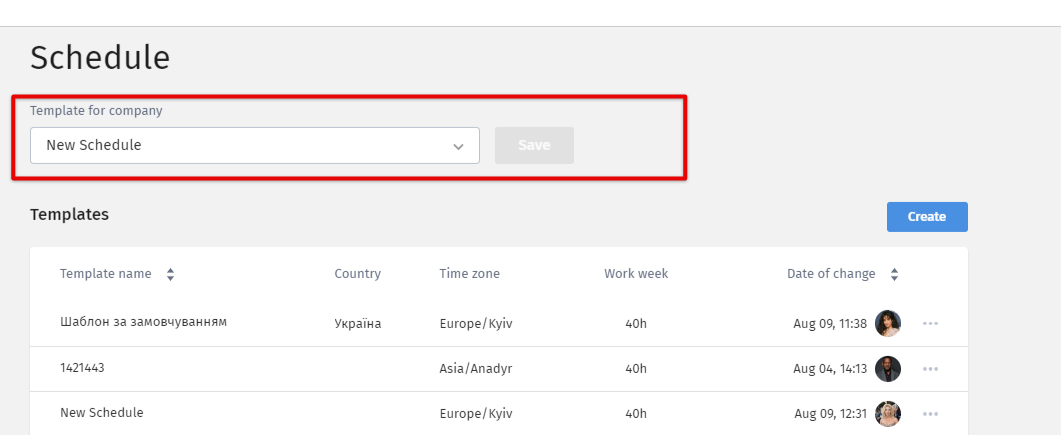
Additionally, you can create and assign schedules for specific teams and employees.
You can change the team's schedule template in its editing or creation form.
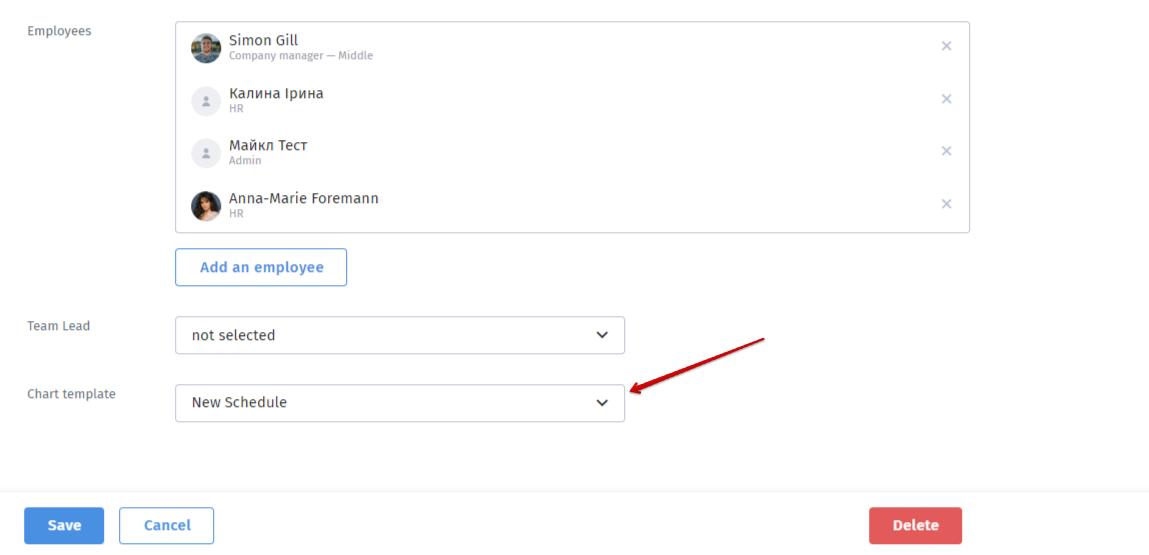
You can change an employee's schedule template in their profile - under the "Schedule" tab, by clicking the "Edit schedule" button.
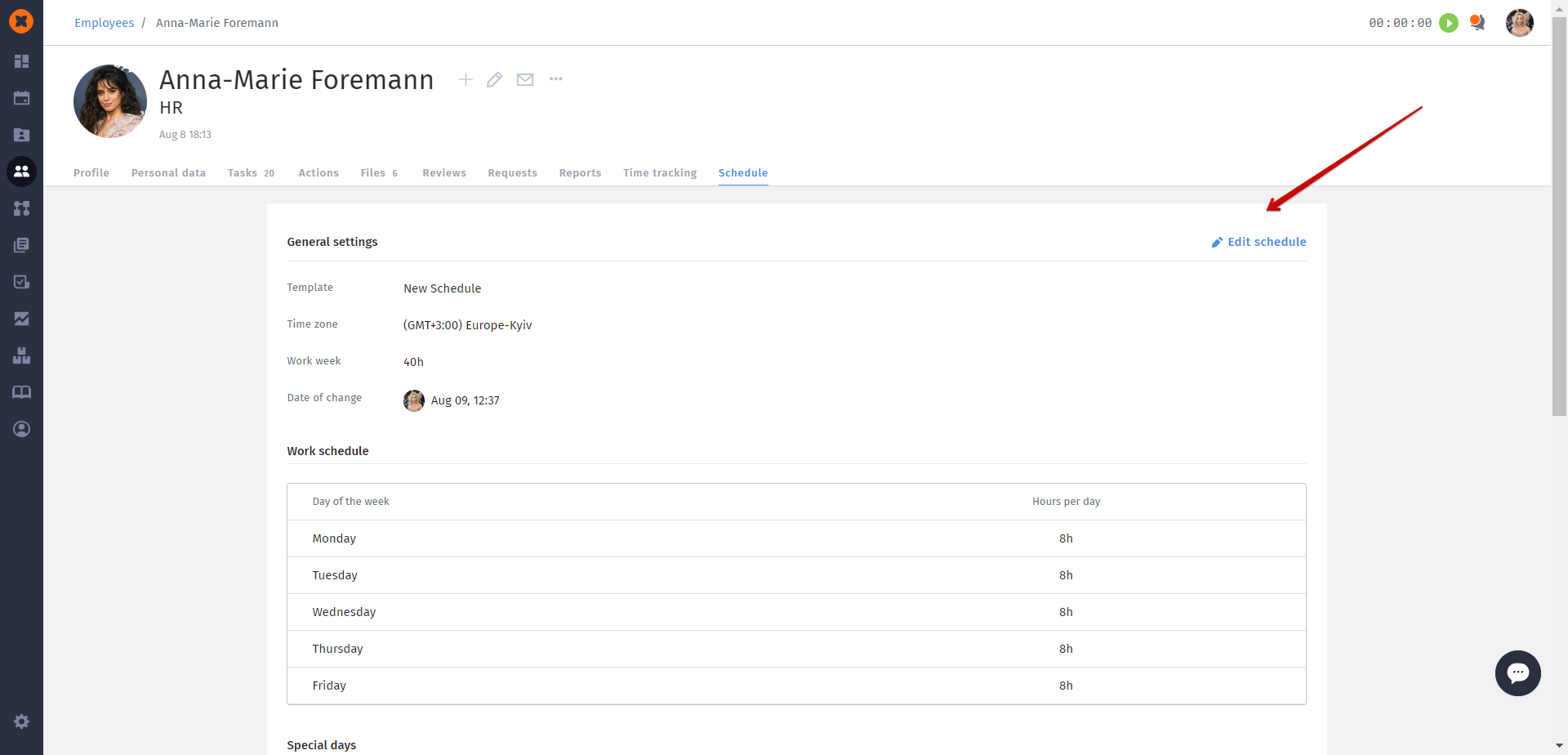
In addition to assigning a template schedule, employees can also be assigned a personalized schedule.
To do this, you need to go to their profile - under the "Schedule" tab, click on "Edit Schedule," and make changes to the time zone, work schedule, or special days.
After saving the changes, the employee will be assigned a personalized schedule.
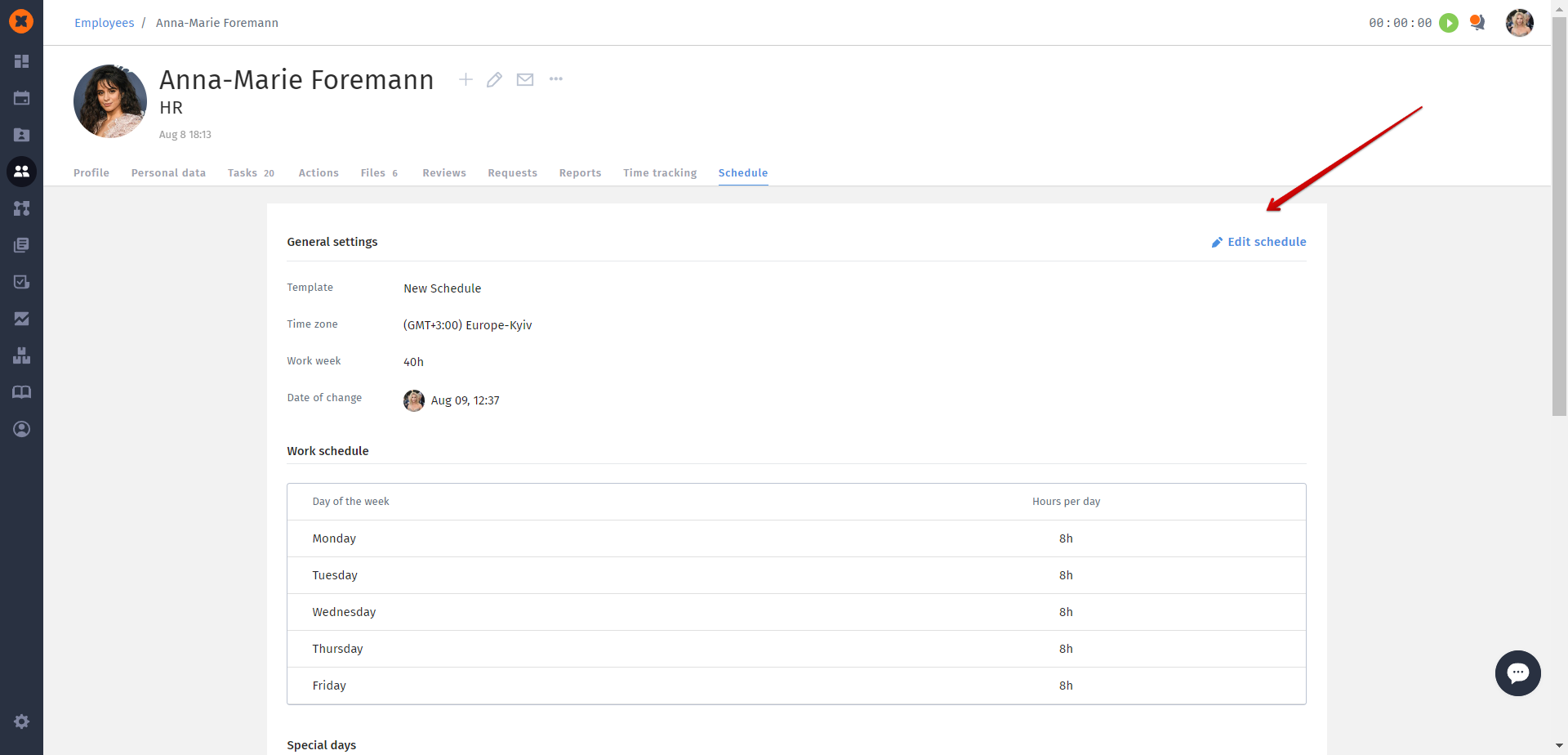
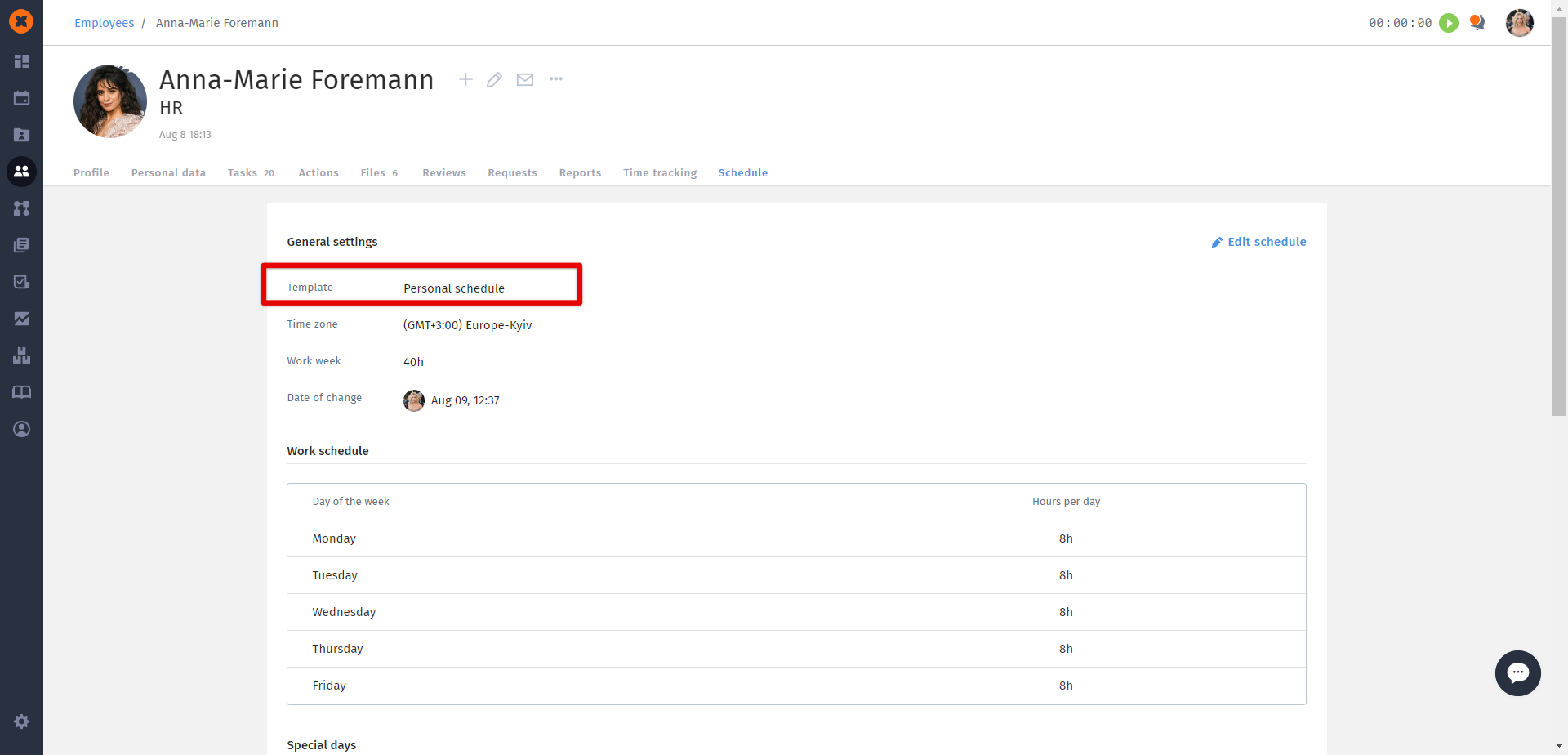
In the "Org chart" section, employees can view the schedule of the company or a specific team.
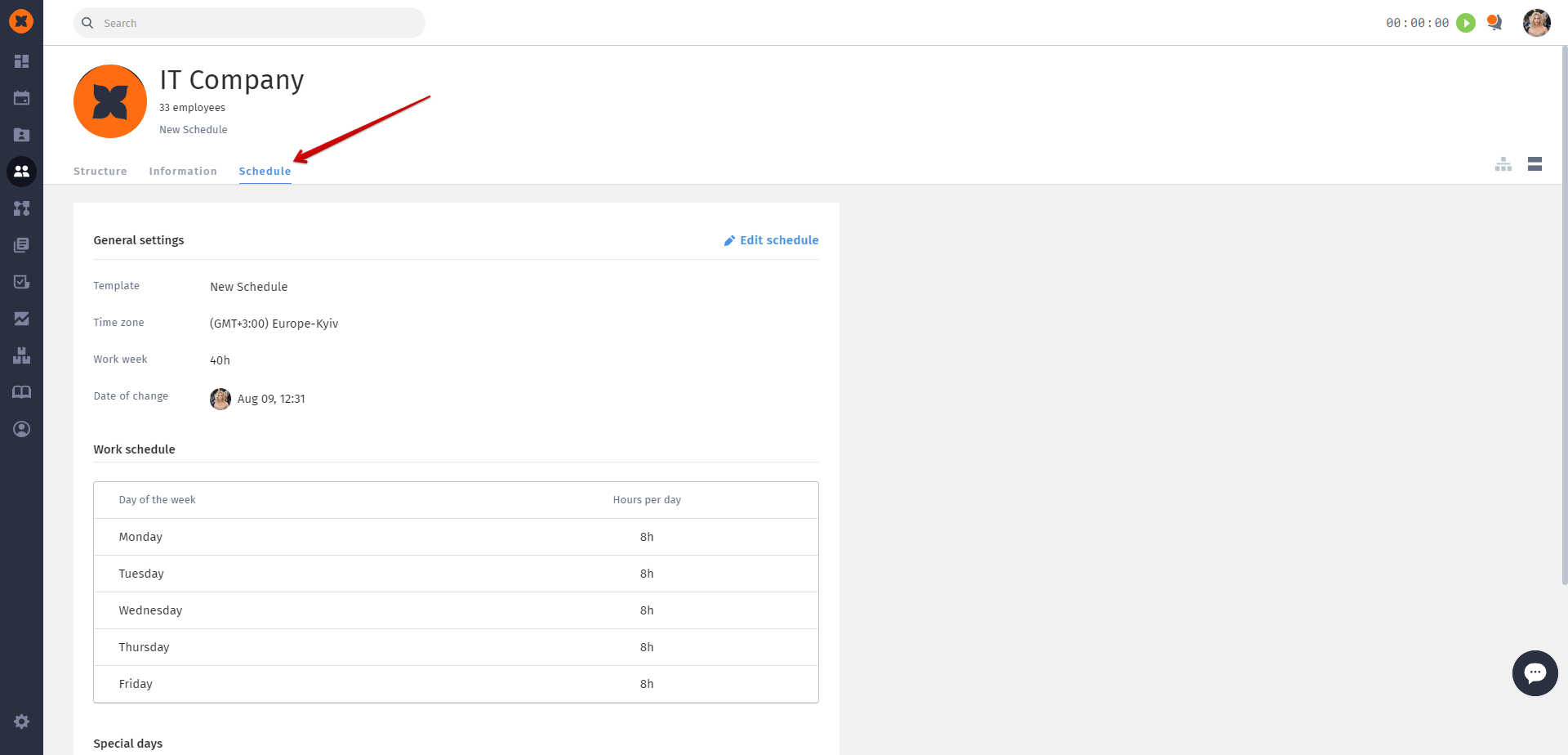
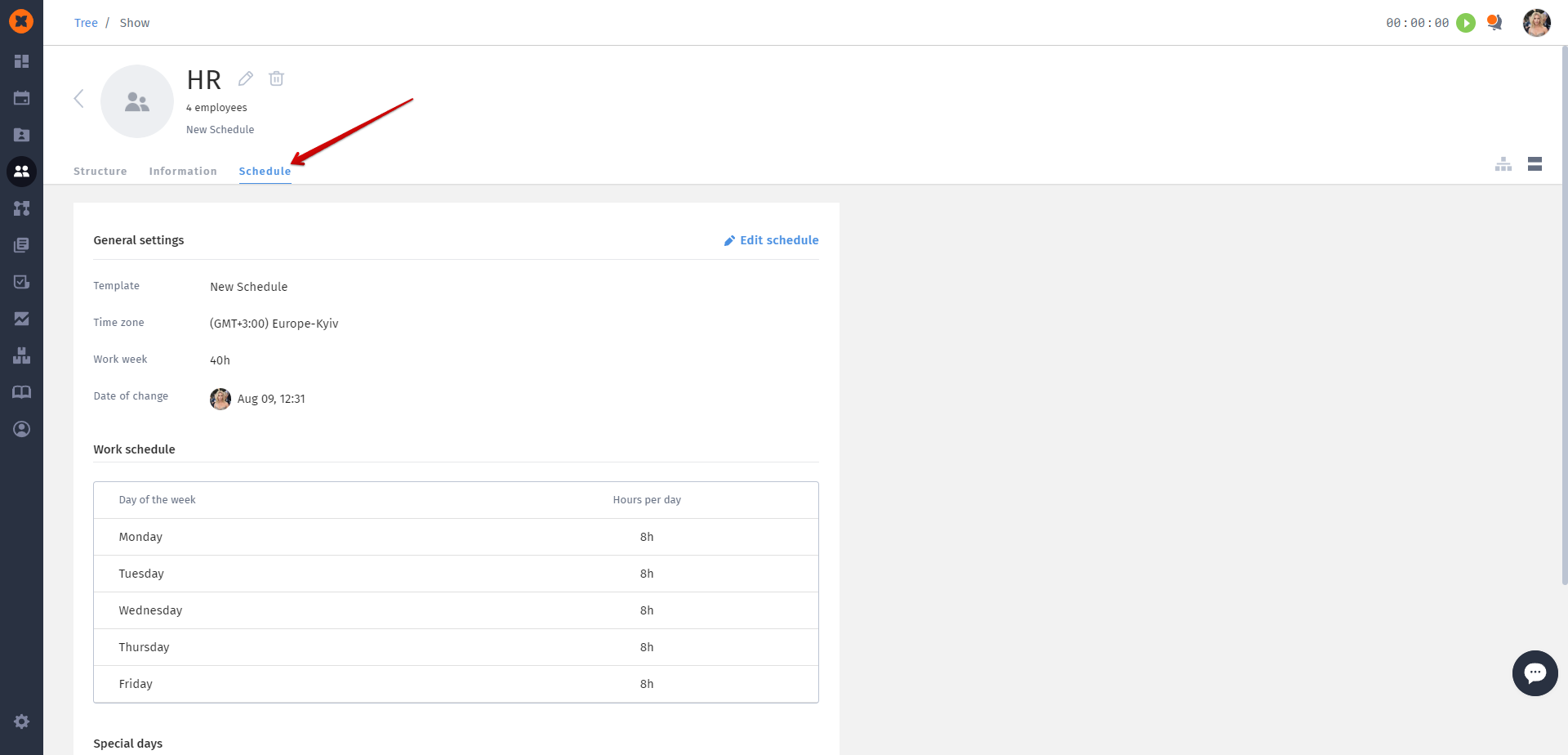
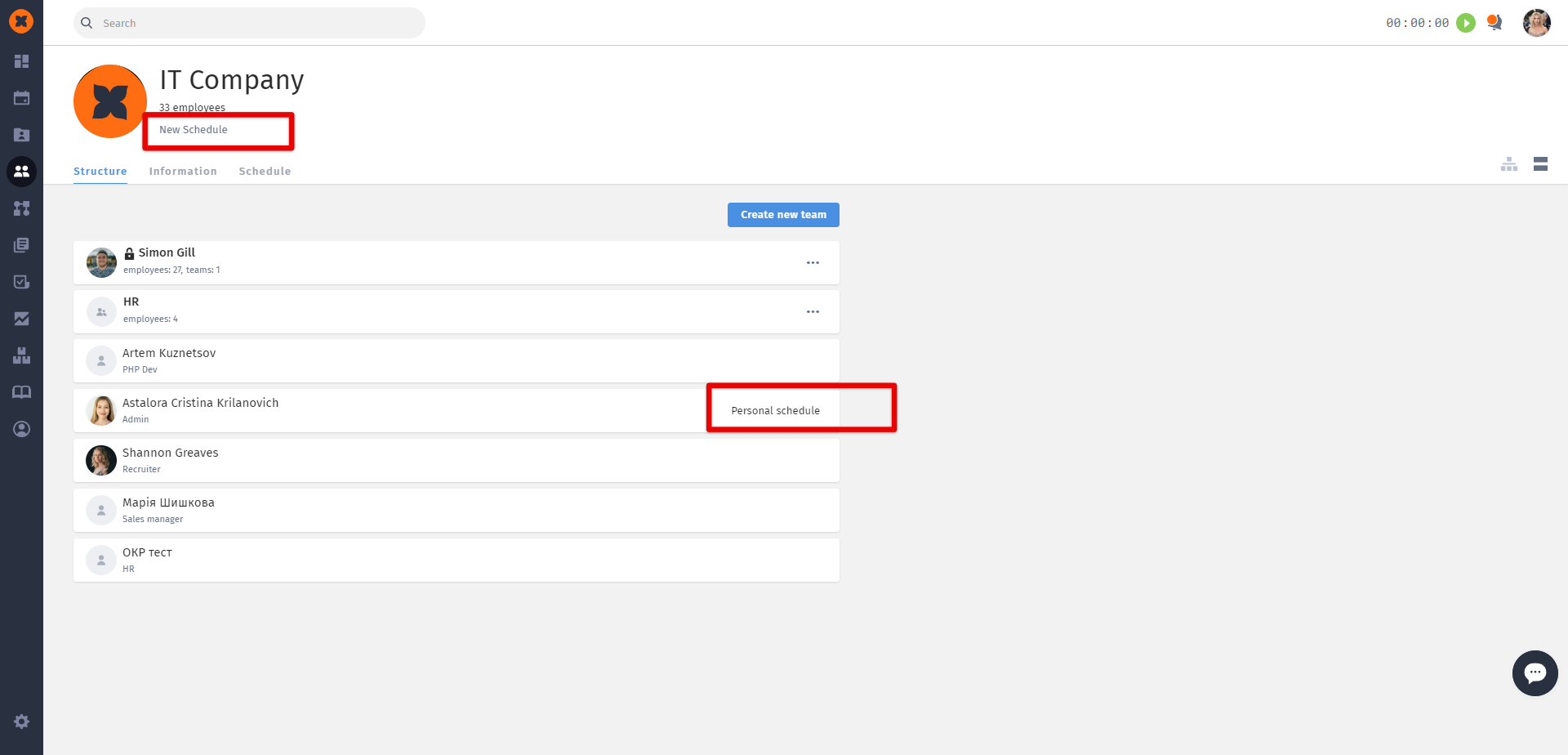
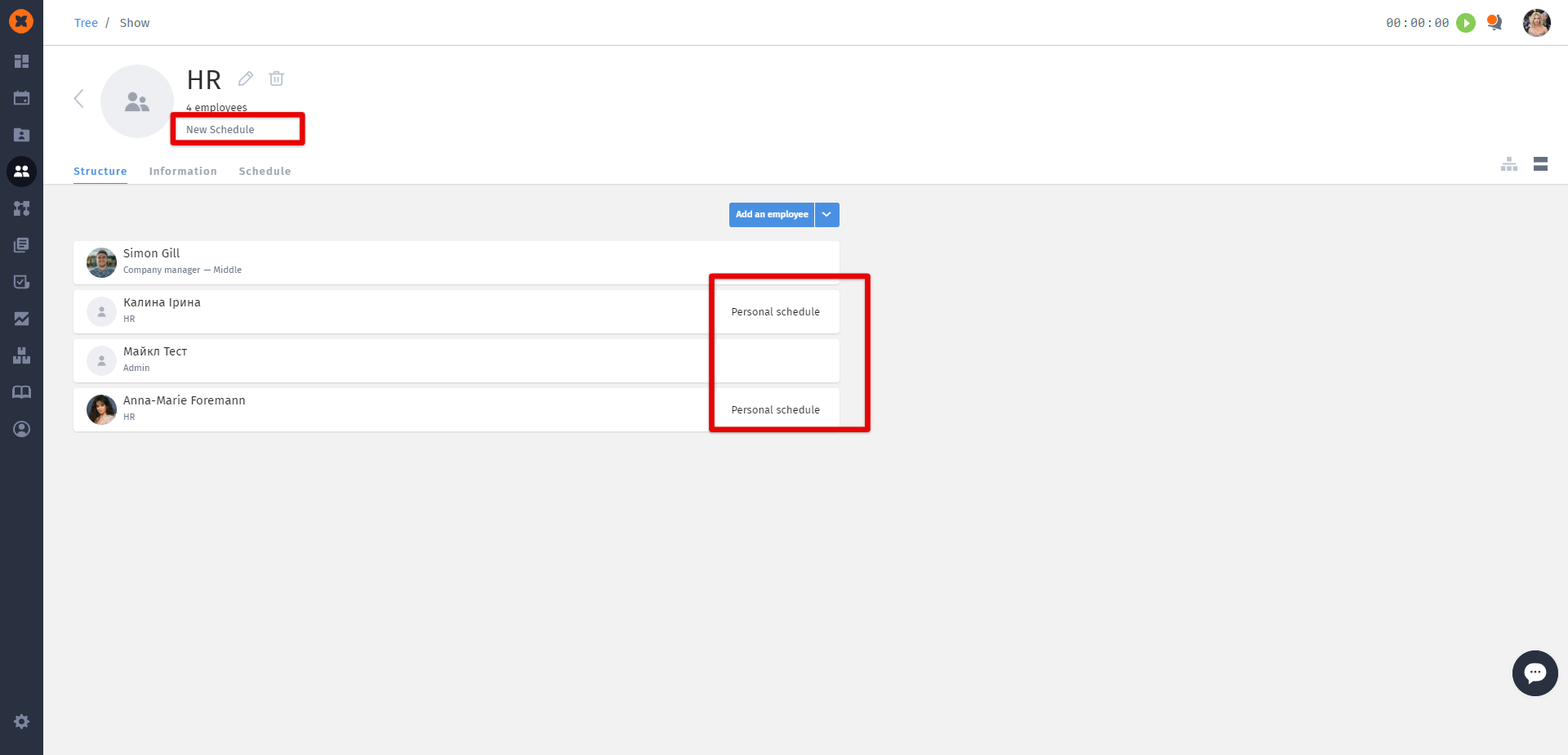
Employees can view their own profile in the "My profile" section - "Schedule" tab.
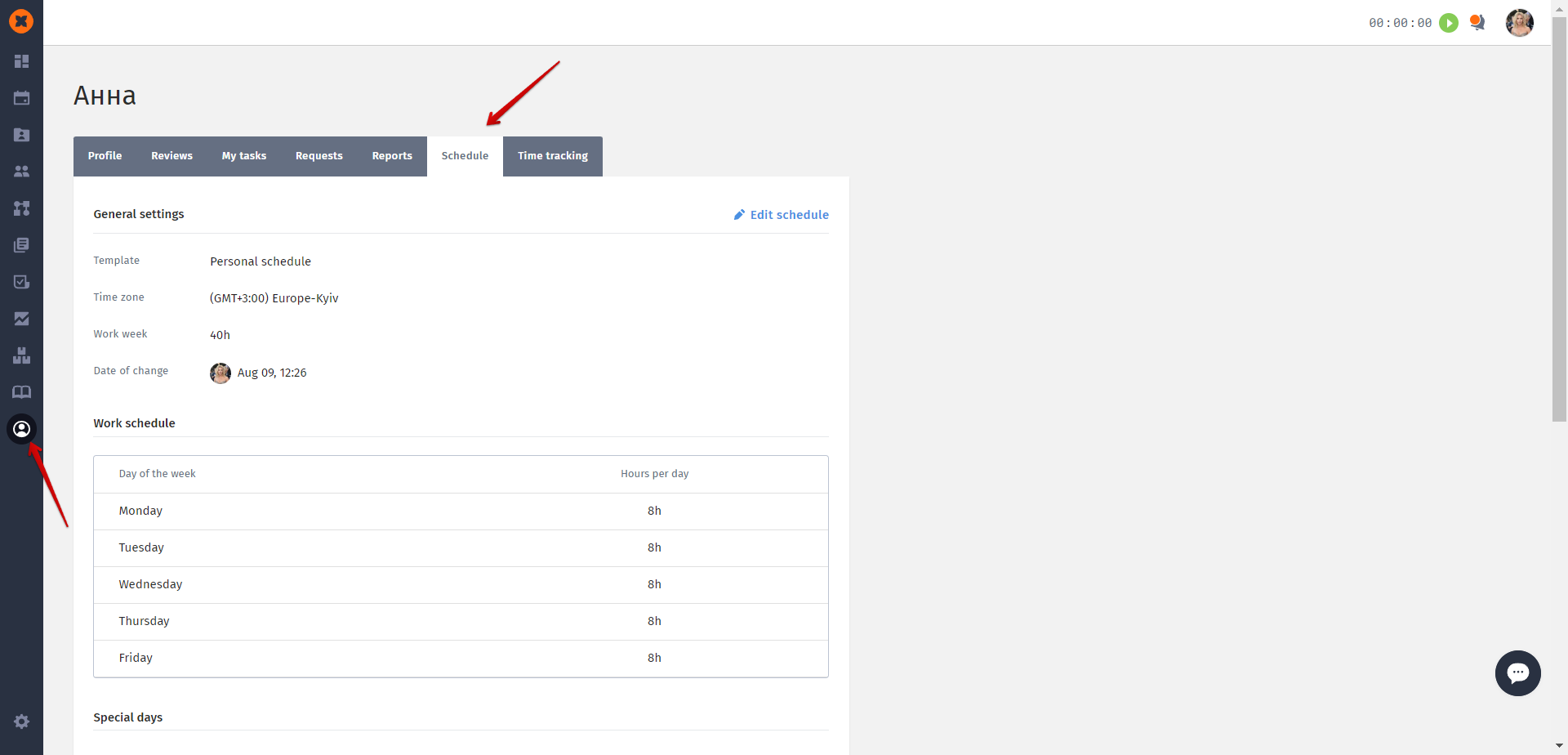
Additionally, special and days off will be accessible to them in the "Calendar" section.
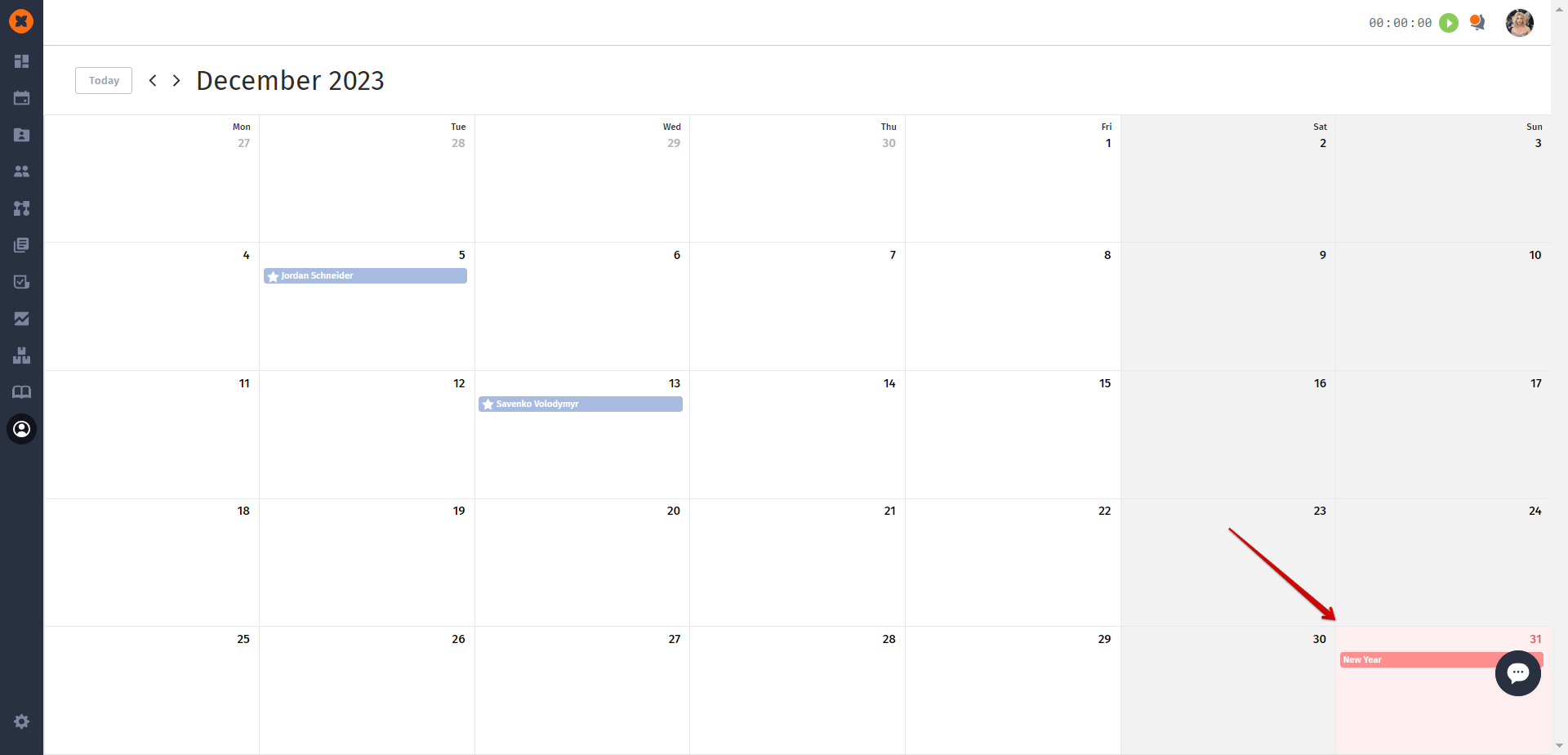
To delete schedule templates, you can go to the "Settings" section, then select "Schedule" and choose the delete option.