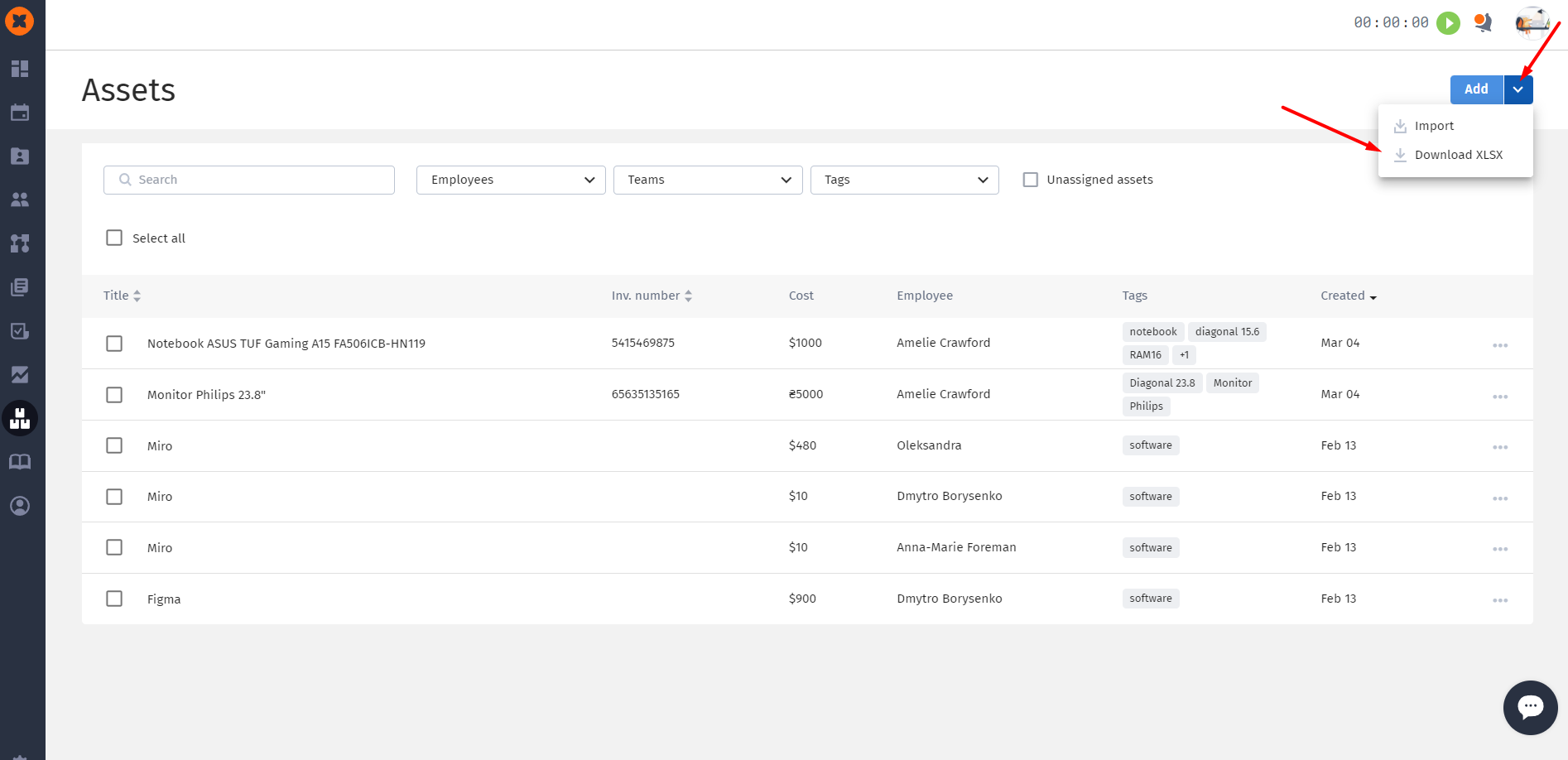The section «Assets» is connected separately for an additional fee. For calculation and connection you can contact at the page hurma.work/contacts or by leaving the request in the system.
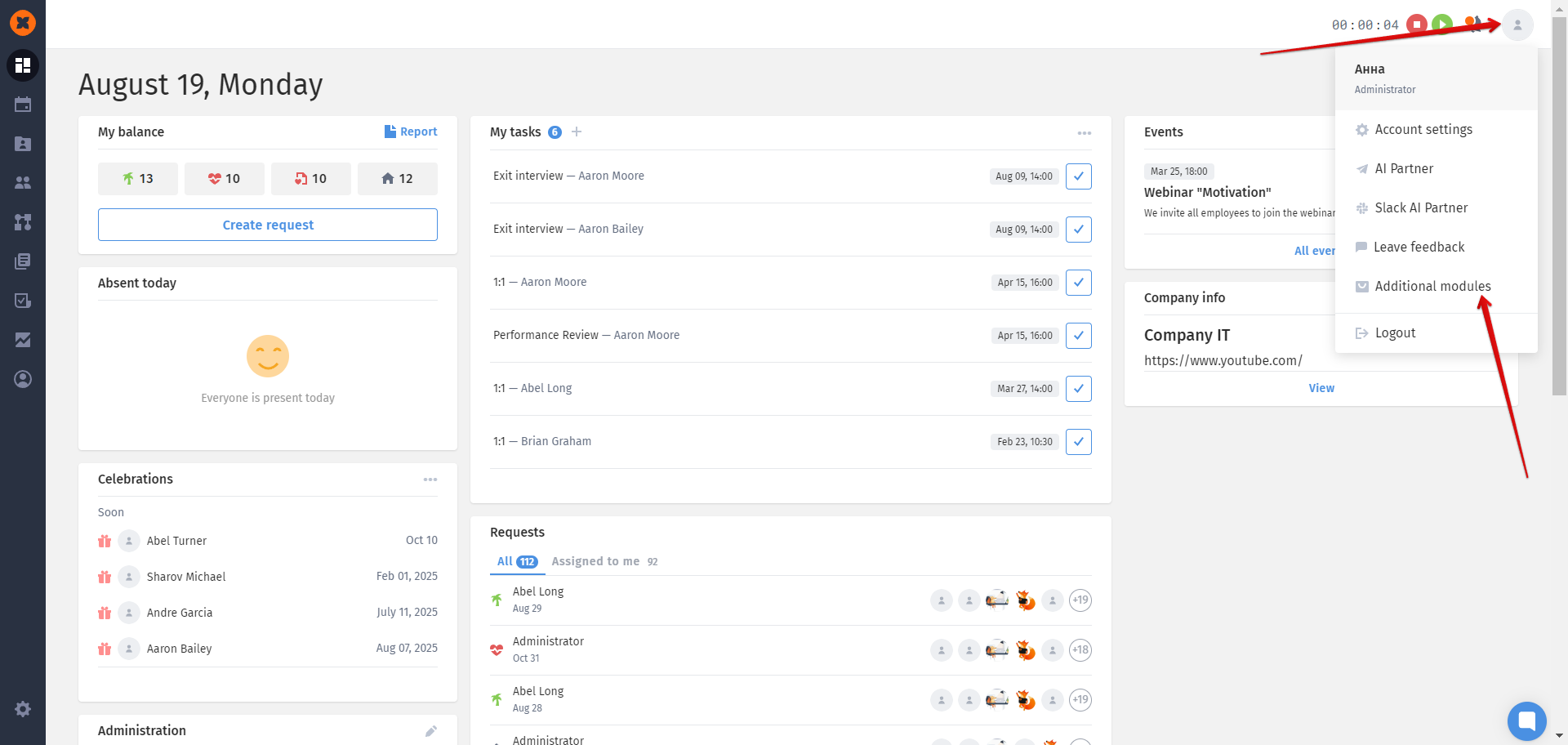
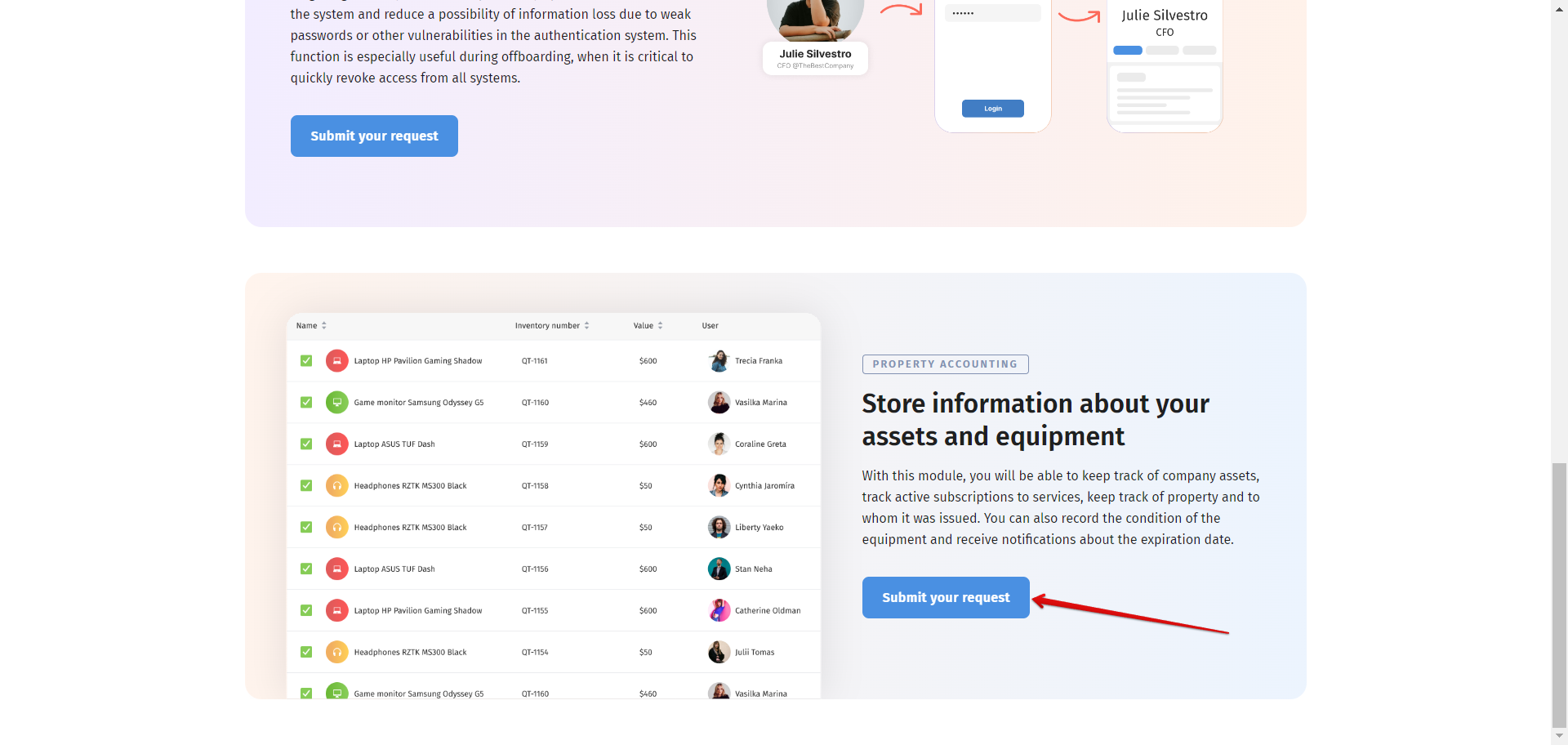
With a new module you can:
Keep records of assets of the company;
Track active subscriptions for services for all employees;
To track of what, when and to whom it was issued;
Track where specific equipment is located;
Record the condition of the equipment while issuing and receiving with photos and comments;
Store scans or photographs of documents or contracts related to equipment;
To receive a reminder that the equipment expires in the equipment, the time of service is approached or the service subscription is valid;
Do not forget to remove the equipment during offboarding.
It is possible to create equipment by hand by adding each position separately, and massively through import.
Creating a separate equipment is through the «Add» button, after which the form will open for filling.
The following fields are available in the form:
title (mandatory field);
Inventory number;
the serial number;
cost (amount and currency);
tags (category, condition, manufacturer, etc.);
location;
service life or expiration date for the subscription;
description (equipment status, date of last maintenance/repair, etc.);
files (instructions, photos, acts of acceptance).
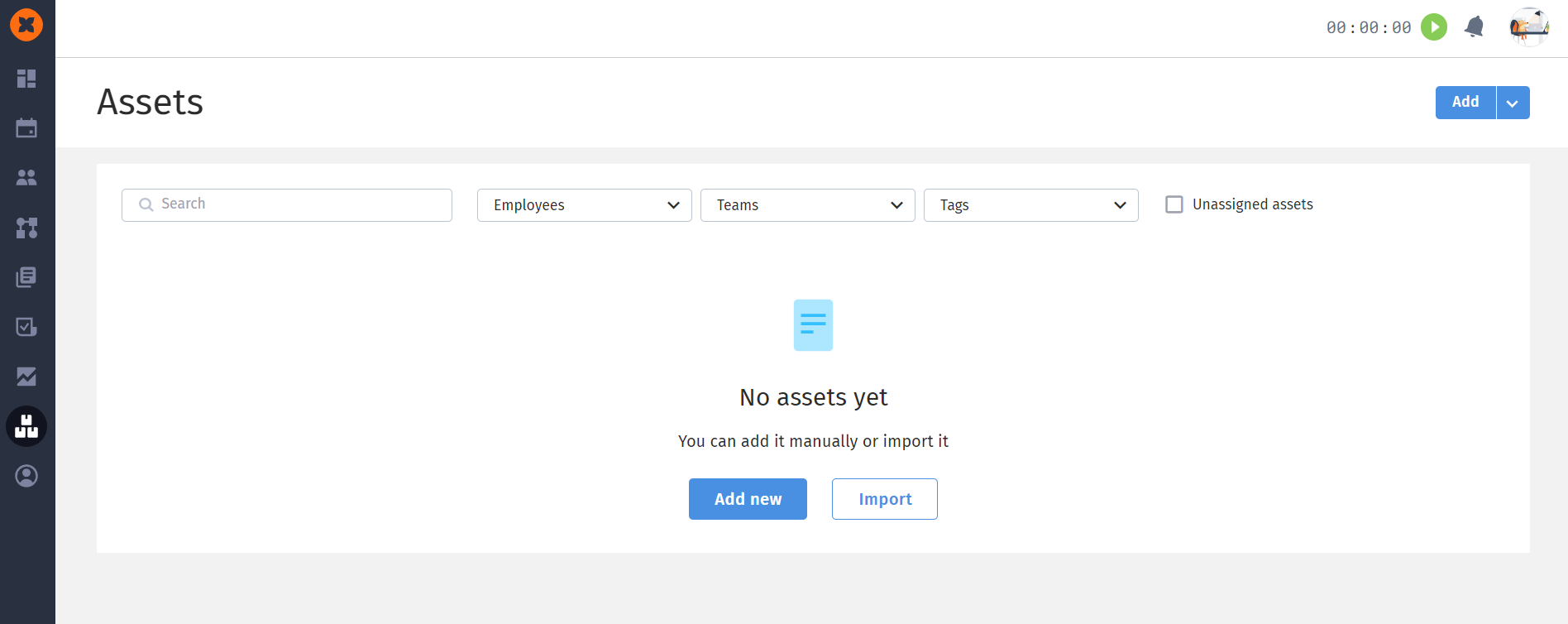
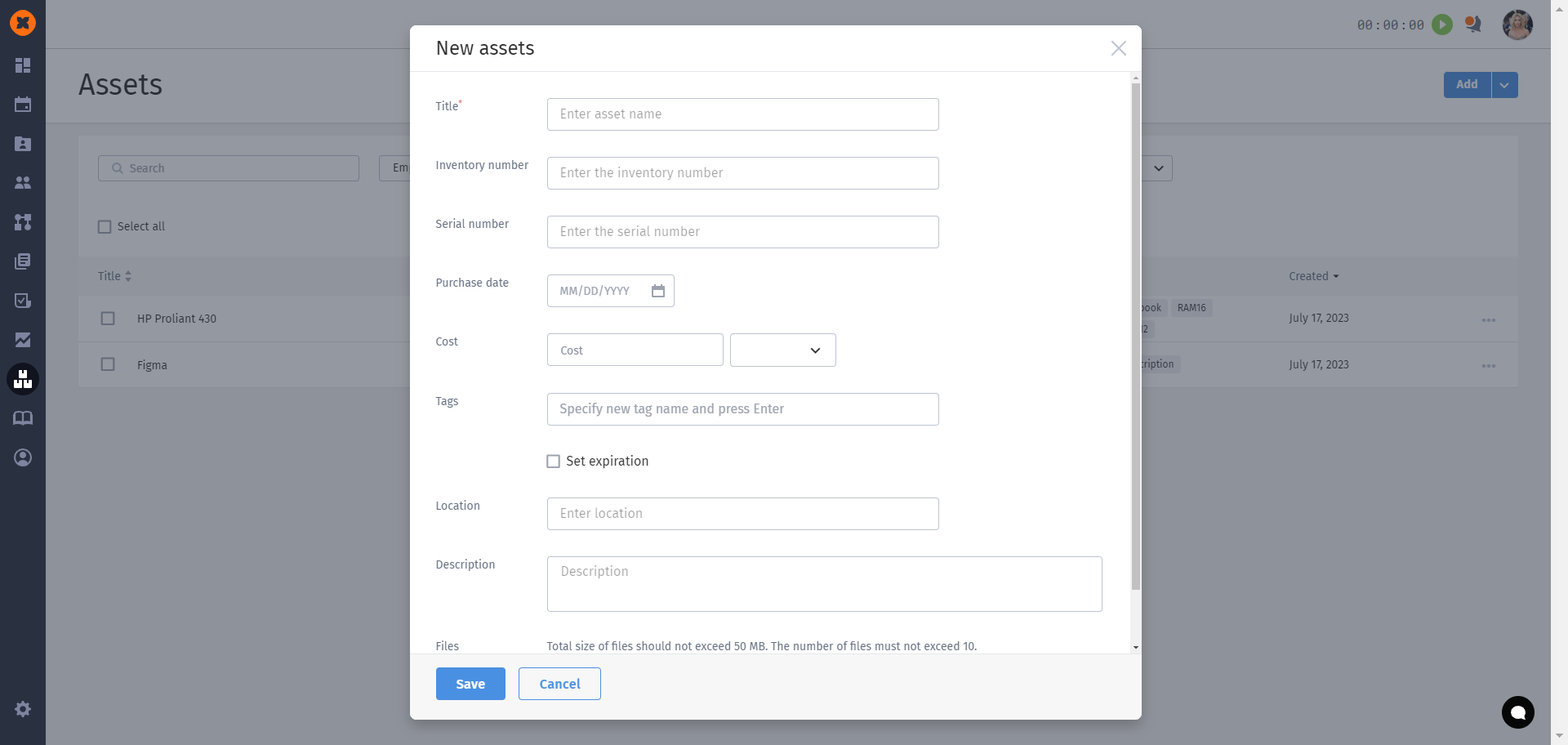
The system also has the possibility of mass addition of equipment - import.
It is possible to import equipment into the system with the help of XLSX-table. This requires:
Press the «Import» button;
Go to Google Sheets;
Download on the device or make a copy of yourself on Google Drive (.xlsx);
Fill with your data and remove the legend;
Download the filled file to the system and wait for the message.
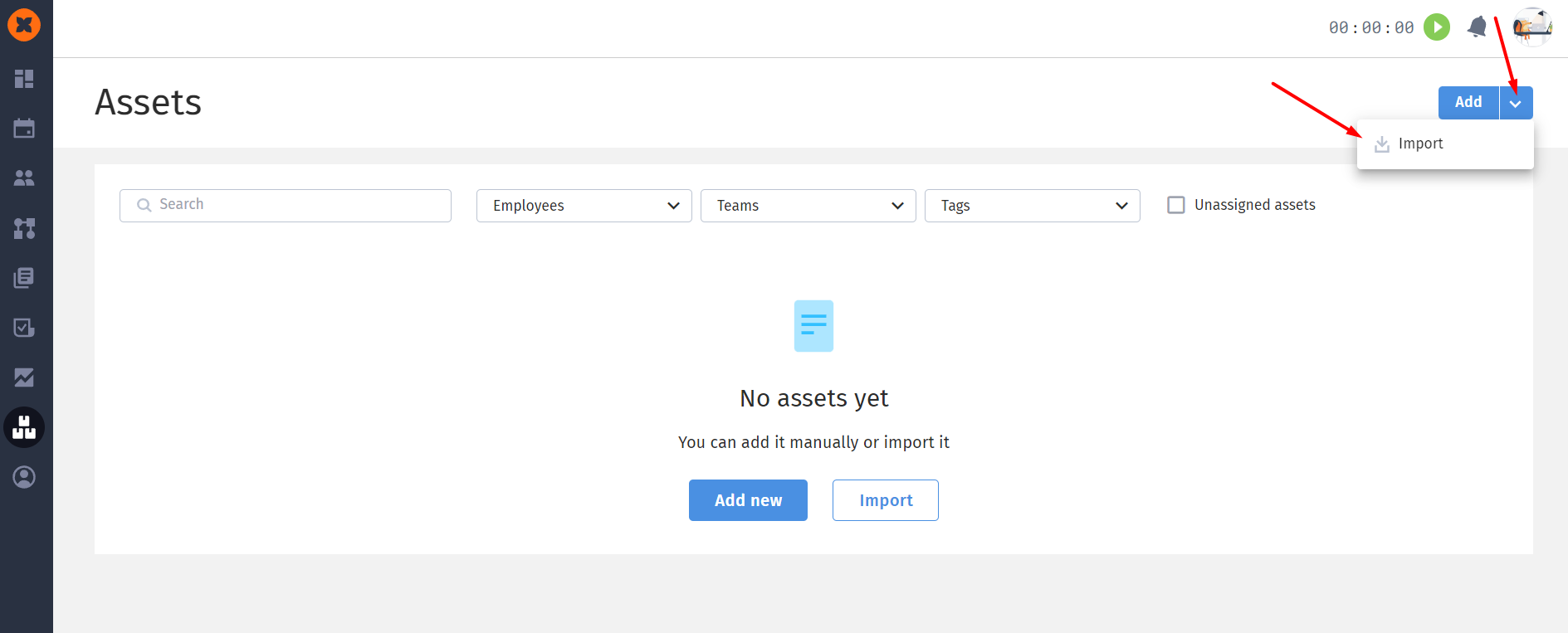
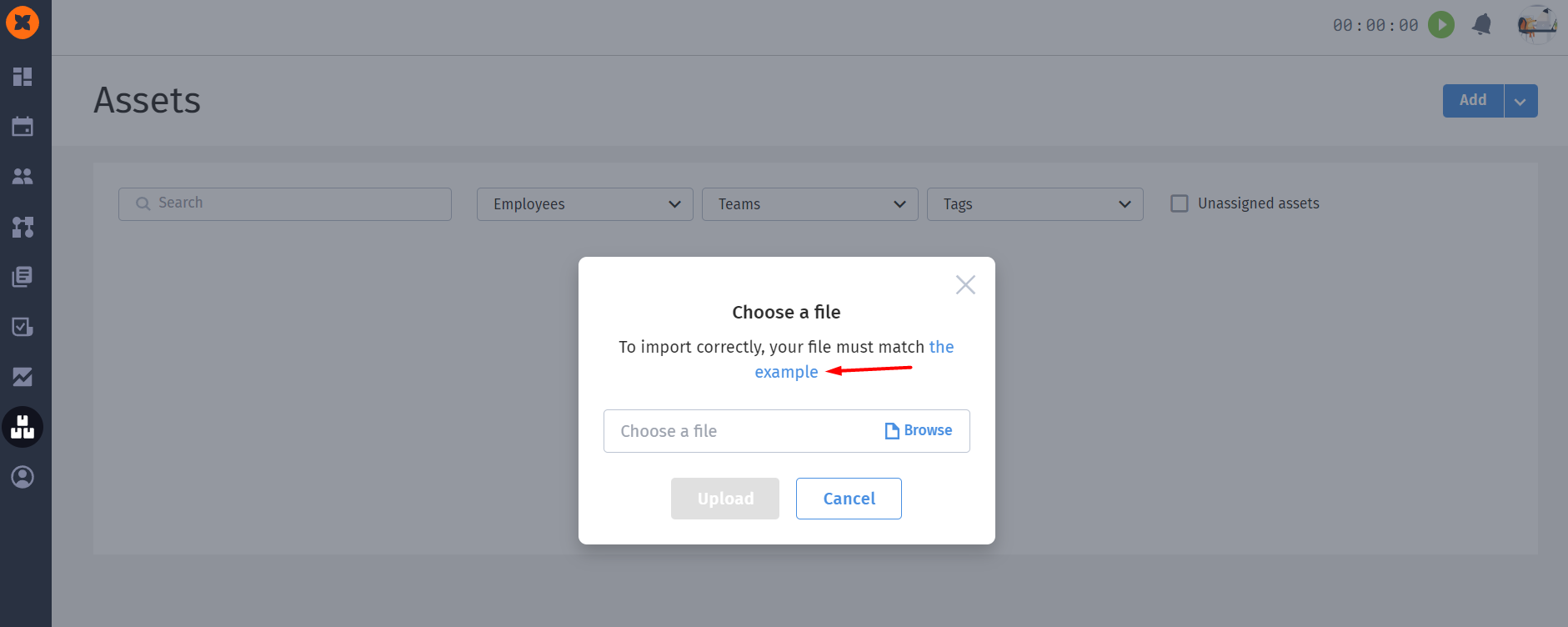
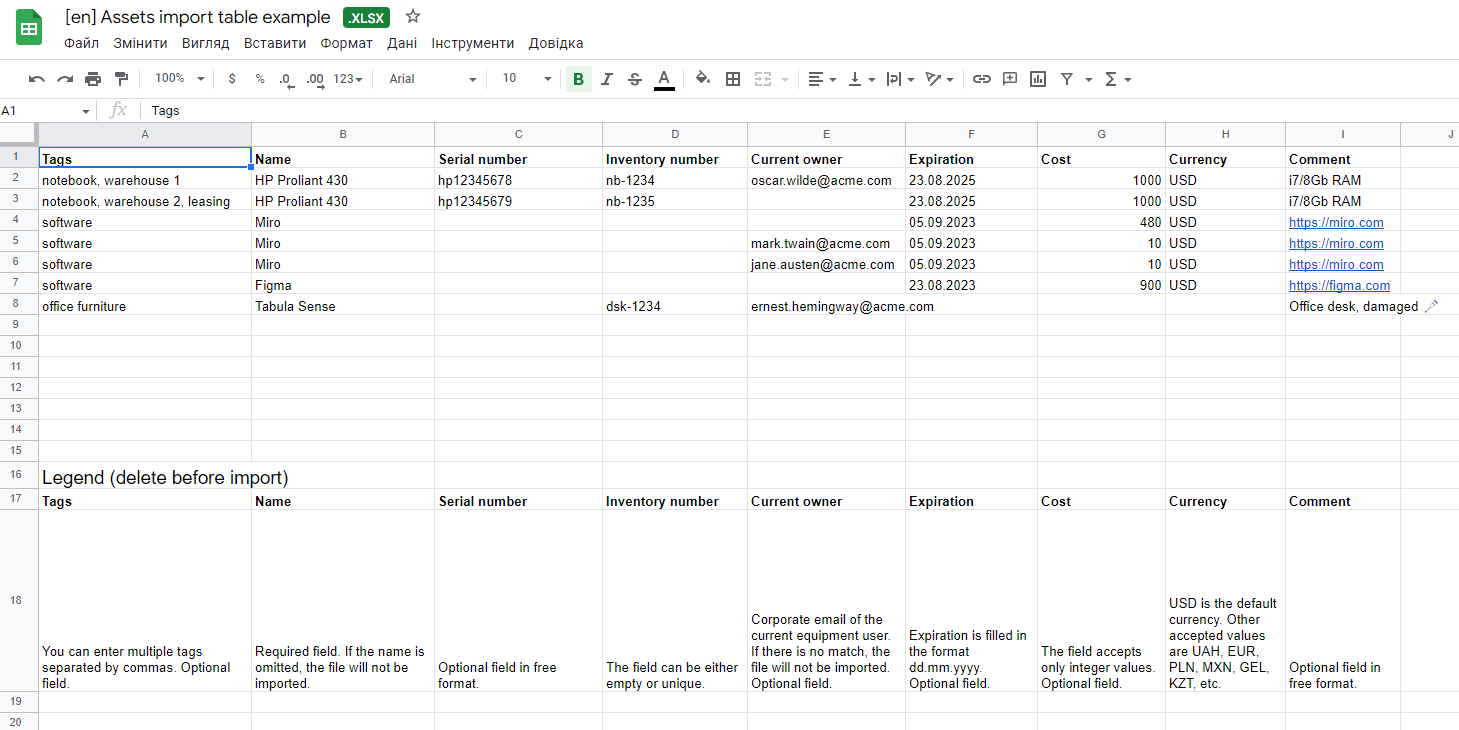
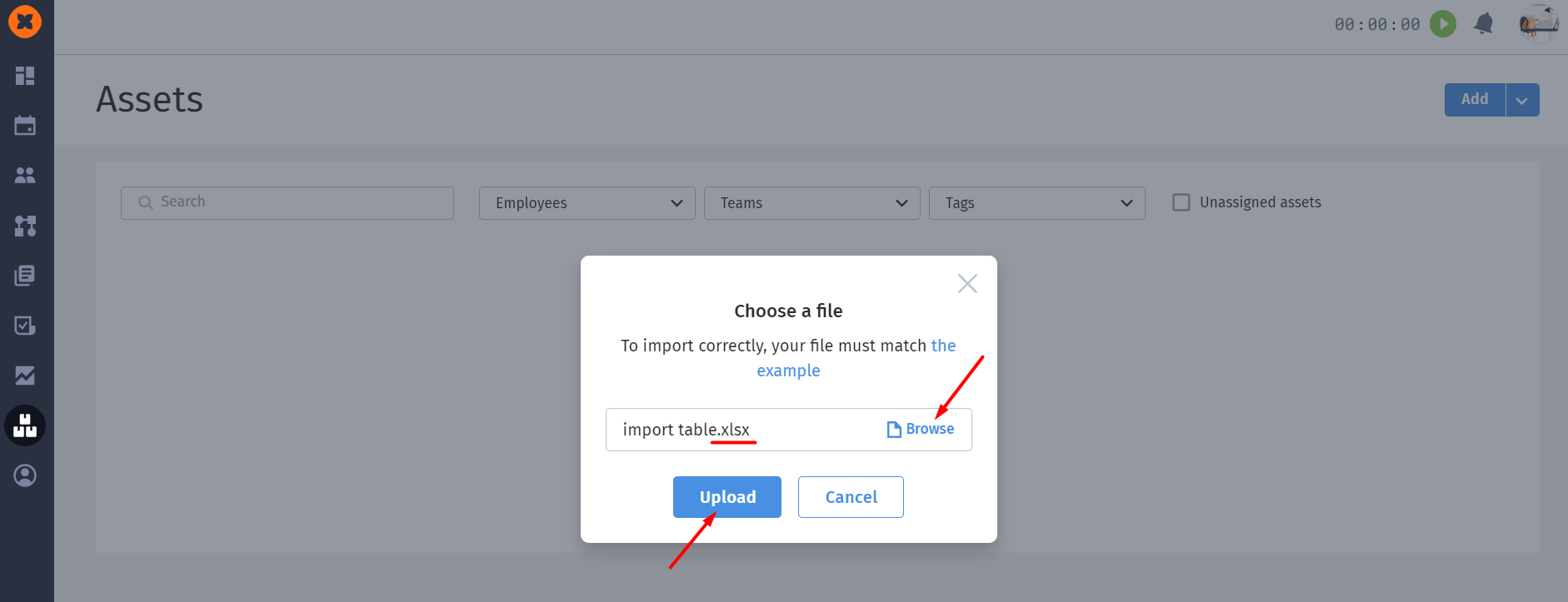
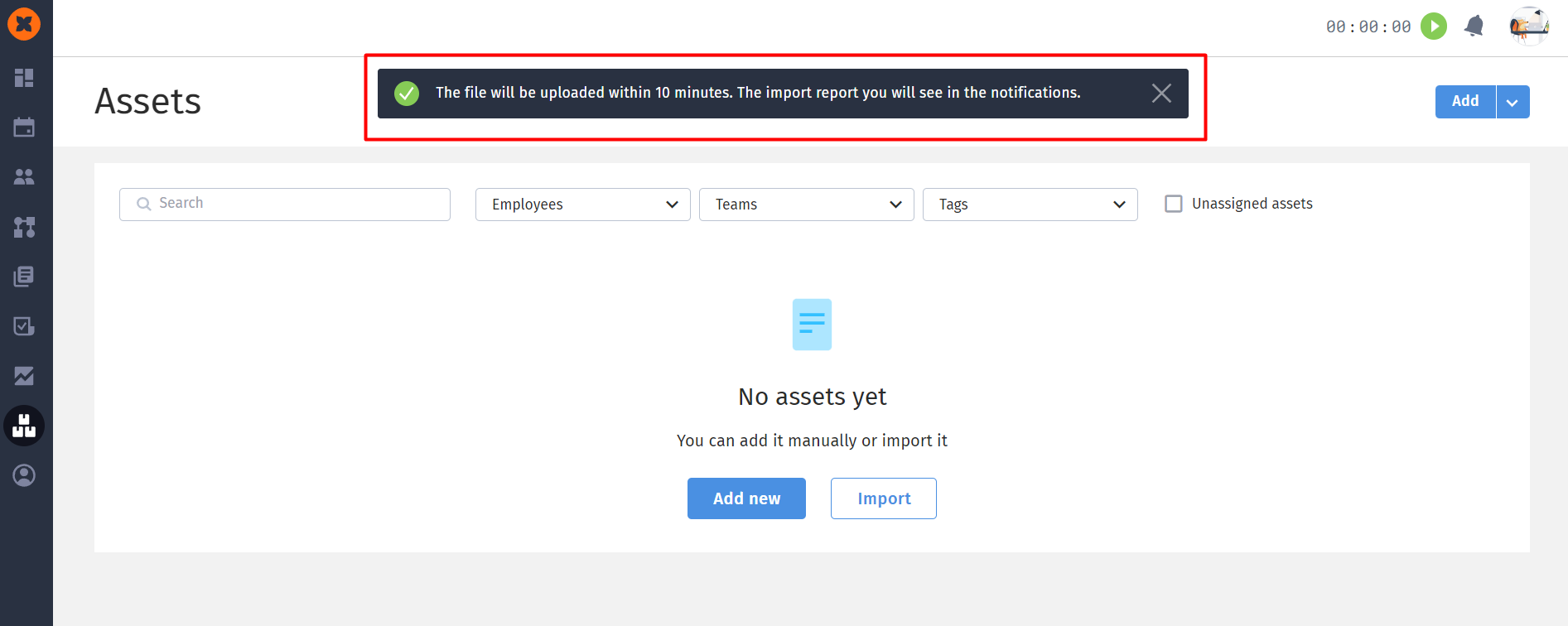
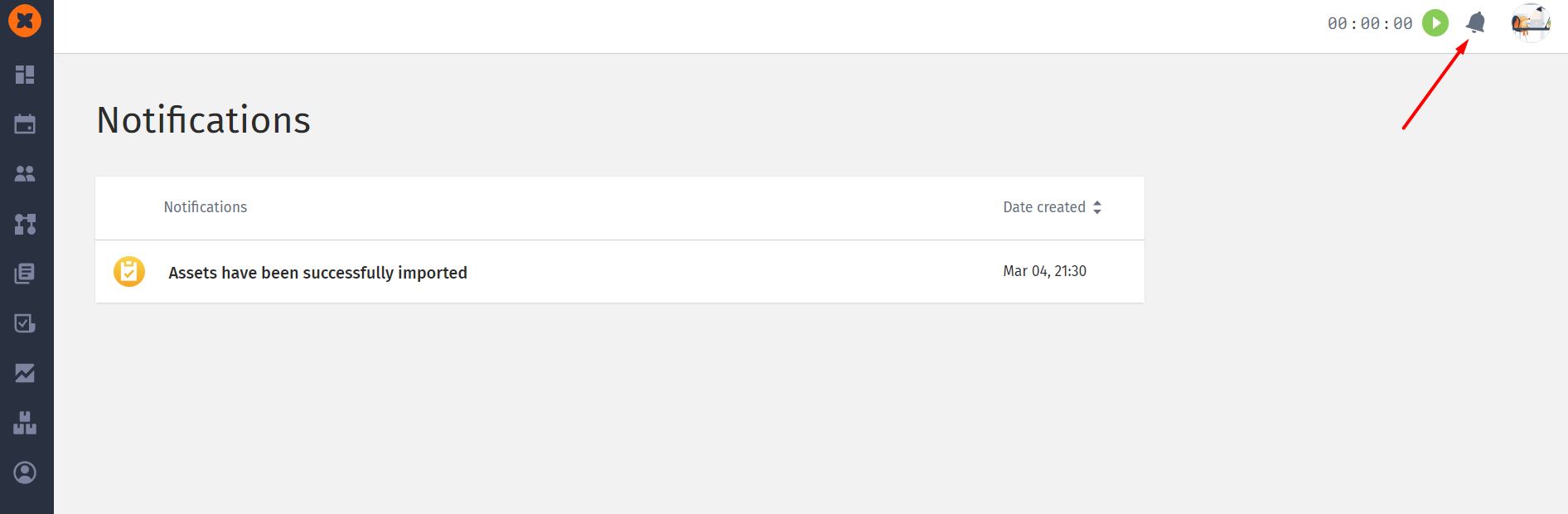
For each position, you can set a service life in the form of editing by activating the «Set expiration» option.
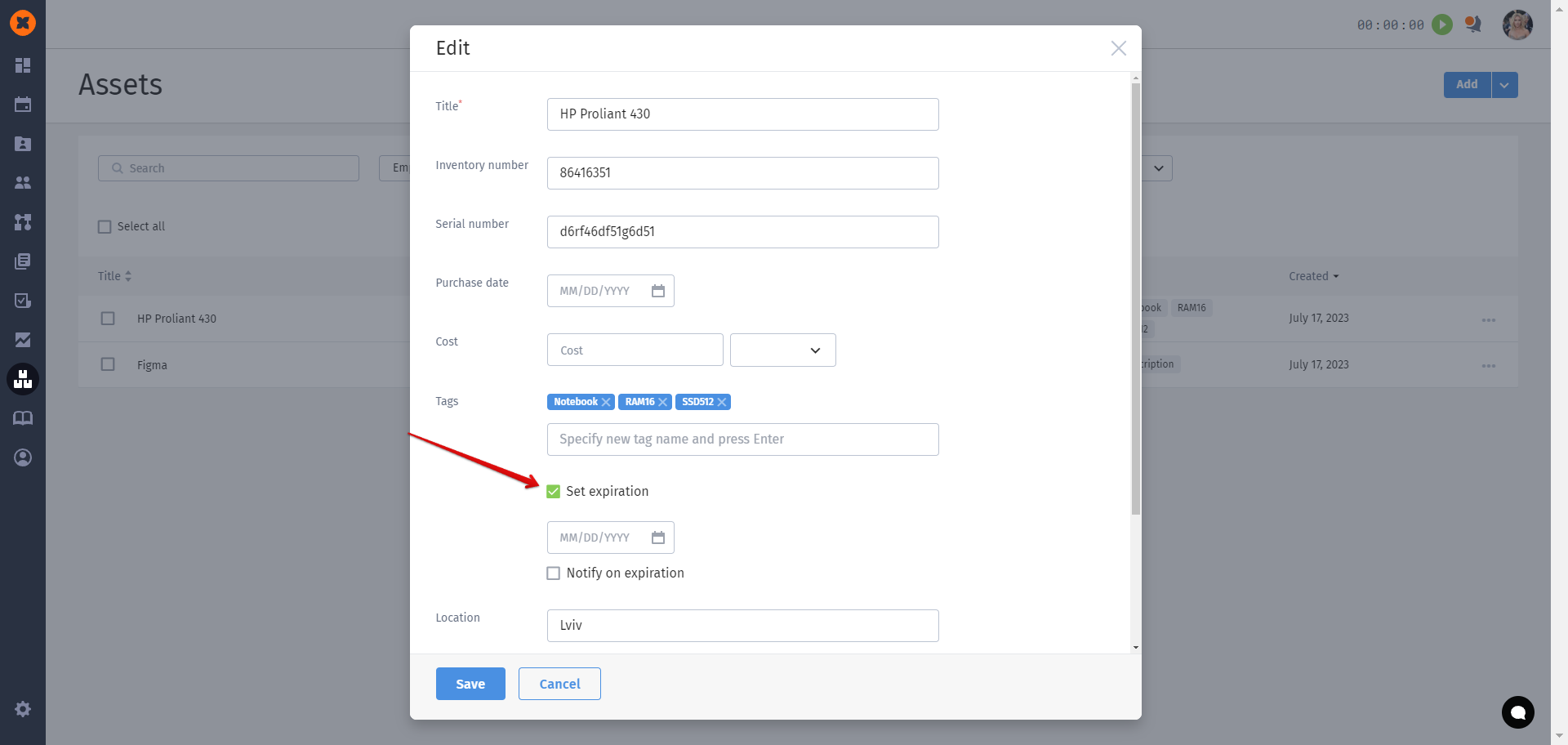
Additionally you can activate the «Notify on expiration» option, which will allow to send four messages - for a month, a week, a day and day of service.
You can asign the equipment of the employee in the equipment`s card or by selecting the desired items from the list and clicking on the «Assign» button.
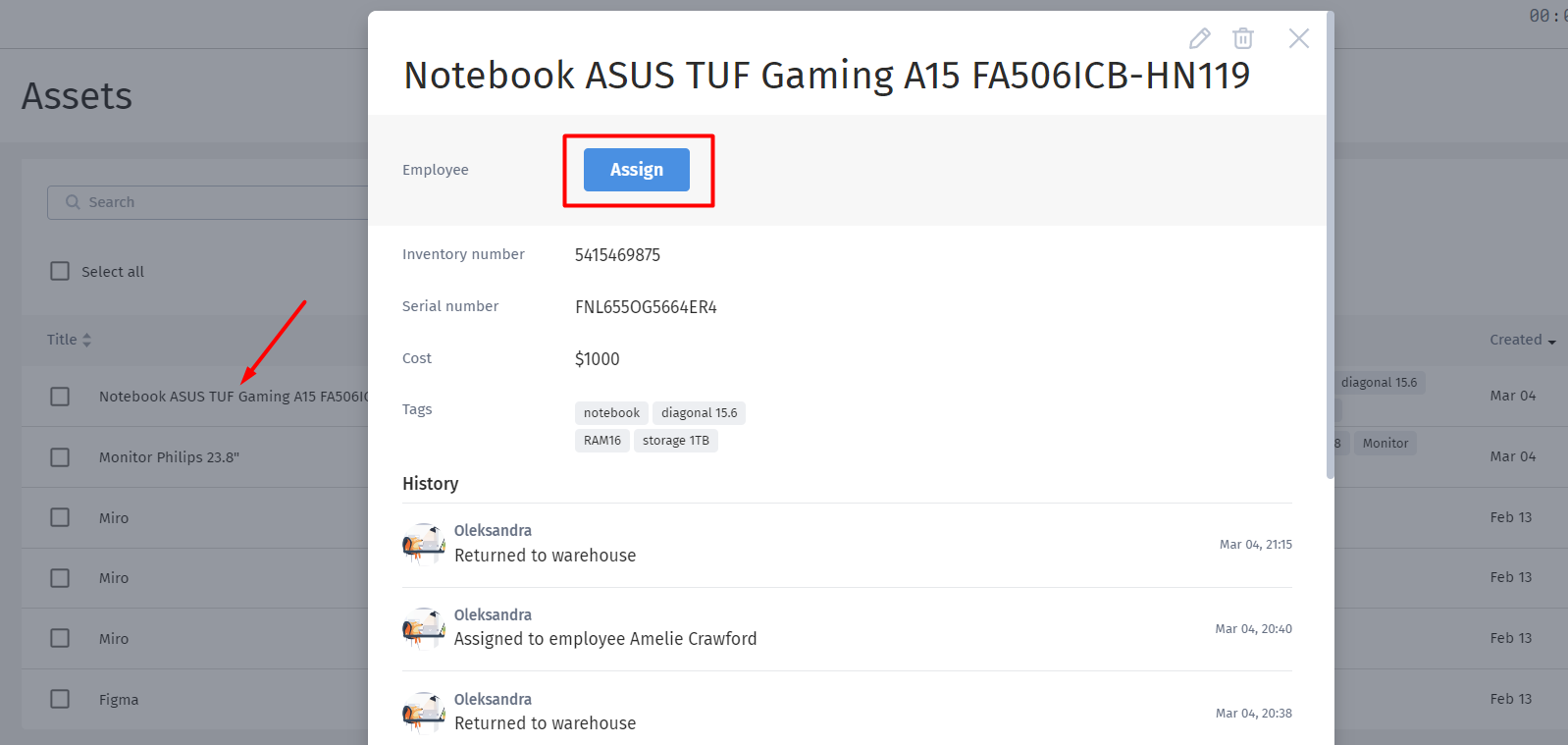
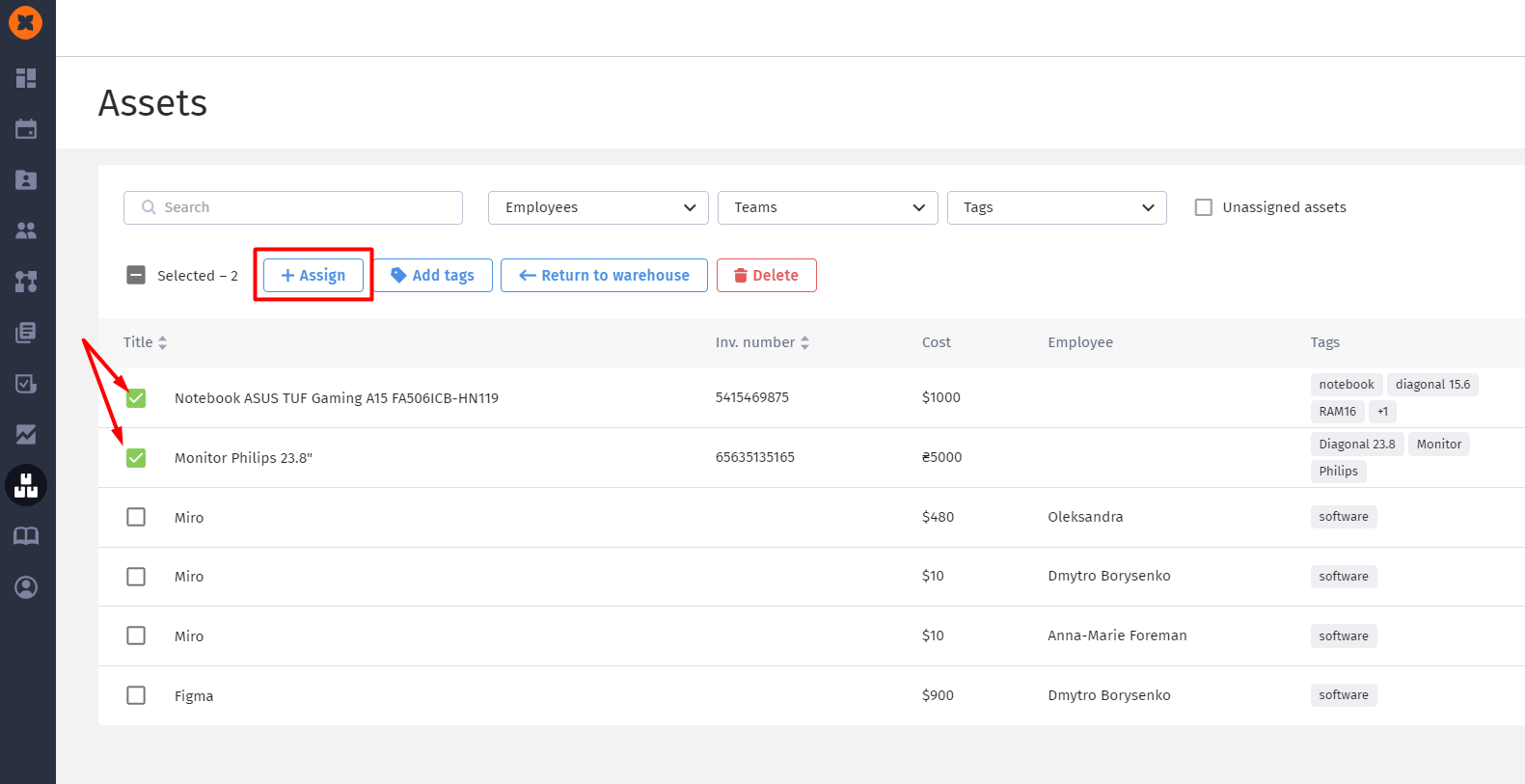
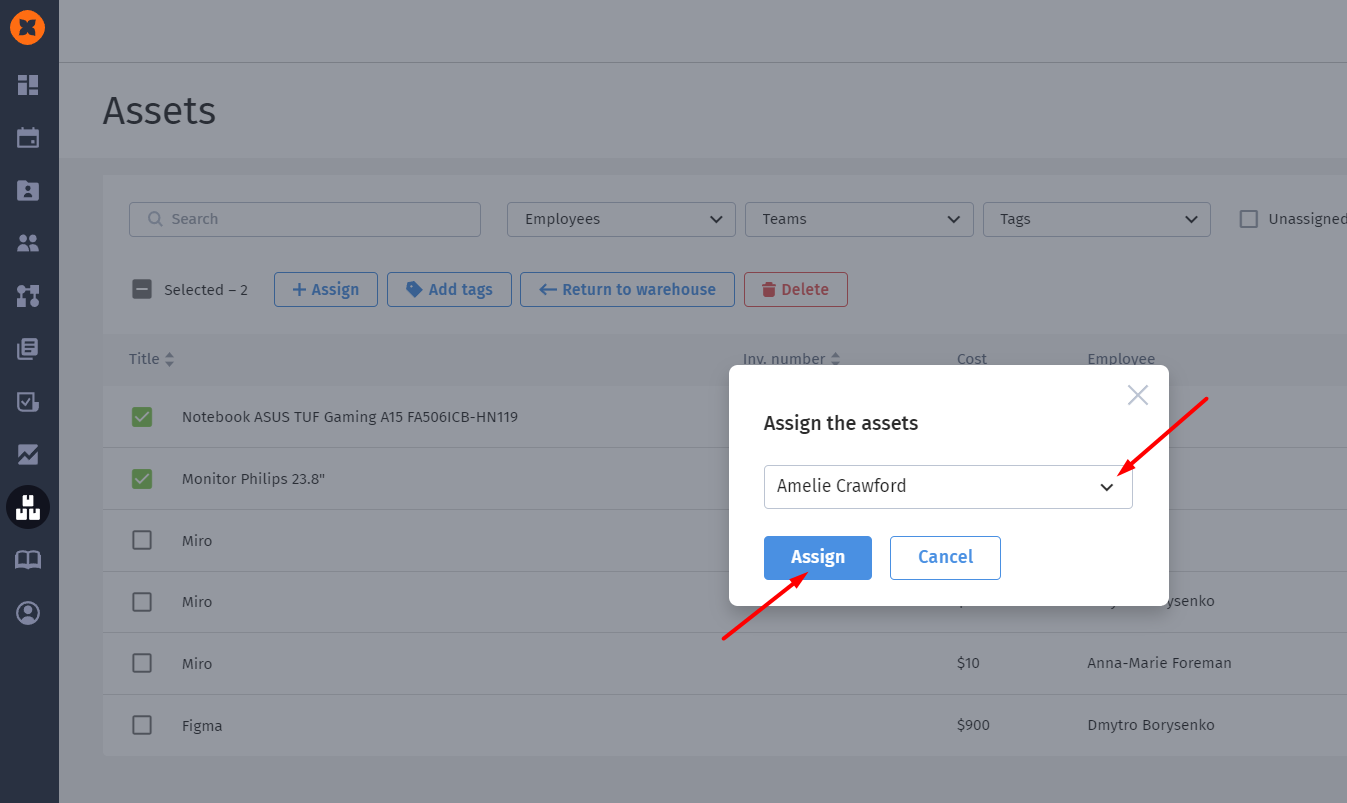
After the employee can see the assets assigned to them in their profile in the "Inventory" tab.
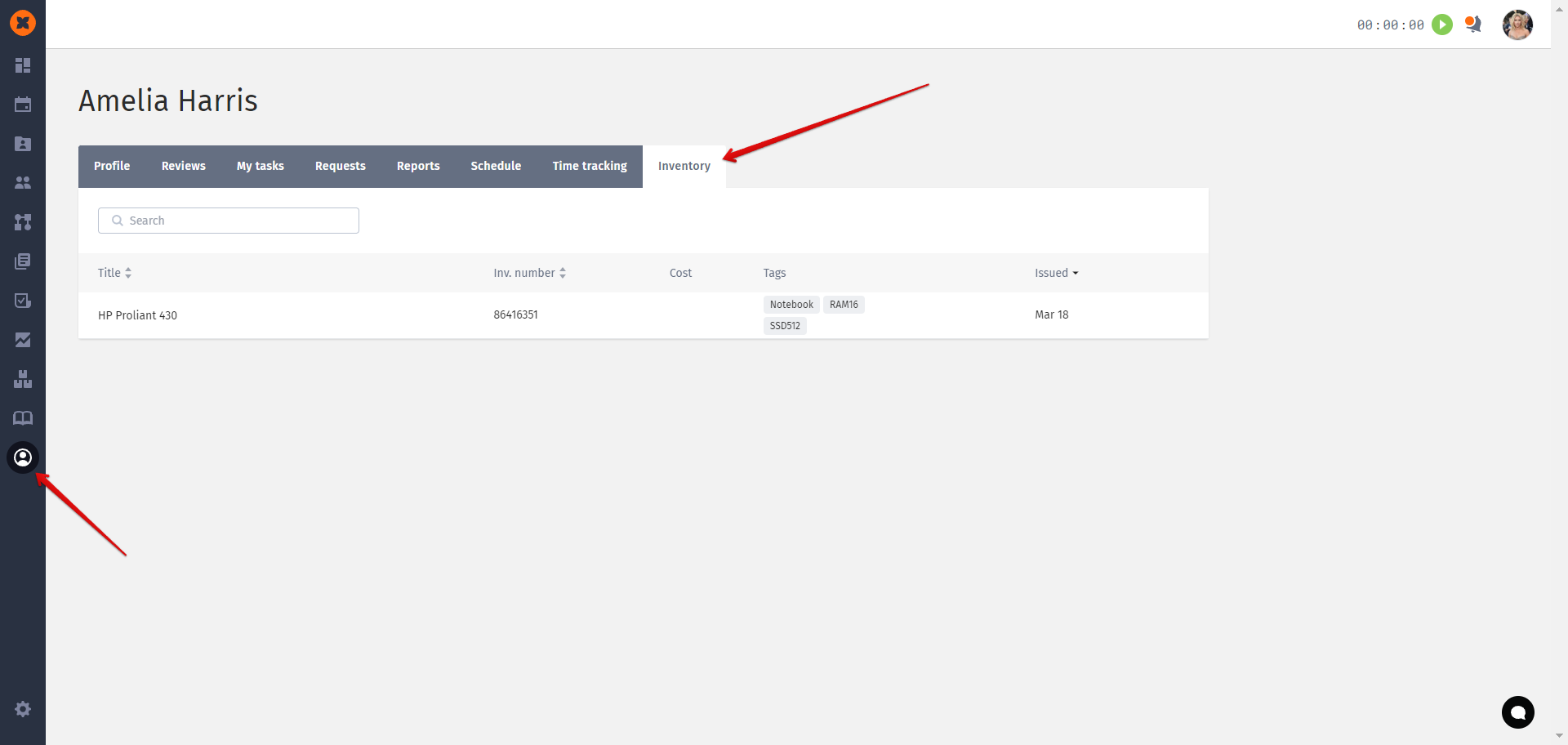
Also, the employee has access to the "Assets" section, specifically to their own data.
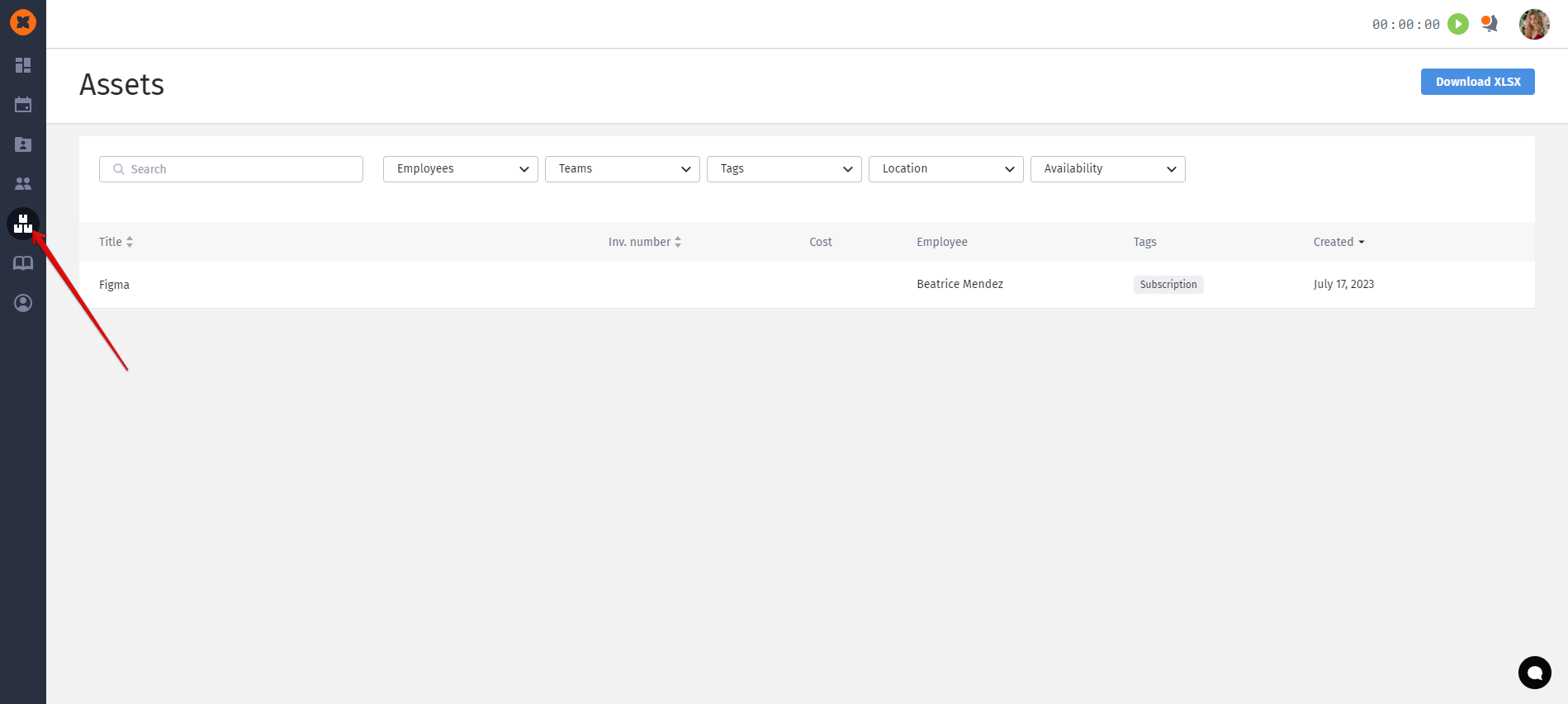
If the equipment is assigned to the employee, it can be returned to the warehouse or re -assigned the responsible employee.
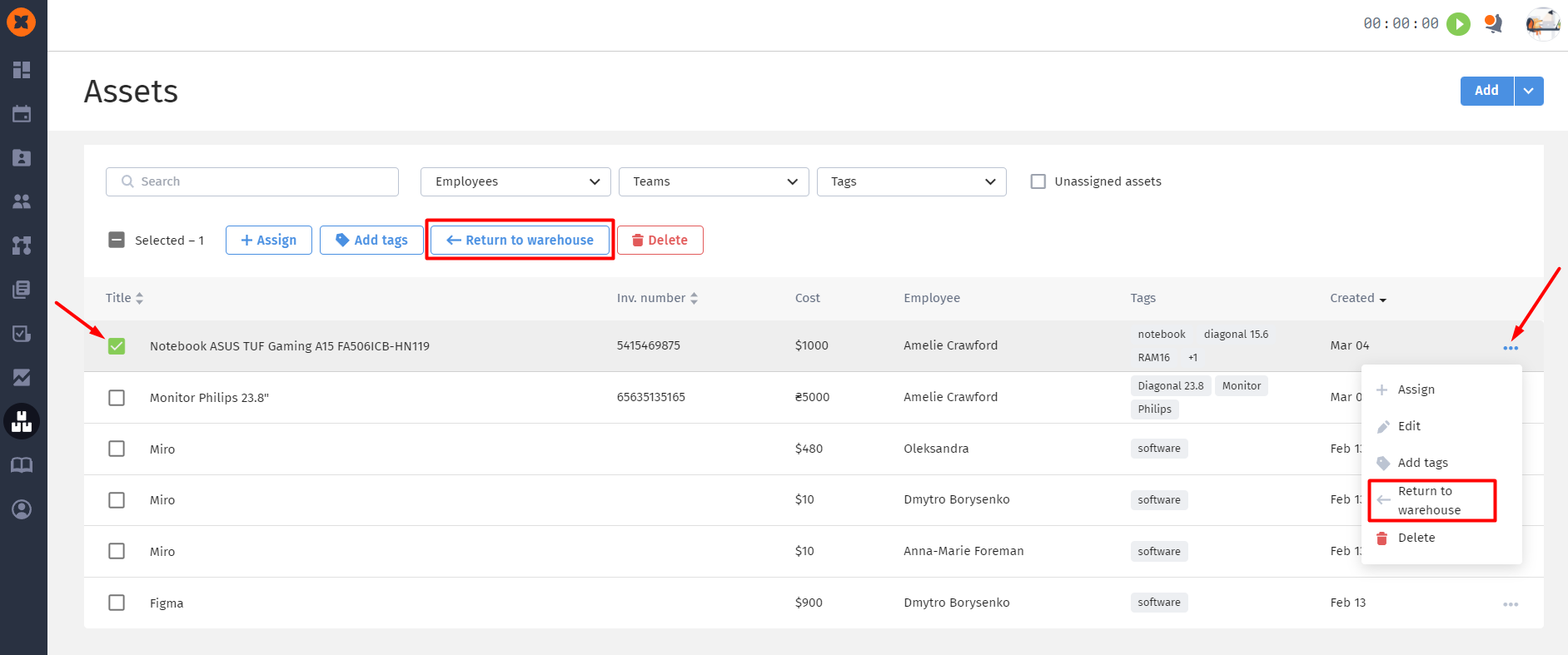
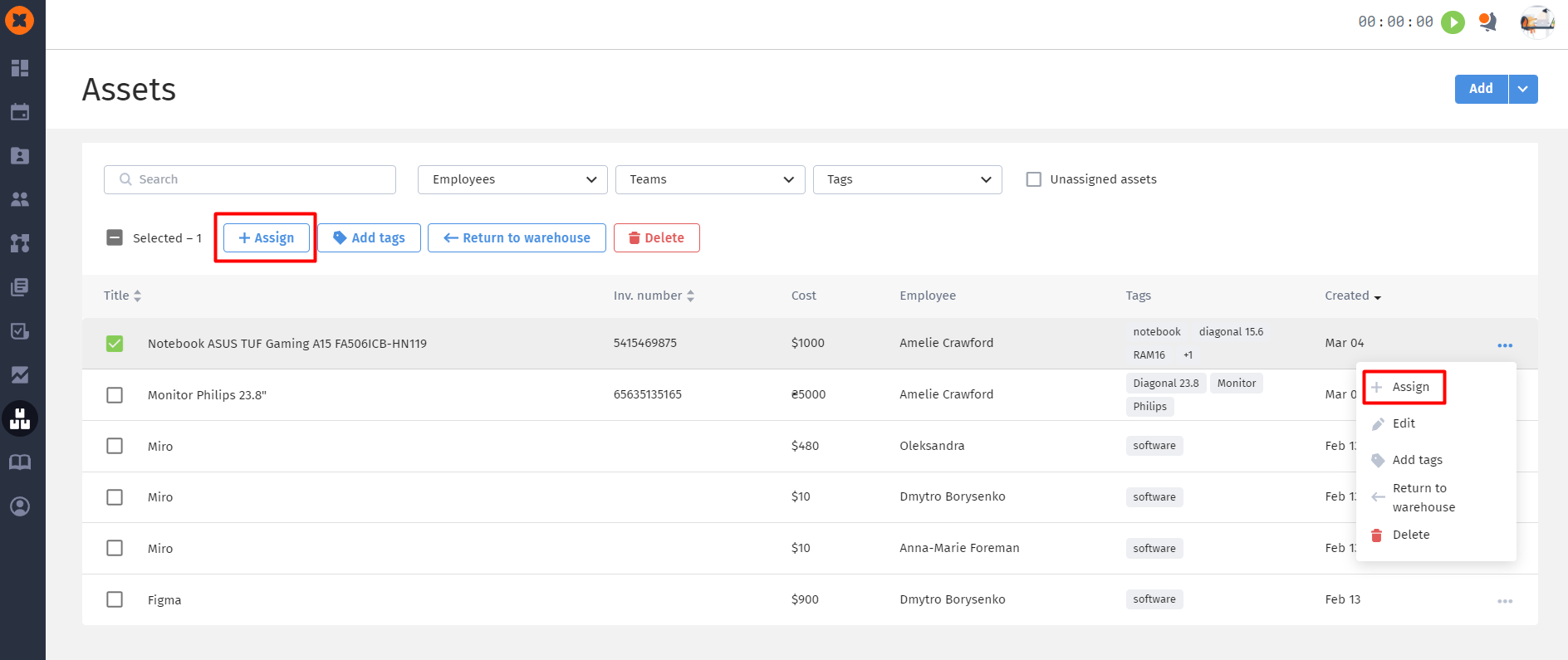
The system also provides the ability to reserve assets and filter to obtain results for items that are "In reserve"
For example, if an asset is located in the office and is not available for issue, you can specify the location and mark the asset as "In reserve".
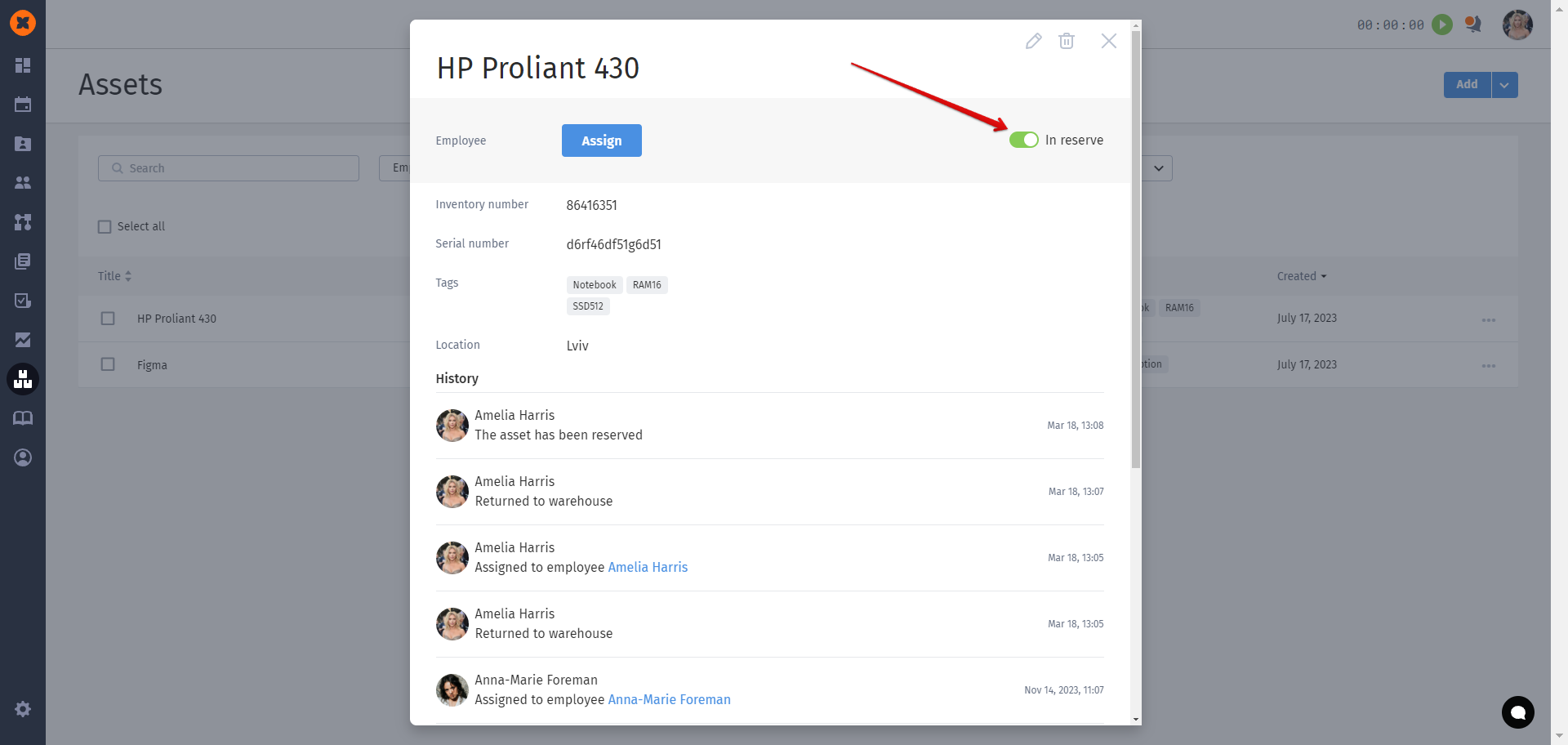
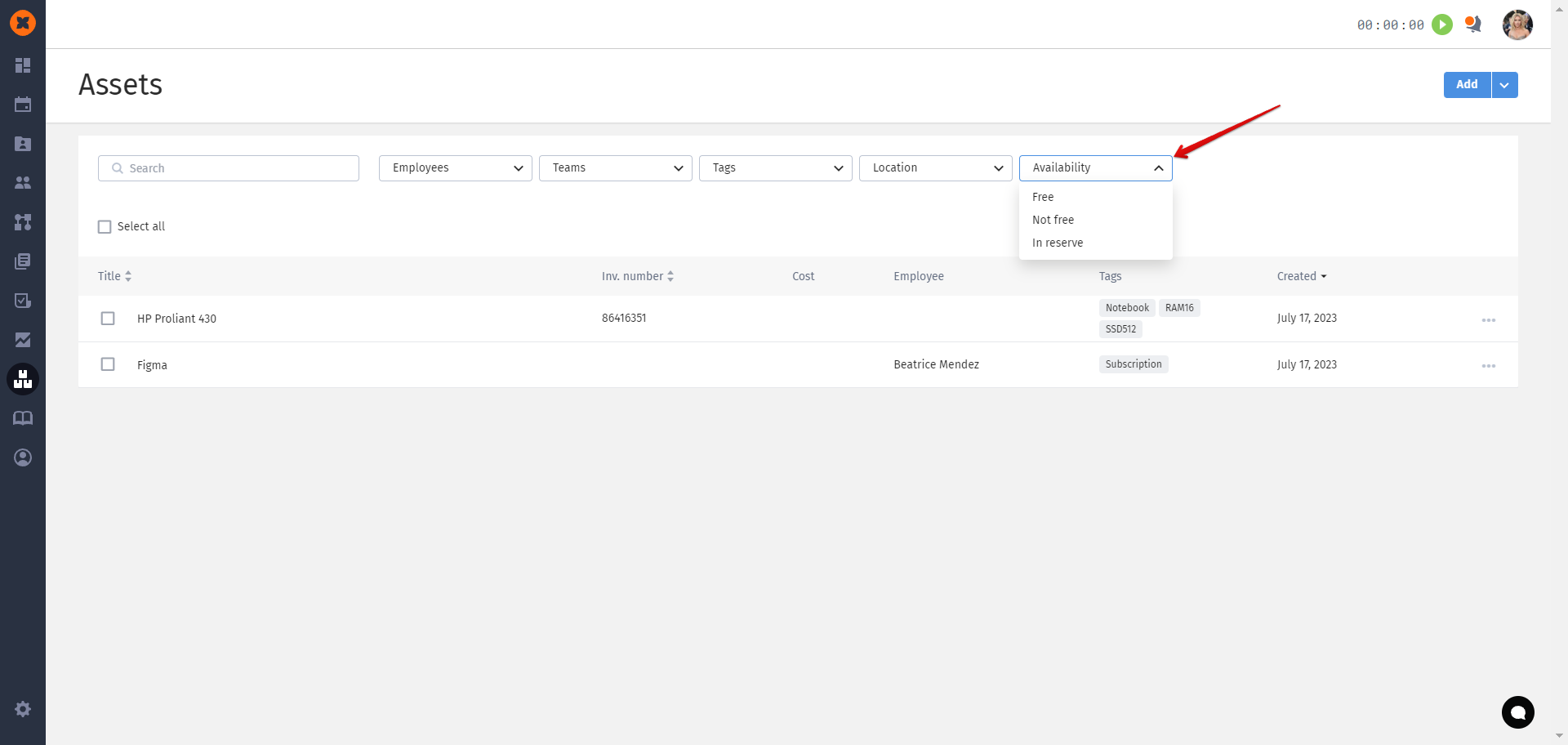
For convenient asset searching, you can utilize search and filter options based on the employee, their team, tags, location, and asset availability.

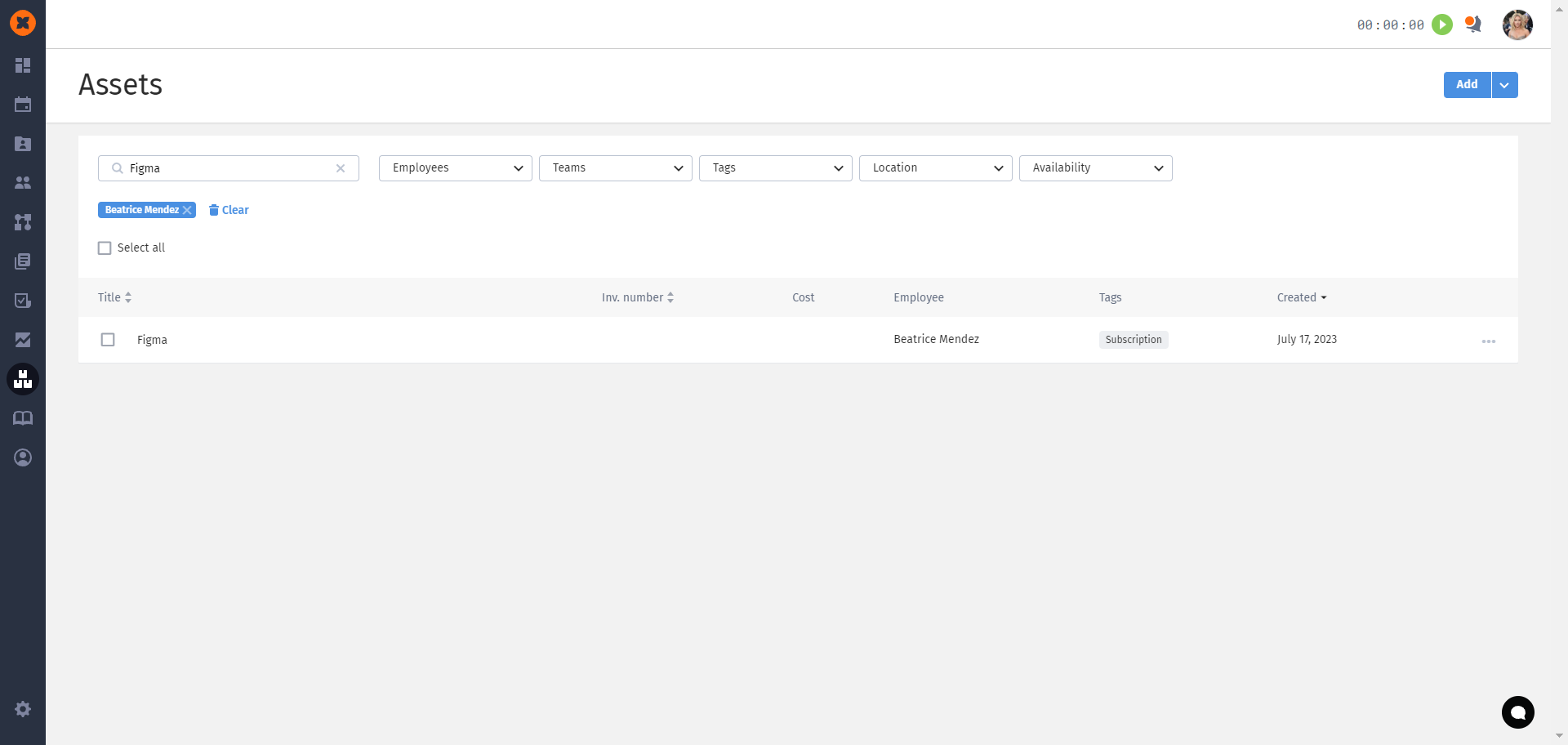
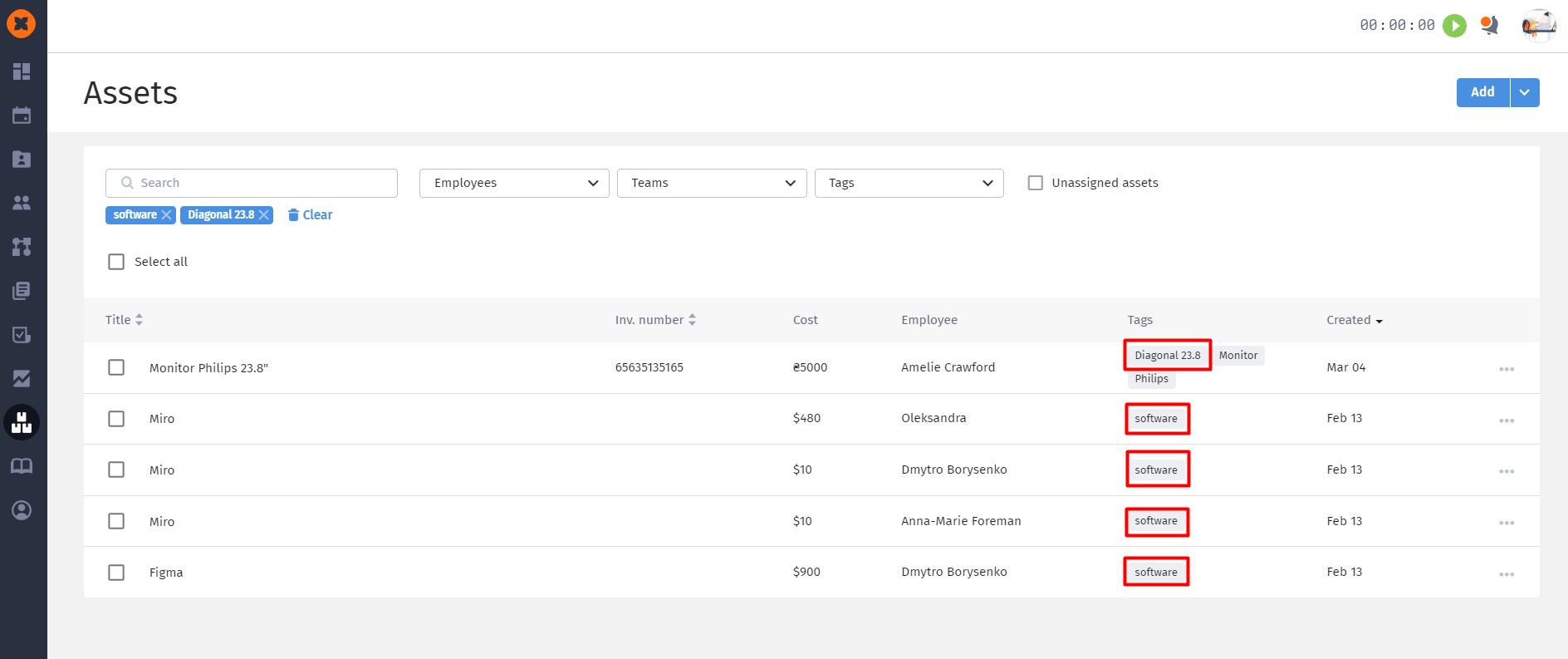
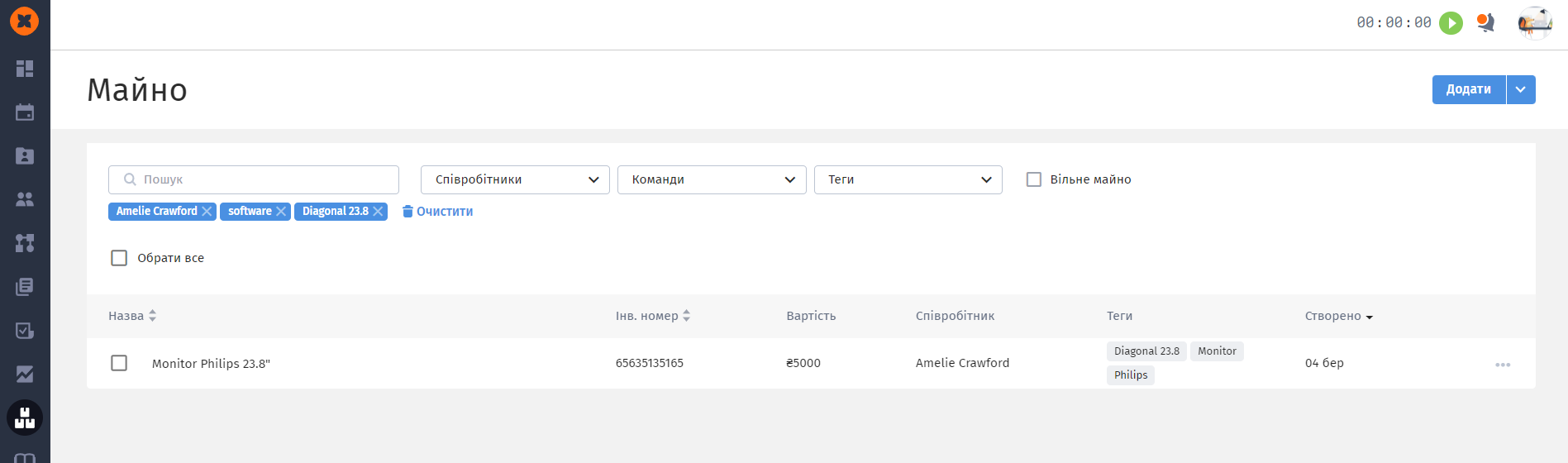
You can export the loaded assets through the "Download XLSX" button.
Then XLSX-table will be downloaded.