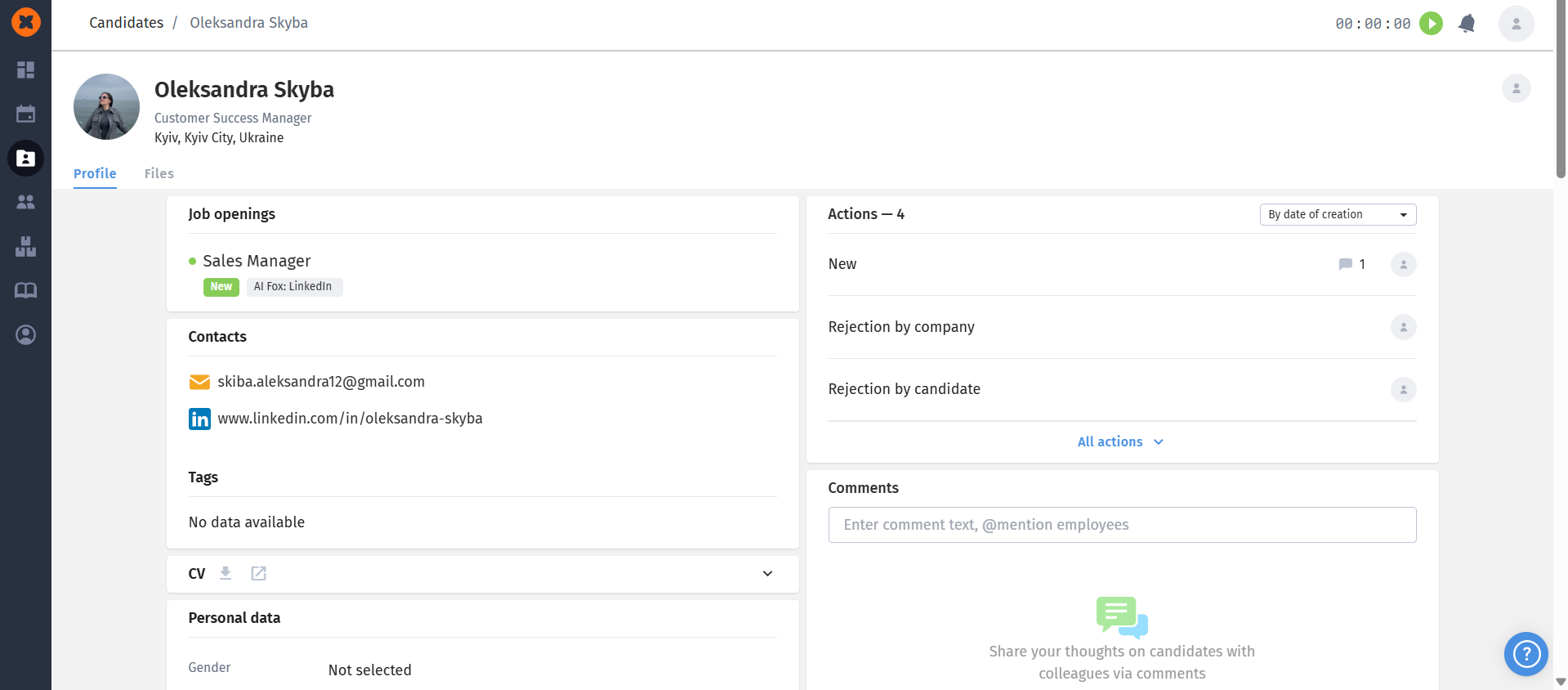In the system, you can involve managers, interviewers, and responsible individuals who participate in the hiring process to quickly select suitable candidates and fill vacancies. Organize a collaborative workflow for vacancies in one place!
To grant access to a vacancy, go to the vacancy creation/edit mode and click on "Add employee" next to "Share job opening with employees."
On the vacancy creation page, you can also configure the visibility of financial information (the "Expected Salary Level" field in the candidate's profile), files in the candidate's card (the "Files" tab), comments (general comments from the "Comments" section) and the history of actions with the candidate, and comments on them for employees who are granted access.
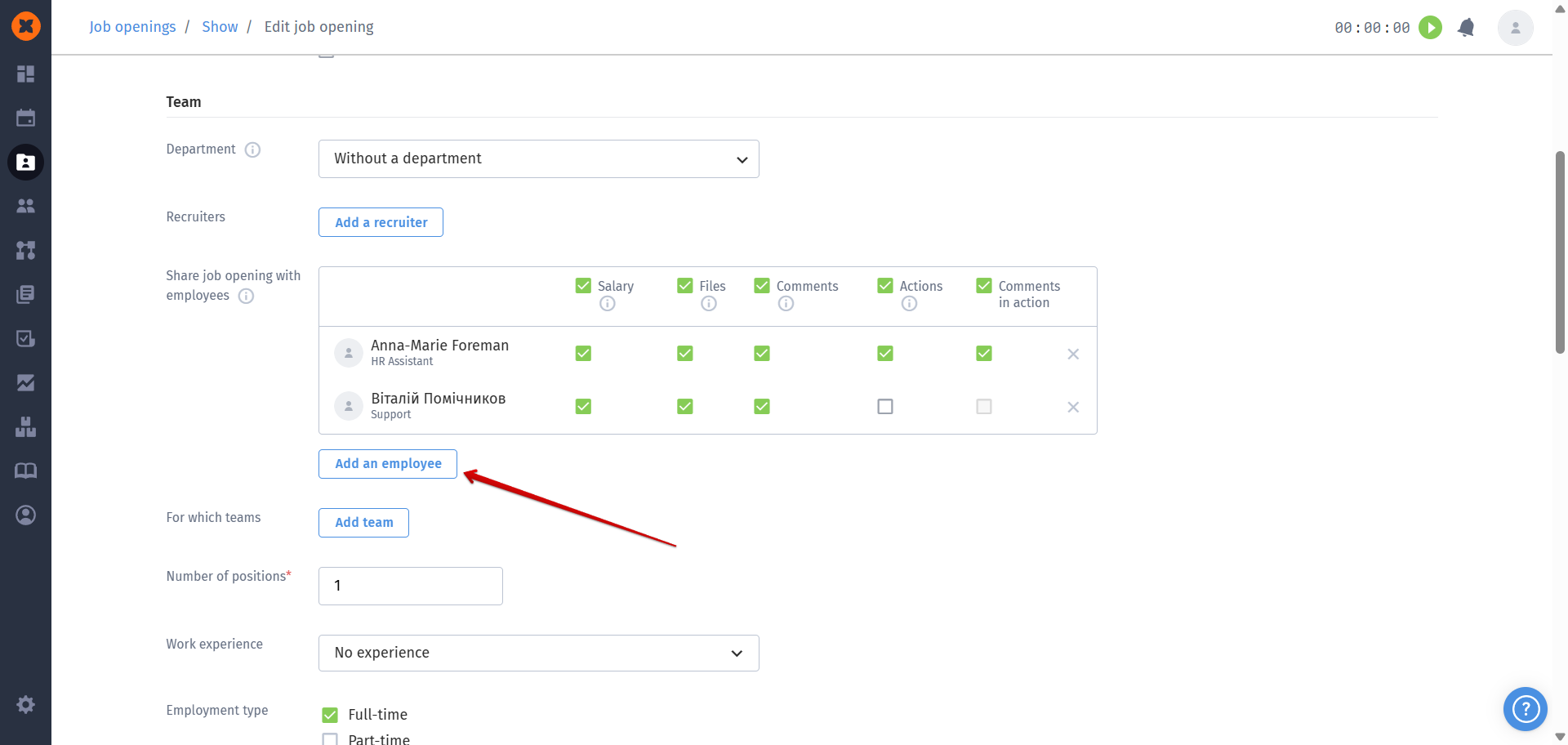
After sharing a vacancy with a manager, they will have access to it in the "Recruiting" - "Job opening" - "Available to me" section.
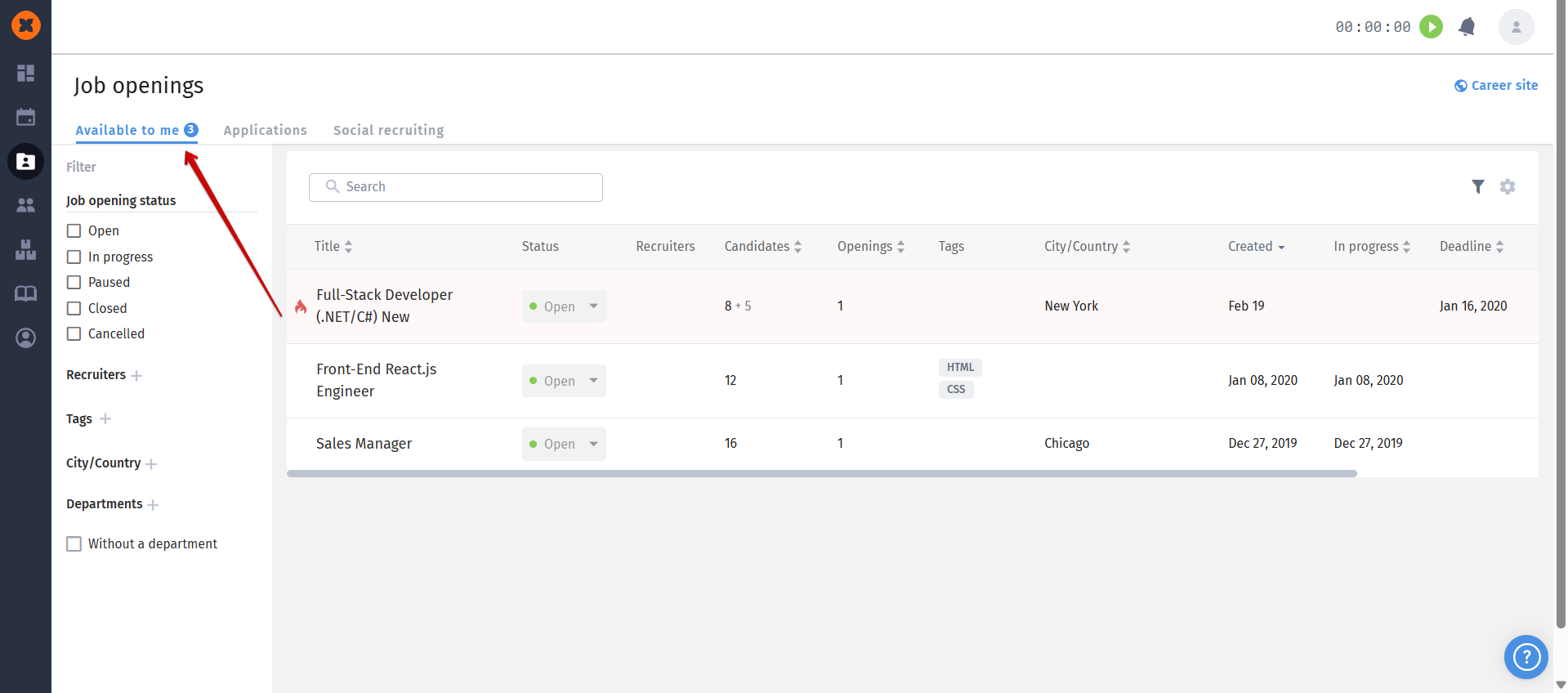
The manager will also receive a notification about being granted access to the vacancy if it was enabled in the account settings - "Notifications" tab.
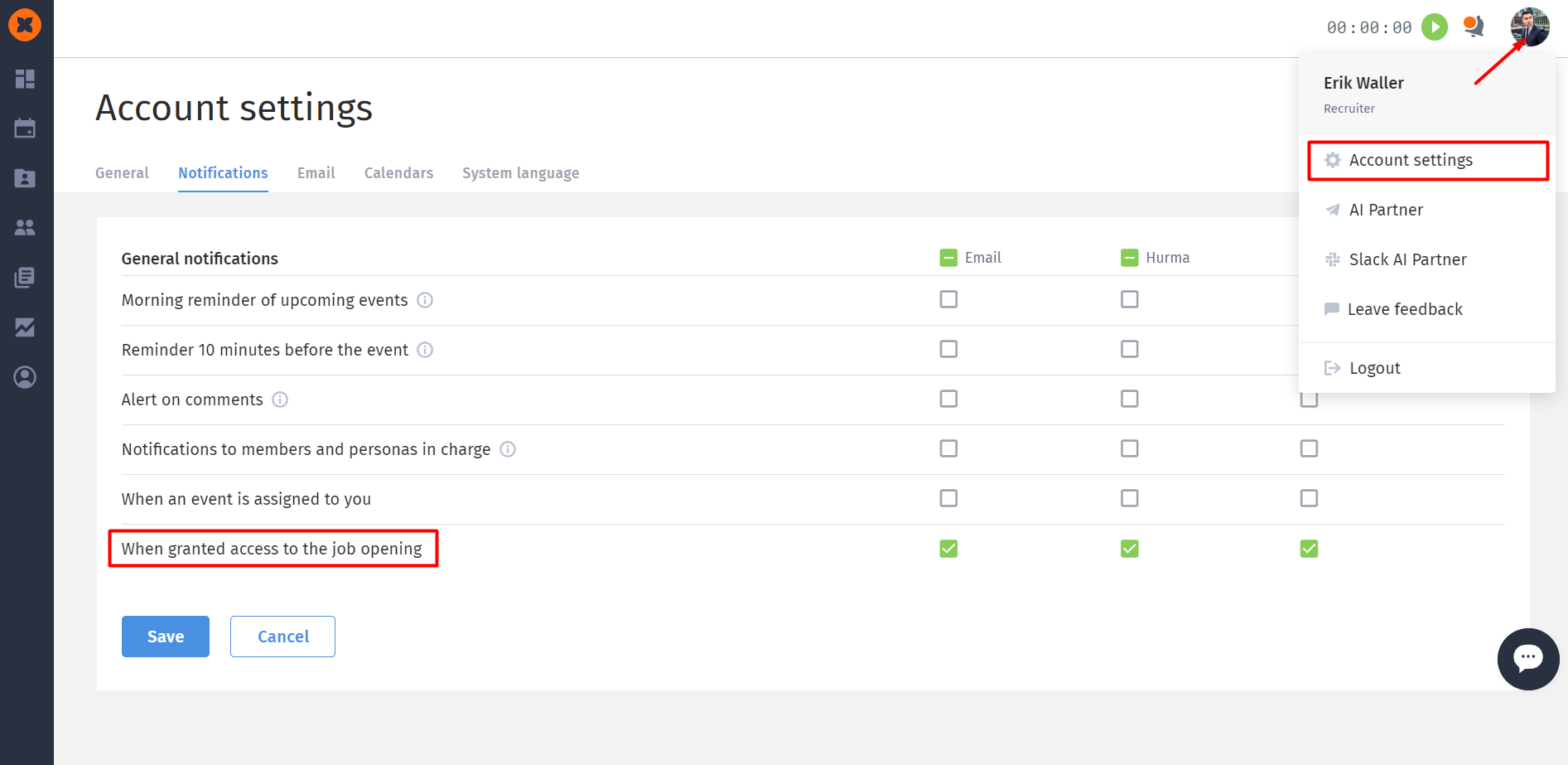
Access to general information about the vacancy (creation date, responsible recruiters, feedback sources, etc.).
Access to the vacancy description (the "Description" tab).
Comments on the vacancy. Additionally, the manager can leave a comment, and responsible recruiters will receive notifications (in the system and in the bot, if it has been connected).
Access to view the history of actions related to the vacancy.
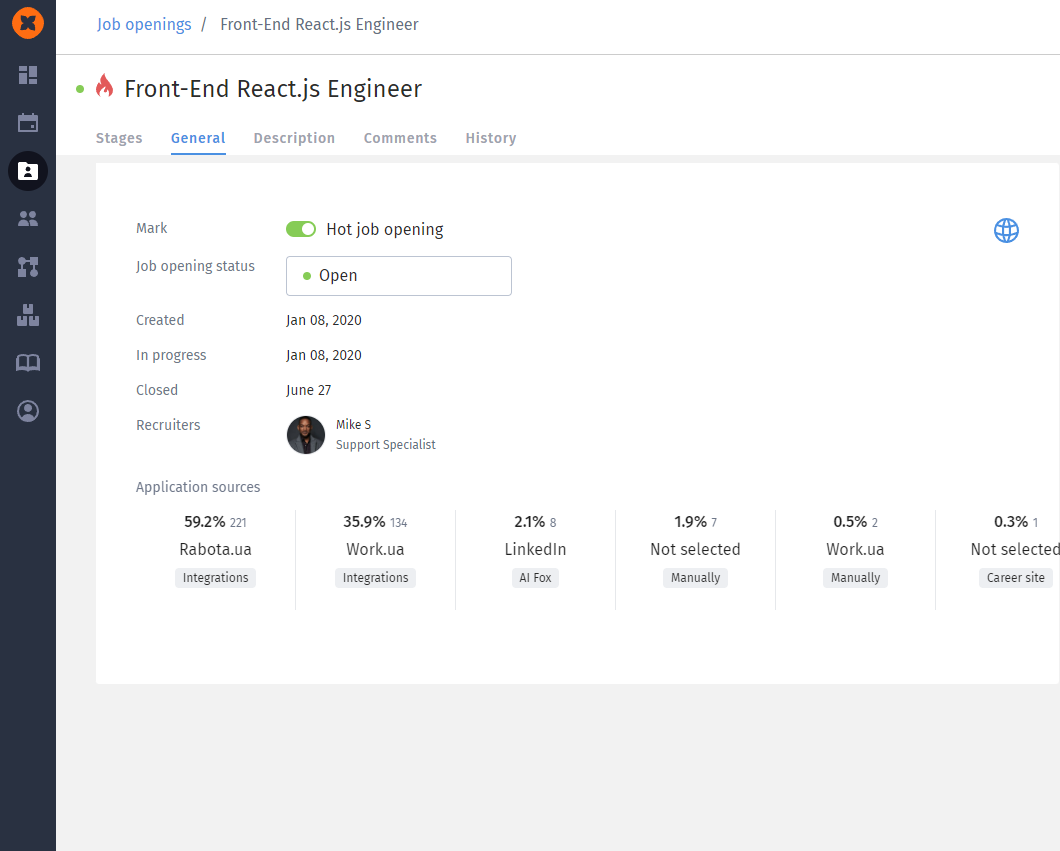
Open the profile and view/leave general comments (if access to them has been granted in the vacancy);
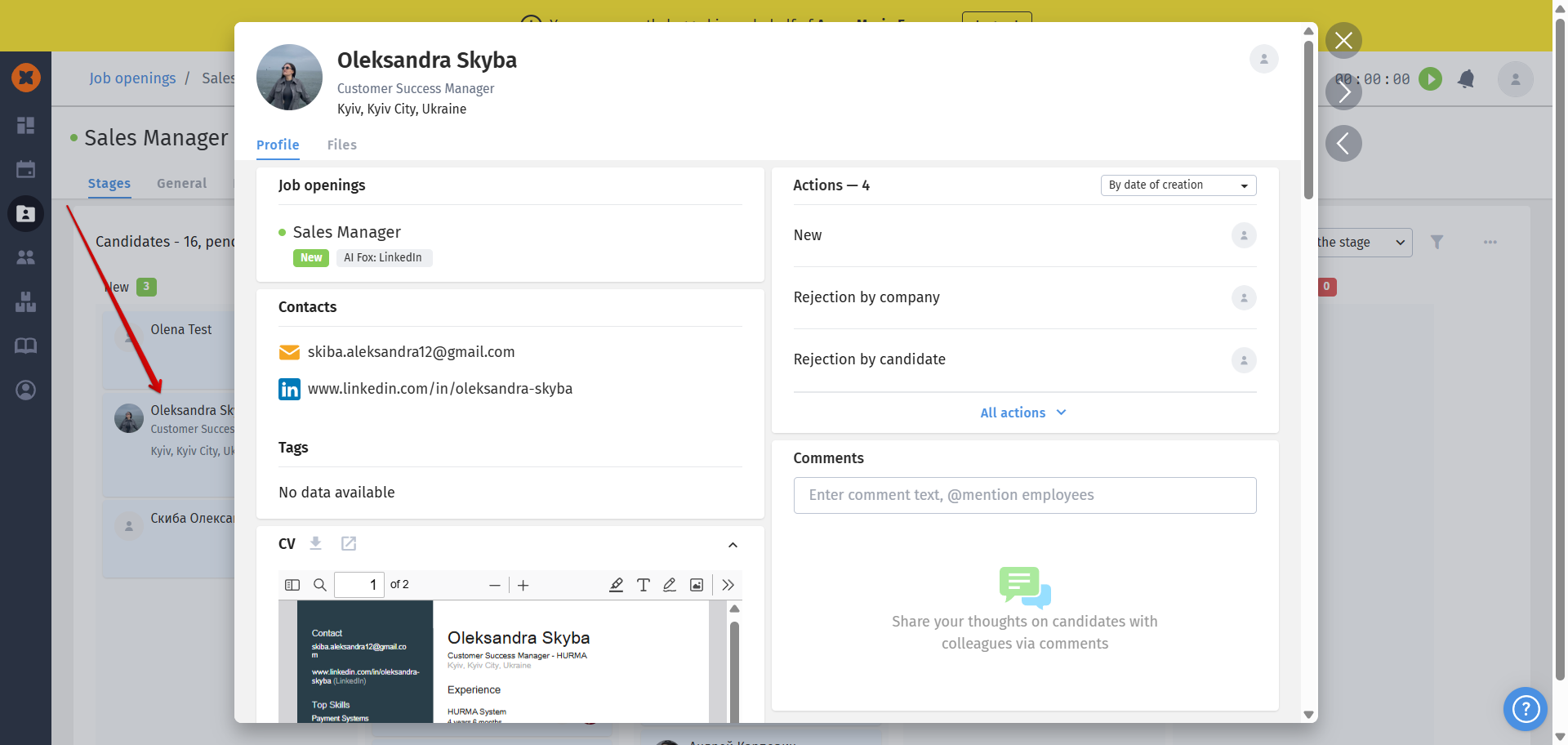
Access to general information about the candidate (contacts, experience and employment history, education, resume files, etc.);
Ability to leave comments on the candidate's profile (if access to them has been granted in the vacancy);
View files in the "Files" tab (if access has been granted in the vacancy).
View the history of actions with the candidate and the comments on them (if appropriate access has been granted).