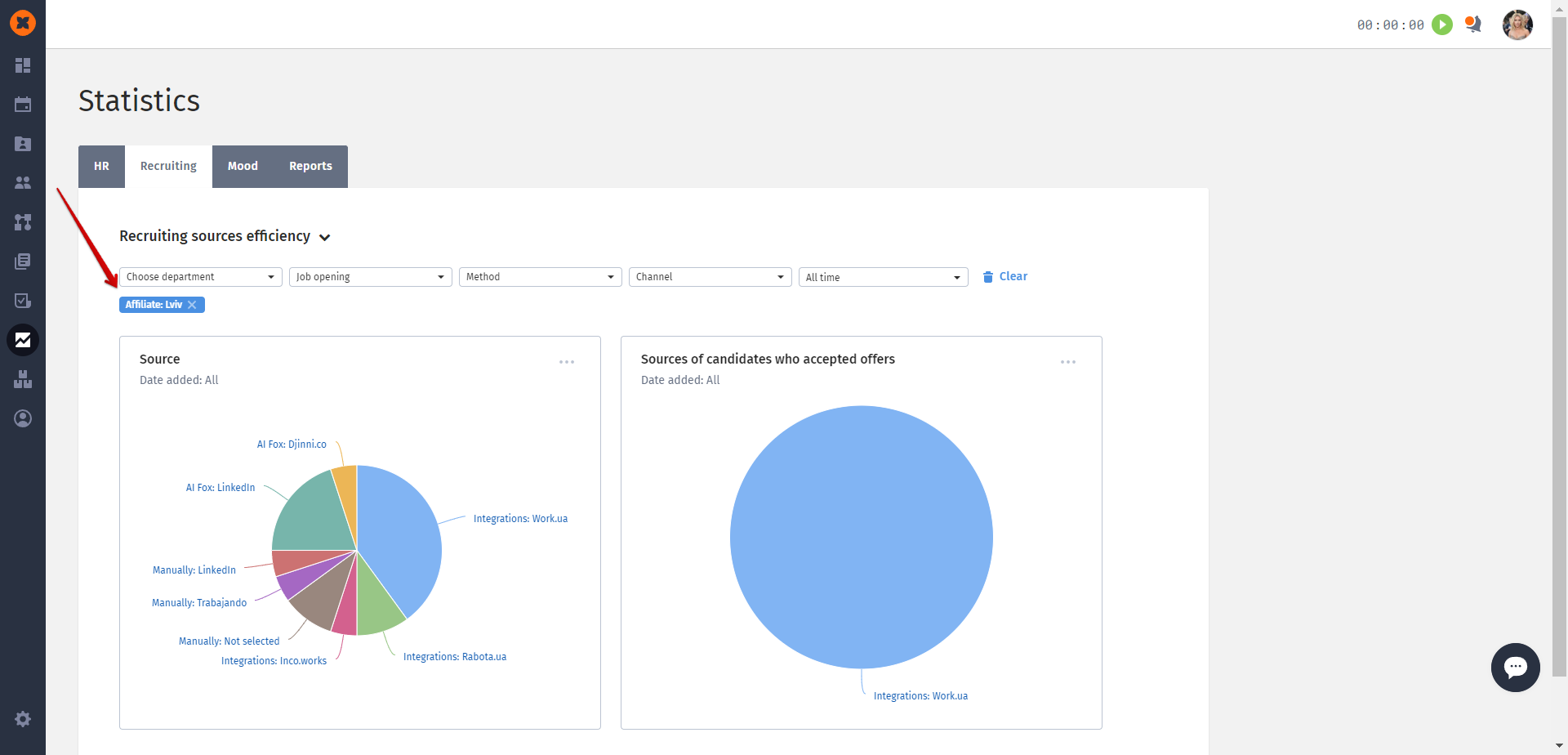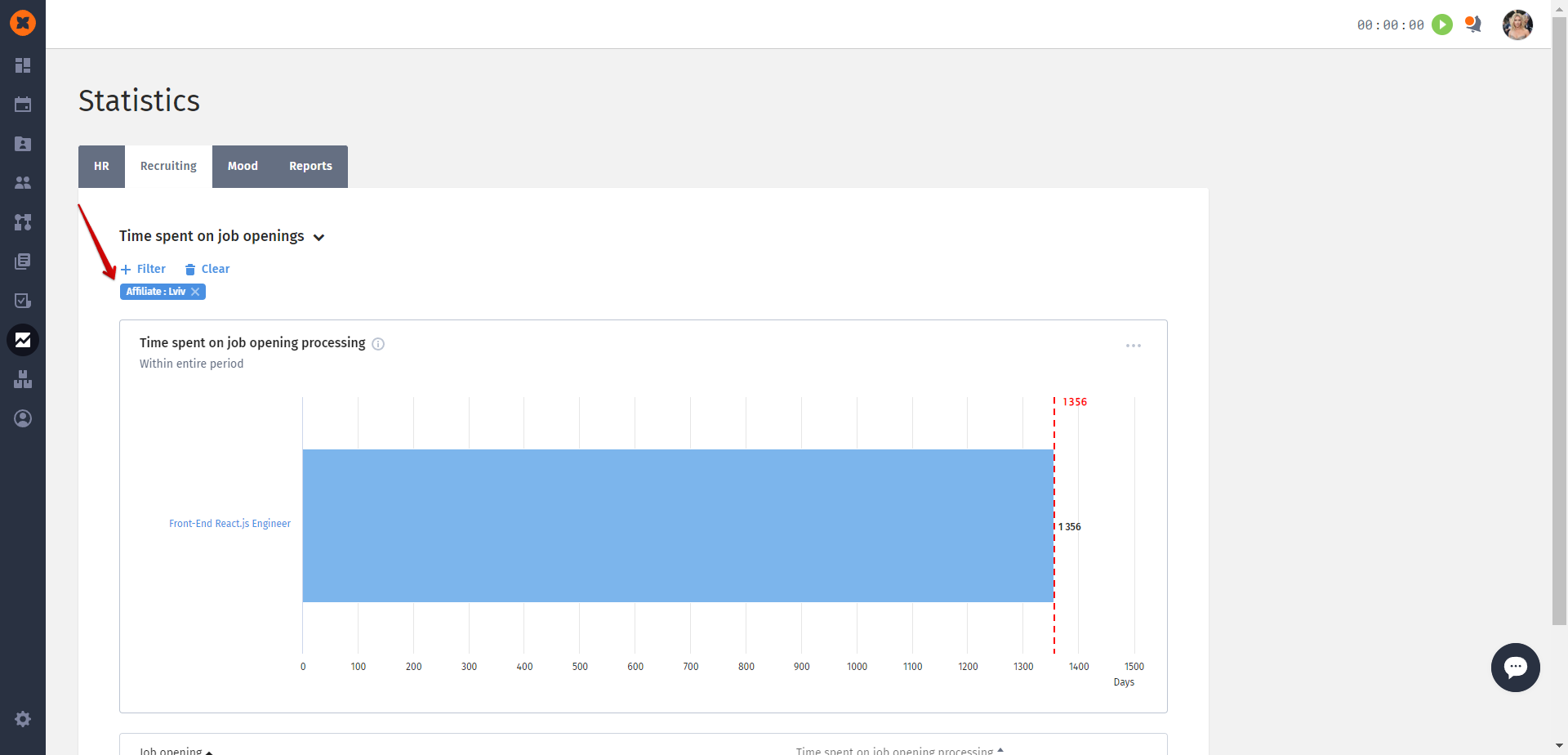In HURMA, there is the ability to manage job openings by distributing them among departments.
Using HURMA makes it much easier to allocate areas of responsibility among recruiters. Each recruiter will be able to work only with vacancies and candidates related to their department.
To create a department, you need to click on the "Create" button and specify:
department name.
responsible personnel (in the "Responsible" field).
Only an employee who has access to the "Job openings" section can be assigned as responsible for the department.
Assigning responsibility will give them the right to edit this department, as well as to see and edit vacancies added to it. Responsible personnel can also view candidates from this department and candidates who are not added to vacancies.
job openings.
One vacancy can only be added to one department.
Employees who will have access to the department and its vacancies (in the ''See department jobs'' field).
You can grant the right to view the department and its vacancies only to an employee who has access to the "Job openings" section.
Adding employees will give them the right to view the department and its information (without editing rights) and to see and edit job openings added to it. Employees can also view candidates from this department and candidates who are not added to vacancies.
department location (country, city).
In this field, you can specify the country and city or choose a location from the list.
description.
files.
To save the settings, click the "Create" button.
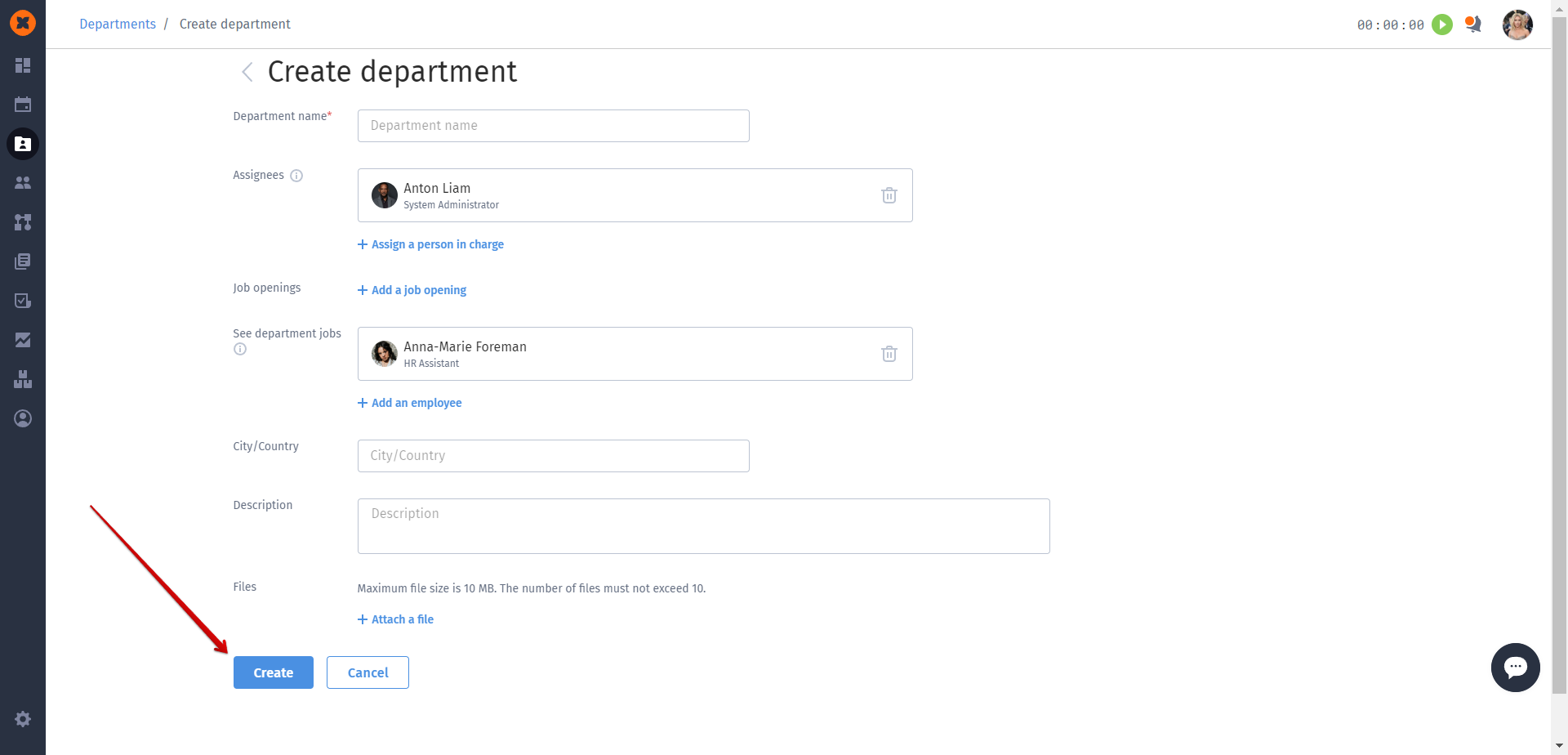
On the "Departments" page, you can see the tabs "Overview," "My departments," and "Available to Me," depending on the user's role.
The "Overview" tab is available to users who have full access to departments (creation, editing). These users also have access to all candidates in the system.
On this tab, you can create new departments, view all departments of the company, as well as edit and delete them.
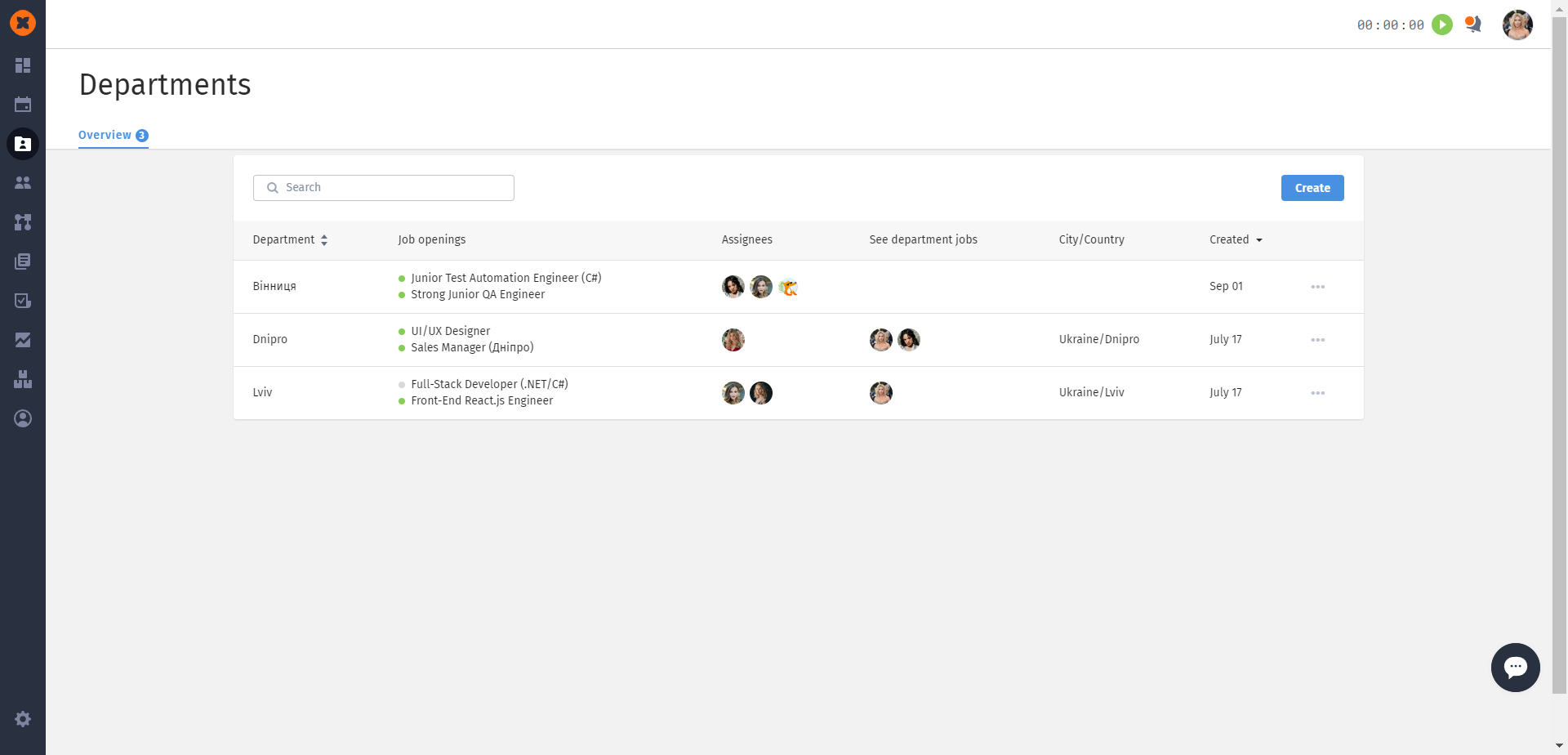
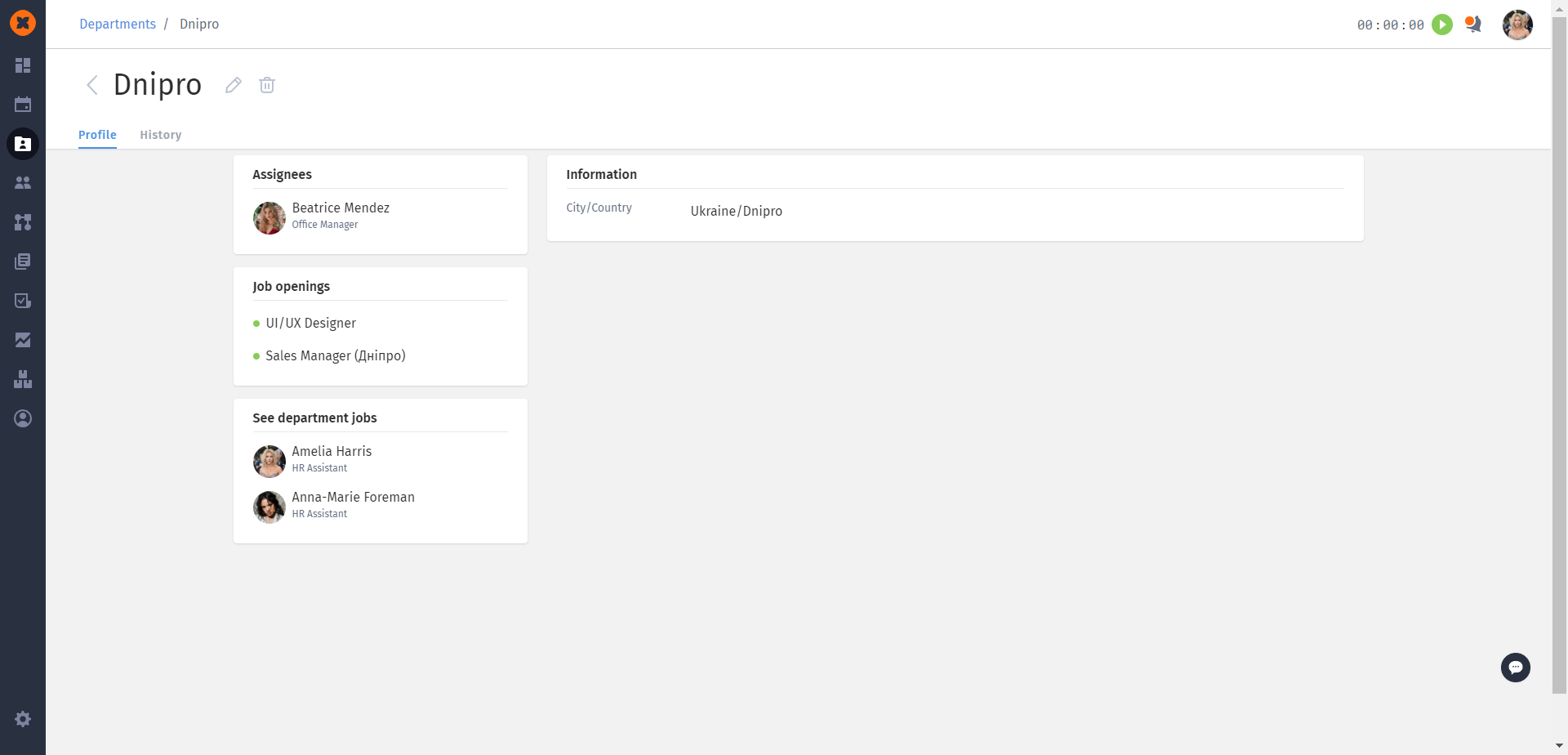
The "My departments" tab is available to users who do not have full access to departments but have been added as responsible for specific departments.
These users can edit their departments (without the ability to delete them) and will have full access to vacancies in those departments (creation, editing, and deletion).
They will also have access to candidates from these departments and candidates without vacancies.
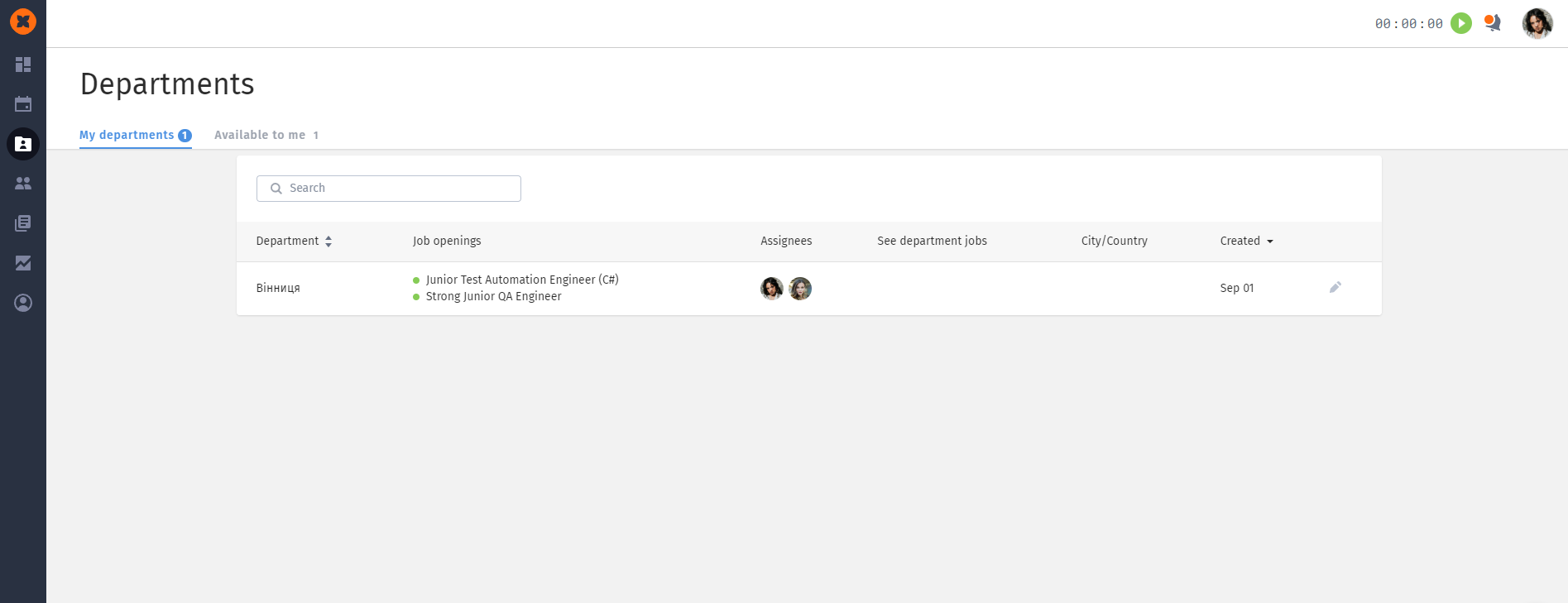
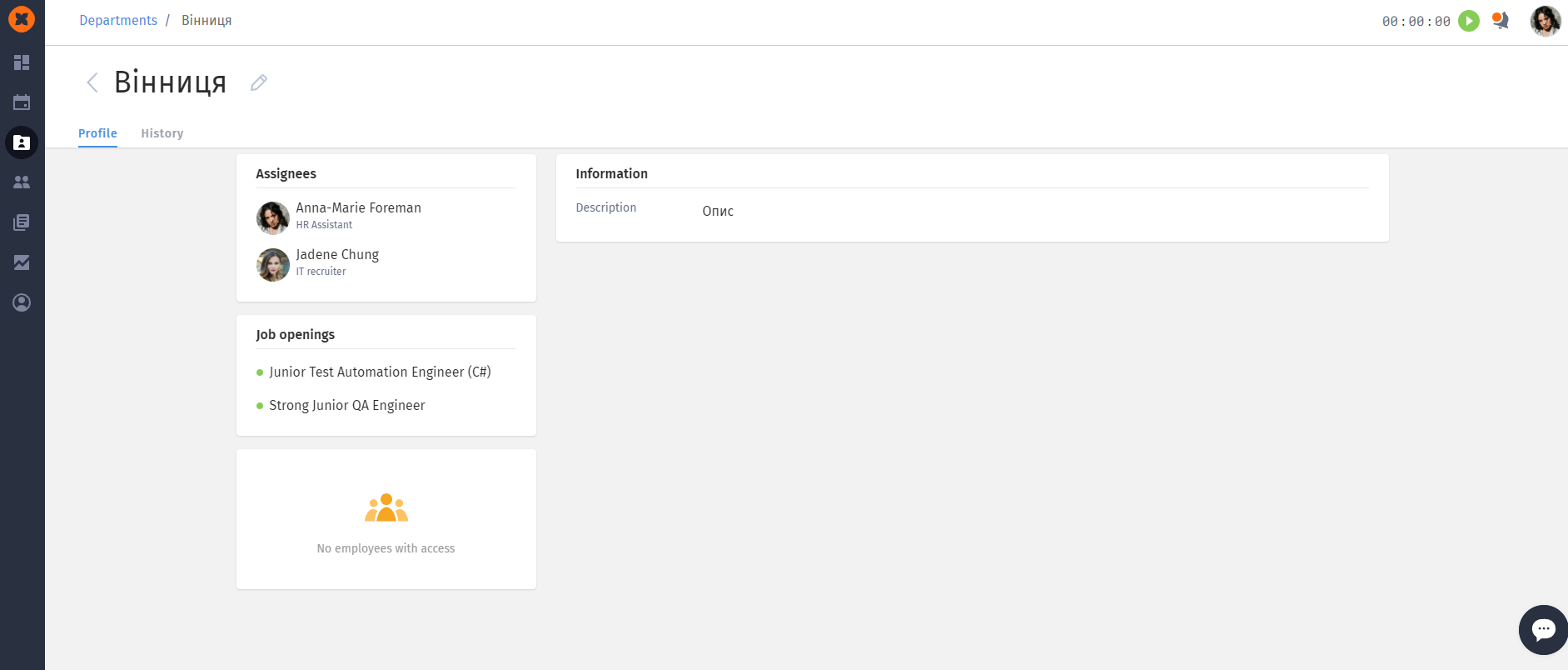
The "Available to me" tab is available to users who do not have full access to departments but have been added as users with viewing rights.
These users can only view departments and will have full access to vacancies in those departments (creation, editing, and deletion).
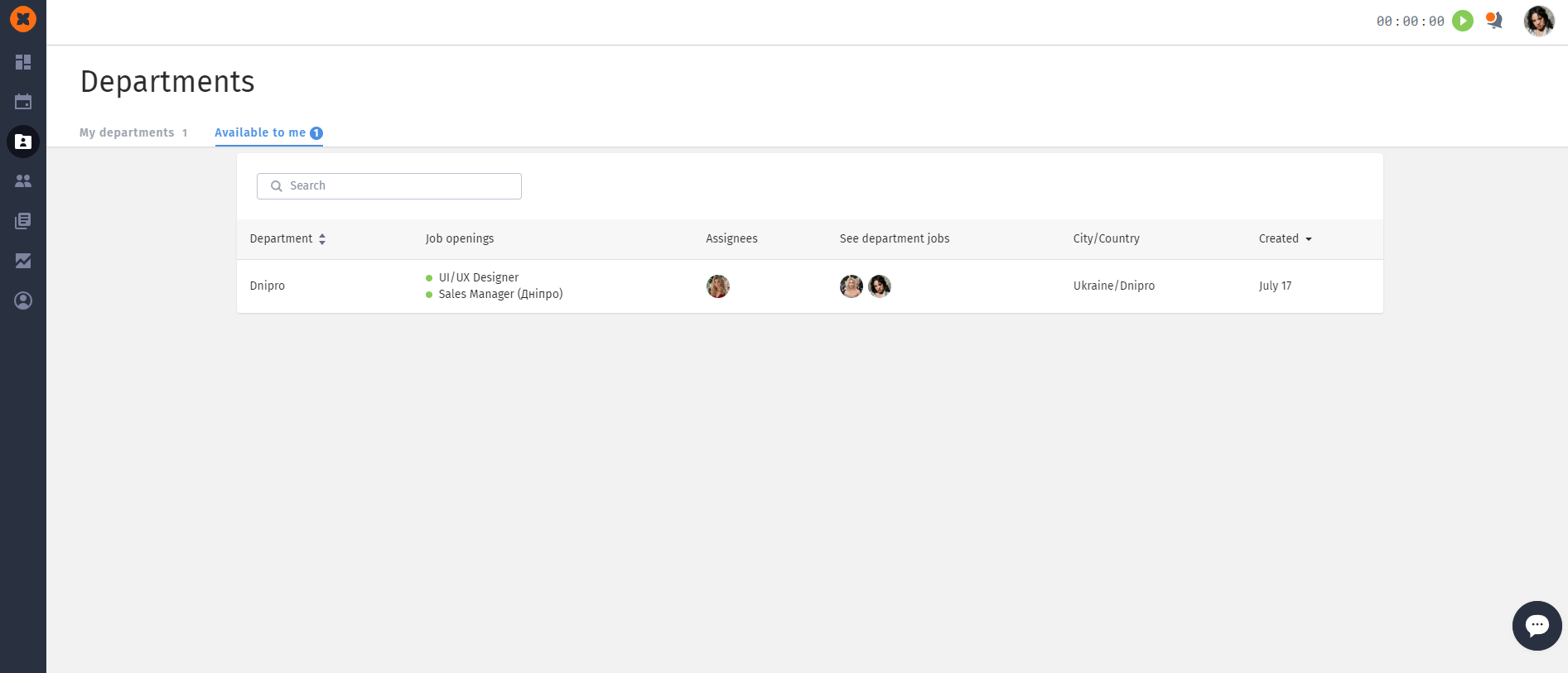
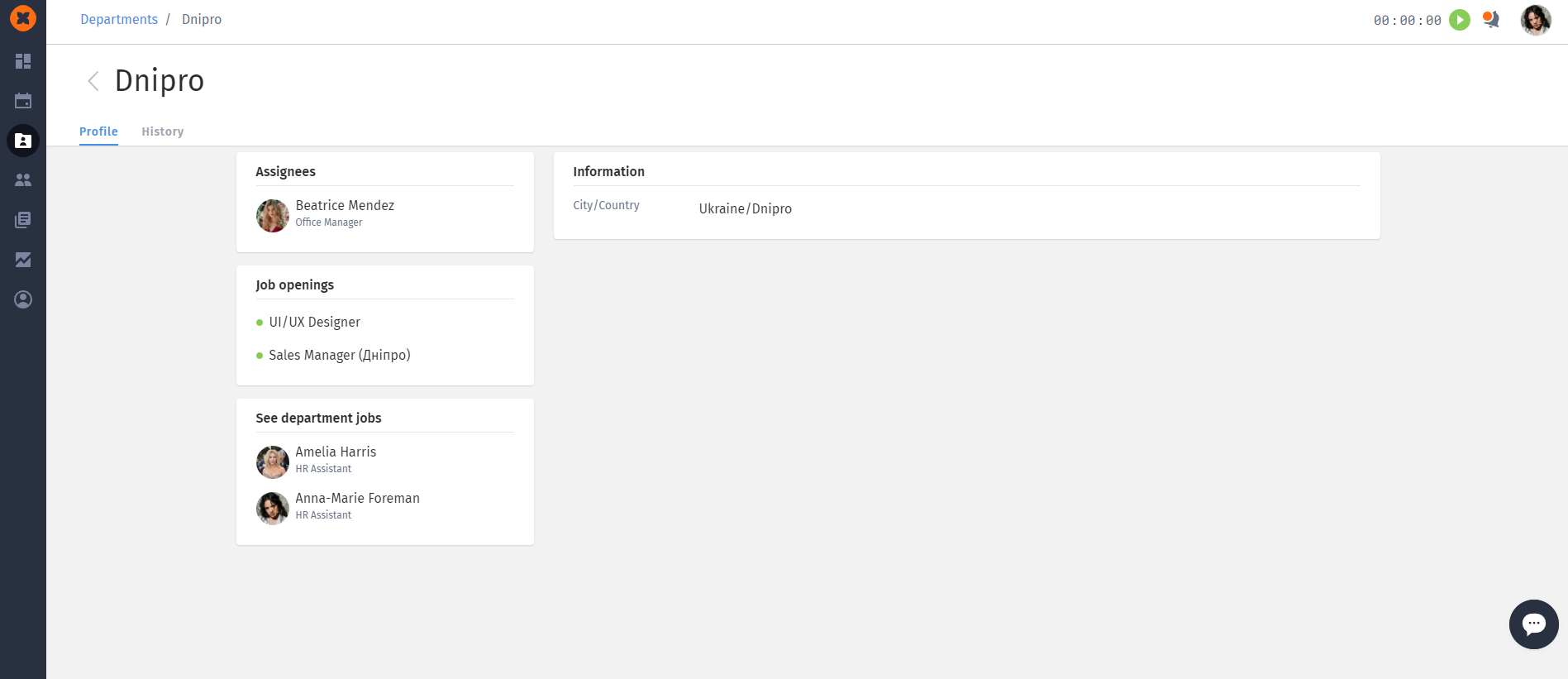
On the "Job openins" page, users have access to a filter by departments. The list will only include those departments to which they have been granted access in the "Departments" section.
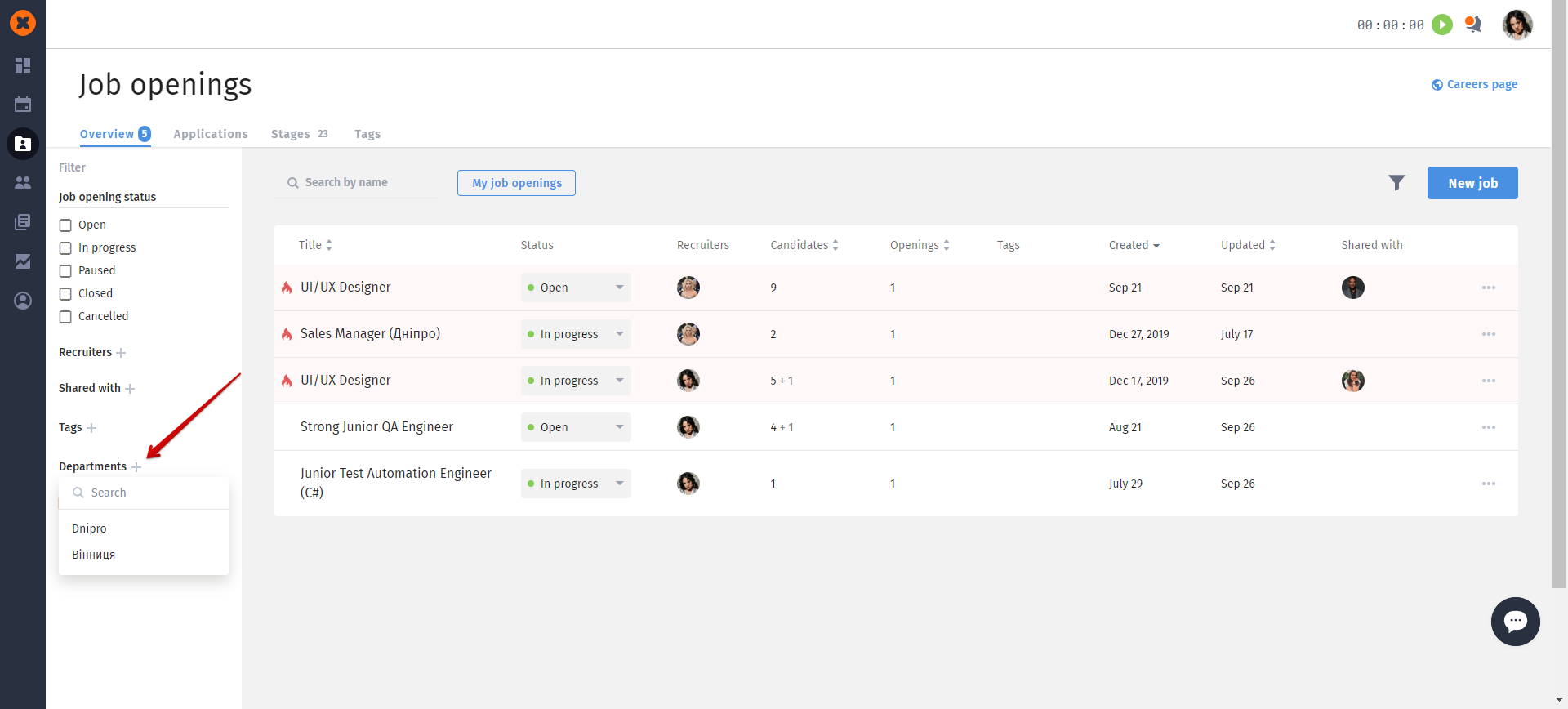
In the general list of vacancies, users will have access to vacancies from their departments as well as all vacancies without specific departments.
When creating a vacancy in the system, users can specify the departments to which the vacancy is associated.
The list of available departments will only include those to which the user has access.
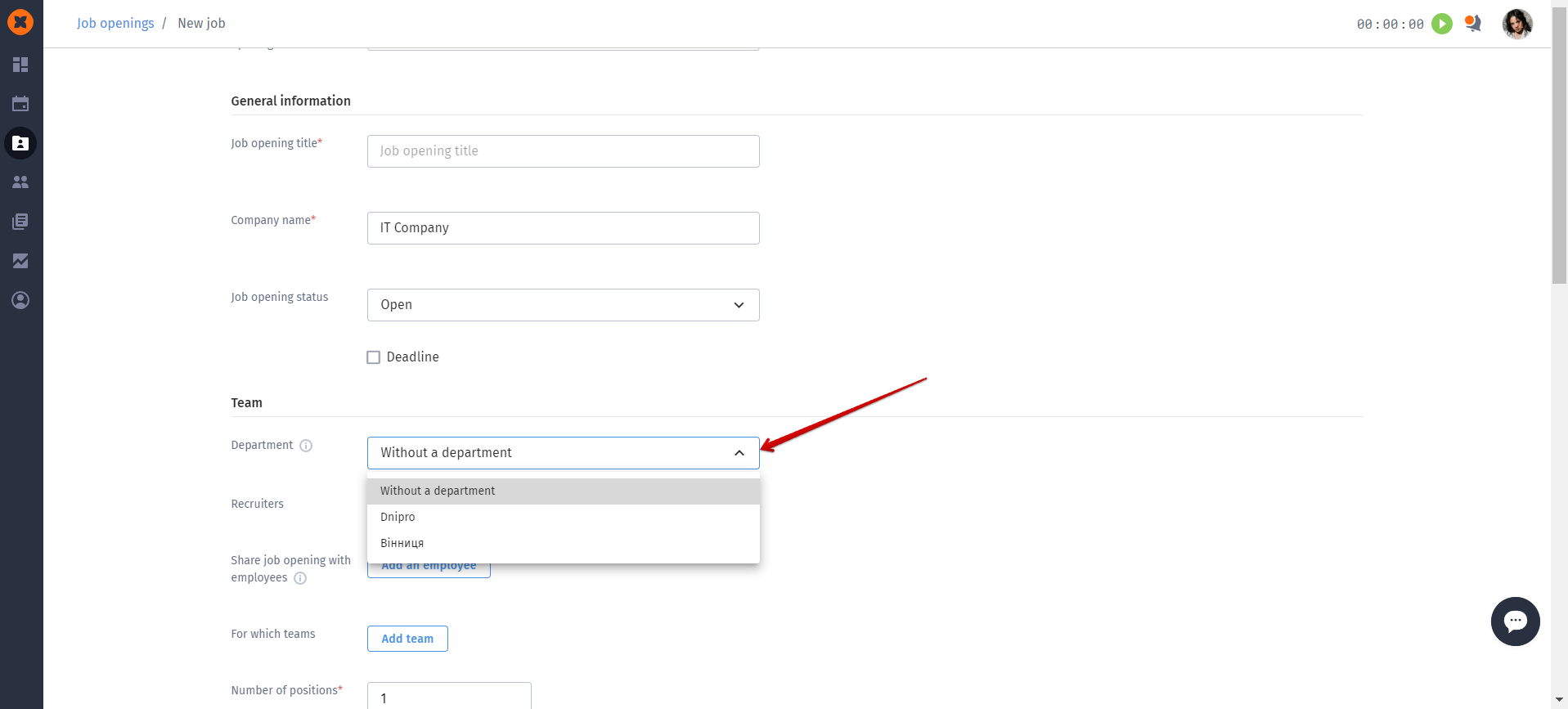
Additionally, assigning a recruiter as responsible for a vacancy is only possible for those who have access to the selected department.
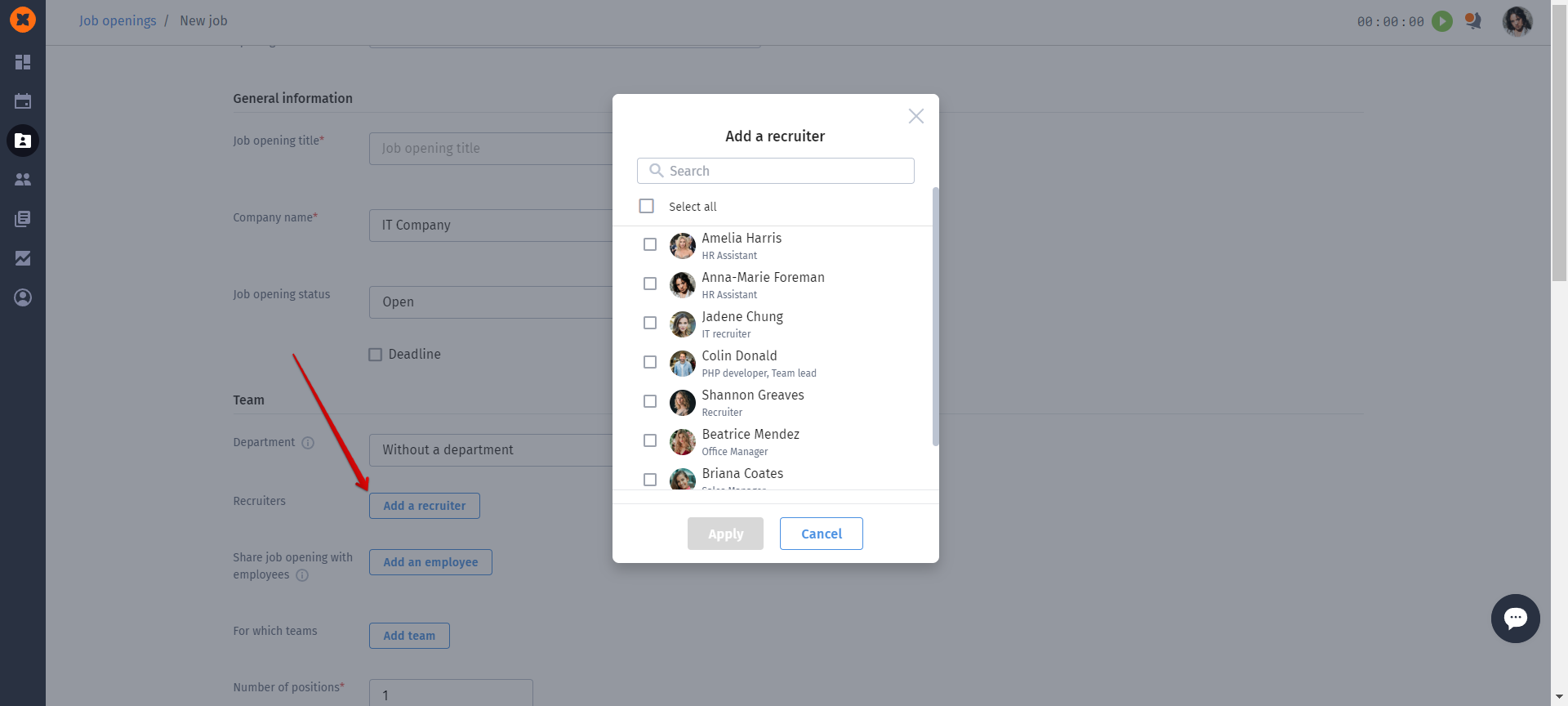
A user who is responsible for a specific department and does not have full access to all departments can see the following candidate profiles in the database:
candidates assigned to vacancies in their department.
candidates added to vacancies in their department and in other departments that are accessible to them.
candidates who are not assigned to any vacancies.
If the user tries to access the profile of a candidate who is not within their department (for example, if another department's recruiter shares a link), a page will open with a suggestion to add the candidate to their own department.
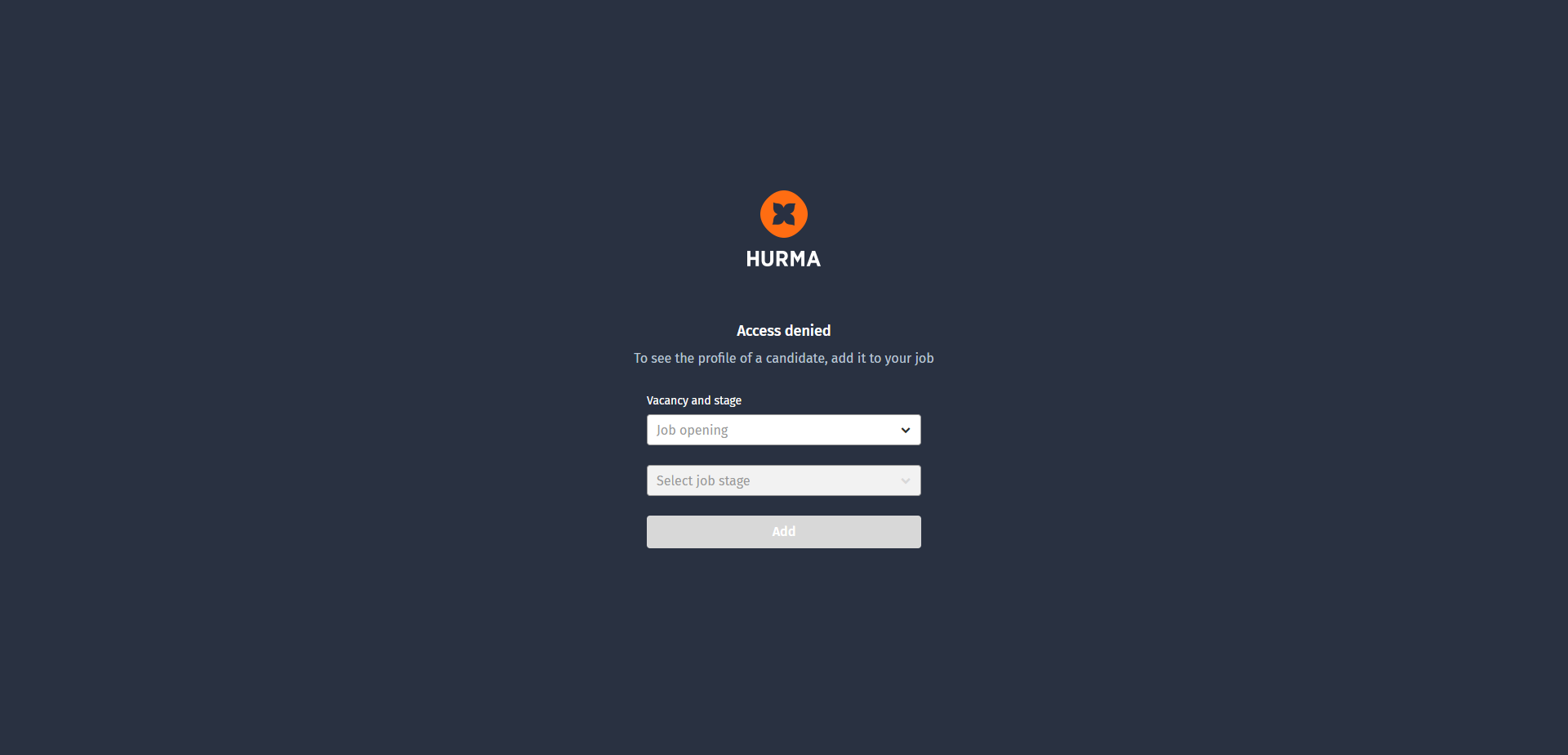
After adding a candidate to their own department, their profile and work history with them across all vacancies will immediately become accessible.
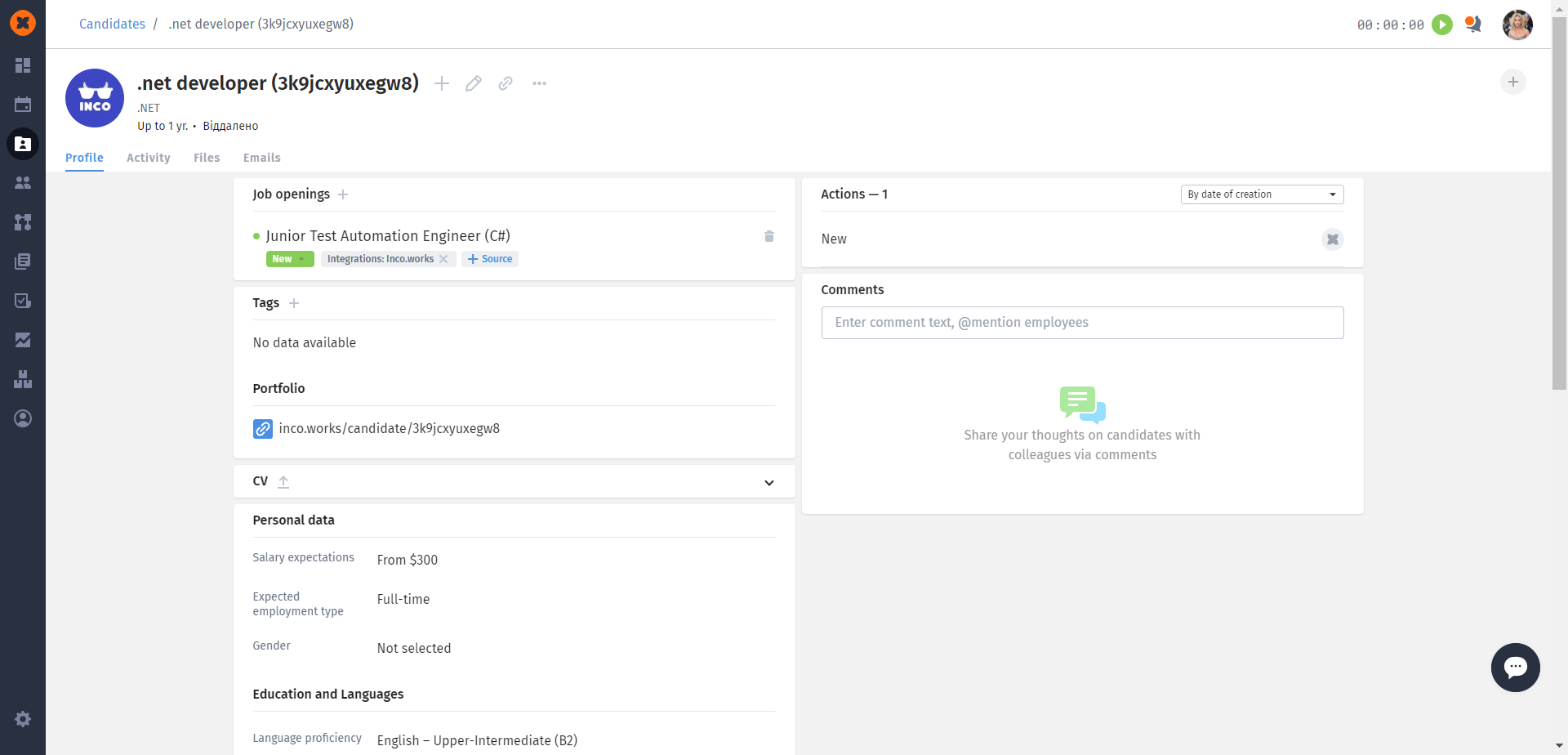
To generate a report on vacancies in your department, you can use the following reports:
Recruiting sources efficiency
Time spent on job openings
Job conversion rate