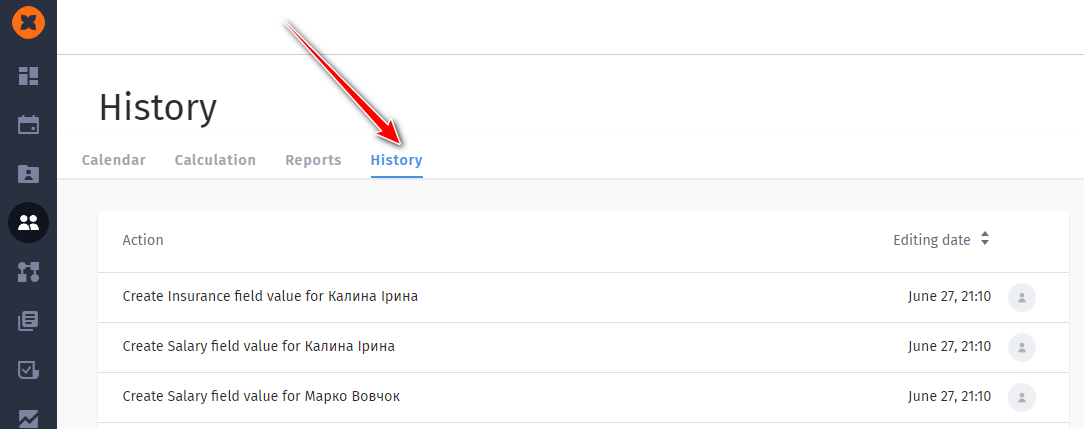With this section, you have the ability to:
pre-calculate the employee's salary both for the worked period and in advance,
keep track of changes in wages, for example, for a probationary period, payment on an ongoing basis and after separate revisions of the salary,
choose the terms of remuneration: hourly pay or monthly salary,
choose different currencies,
set the necessary coefficients for the payment of vacations, business trips, overtime, etc.,
accrue bonuses, bonuses, advance payment, compensation for training, sports events, health insurance, etc.,
set payment details,
to summarize total payouts per employee, team, or all employees at once,
export payroll reports.
The working principle of Payroll is as follows:
First, you set up the currencies that will be used in the company to pay employee benefits.
Next, the coefficients for sick pay, vacations, business trips, overtime, etc. are set up.
The payroll calendar automatically pulls up the schedule of employees' working time according to the work schedule, so at this stage it is important to set the desired schedule for the employee and start adding absences.
The employee is remunerated: hourly or monthly salary, the currency of payments is indicated.
Bonuses, content, compensation, etc. are added.
The system automatically accrues remuneration for hours worked.
If you need to get a preliminary calculation, it is enough to generate a report by selecting the desired calculation period for the future.
Upload a report for further processing, taking into account taxes, etc.
To start working with the Payroll section, you need to connect it in the "Settings" - "General settings" by activating the appropriate function in your system.
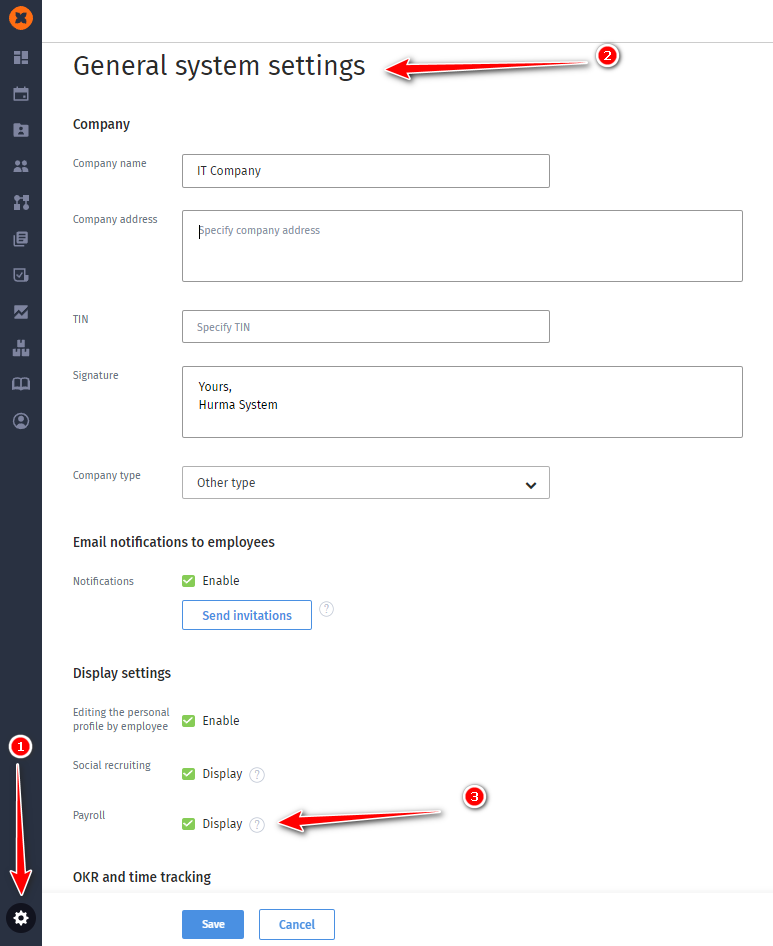
After activation, the Payroll section will be available in the "Company" section.
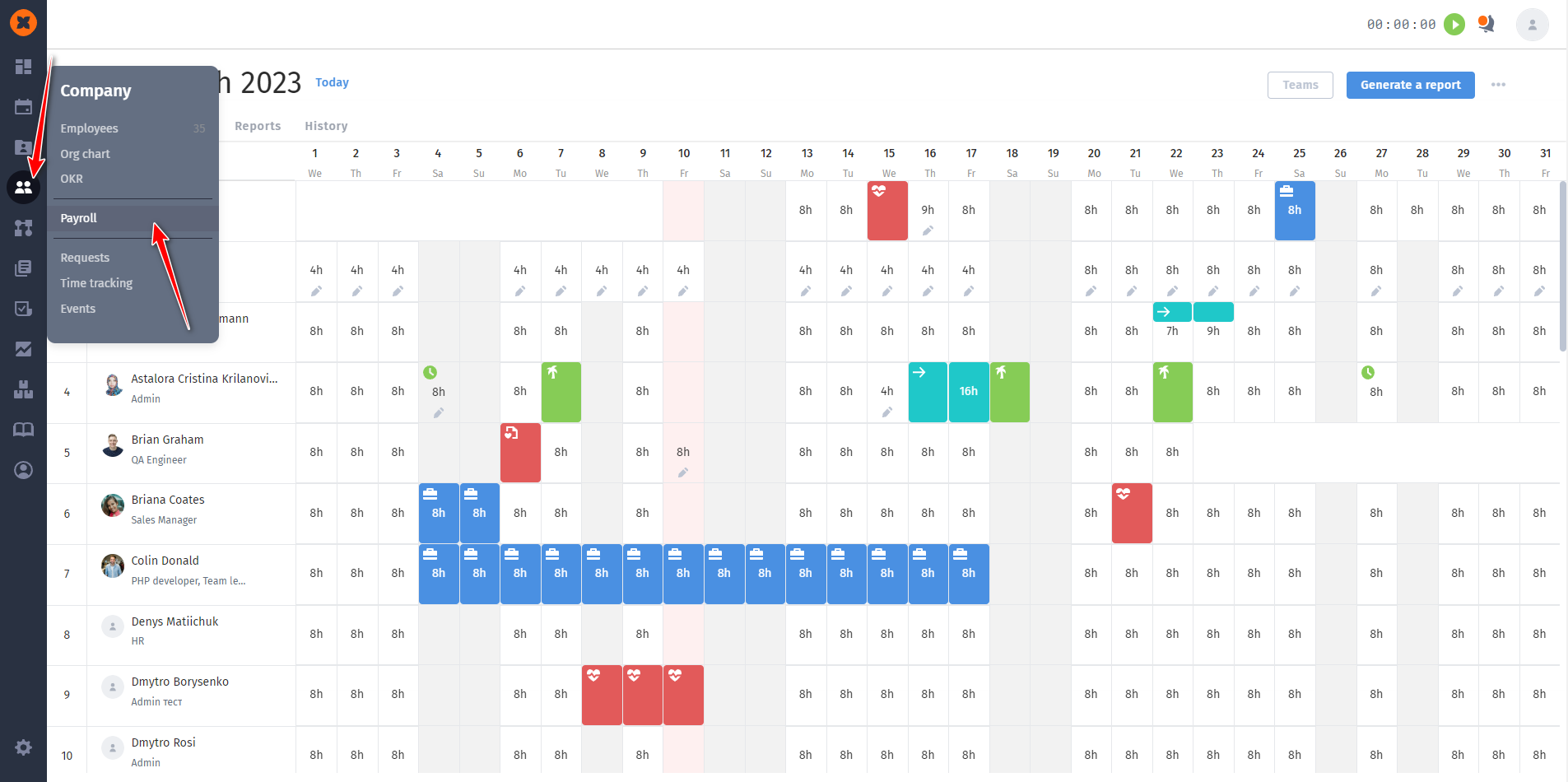
Full access to Payroll can be provided to any user in the system by adjusting their role or adding them to the "Access to Payroll " group in the "Settings" - "Roles" section.
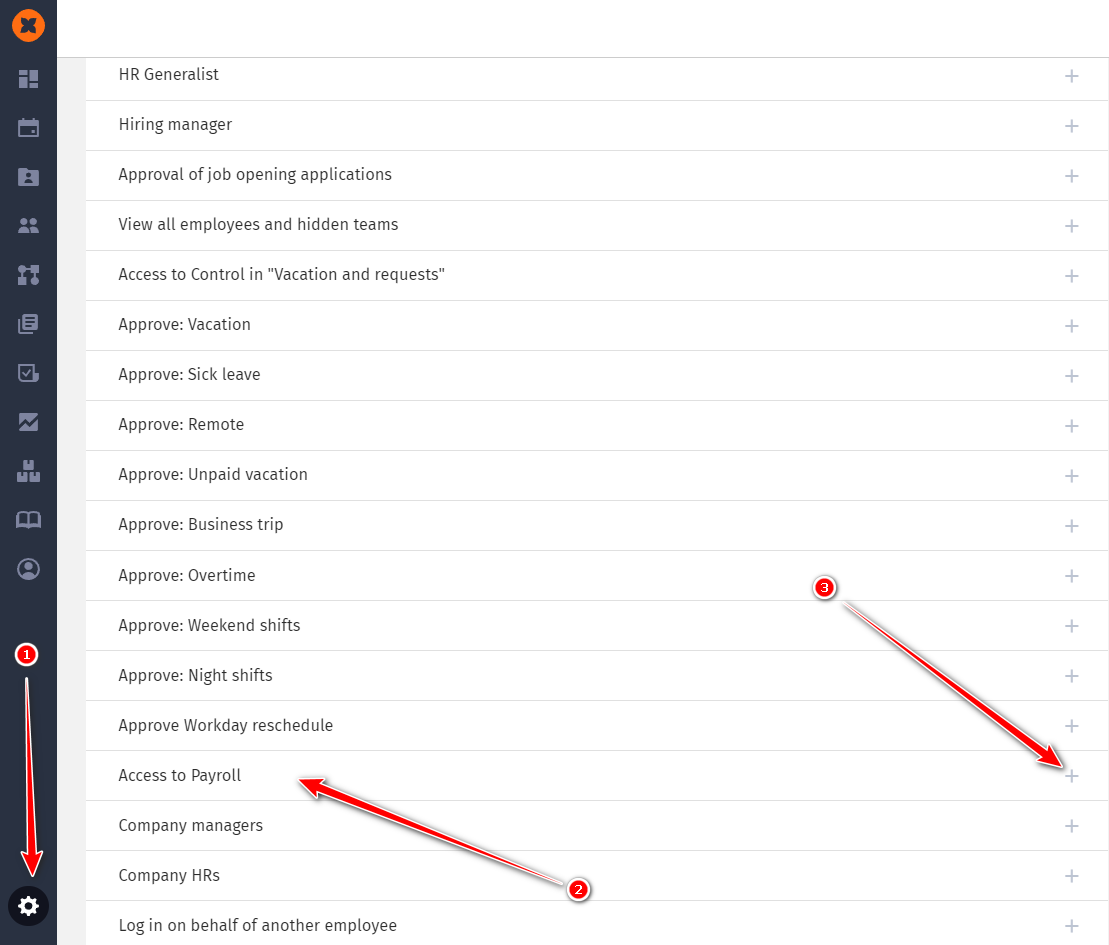
To configure the section, click on "..." on the "Calendar" or "Calculation" tab and select "Settings".
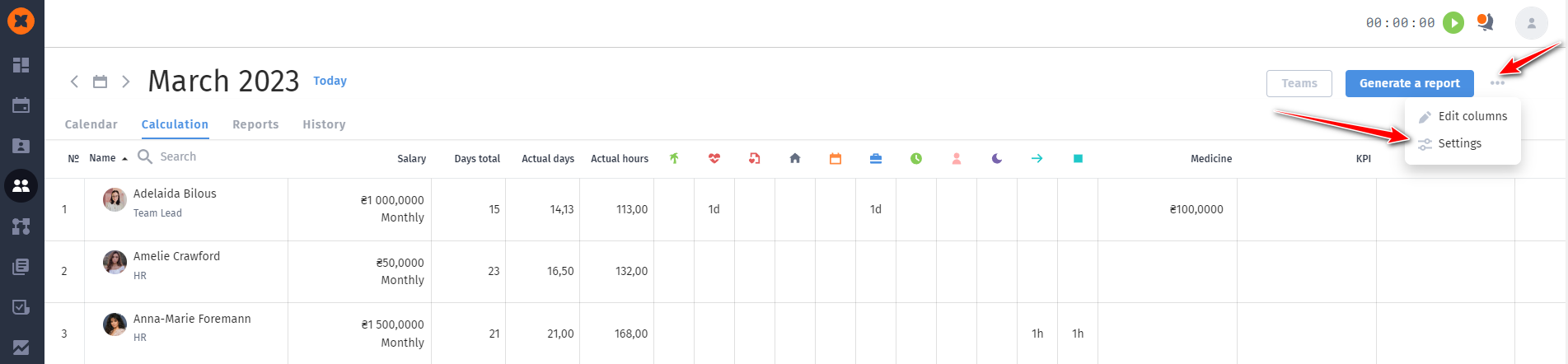
On this page, you can activate the "Multicurrency" function. After that the total amount will not be reduced to one amount and currency if the employee had a salary revaluation in different currencies.
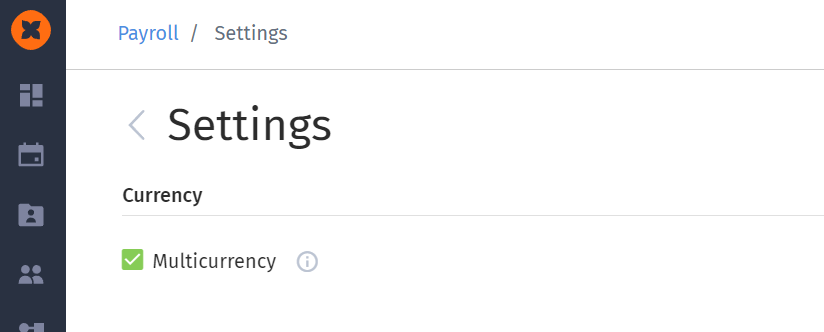
If you deactivate it, the main currency of the company and the exchange rate of other currencies will be indicated. The system automatically will reduce all amounts payable to the main currency.
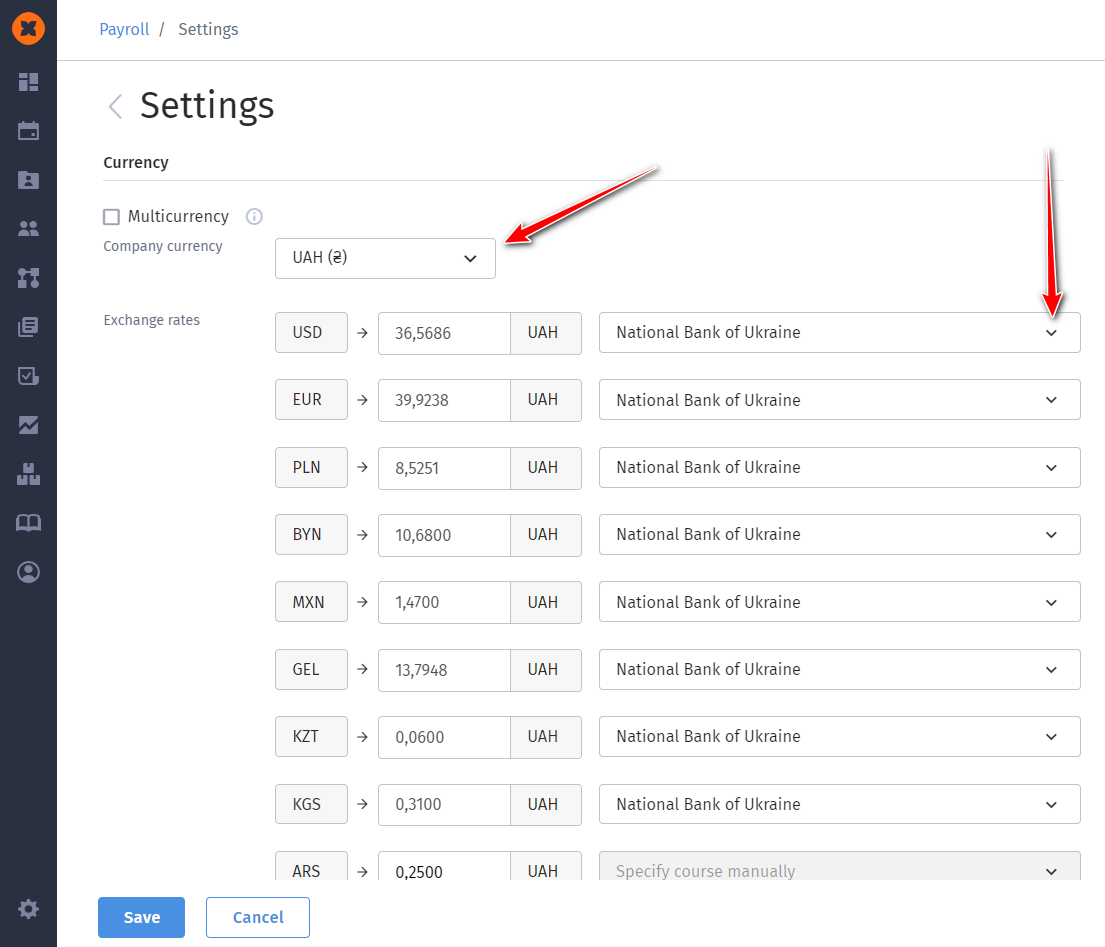
Once the "Multicurrency" feature is activated, employees can be paid in different currencies. The "Total" cell in the calculation results will display the sum of payouts in all currencies.
If the "Multicurrency" feature is disabled, the total amount will be indicated in the company's currency.
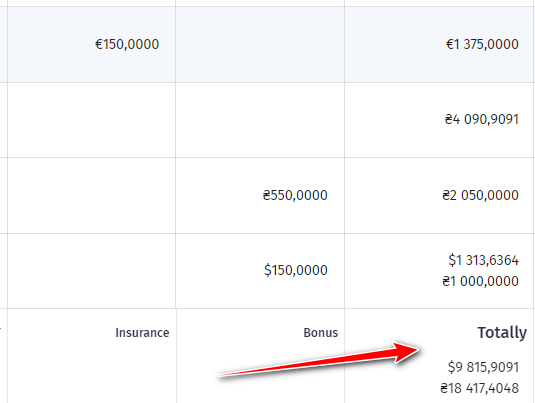
For paying vacations, business trips, and overtime, you need to specify coefficients.
By default, when calculating employees' salaries, their absence is not taken into account, and it has a coefficient with the value of "0".
To ensure that vacations or sick leave are paid, set the coefficient to "1". The system will calculate the payment based on the employee's daily salary, as set for them.
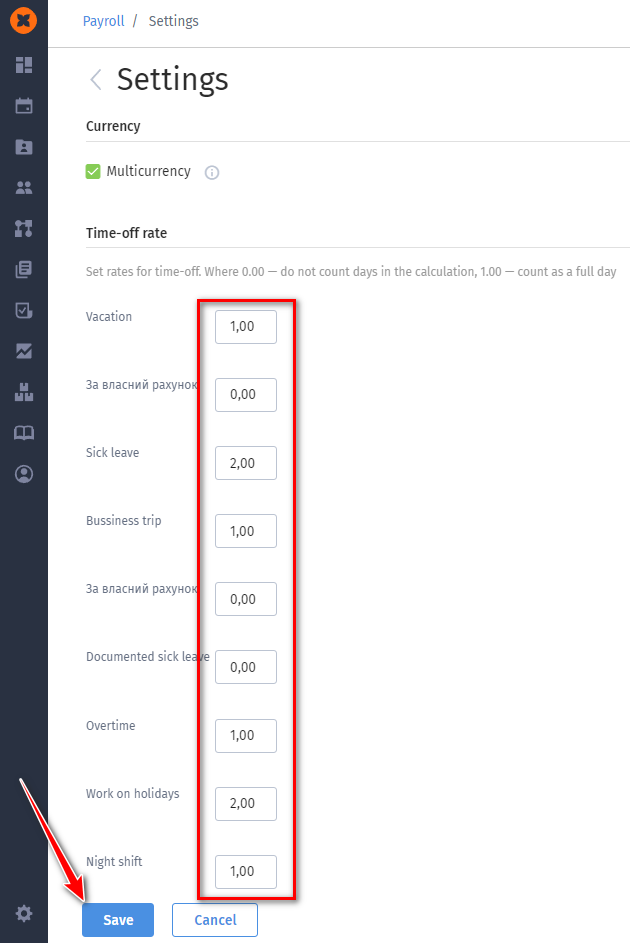
In the "Calculation" tab, you will find the primary processes for calculating salaries and managing changes in compensation.
The "Calculation" tab contains quantitative information about the days worked, absences, overtime, as well as details about employees' salaries and the final amounts to be paid.
The amount payable is reflected for the days worked based on the employee's salary, types of absences and their pay ratios.
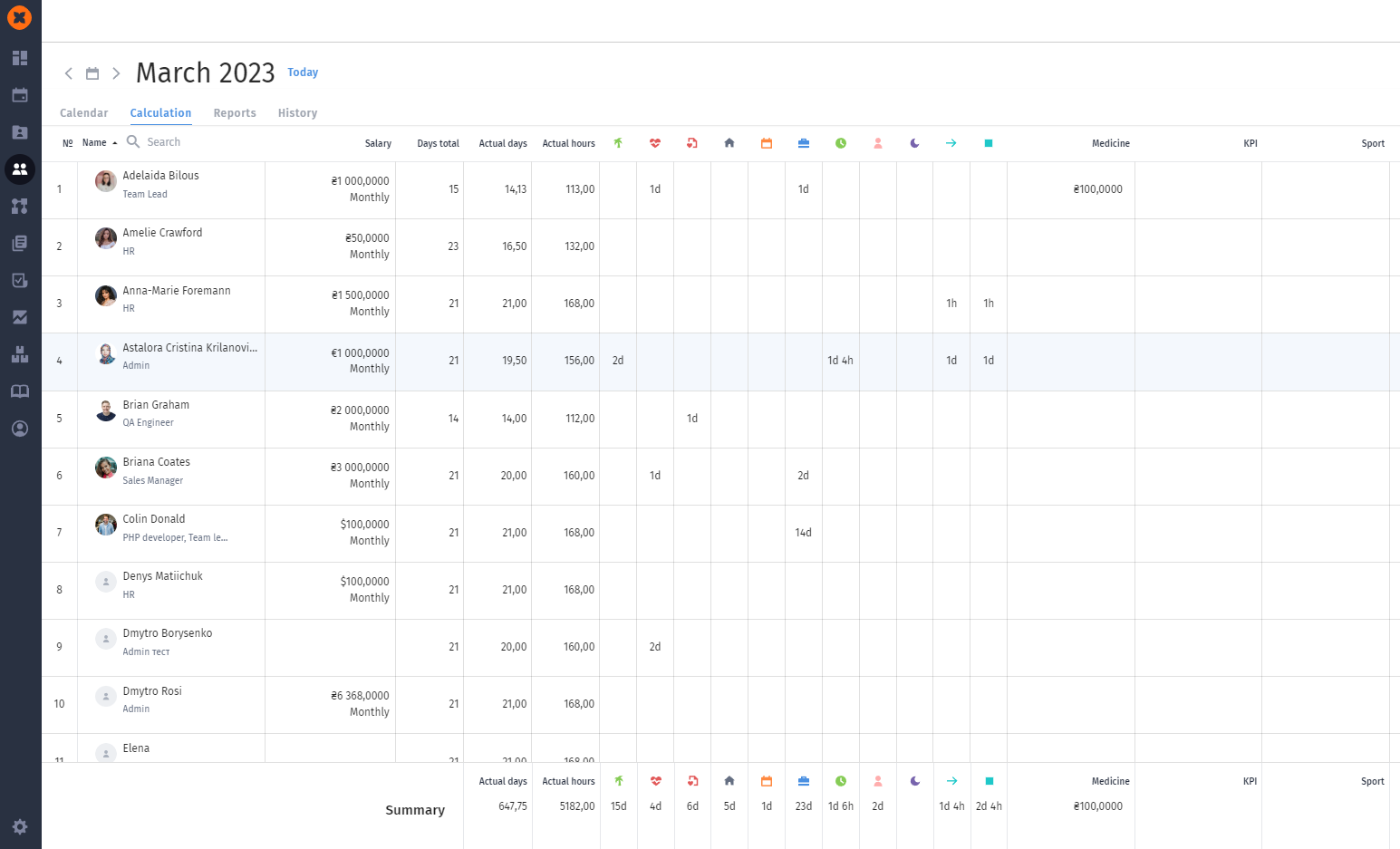
To set an employee's salary, select the month, click on the "Salary" cell next to the respective employee, then click "Add". You will then be able to enter the salary amount, its effective date, and any relevant comments.
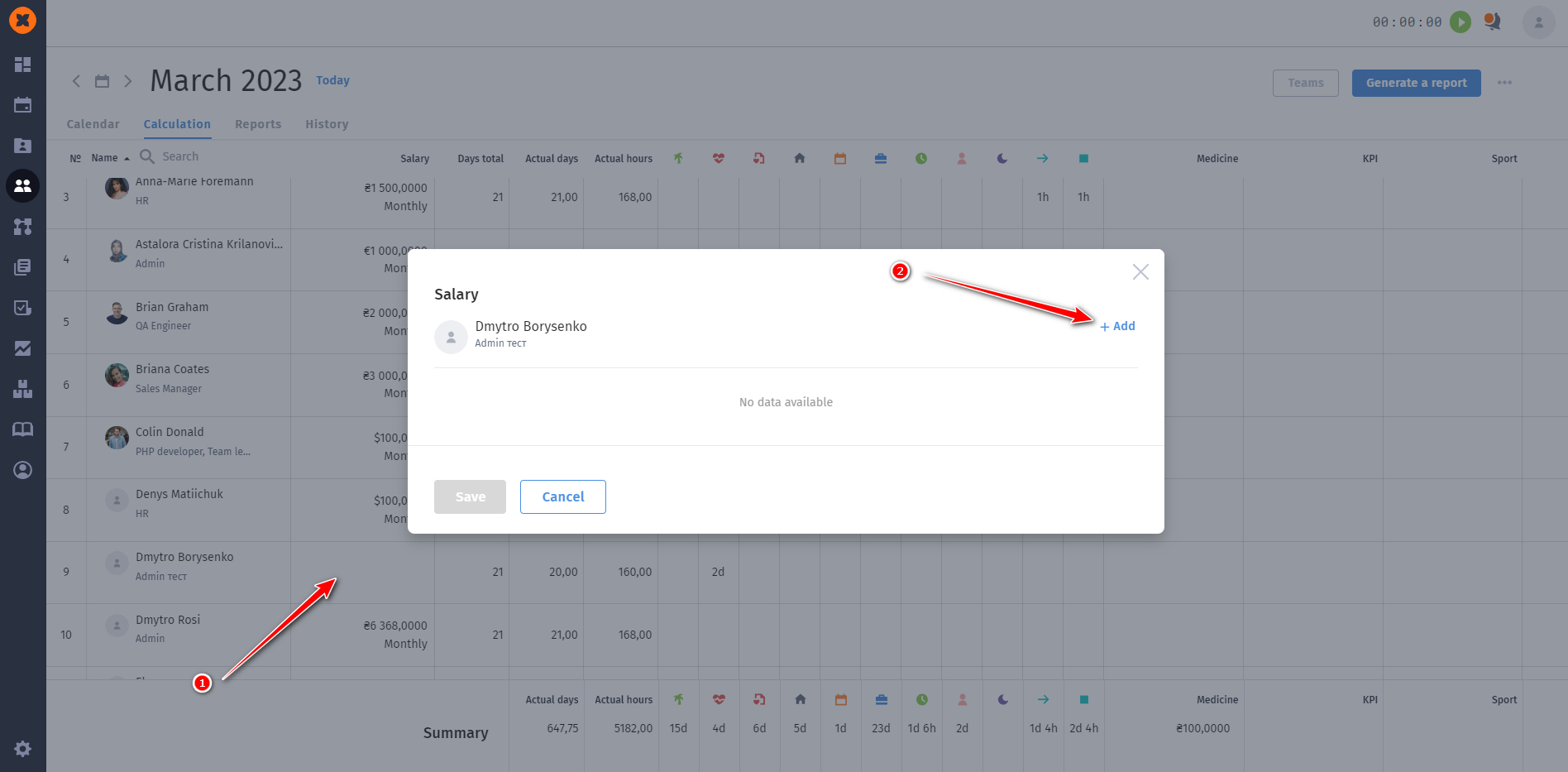
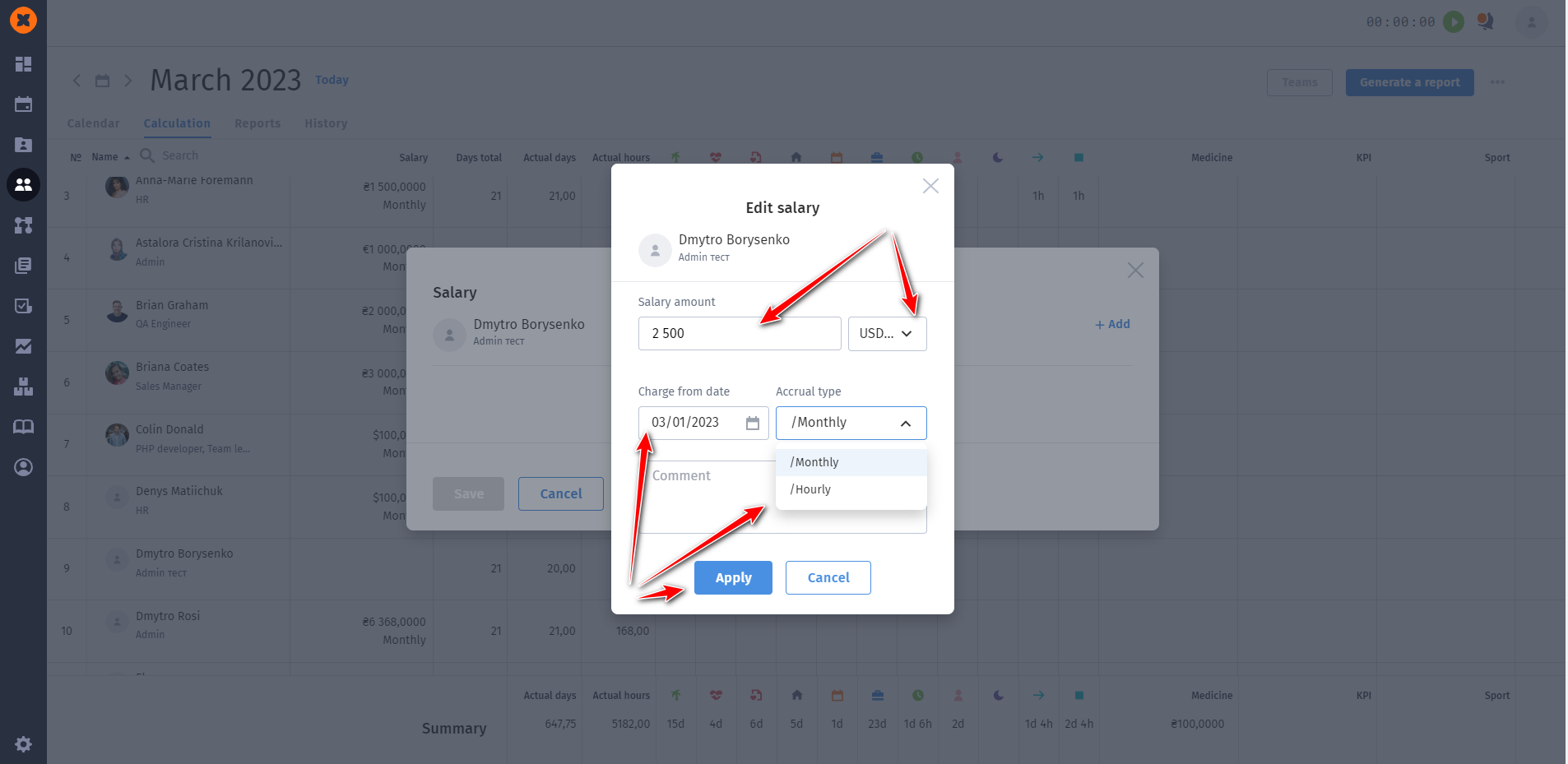
In the "Calendar" tab, you can view the working hours of company employees based on their set schedules and approved absences. The display of work hours is available for completed days. In this tab, you can also edit an employee's working hours.
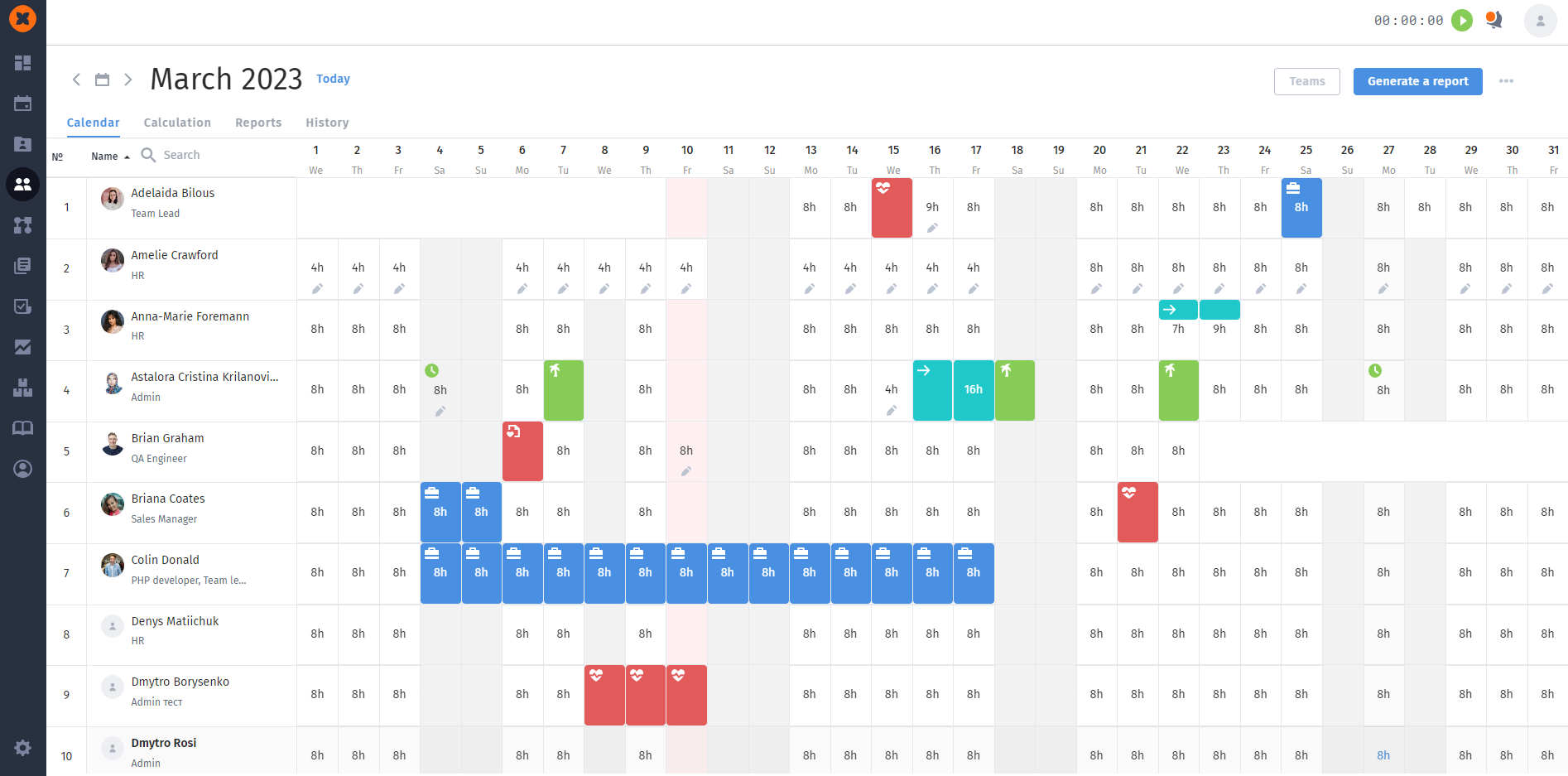
To do this, click on the cell you want to edit and enter the desired value in hours.
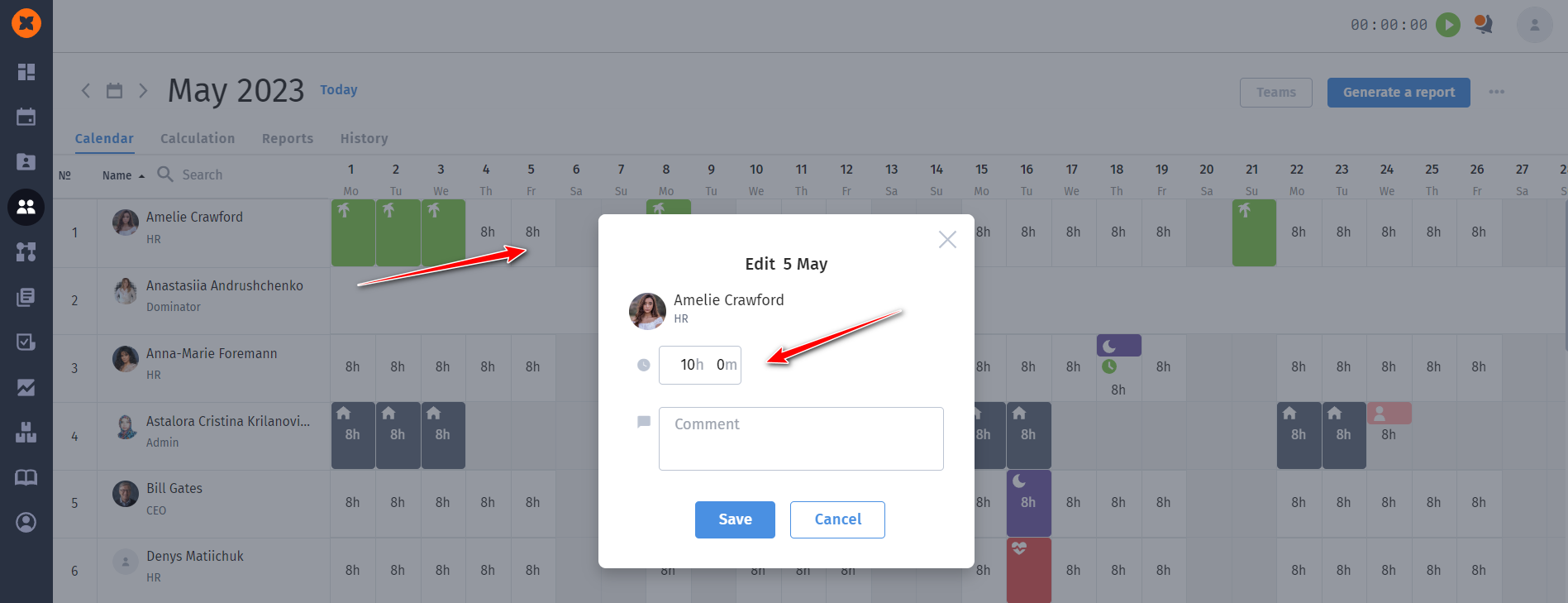
For calculating bonuses, rewards, compensations, and other benefits, you need to click on "..." next to the "Generate a report" button and select "Edit columns".
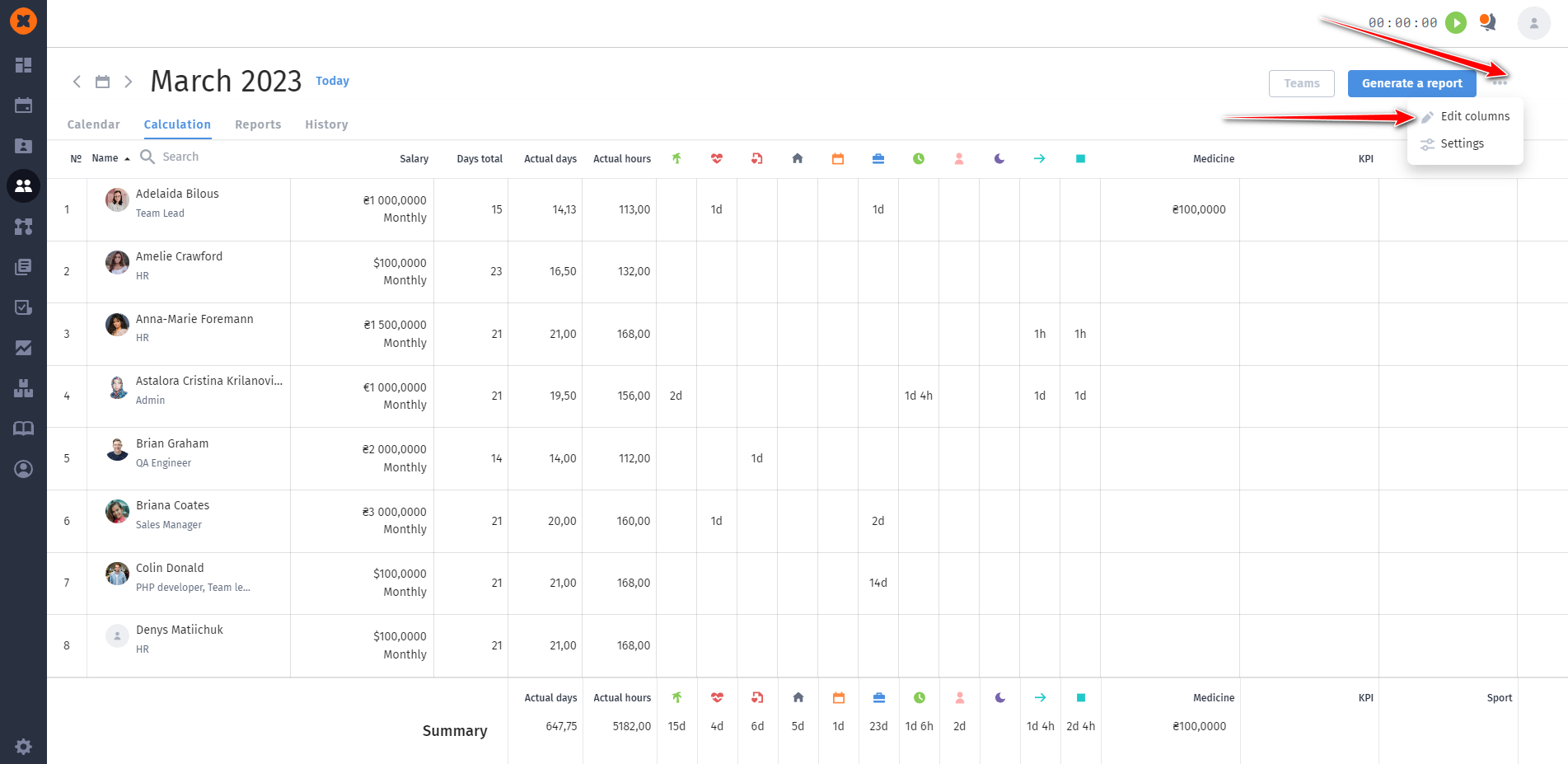
Add columns to the calculation with functions for addition, subtraction, or as neutral (for information purposes).
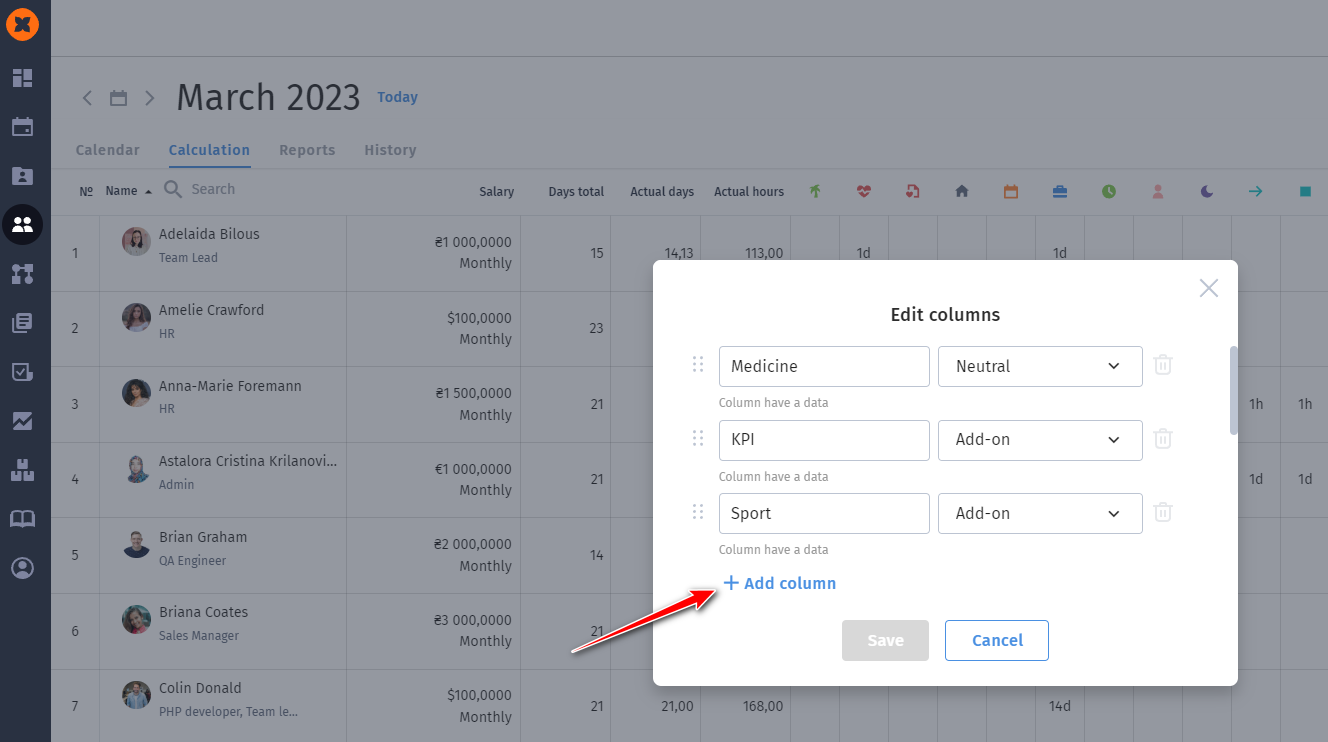
To enter the payment details of an employee, you can either do it directly in Payroll by clicking on "+" in the "Account details" column,
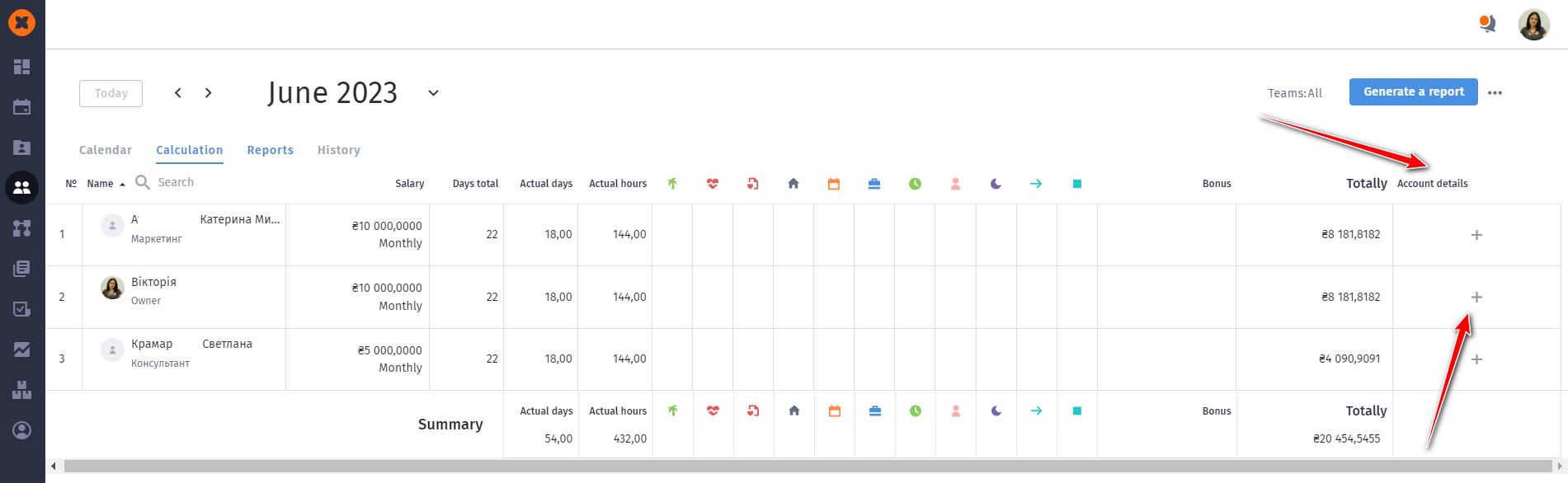
or you can do it in the employee's profile under the "Personal data" tab.
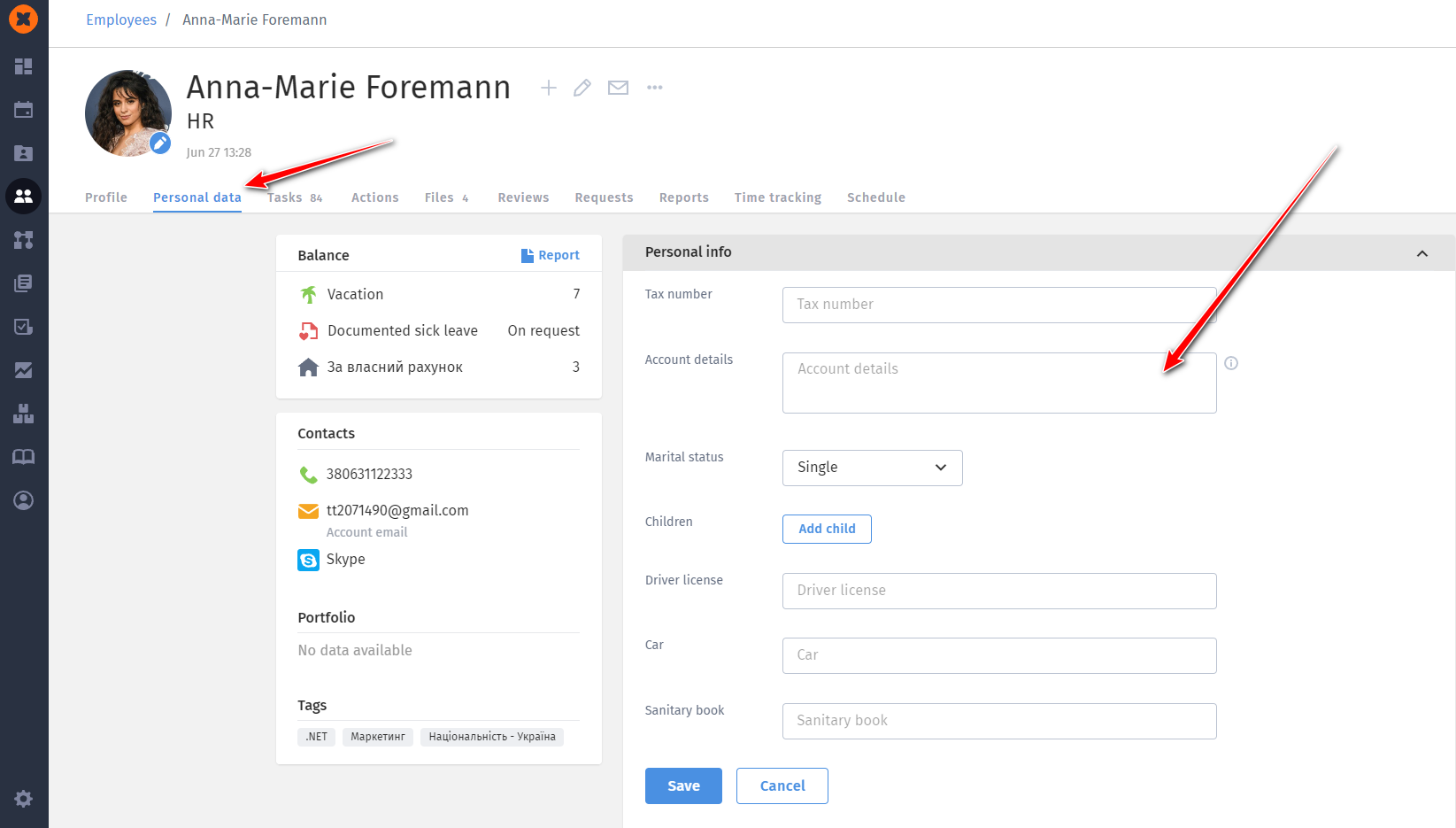
The "Reports" tab contains a list of all generated reports that can be downloaded in .xlsx and .csv formats.
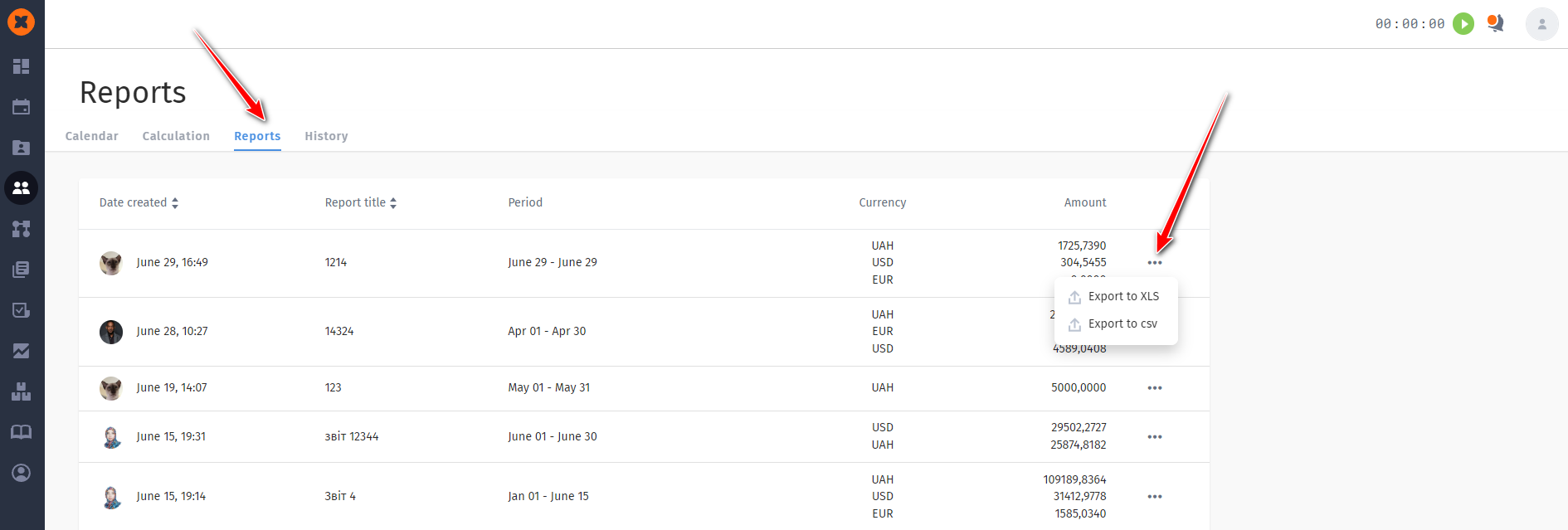
To generate a report, open the "Calculation" tab, click the "Generate a report" button, provide a name for the report, and select the data period. Click "Generate a report".
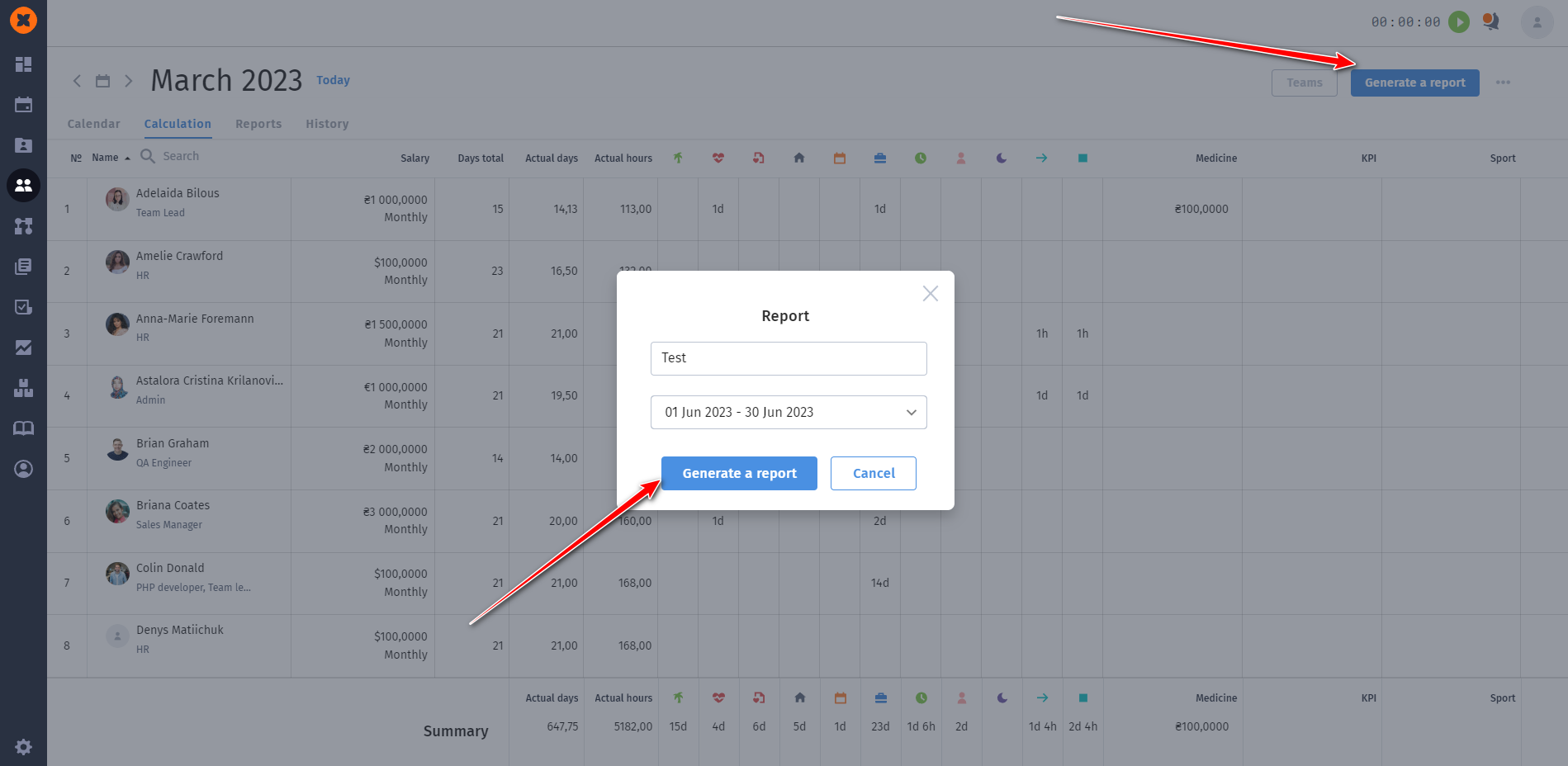
The "History" tab contains information about the changes made in the Payroll section, along with the timestamps of those changes.