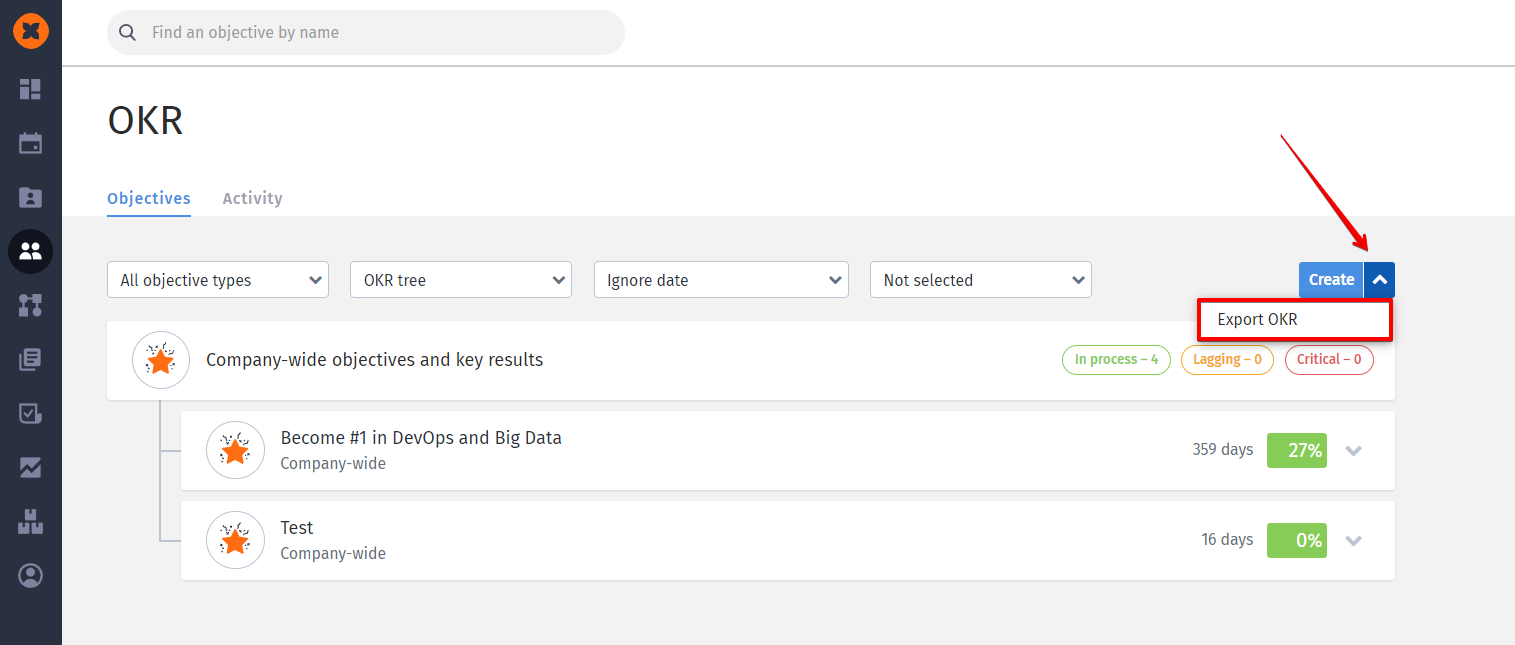OKR (Objectives and Key Results) is a goal-setting methodology used by companies like Google, LinkedIn, Uber, and many others. It enables team synchronization through transparency and a hierarchy of goals. The methodology is based on setting goals from the bottom up. Therefore, the entire team becomes more engaged as each individual sets their own objectives.
In the HURMA system, you can configure a tree structure of goals and track their progress. In the "OKR" section, you can create goals and build their hierarchy from the company level down to the level of individual employees.
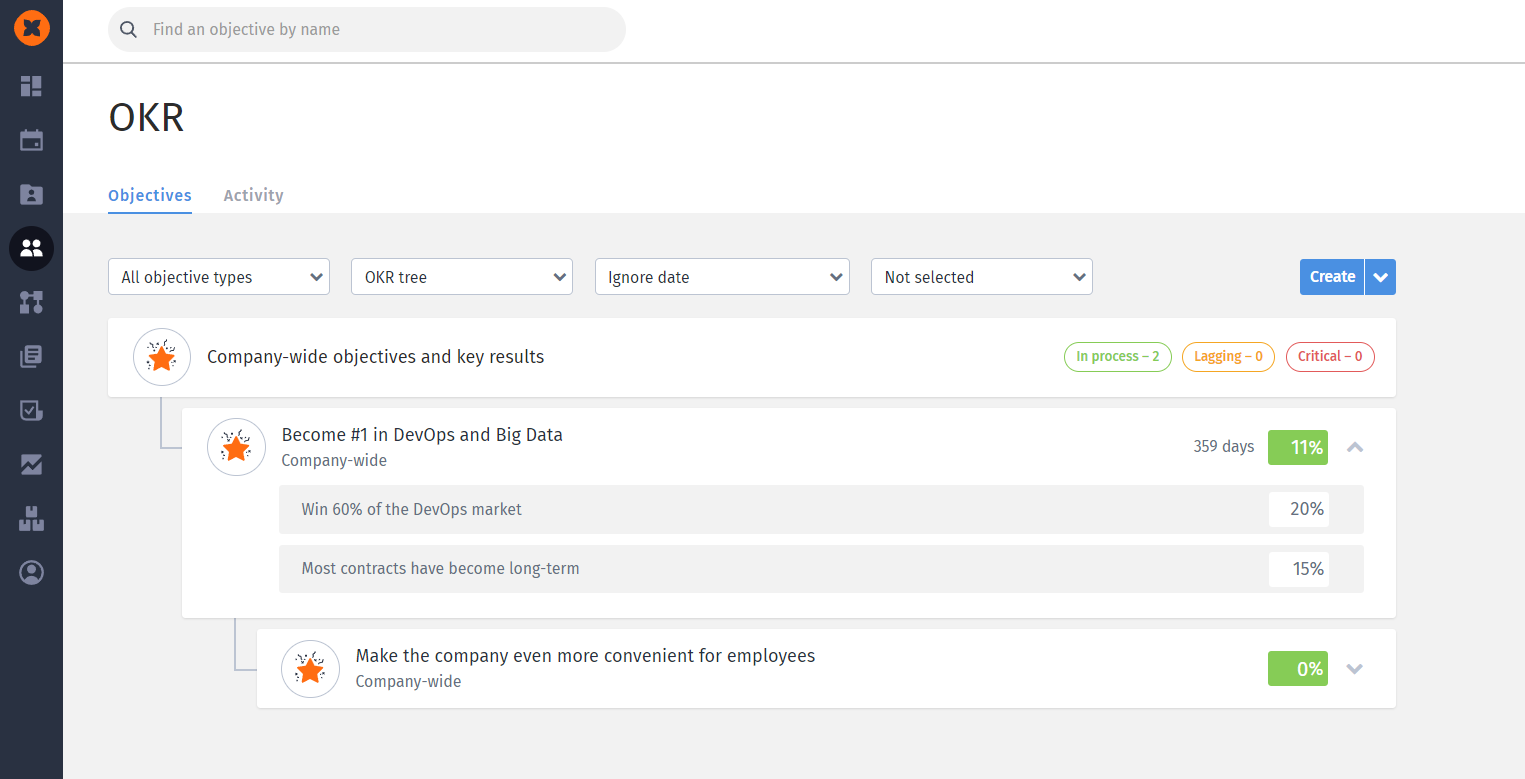
The section can be activated in the "Settings" section.
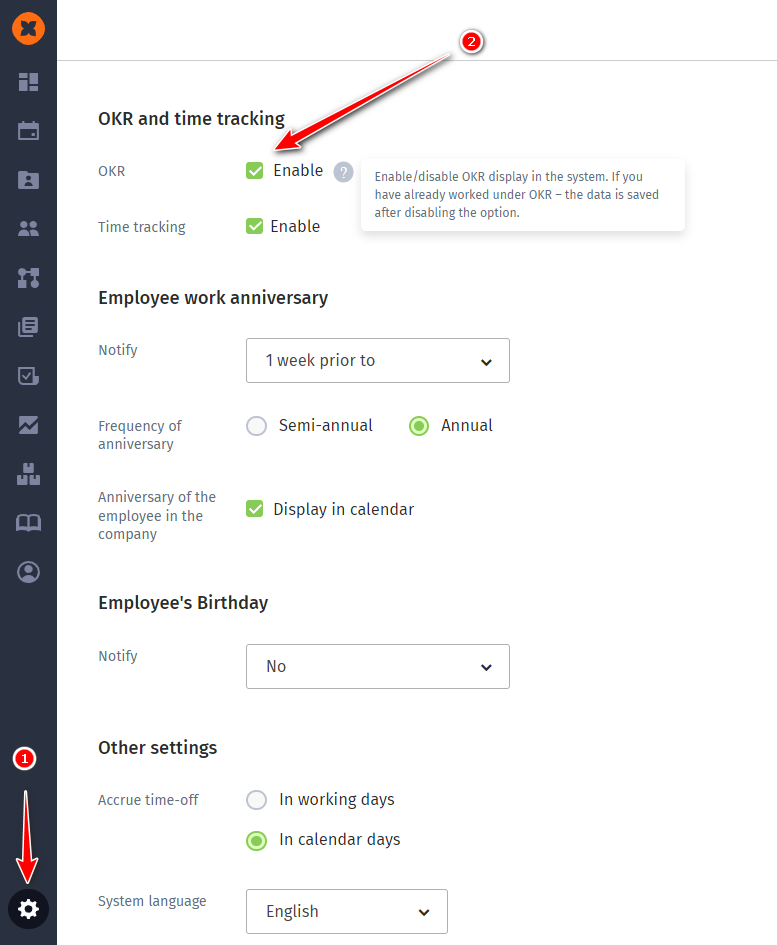
Afterward, you can access the OKR page through the "Company" section.
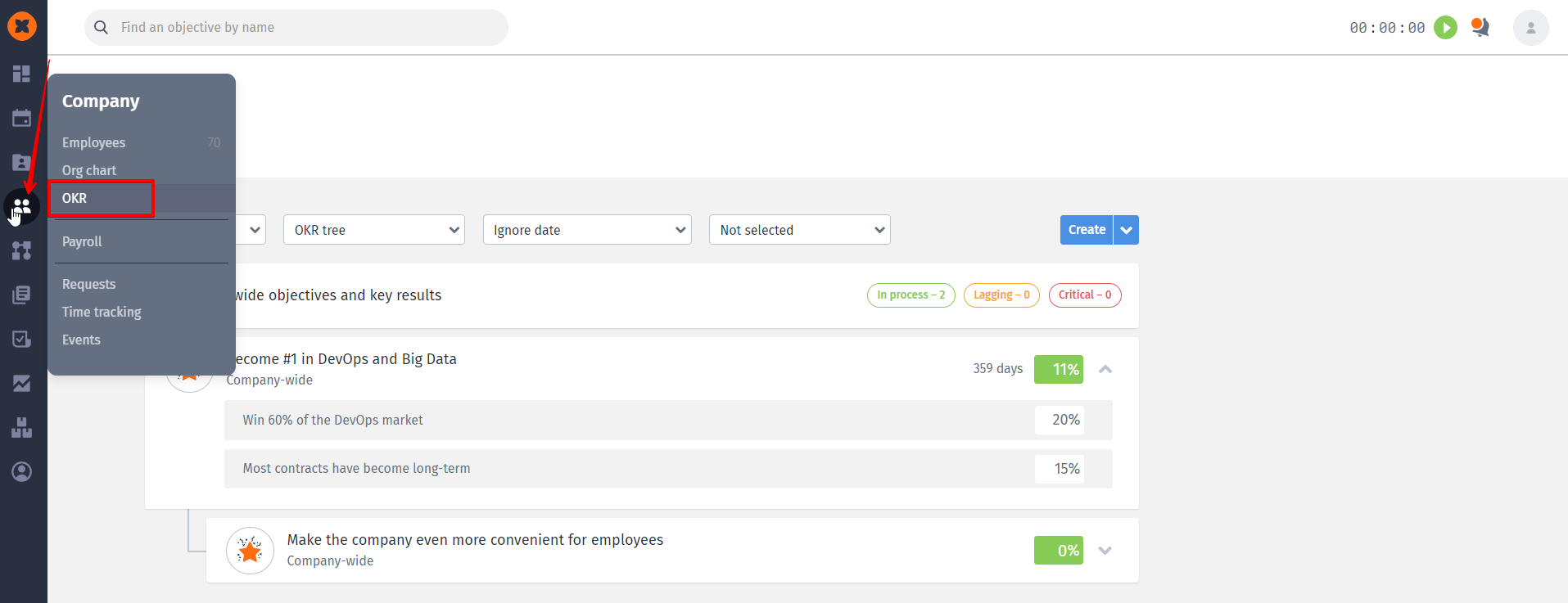
To create a new objective, click the "Create" button.
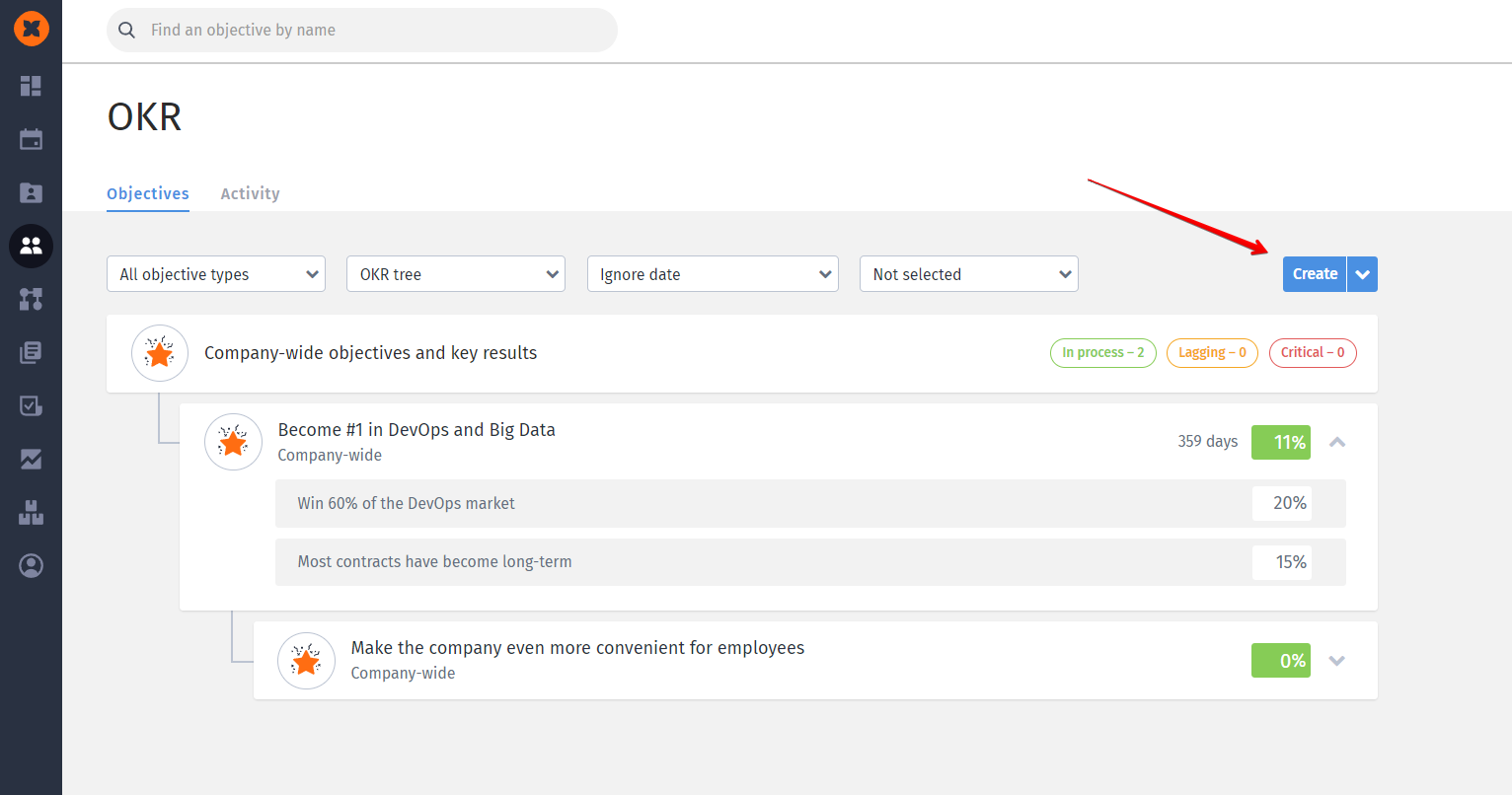
In the opened window, you can:
specify the objective's title;
choose the objective type (for the company, team, or personal);
assign the objective's author (the responsible employee);
set the parent objective (necessary for building the objective tree);
define parameters for assessing the objective in the form of key results, where you can specify the starting point (the baseline for the objective ) and the expected outcome (the target to achieve), as well as set the calculation format in $, %, or # (quantitative indicator);
determine the objective's timeframe.
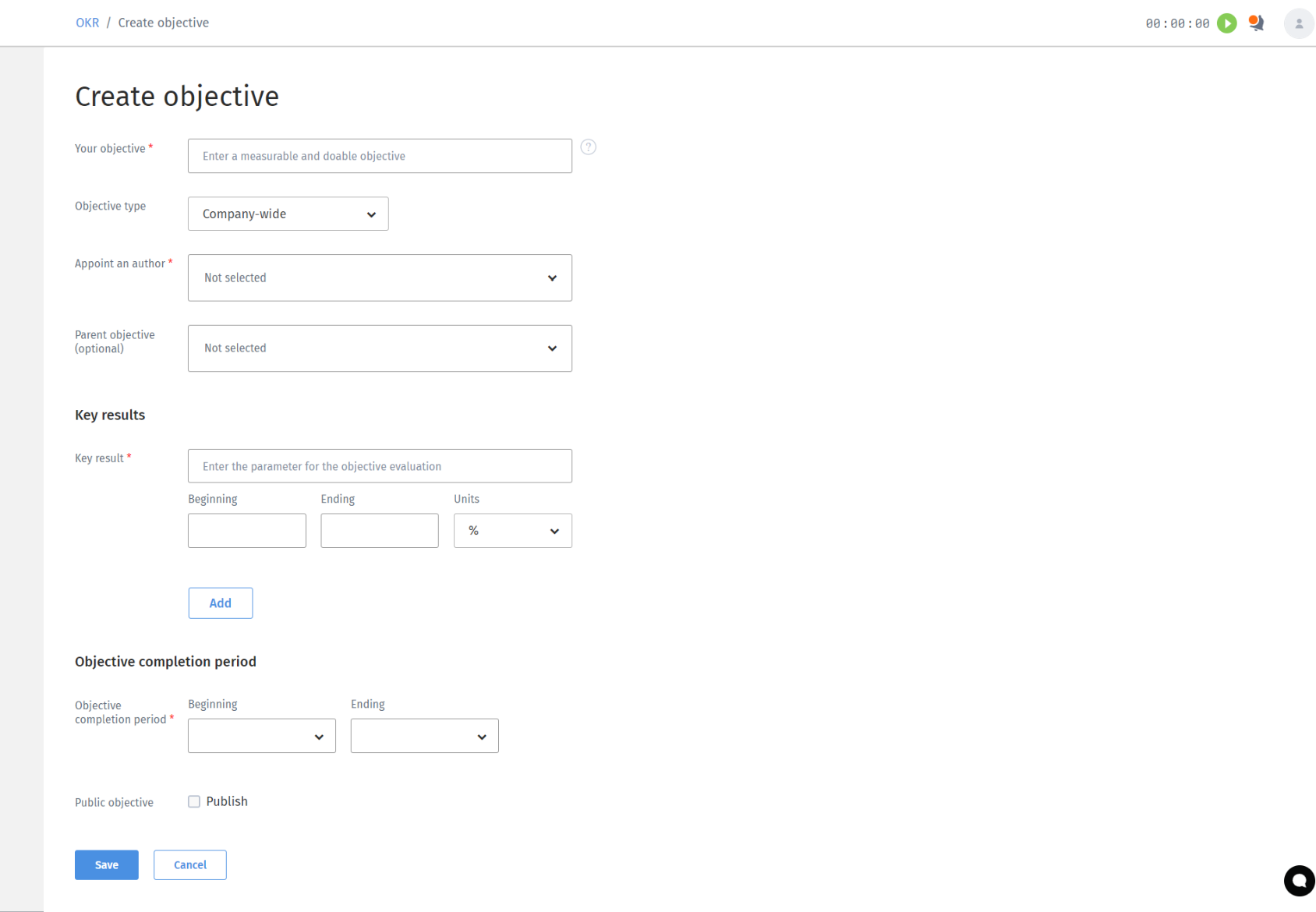
The "Publish" function is responsible for displaying the objective. If the option is not enabled (checkbox not selected), the objective will be invisible and will only be accessible for viewing through the appropriate filter.
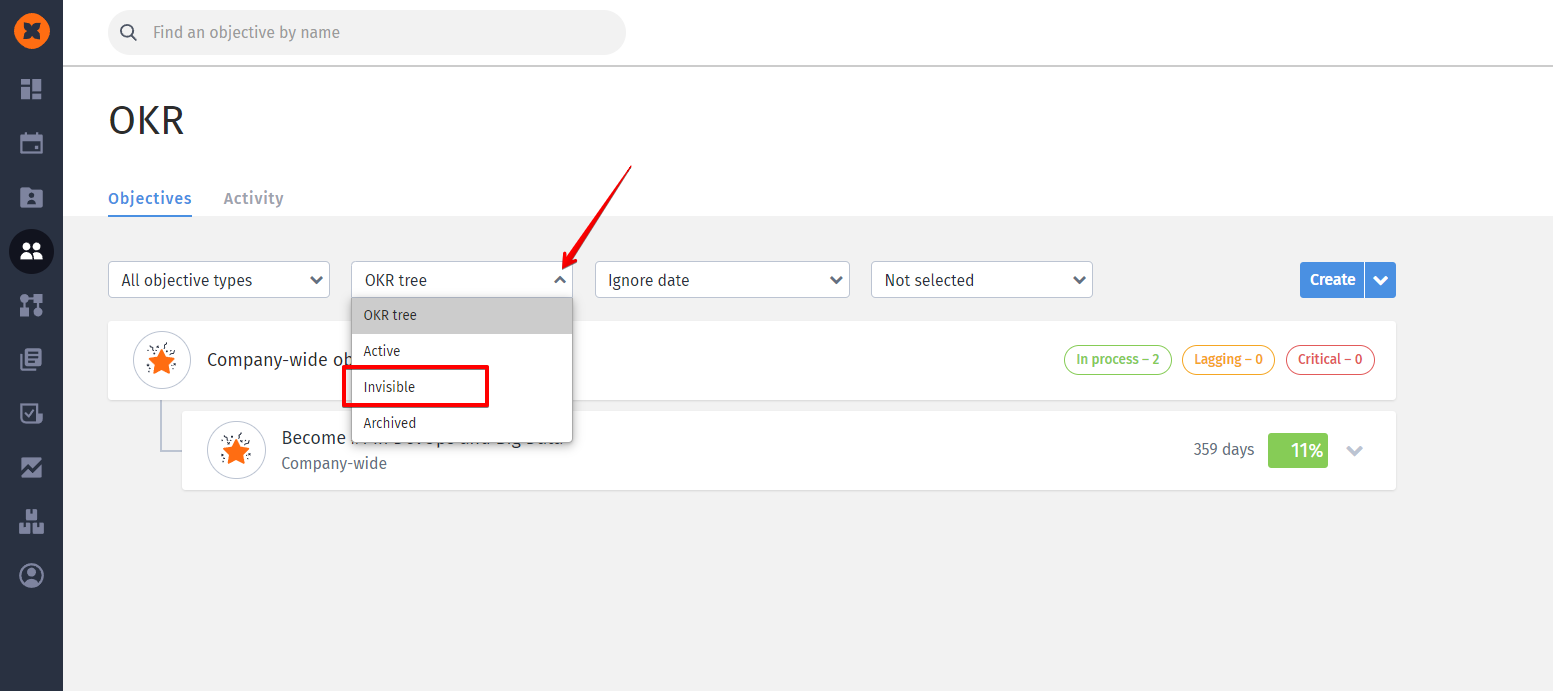
To update the progress, you need to click on the text field of the key results, erase the current progress, and enter the new one. The progress will be saved after clicking anywhere on the page or pressing the "Enter" button.
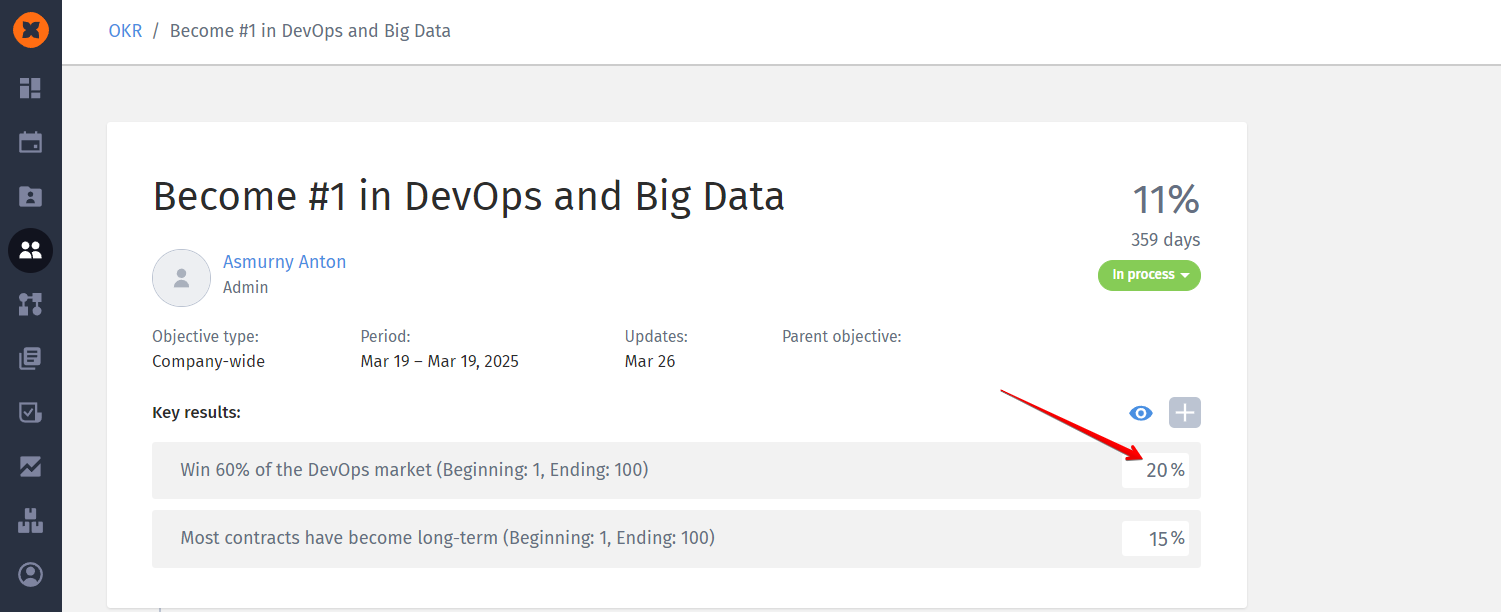
To change the objective parameters, you need to open the objective menu (the "+" icon).
The menu offers:
Edit
Archive
Delete
Clone (the last three options are available only to the administrator).
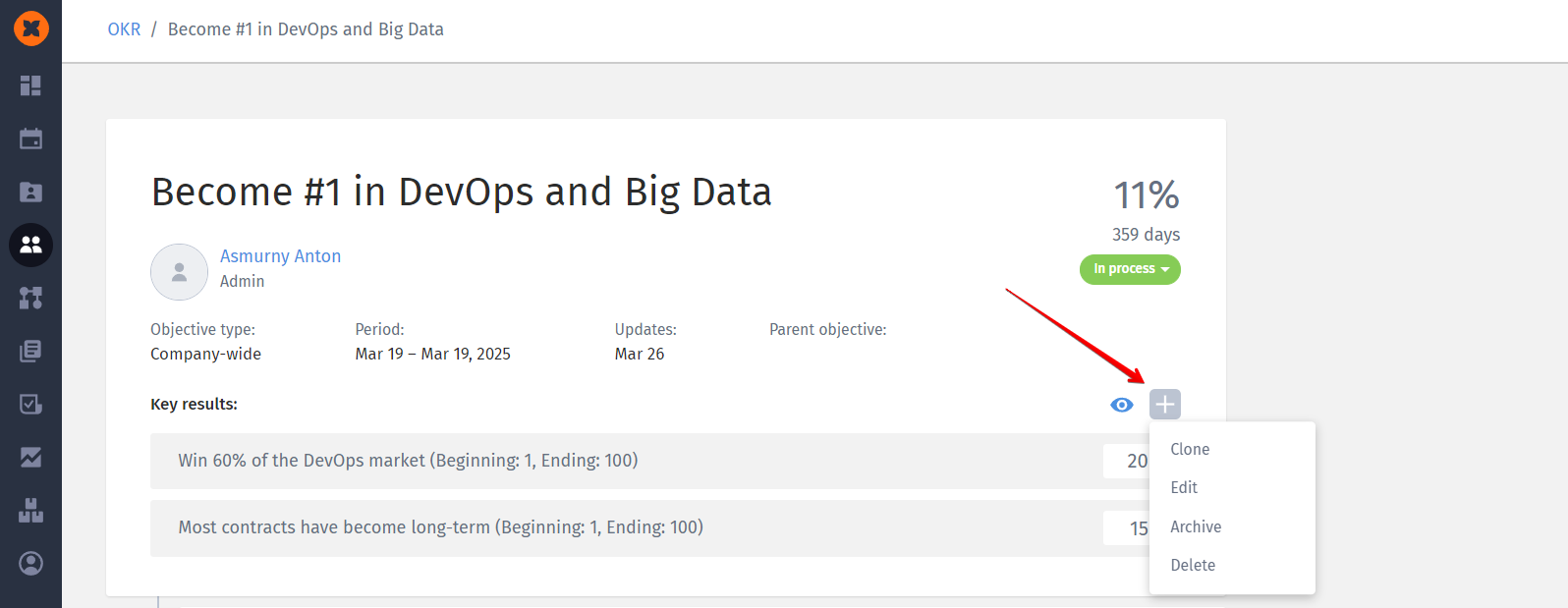
Additionally, on this tab, you can update the progress and adjust the visibility (published/invisible).
Example of calculating indicators in objectives
In terms of parent and child objectives in OKR, let's provide a brief example of objectives consisting of two key results and one child objective, also with two key parameters.
The achievement of each parent objective is determined by the progress of all its components. In this example:
First metric
Second metric
Completion of the child objective
Thus, if the child objective is achieved at 100%, the overall progress will be 33%.
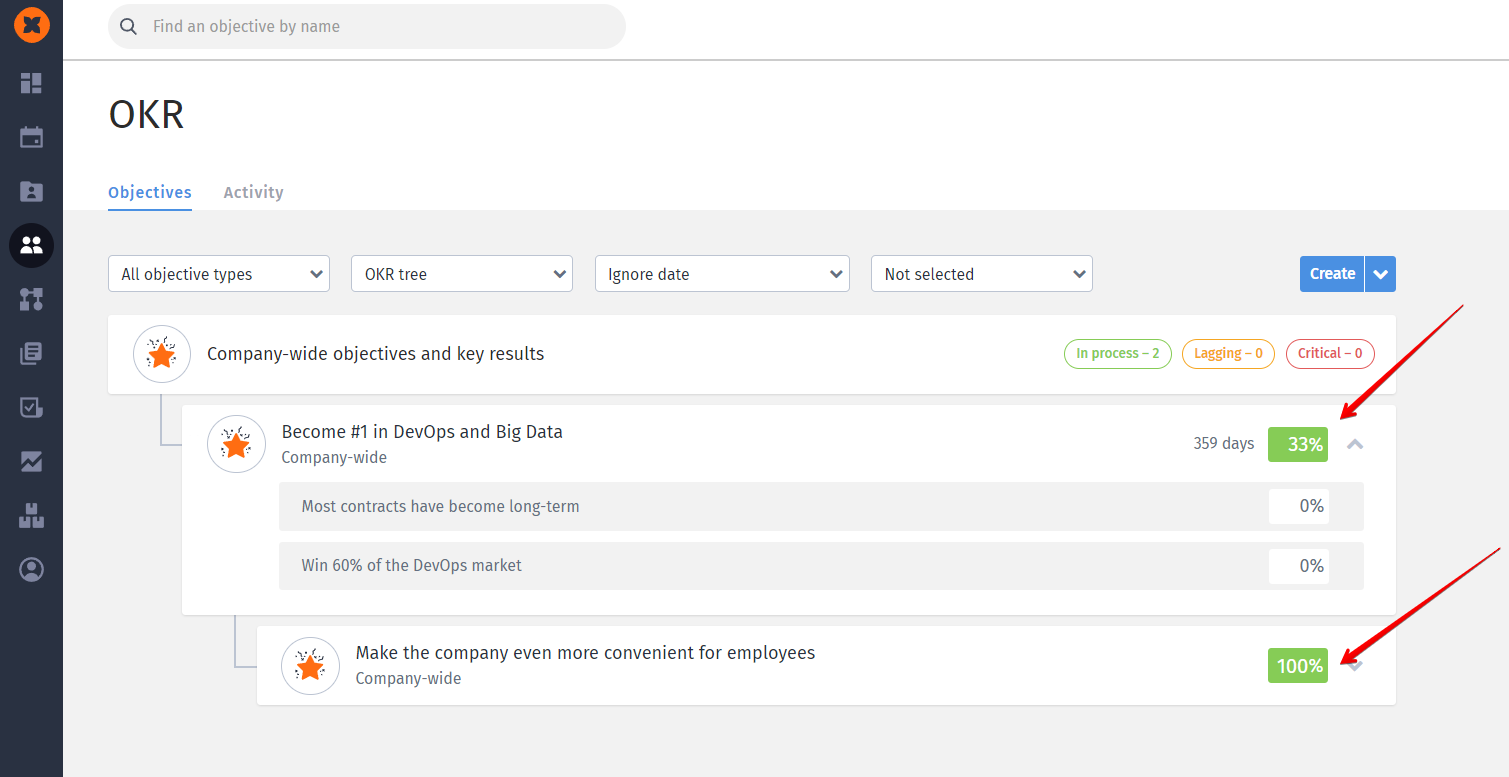
In case the child objective is achieved at 50%, and one of the parameters of the parent objective is also achieved at 50%, then the overall progress for the parent objective will also be 33%.
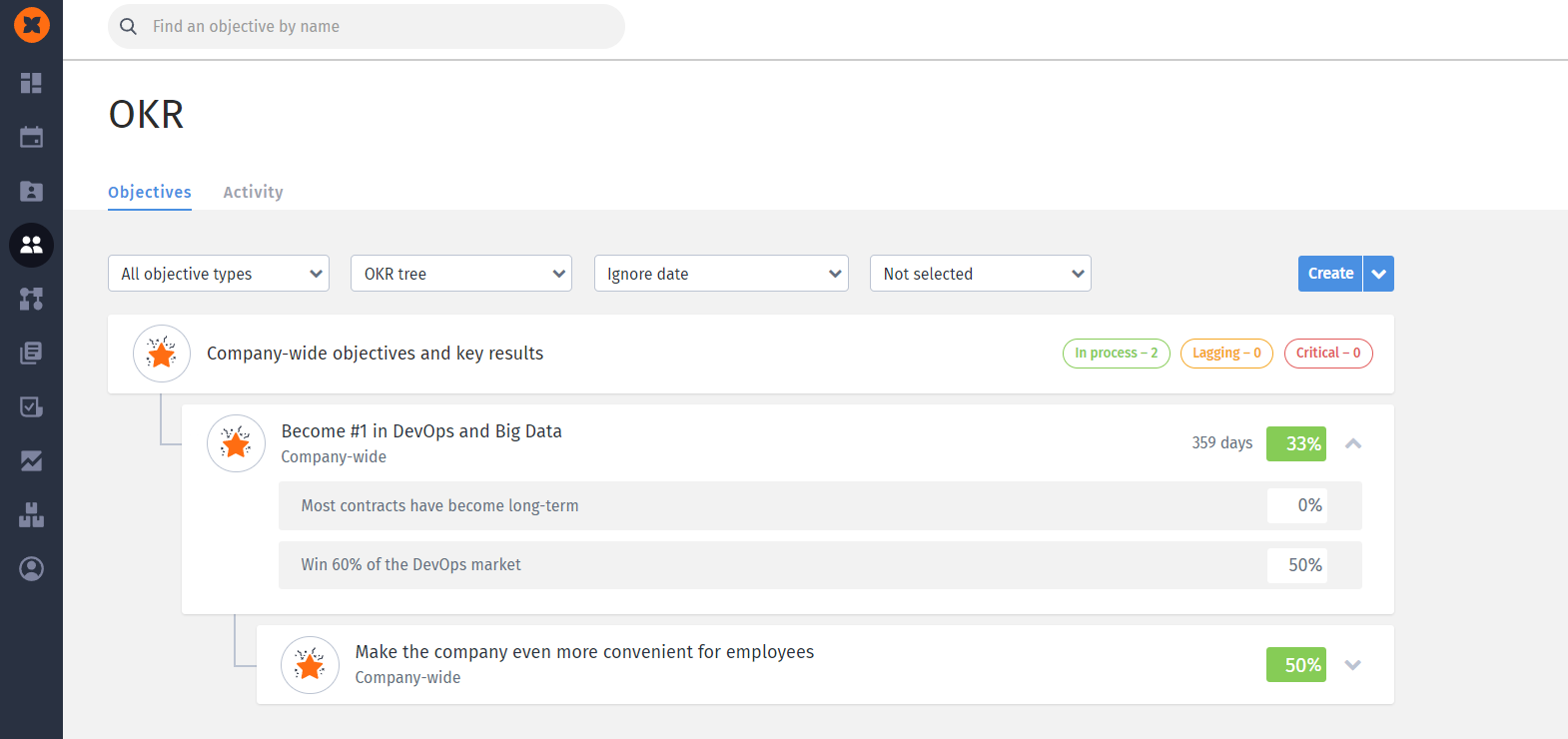
This is because, for the overall progress of the parent objective , it is important to achieve all parameters of both the parent and child objectives.
Filtering and sorting objectives are available based on 4 parameters:
By objective type. Company-wide, for a team, personal, and "All types".
By objective status. OKR tree, active, invisible, and archived.
When selecting active objectives , all published objectives will be displayed regardless of the level (company objectives , team objectives , etc.).
Invisible objectives are those objectives that have not been published after creation. Invisible objectives are displayed only when this filter is selected.
The archive filter displays objectives that have been moved to the archive.
When selecting the OKR tree filter, all published objectives are displayed. Also, when the date tracking is disabled, you can view company objectives in a cascade format. This allows you to see the hierarchy of objectives within the company and their key indicators.
By date. Objectives can be sorted by the date of addition or the date of modification. In both cases, sorting from newest to oldest and from oldest to newest is available.
By objective author. The objective author is considered the employee to whom this objective was assigned.
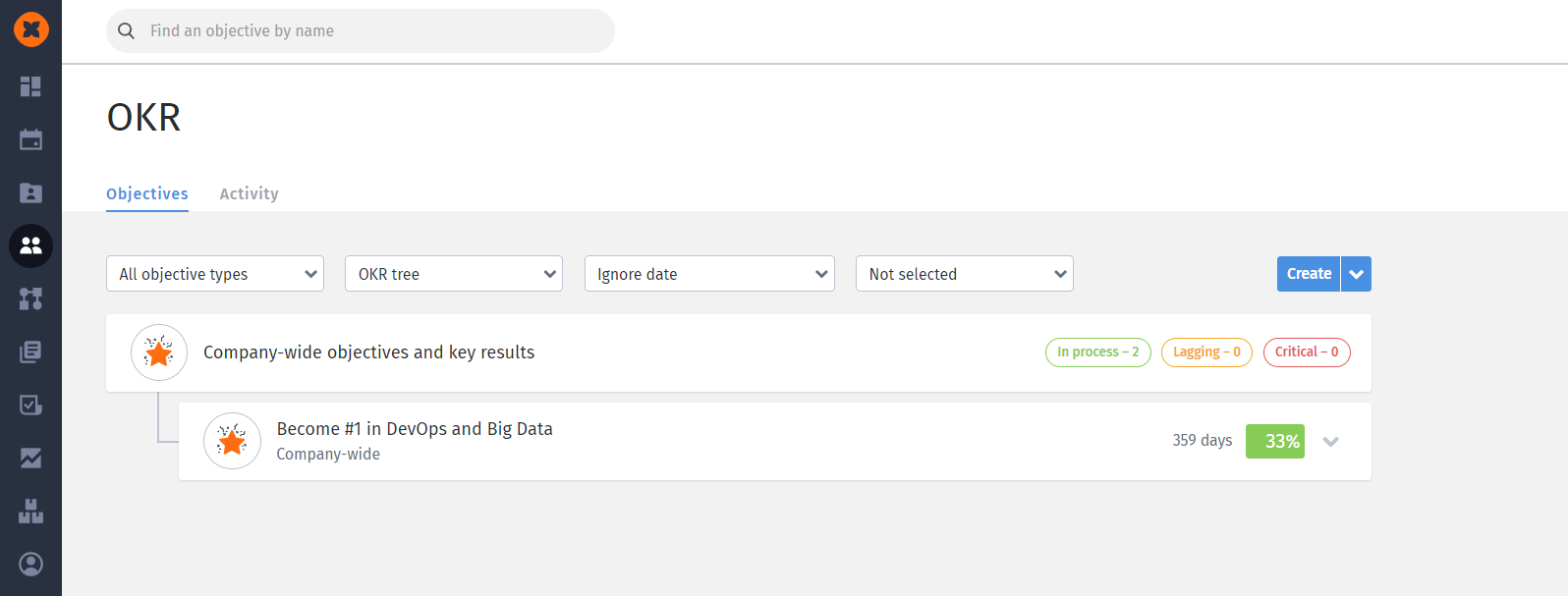
In the "Activity" tab and on the page of each objective , you can view the changes made to the objective . For example, changes in the name, author, key results, and so on.
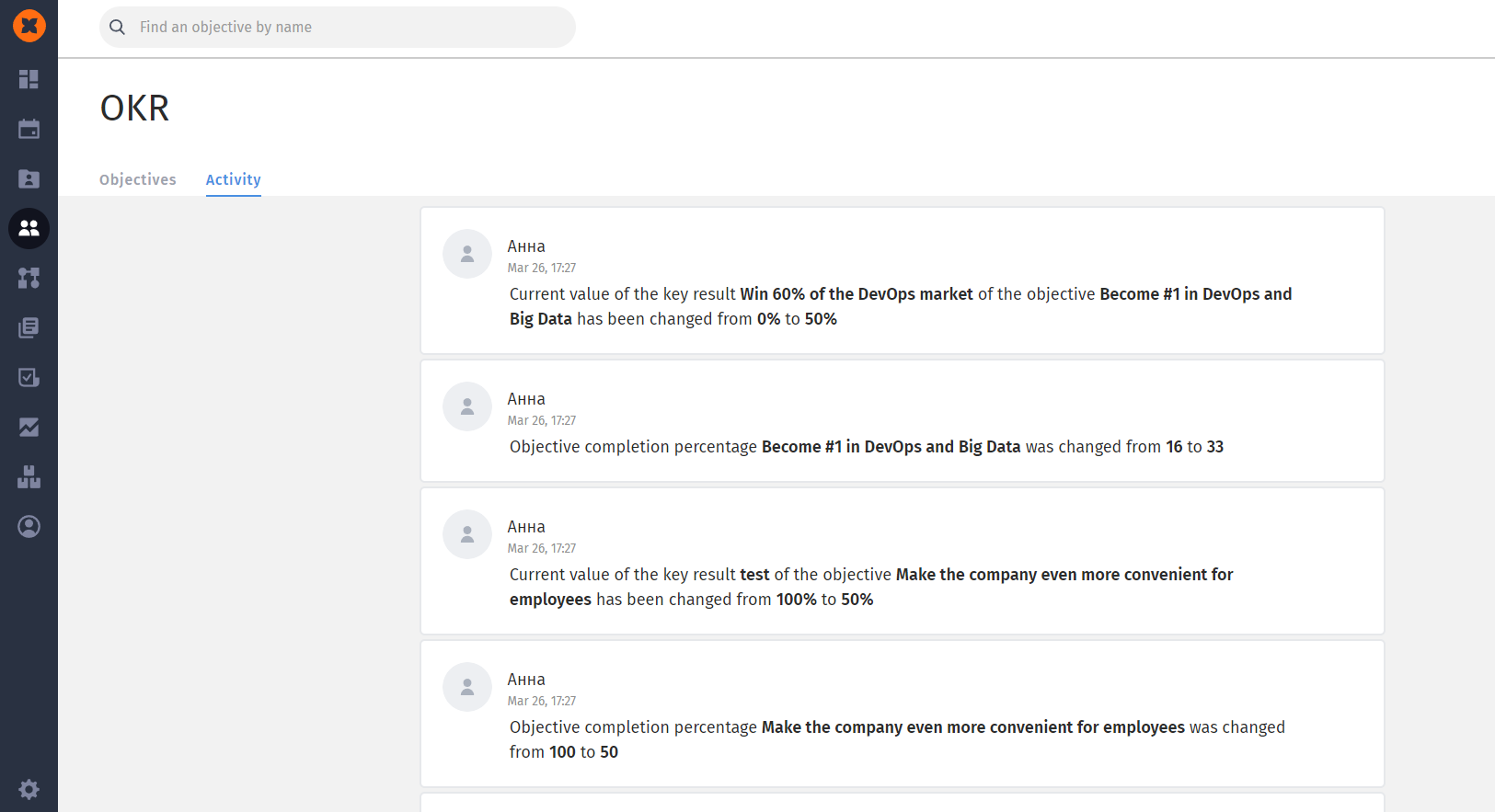
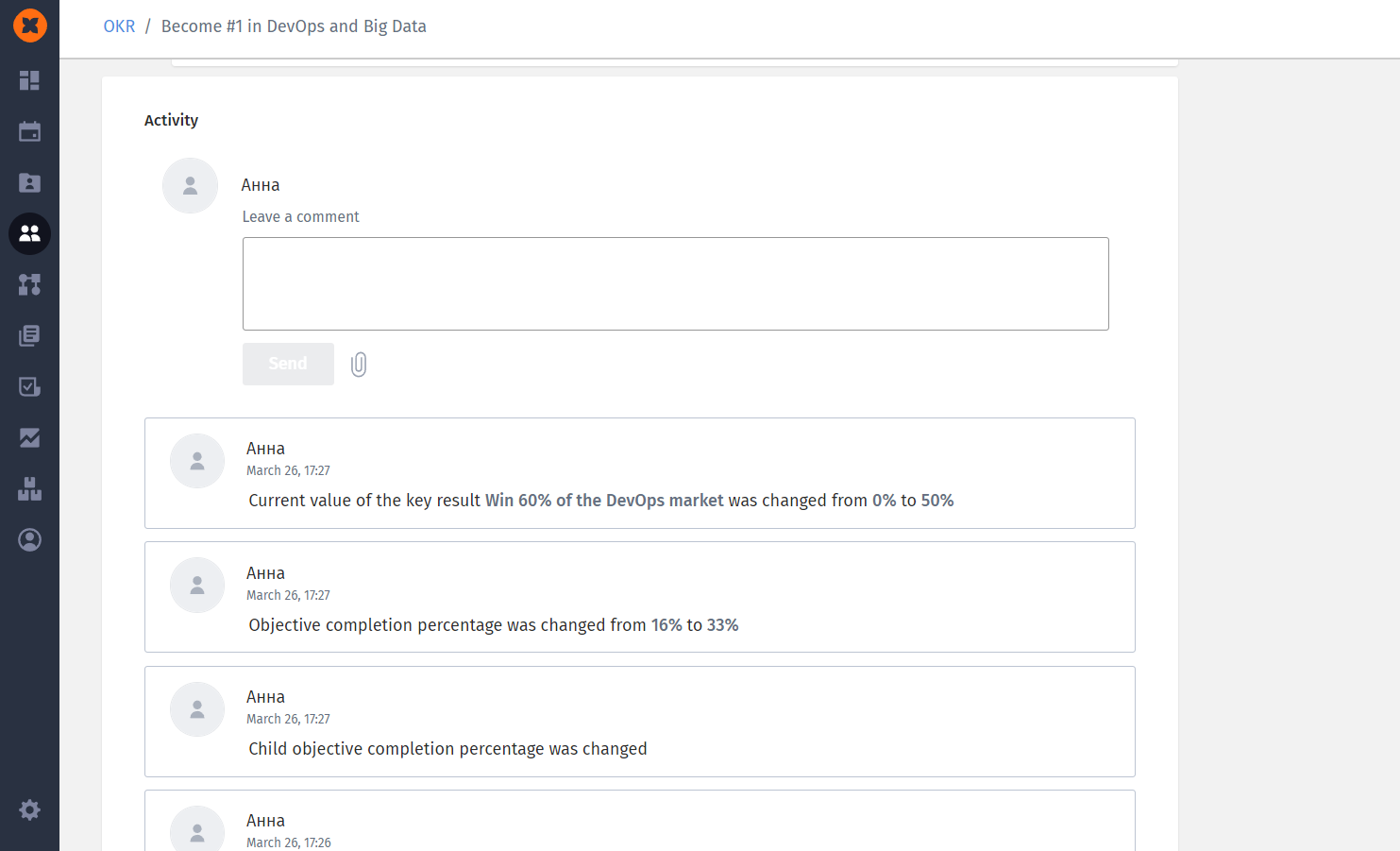
In addition to saving the history of actions with goals within the system, the goal's author also receives notifications about changes or the creation of their goal in the "Notifications" section and in the AI Partner bot if it has been connected.
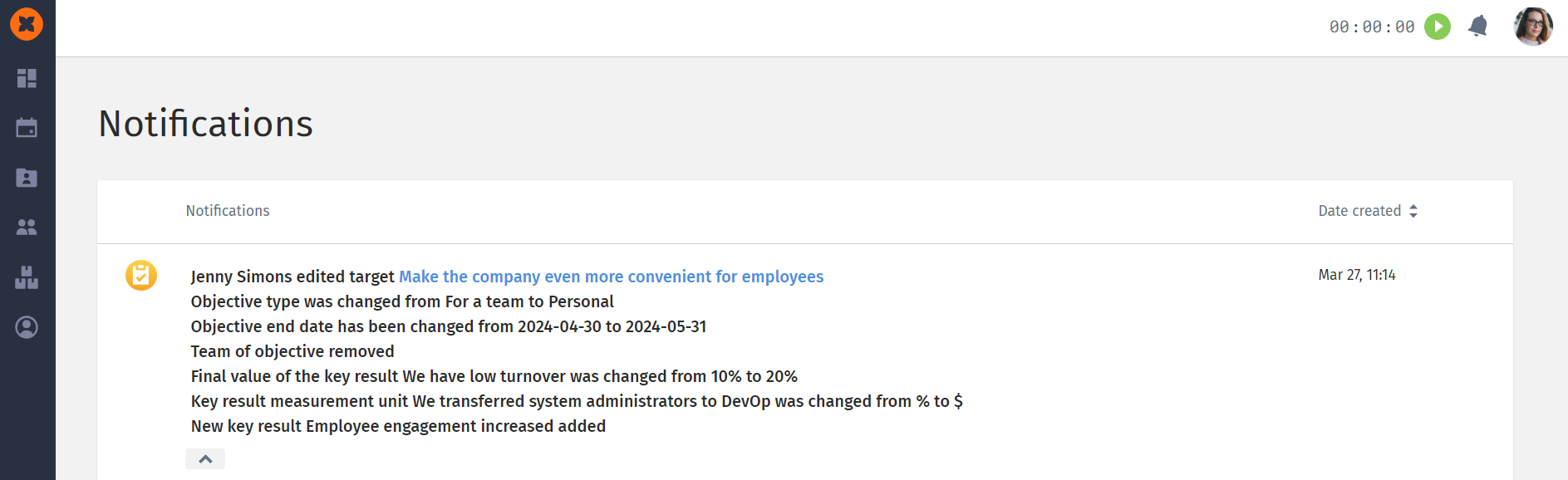
You can export goals by clicking on the "down arrow" icon next to the "Create" button. All goals will be downloaded in .xls format.