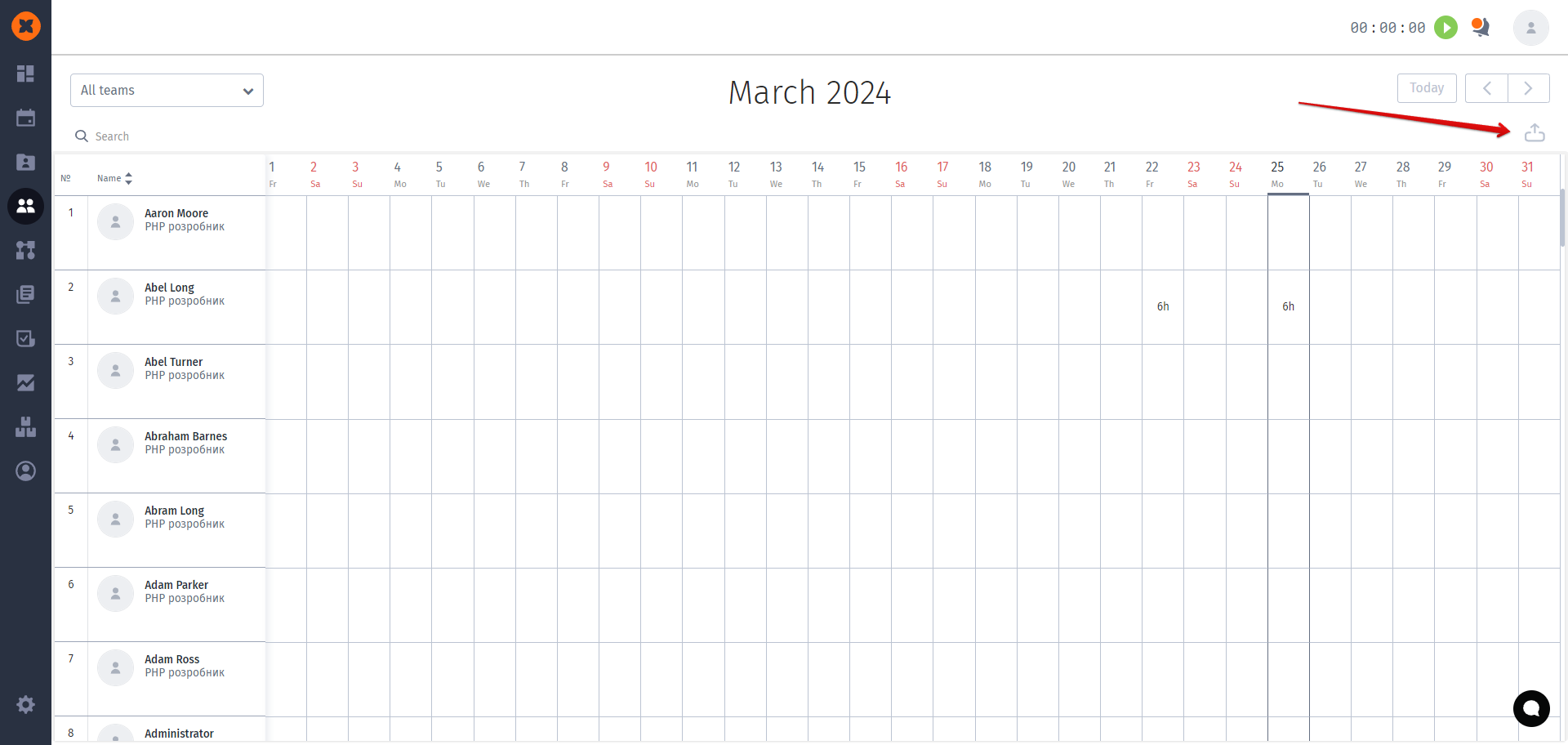In the HURMA system, the "Time Tracking" section allows employees to record their work hours. It captures the start and end time of the workday and the time spent on specific projects such as Project 1, Project 2, and so on.
The system administrator can track and manage these data accordingly.
To be able to record work hours, you need to go to the "Settings" section and enable the "Time tracking" function.
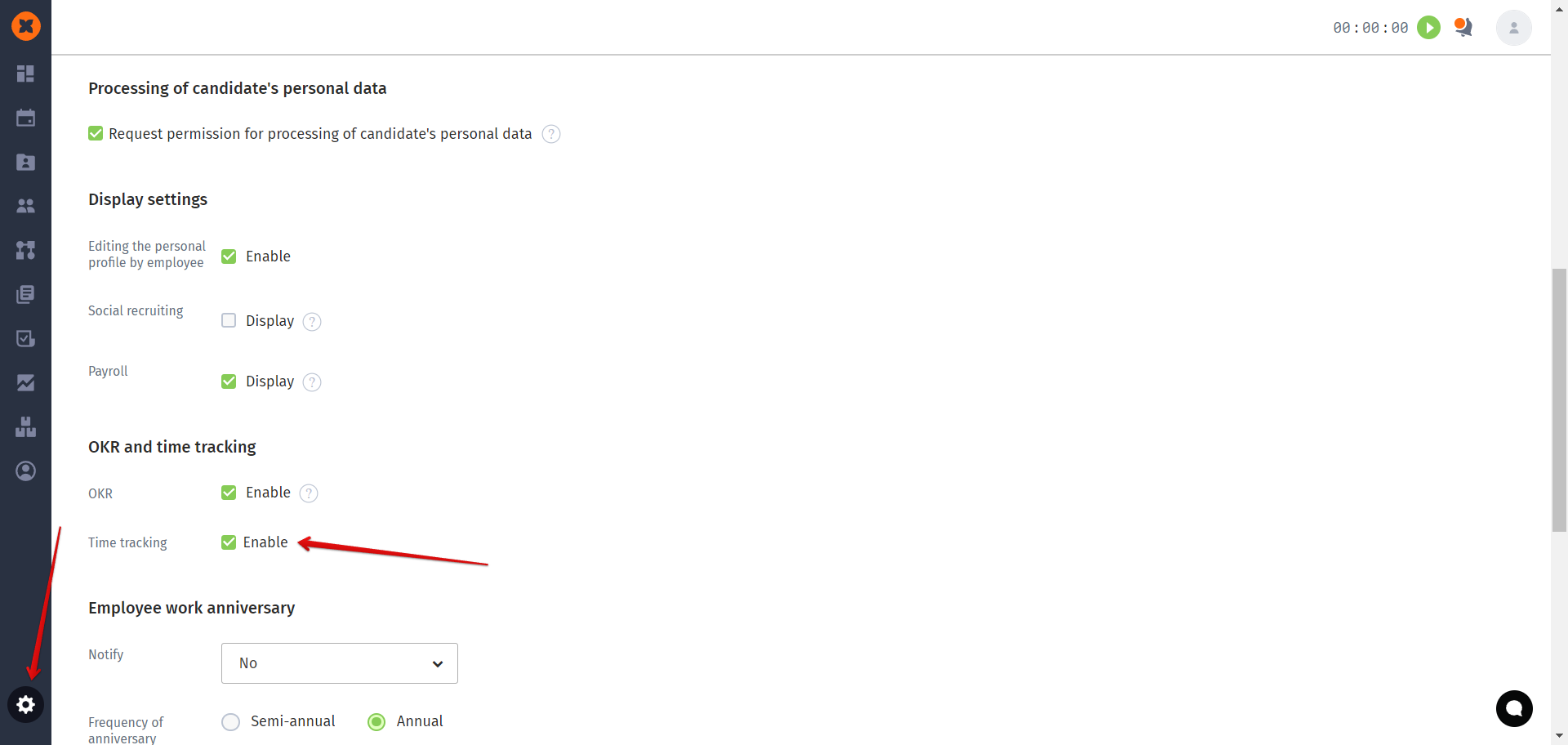
After activating this function, all employees will have a special icon next to the "Notifications" section.

To register time, you need to click on the "Start" icon in any section.
A work session can be paused (and resumed later) or stopped using the "Stop" icon.

When a session is stopped, employees can enter comments.
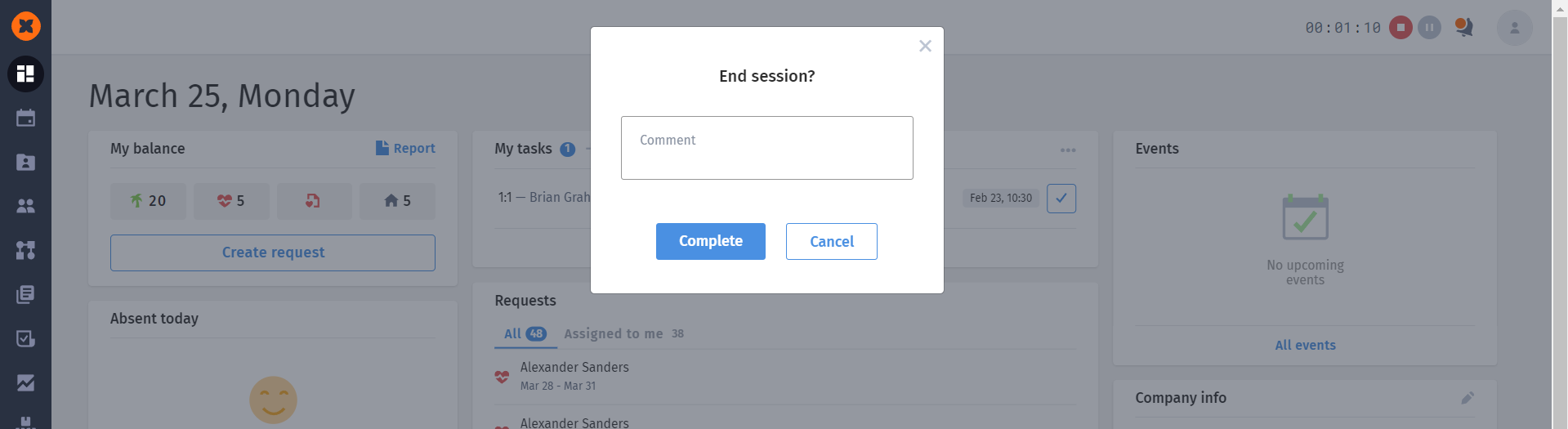
If an employee needs to manually enter time for a previous period, they should:
Go to "My profile" and click on the "Time tracking" tab.
Then click on the "Add a record" button.
Enter the details of the time range.
Provide a comment.
Save the changes after completion.
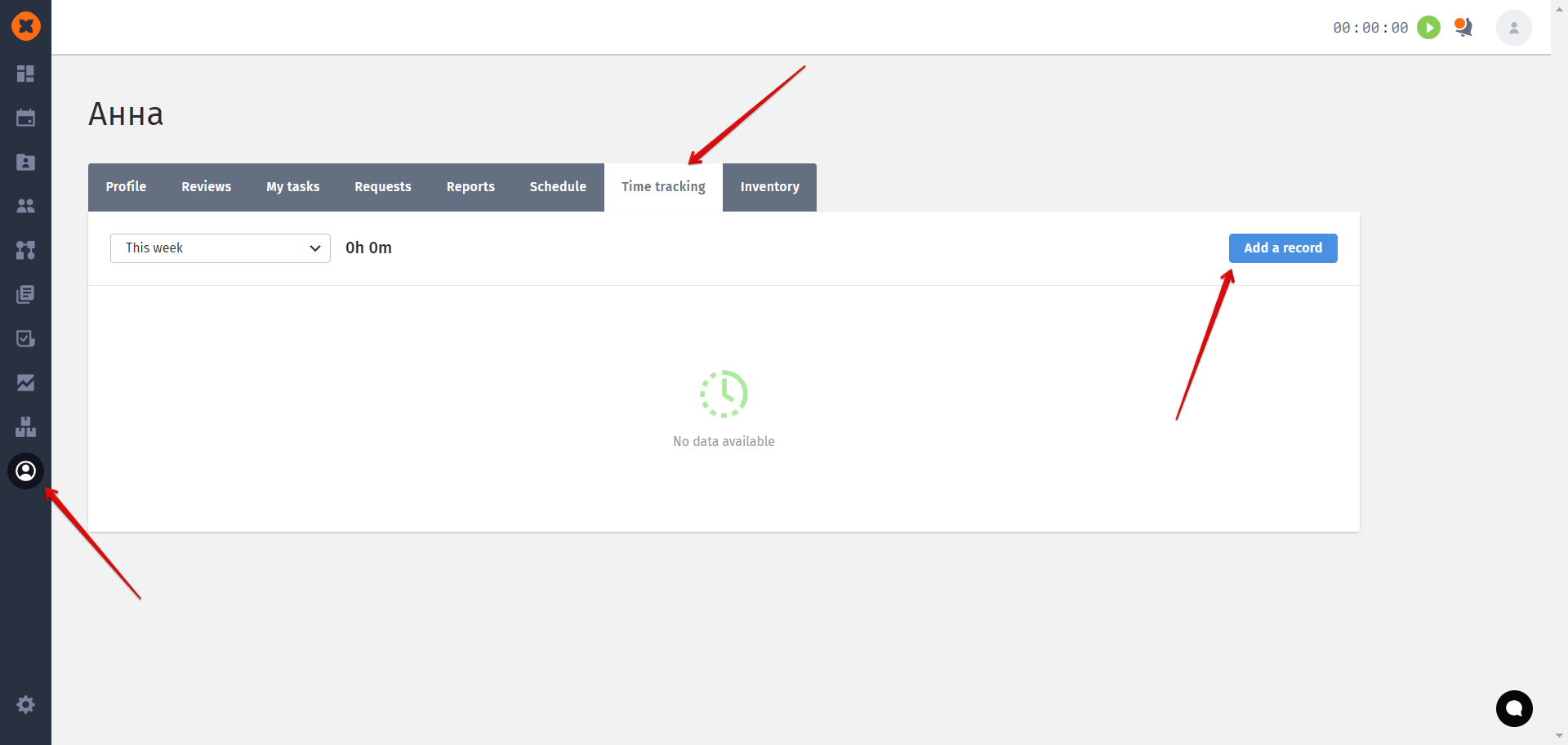
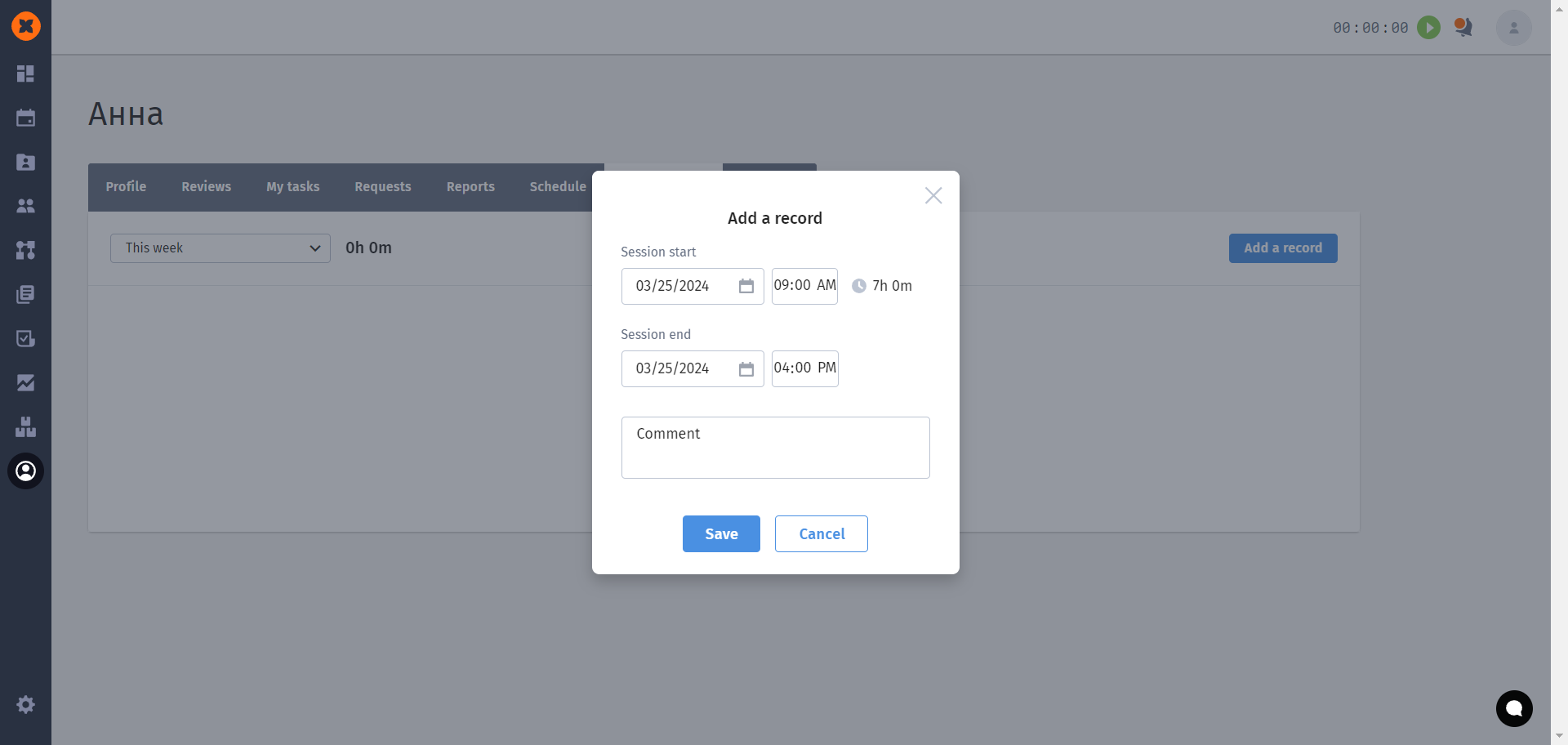
All entered data is stored in the "Time tracking" tab.
Time records are displayed in the profile of each employee under the "Time tracking" tab.
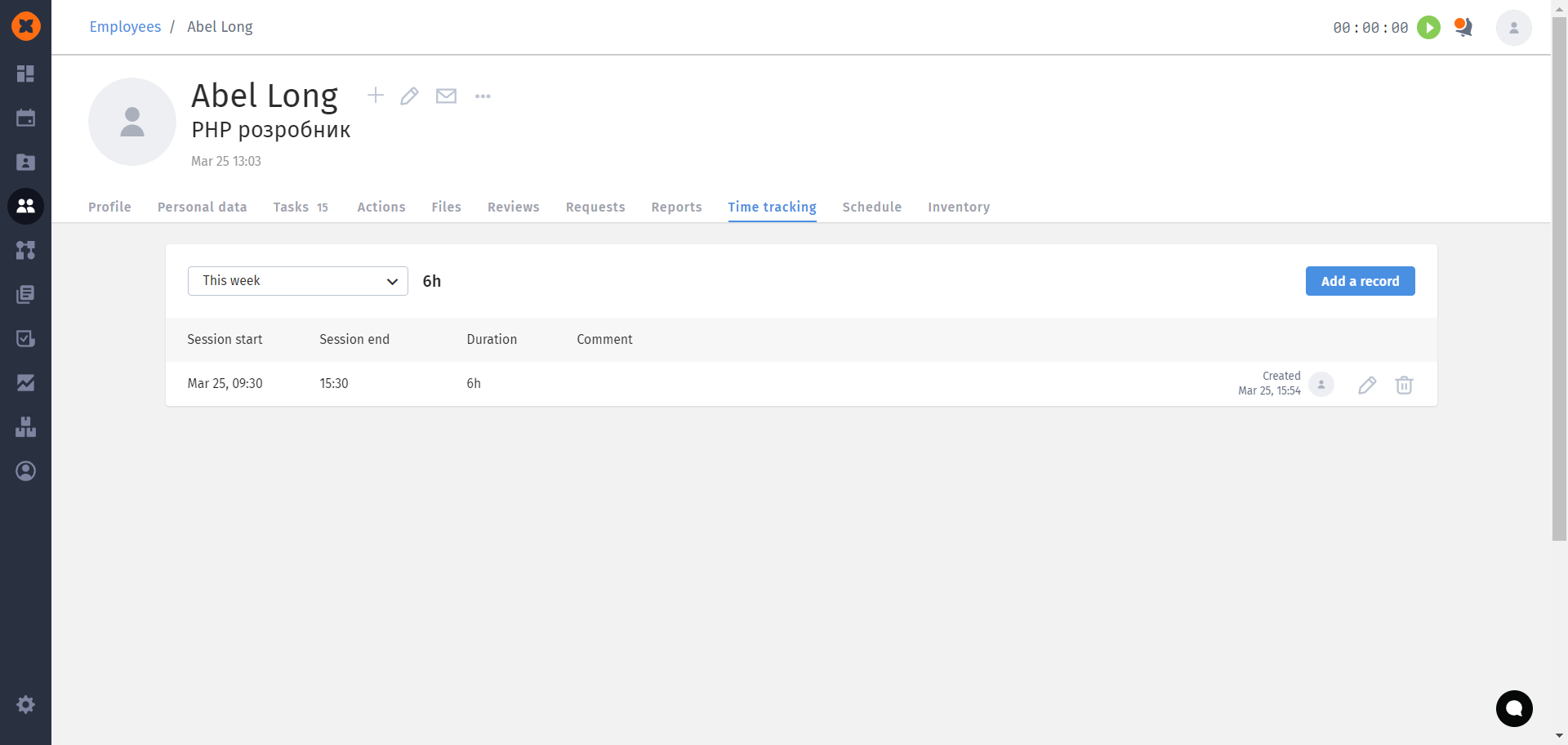
Consolidated time tracking data is available in the "Company" - "Time tracking" section. On this page they can be downloaded in .xlsx format.