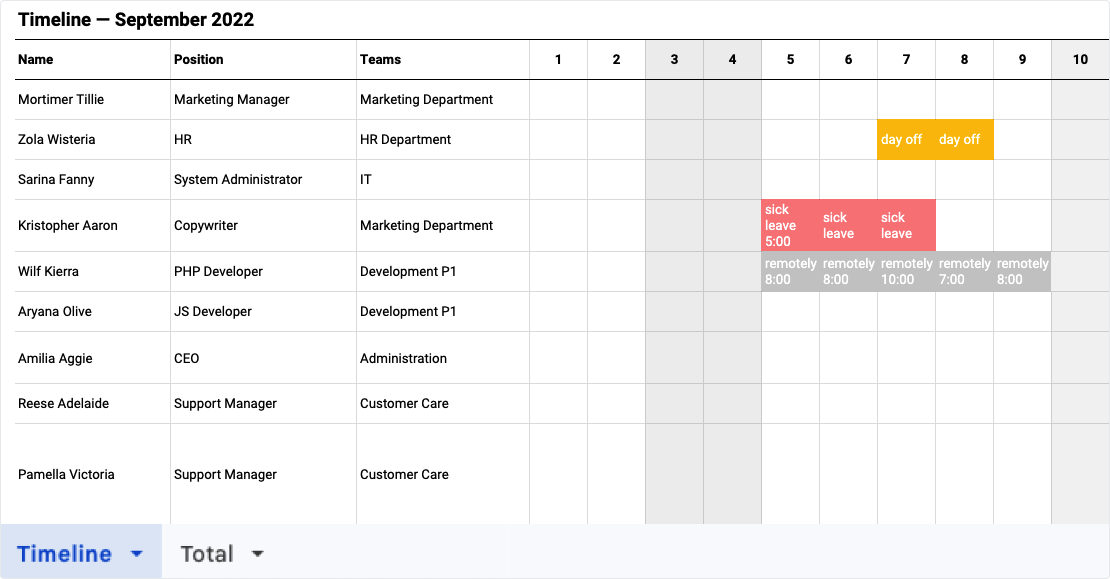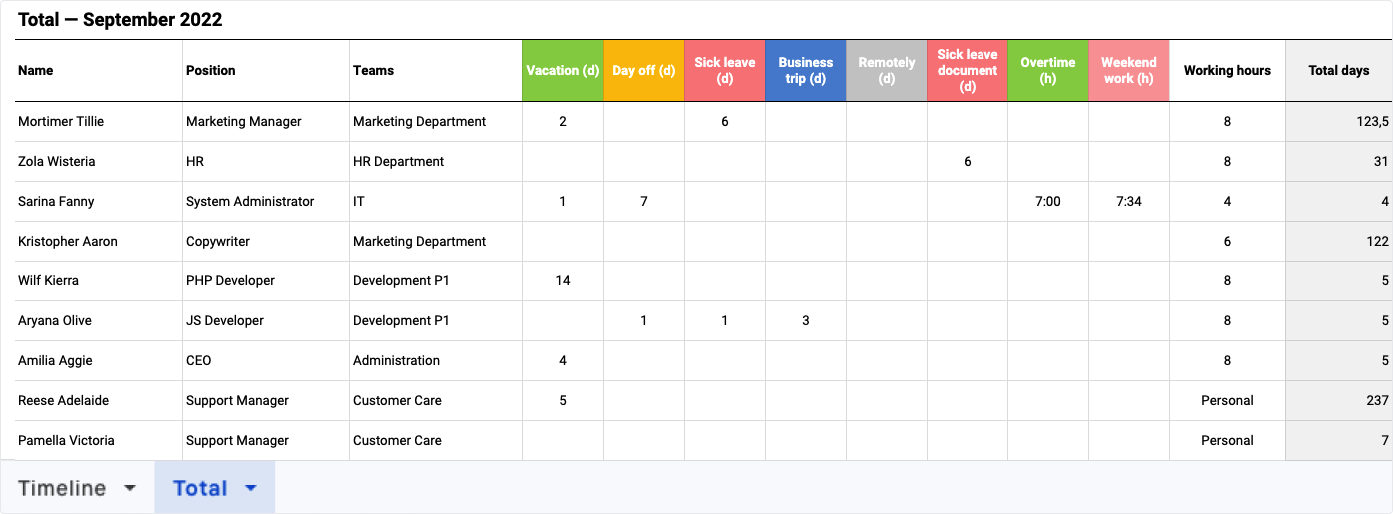Receiving and promptly responding to absence requests, ensuring a seamless process from approval to confirmation, should be a priority for the company, as the speed of handling requests directly affects HR branding and employee satisfaction. We simplified this process based on feedback from our users.
What has been done:
1. Previously, it was necessary to guess and agree with colleagues on how to track who approved a request and who did not, based on certain signs and reactions. Now it is clearer - we added "Approve" and "Reject" buttons for responsible parties, and this can be done directly from the dashboard.
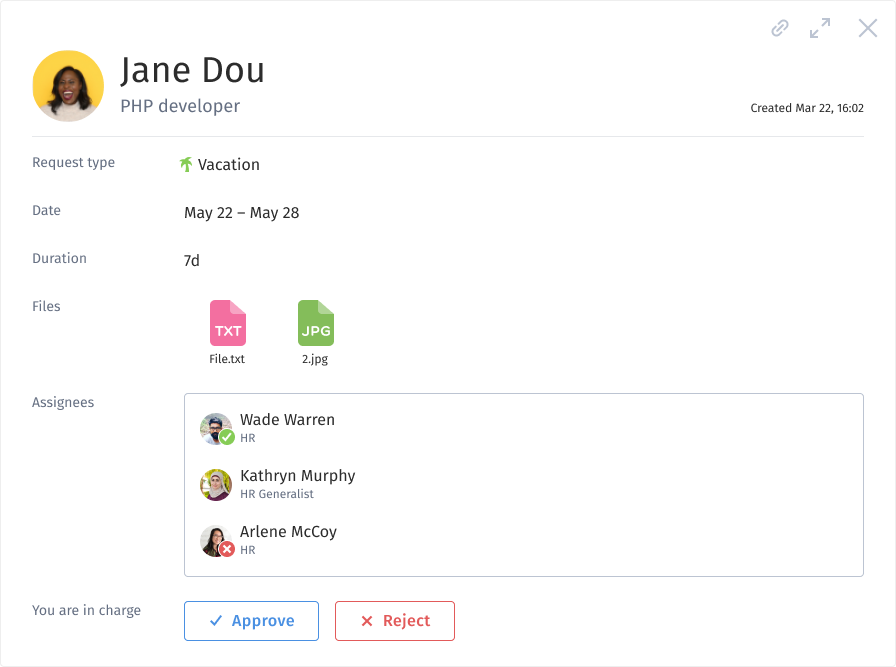
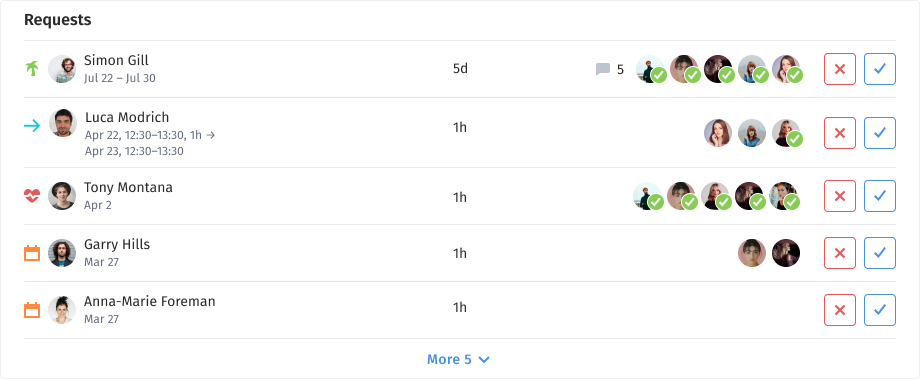
2. One type of request throughout the system, where you can see all detailed information about the request and leave comments.
3. Added the ability to update the request after it has been approved. For example, adding a medical certificate or leaving a comment.
4. Consolidated absence settings in one section under Company ➝ Leave and Requests.
5. Implemented filtering for the Leave and Requests section.
Requests tab - filtered by teams
Archive tab - filtered by teams and status (approved, rejected)
Reports tab - filtered by teams and years.
6. Updated the Reports tab in the Leave and Requests section, as well as in the employee's profile.
Before:
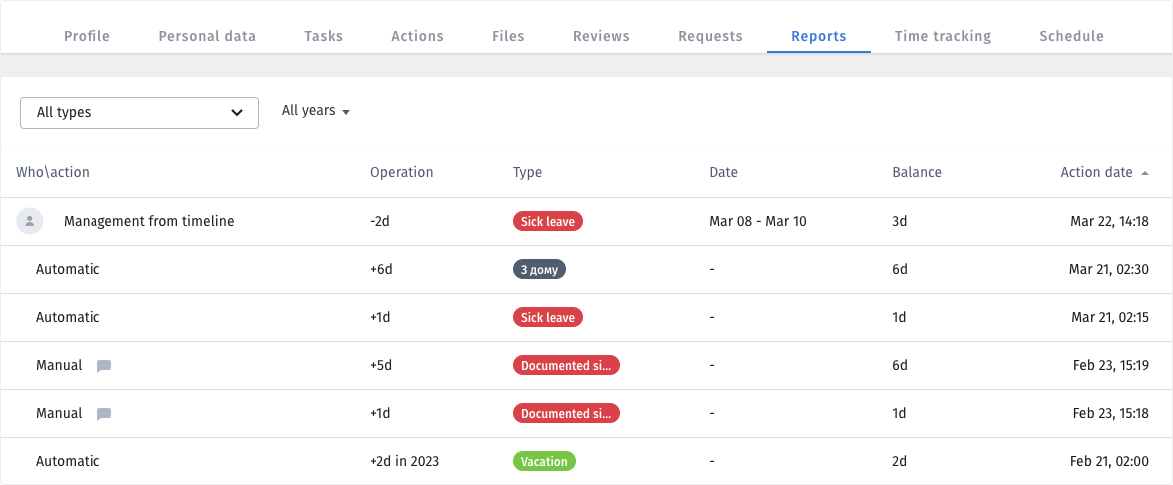
Now:
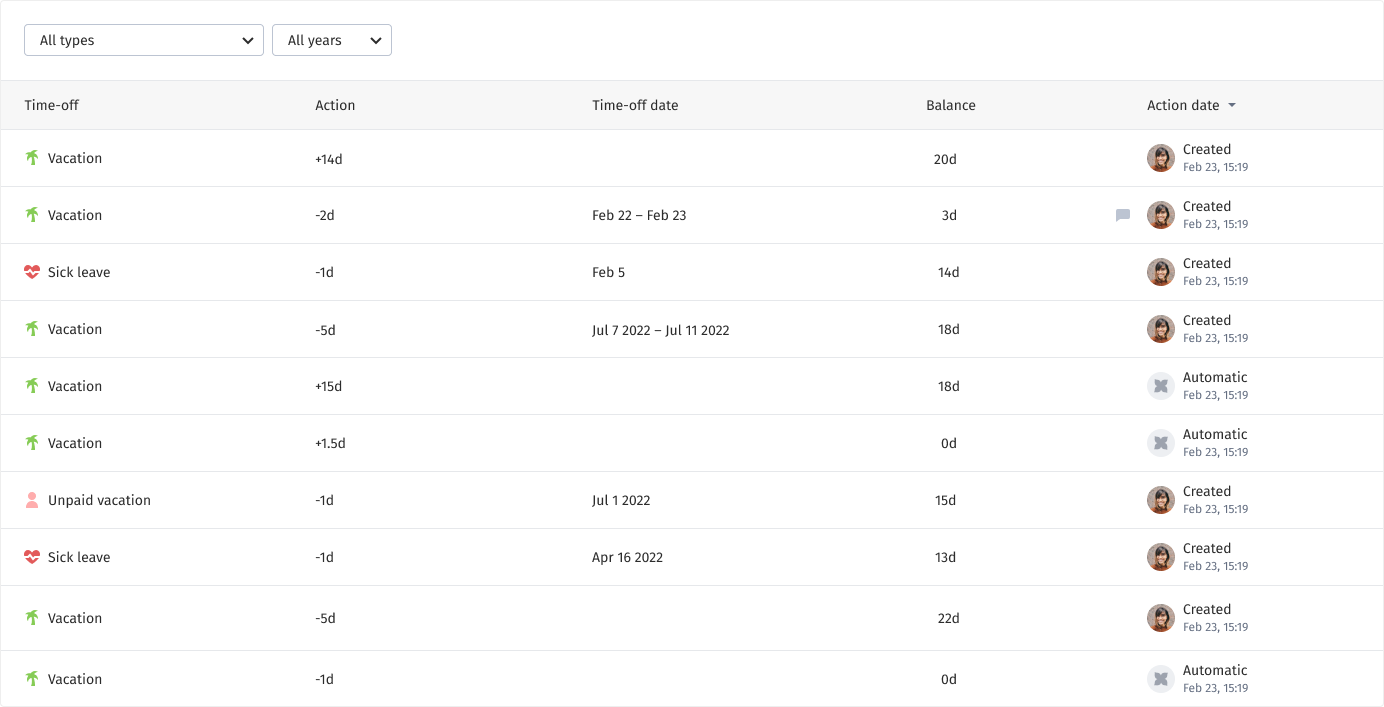
Previously, all actions and logs were located in one section under the "Actions" tab. It was challenging to navigate and find information there. Moreover, working with comments posed difficulties, as it was hard to locate them if left within an action.
Additionally, users frequently mentioned that working with candidate profiles within the context of a vacancy was inconvenient, as the candidate's card opened in a separate tab. When recruiters need to review multiple profiles, this significantly slows down their workflow.
What we've done:
1. We refined the vacancy page, reorganized the tabs, minimized the top header, and increased the useful vertical space.
2. Now, clicking on a candidate's card opens a modal window with the candidate's profile, instead of navigating to the corresponding action stage. This allows users to immediately work with the candidate and access necessary information without switching to a new tab for the candidate's profile.
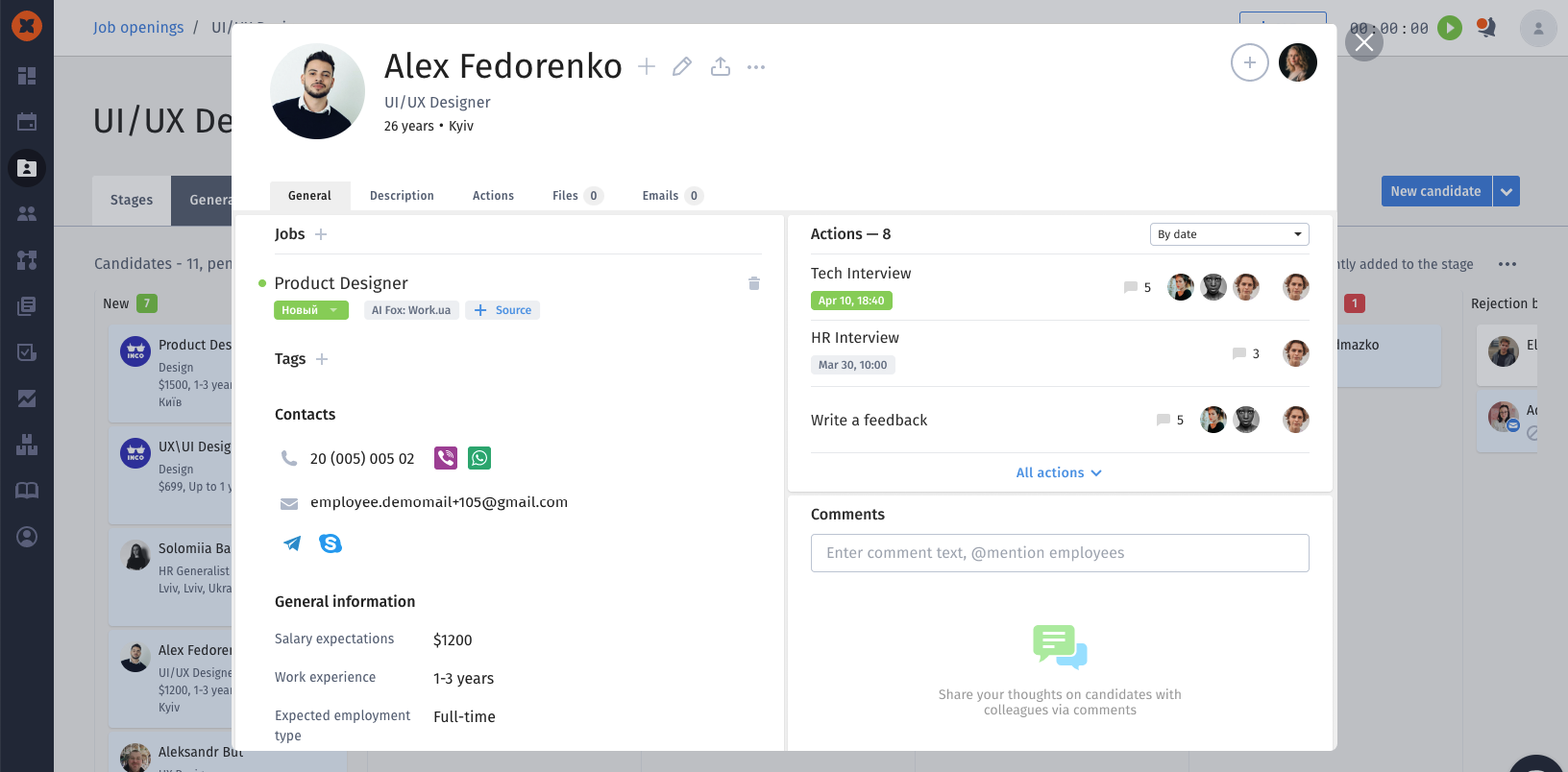
3. Candidate Profile. Now all actions are at your fingertips - in the "General" tab.
4. We made the candidate's work history more convenient to navigate. We renamed the "Actions" tab to "Activity." Now, you can track all changes in the candidate's workflow in chronological order and view expanded comments in this section.
In the company, there can be different offices, and it is necessary to allocate specific property to a location (e.g., a sofa in the Kyiv office, a coffee machine in the Kharkiv office). It is important to emphasize that these items are not available for general use and are already assigned to specific places.
Previously, marking the property as "unavailable" could only be done by assigning it to a particular user. Now, we have introduced the "Reserved" status, and the property will no longer appear as available. Additionally, with the help of a new "Location" field, the responsible person can indicate the current whereabouts of the item and know where this inventory is located.
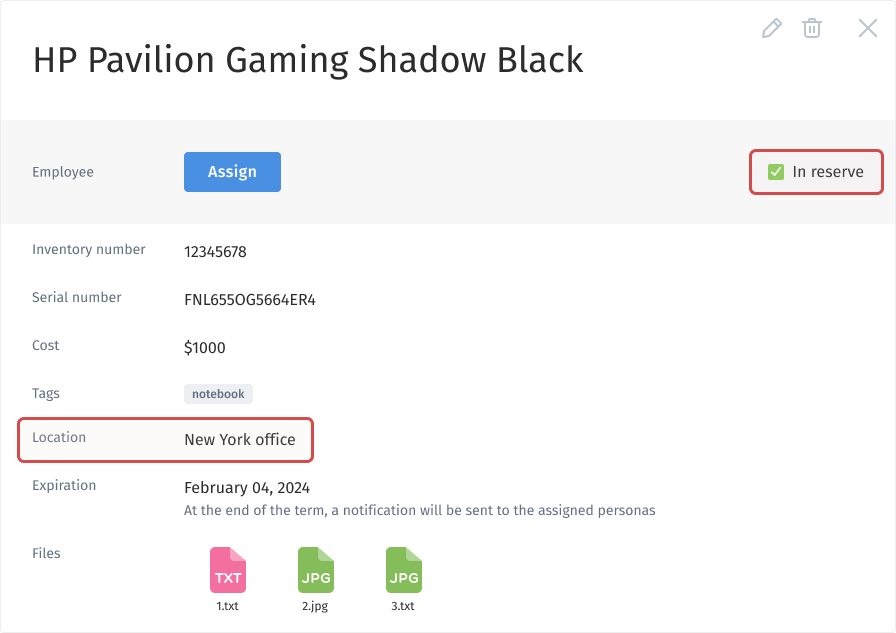
This enhancement can be extremely useful for recruiters who need to analyze the effectiveness of a particular period (week/month/quarter) to see how successful a source has been. It eliminates the need to manually gather statistics, making the process much more efficient and time-saving.

In addition to the major updates, we have also made several other improvements:
Export of assets with selected filters.
Notifications about the expiration of asset service terms: monthly, weekly, 4 days, and 1 day in advance.
New compact comment creation window.
Increased character limit for requisites in the Payroll section - now up to 1000 characters.
Export of time tracking expenses per day.