In the HURMA system, you can gather all candidates on a single kanban board, where it's convenient to move candidates through the stages of the funnel.
In the article "Work with a vacancy", we explained how to create a vacancy, set up a kanban board, and configure its display and fields on candidate cards.
New candidate is placed on the kanban board at the "New" stage, which is automatically added (from job portals, career pages, etc.).
A candidate is considered processed when they are moved on the kanban board, commented on, or their card is opened.
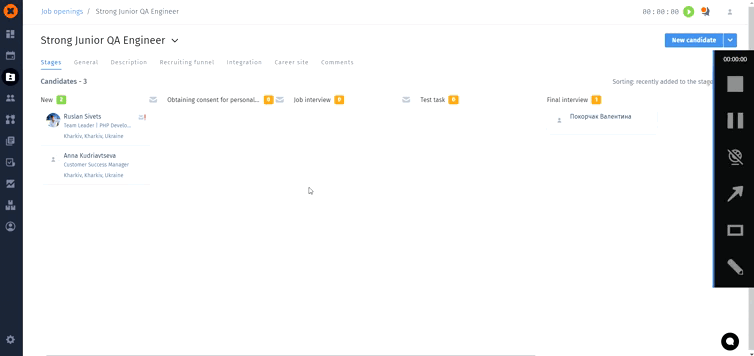
If a candidates leave a apply again for a vacancy, they remain at the same stage they were before. However, their card on the kanban board becomes blue.
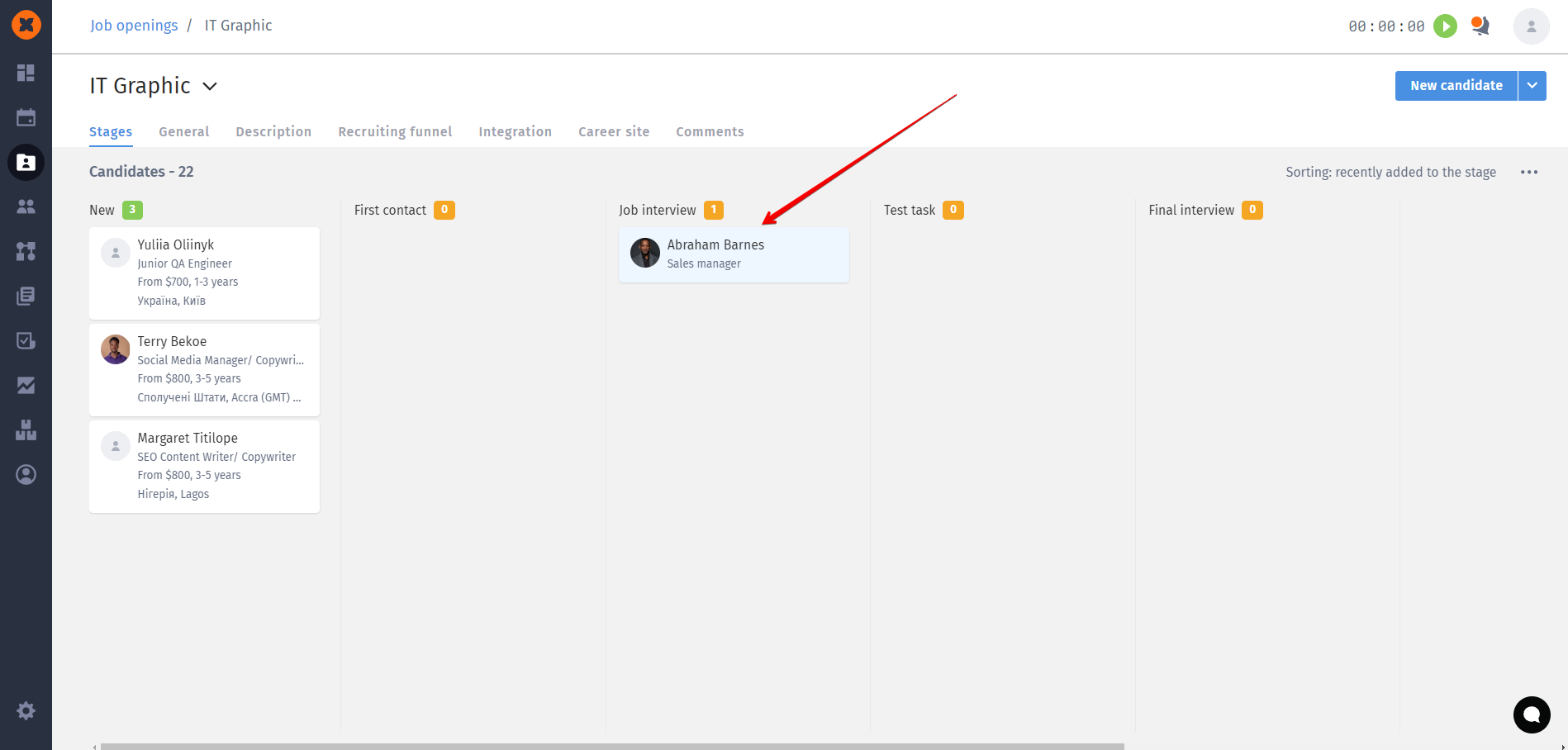
You can move a candidate on the Kanban board by "dragging" their card or by opening it and selecting the desired stage from the list under the relevant vacancy.
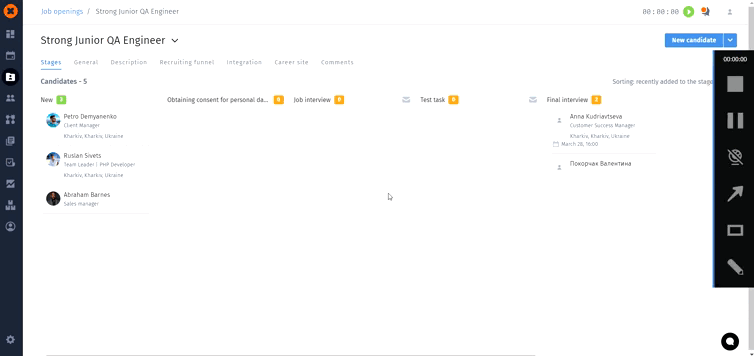
If an email is attached to a stage in the vacancy, the system will offer to send it.
You can read more about emails in the article "".
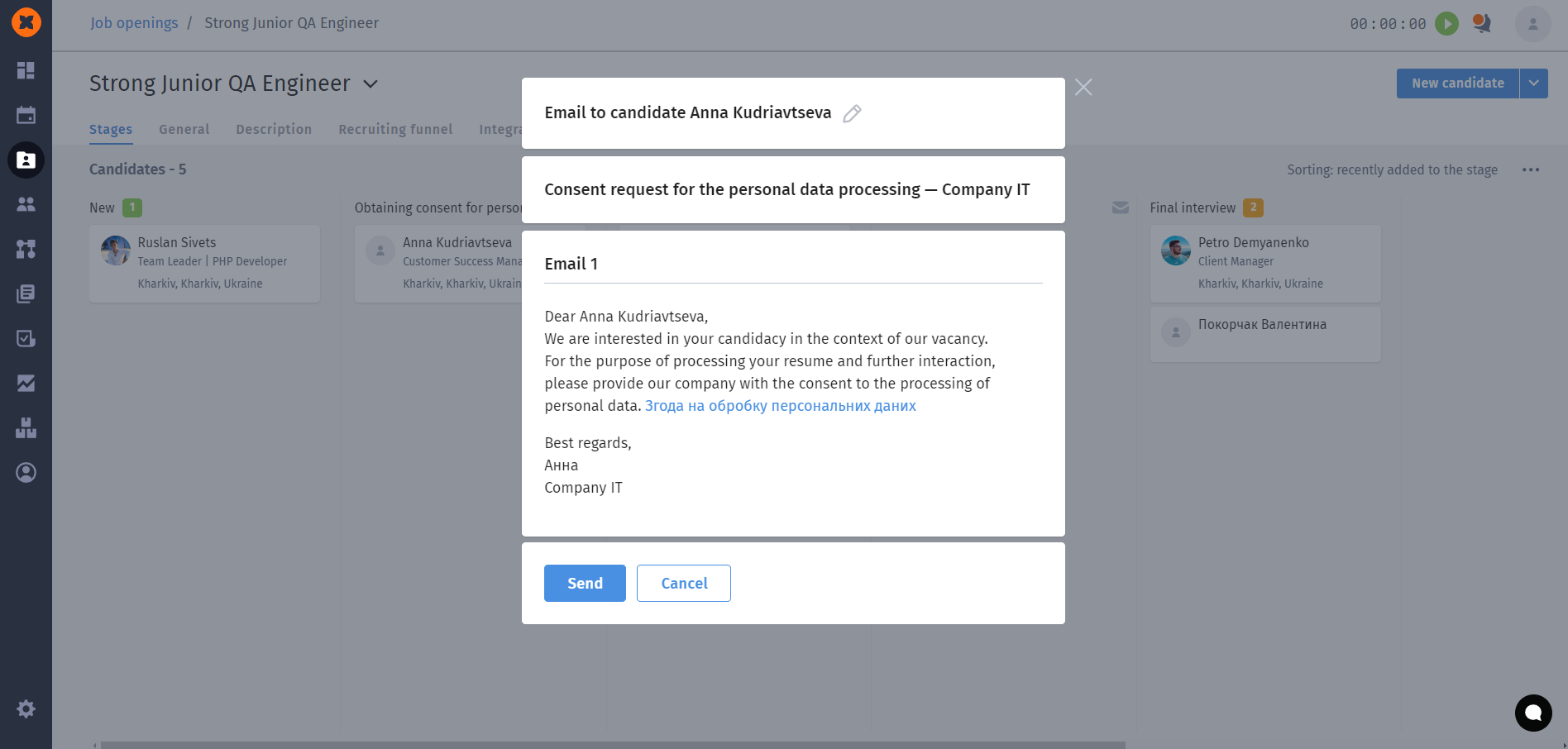
Also, the system allows for bulk changing the stage of candidates through the "Candidates" page.
To do this, you need to click on the desired stage on the Kanban board and on the "Candidates" page, add them to the same vacancy by clicking on the "Select All," "Add a job opening" buttons, and selecting the necessary vacancy and stage from the list.
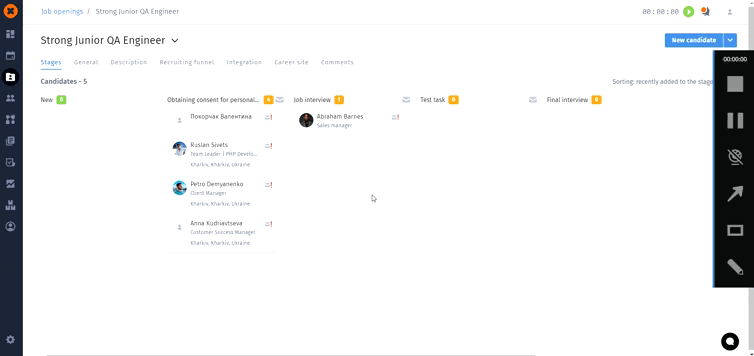
After moving a candidate to a vacancy stage, a corresponding action is created on the candidate's card.
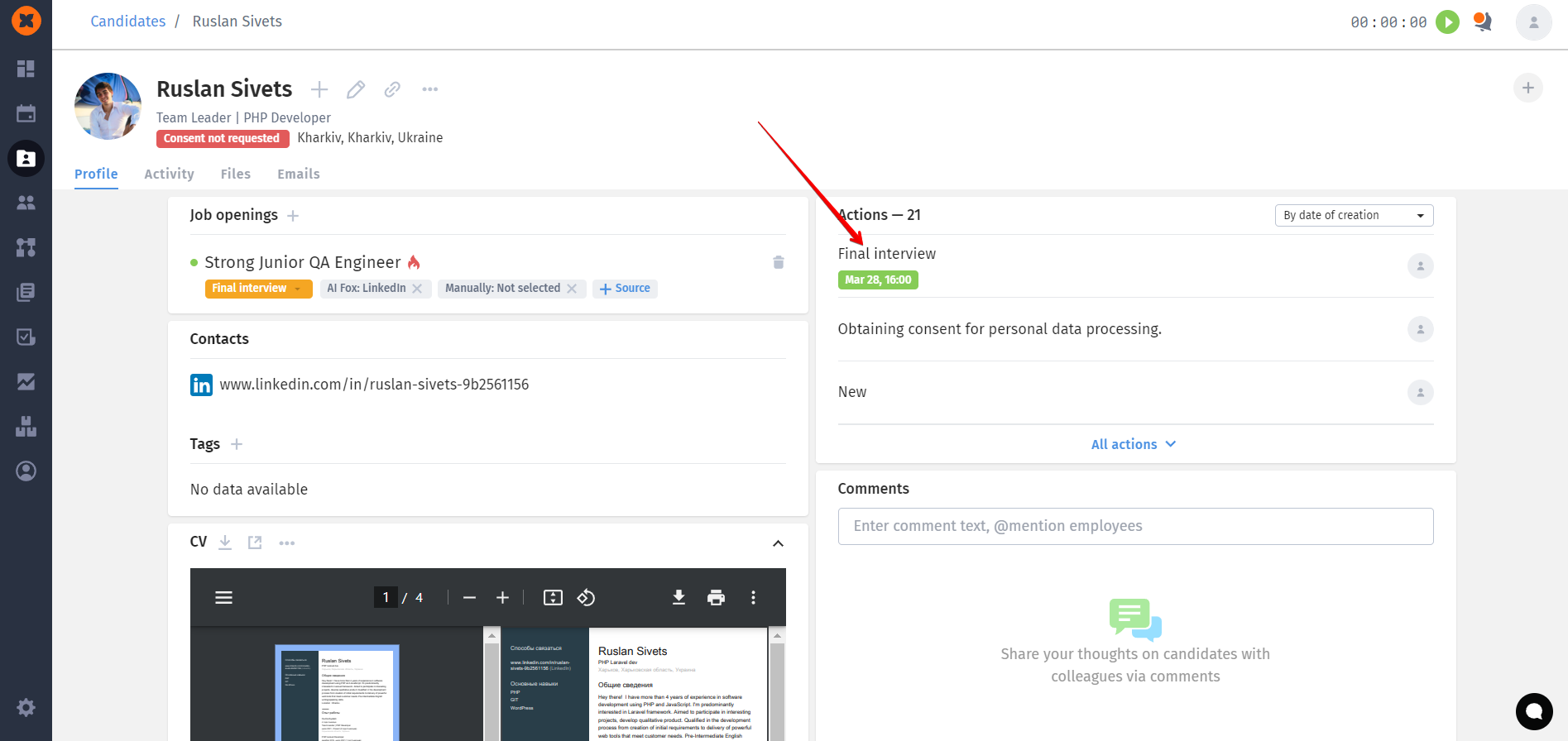
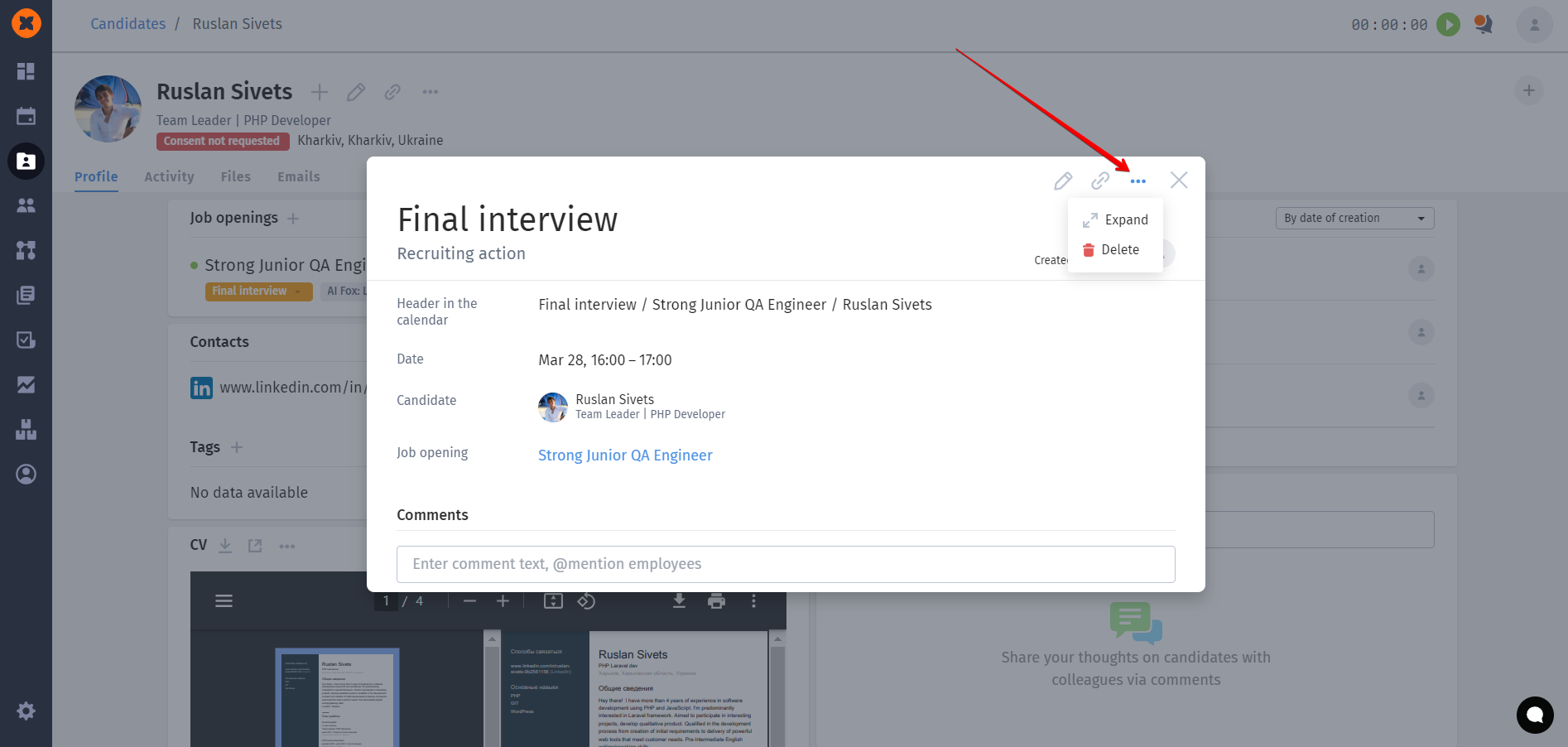
In the action modal window, you have the following options:
Edit the action (add a date, files, and responsible parties).
Copy the link to the action.
Expand to full screen.
Delete the action.
Leave a comment and/or view existing comments.
Attach a file.
Send a reminder to the responsible parties about the action.
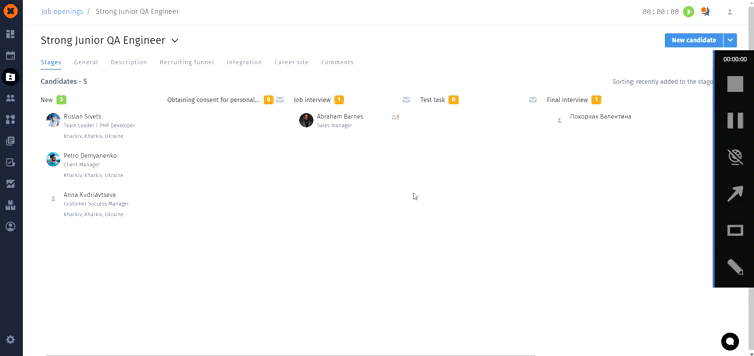
After adding the action's time and responsible parties, the kanban board will display the date and time of the upcoming action, and this action will be added as a task in the calendars of the responsible parties and in the "My Tasks" section.
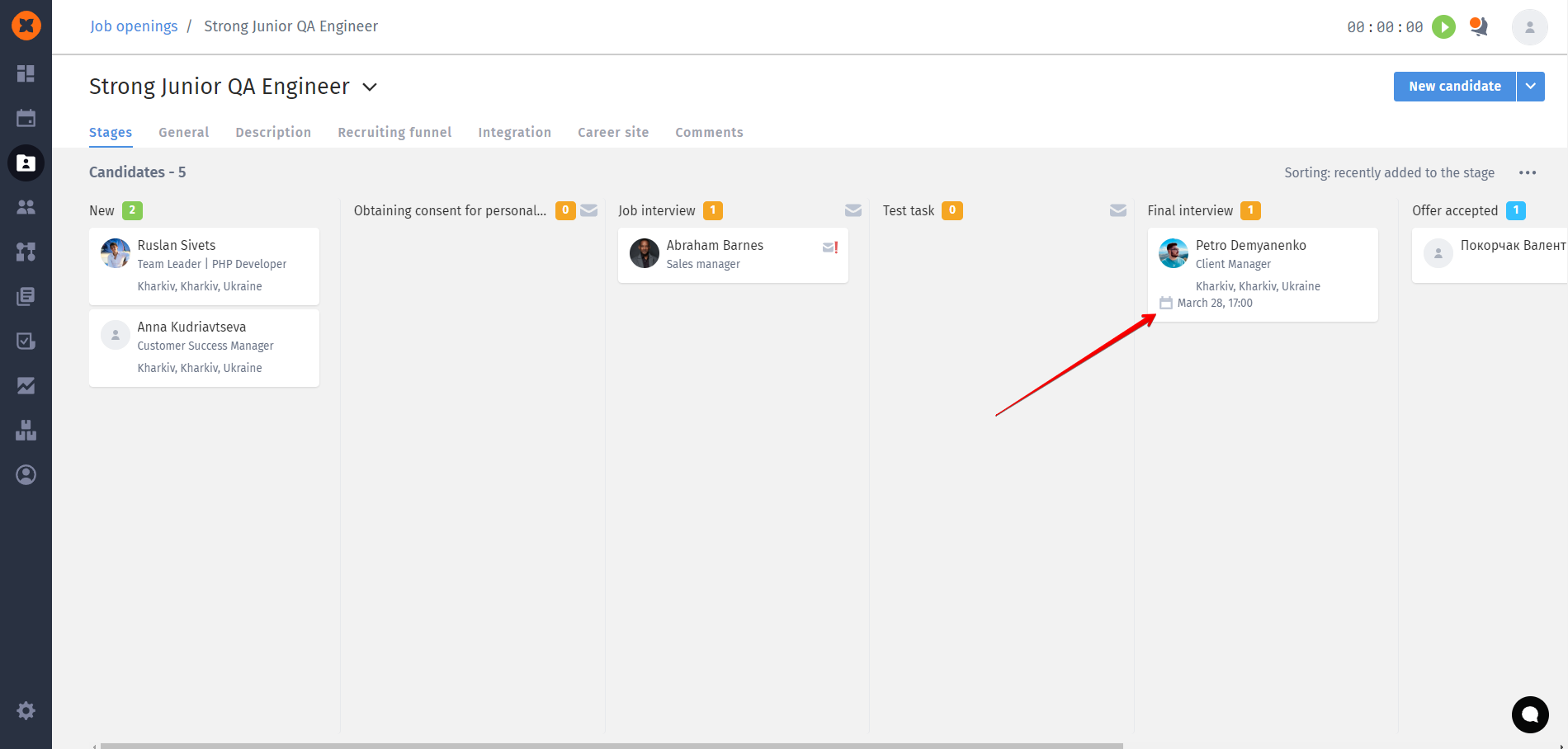
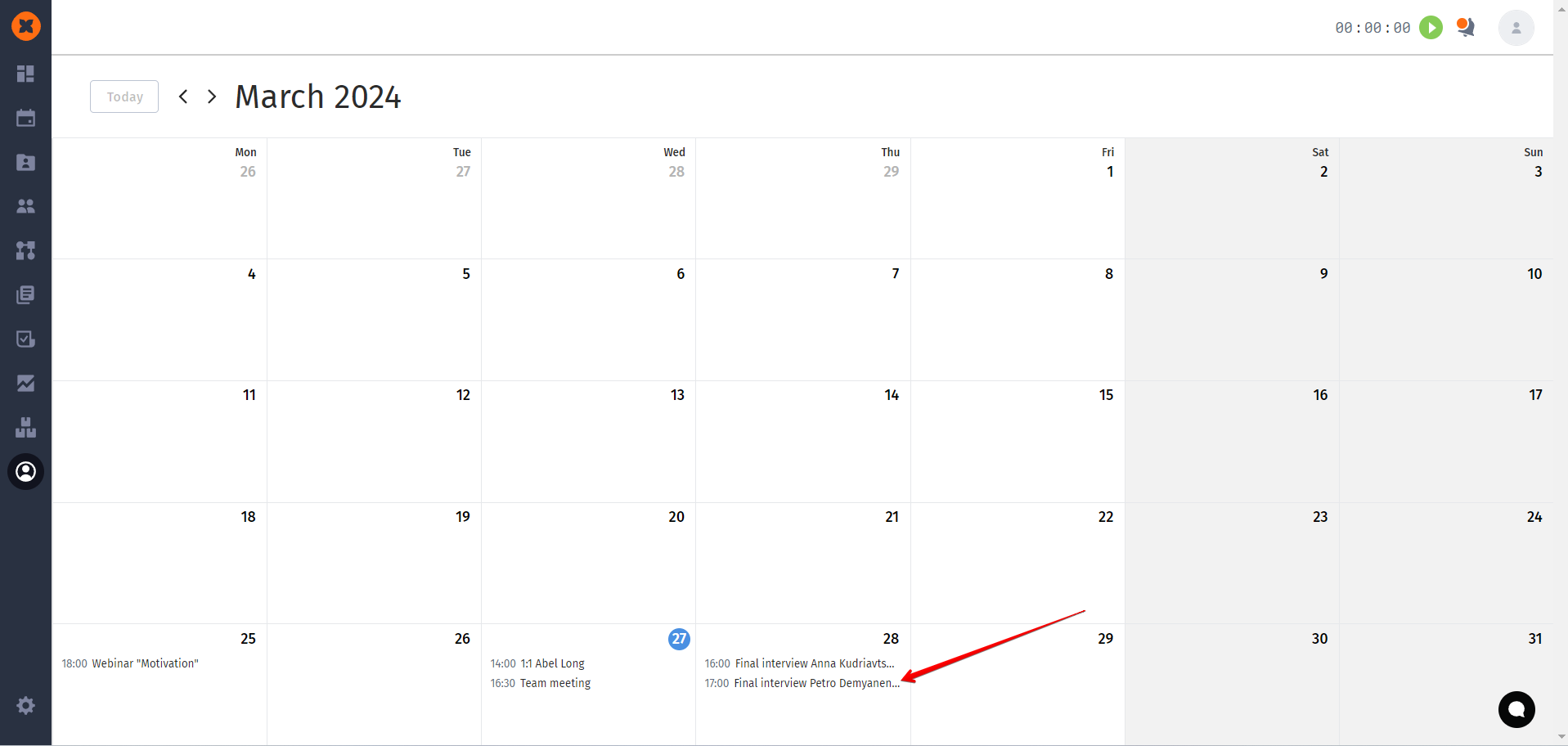
In addition to the actions related to the vacancy stages, you can create reminder actions for a candidate's card by clicking on the "Create an action" button.
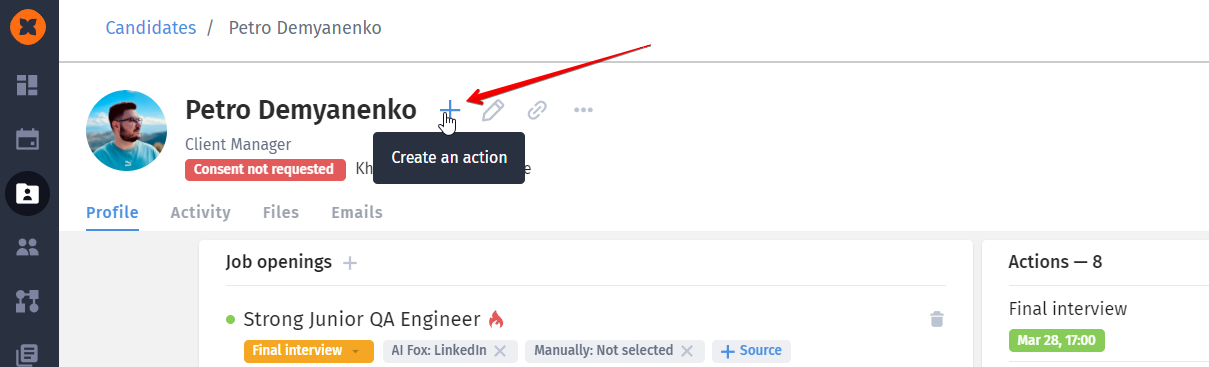
This action will not be displayed directly in the job opening, but it will also be available in the candidate's profile and as a task for the responsible individuals, who will receive notifications about it (task notifications can be configured in each user's account).