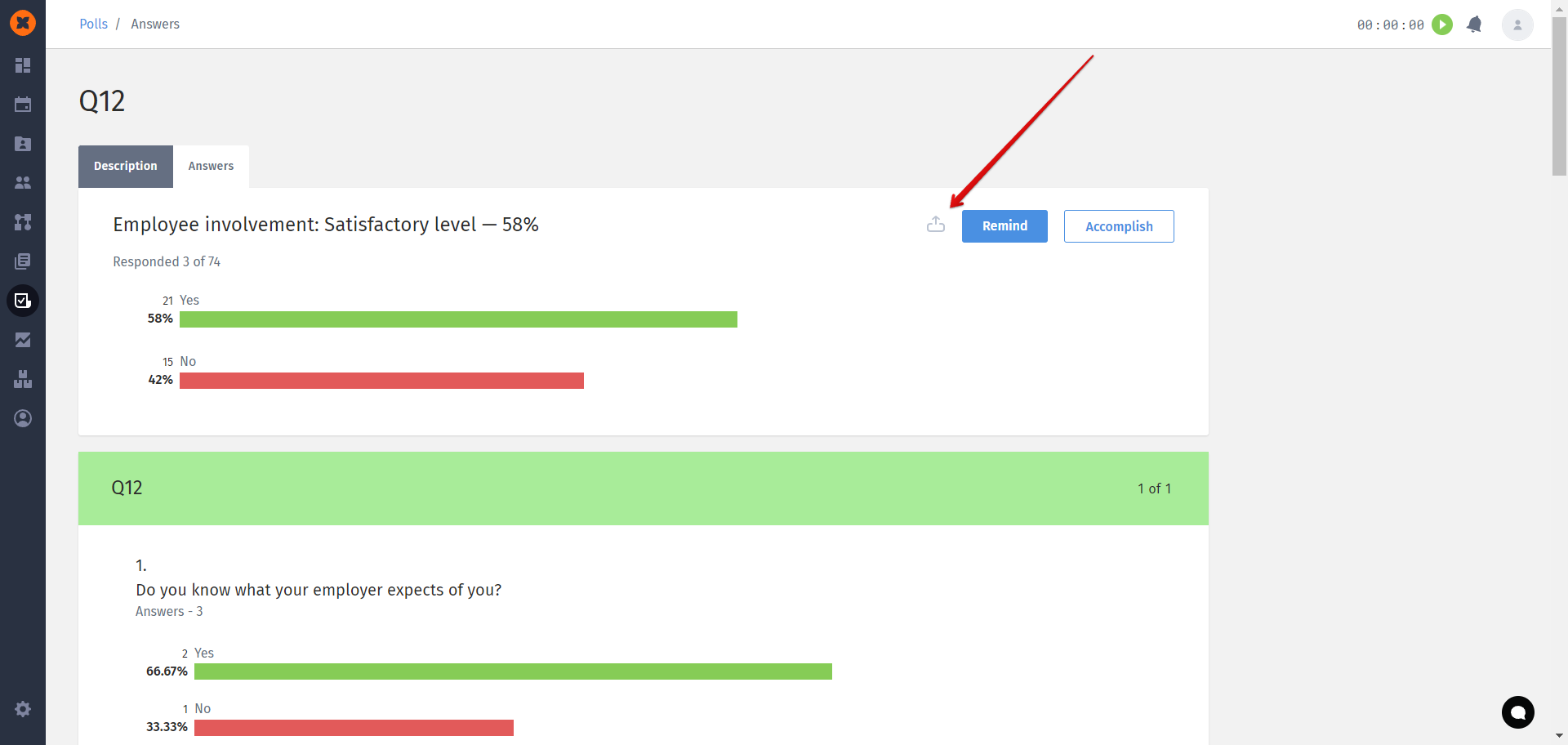This section allows conducting one-time and recurring surveys, from 360-degree assessments based on specified competencies to feedback after candidate interviews and surveys regarding the latest corporate event.
To create a survey, you need to go to the "Polls" section and click on the "Create" button.
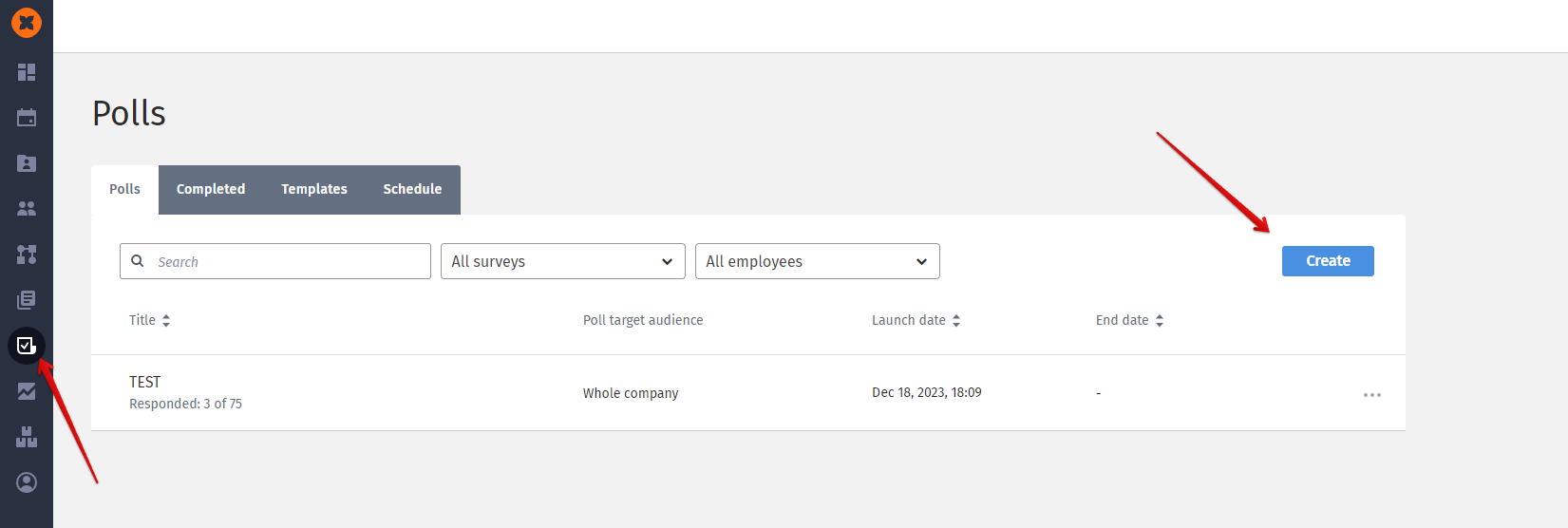
After that, the survey creation page will open, where the following options will be available:
Poll name - a mandatory field to fill in;
Description - survey description;
Poll type:
Template - this option allows creating a survey using an existing template or creating a survey from scratch;
Poll type - there are three types of surveys available: general, employee assessment, candidate assessment (when assessing employees and candidates, the assessed person can be selected);
Edit your answers after completing the survey - the ability to edit one's own responses after completing the survey. This option is available for active and non-anonymous surveys;
Constant Polling - a survey without an end date;
Anonymous poll - an option to change the survey's privacy. When activated, survey responses will be displayed without authorship attribution;
Start time
Launch - you can set a future launch date or select the option "Run poll after creation";
End - you can set an end date or select the option "After all participants have completed";
Repeat - provides the ability to activate survey repetition and select the frequency of this repetition;
Who will take the survey:
Poll target audience - the survey can be assigned to all company employees ("Whole company") or specific company employees ("Teams", "Employees");
Who can view the results:
Employees - using the "Add an employee" button, you can give employees (with any role) in the system the ability to view survey responses;
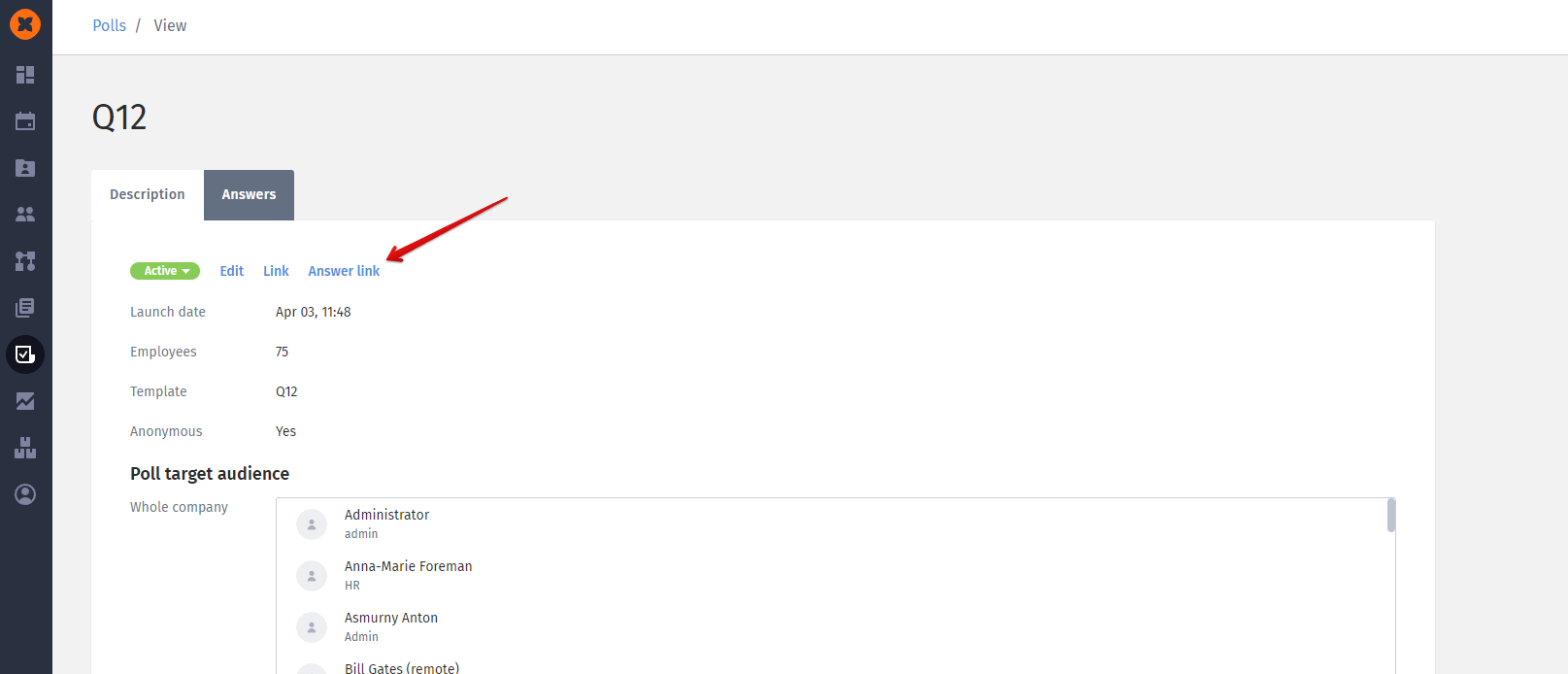
Sections:
You can add a section with a list of questions through the "Add a section" button, where you can specify:
Section name (page with a list of questions) - a mandatory field;
Description - a field for additional description of the section, available upon activation of the "Description" checkbox;
Questions;
+ Image - button to add an image for the question;
Answer type - manual answer input (text), selection of one or more available answer options (multiple choice), rating, and one from the list;
Answer is required - when activated, makes the question mandatory; the employee will not be able to complete the survey without answering such a question;
Description - question description;
The "Add a question" and "Add a section" buttons add a new question to the section and a new section, respectively.
To make a survey anonymous, you need to enable the "Anonymous poll" option when creating a new survey.
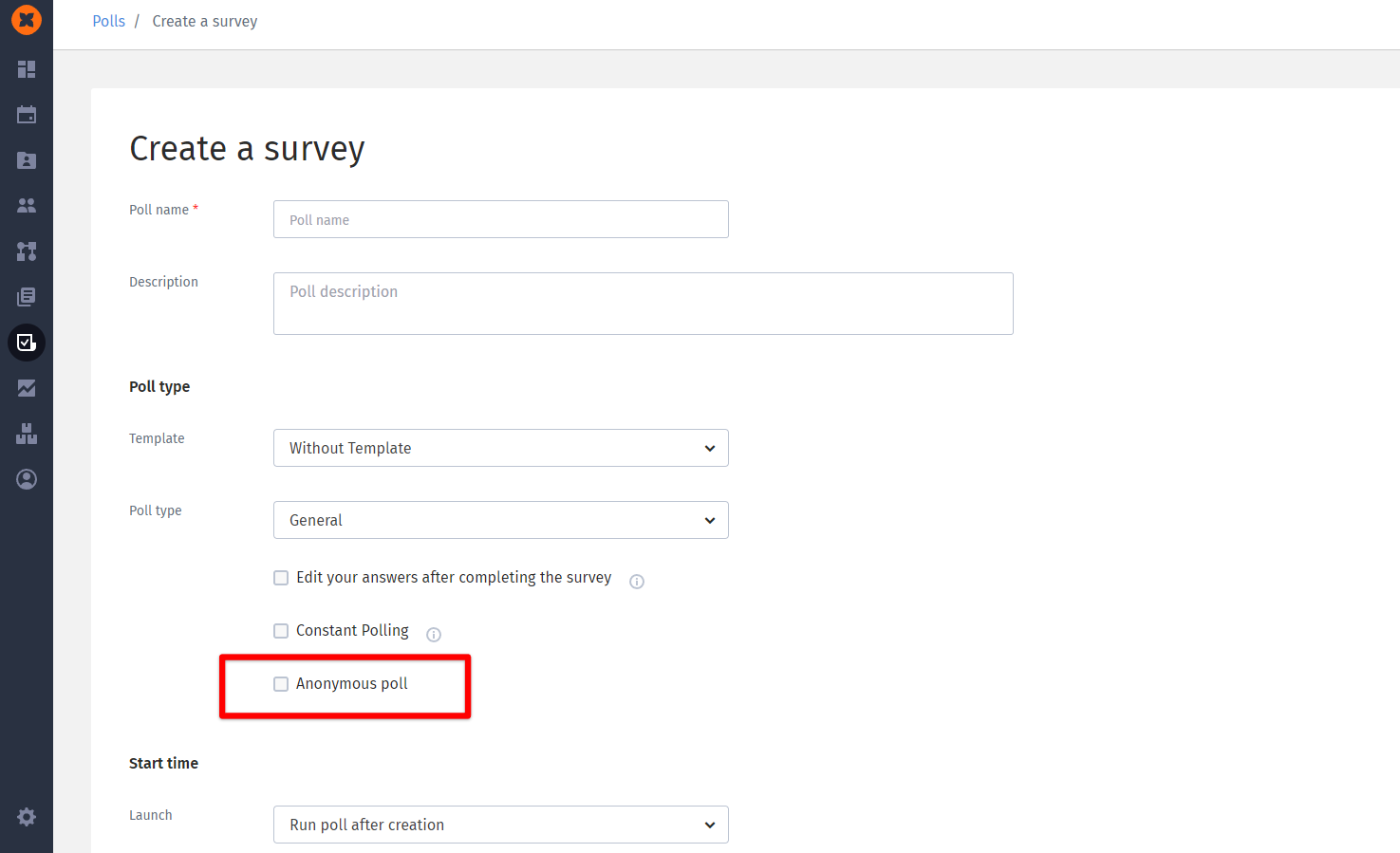
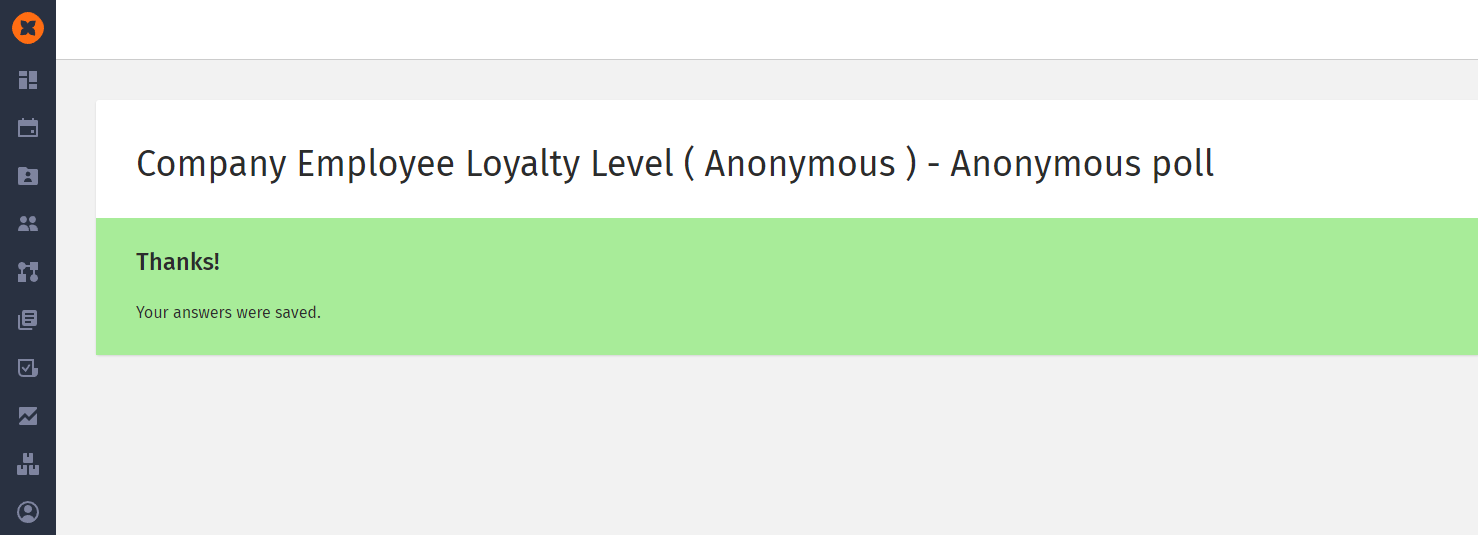
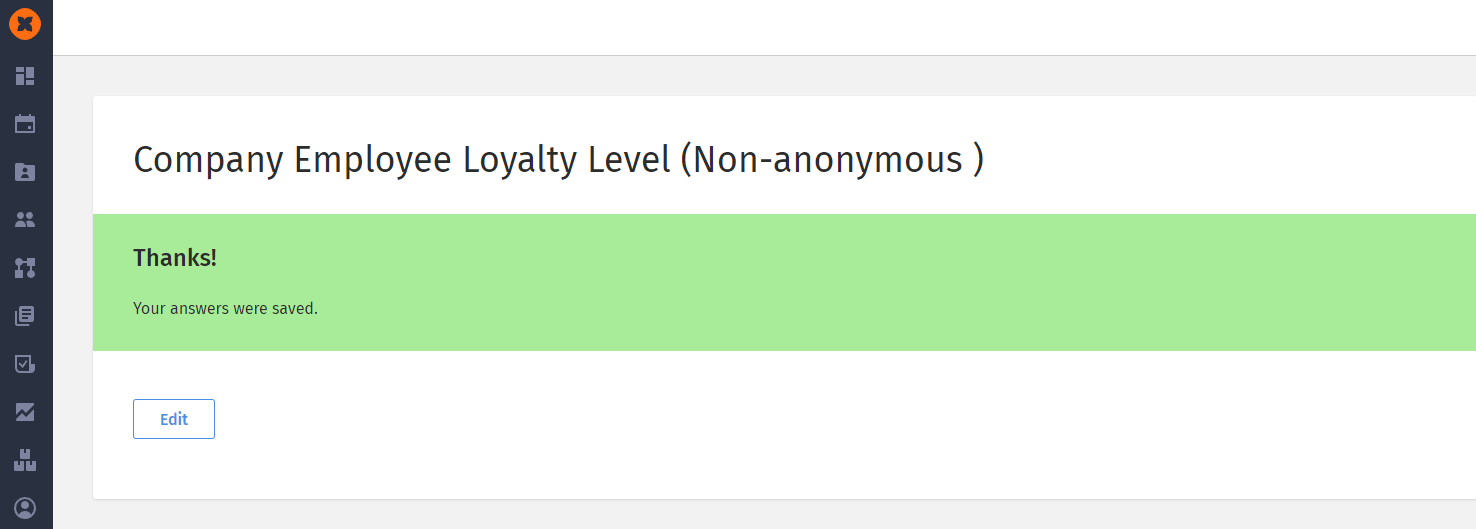
In the "Polls" section, each tab has a search field for finding surveys by their name.
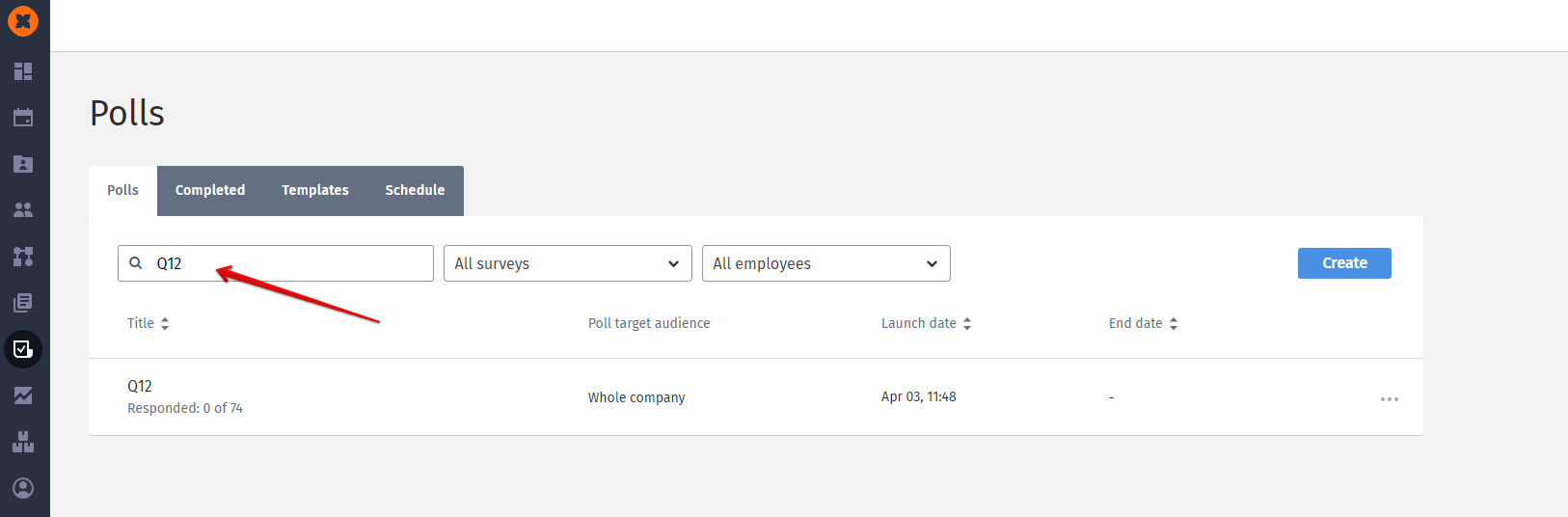
Also, in the section, there is the possibility to filter and sort surveys.
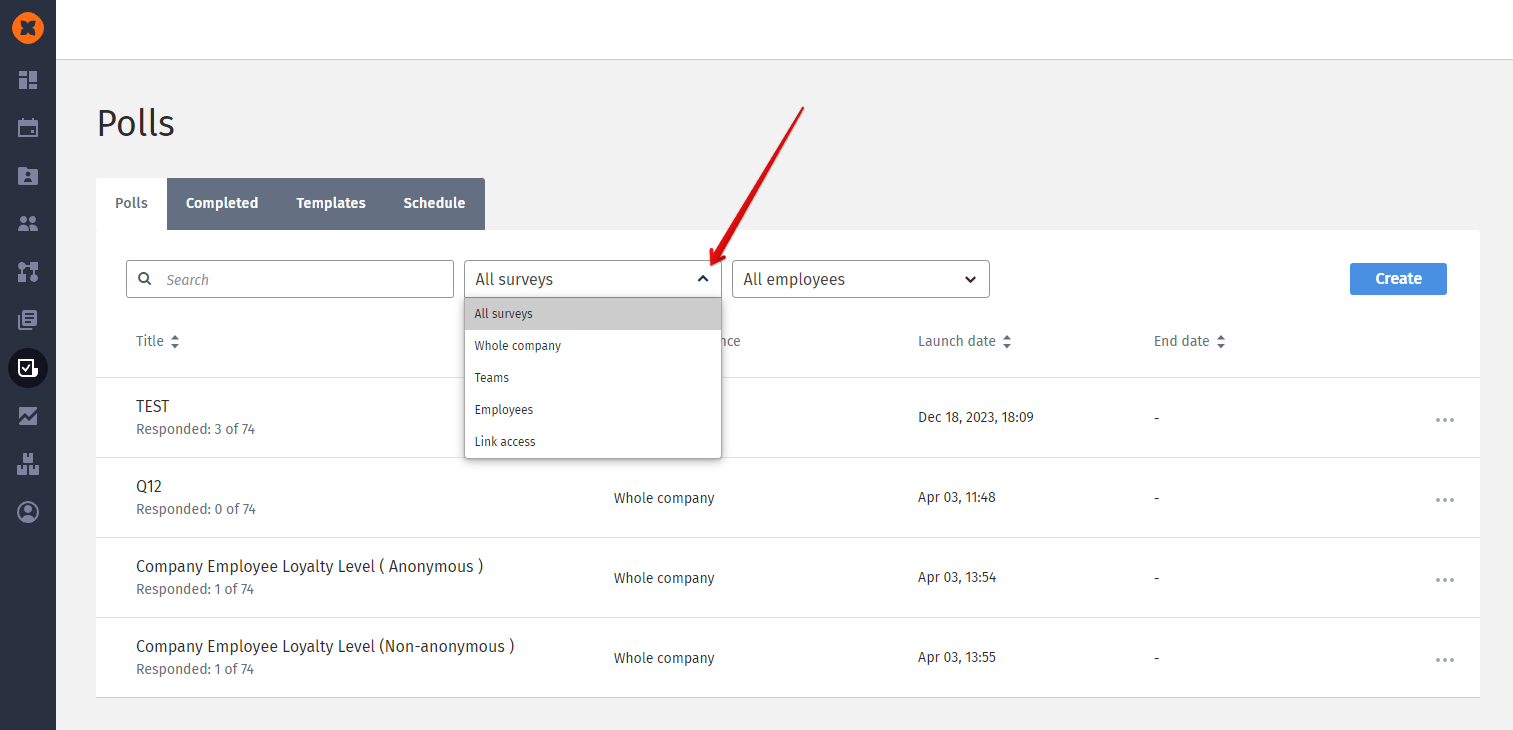
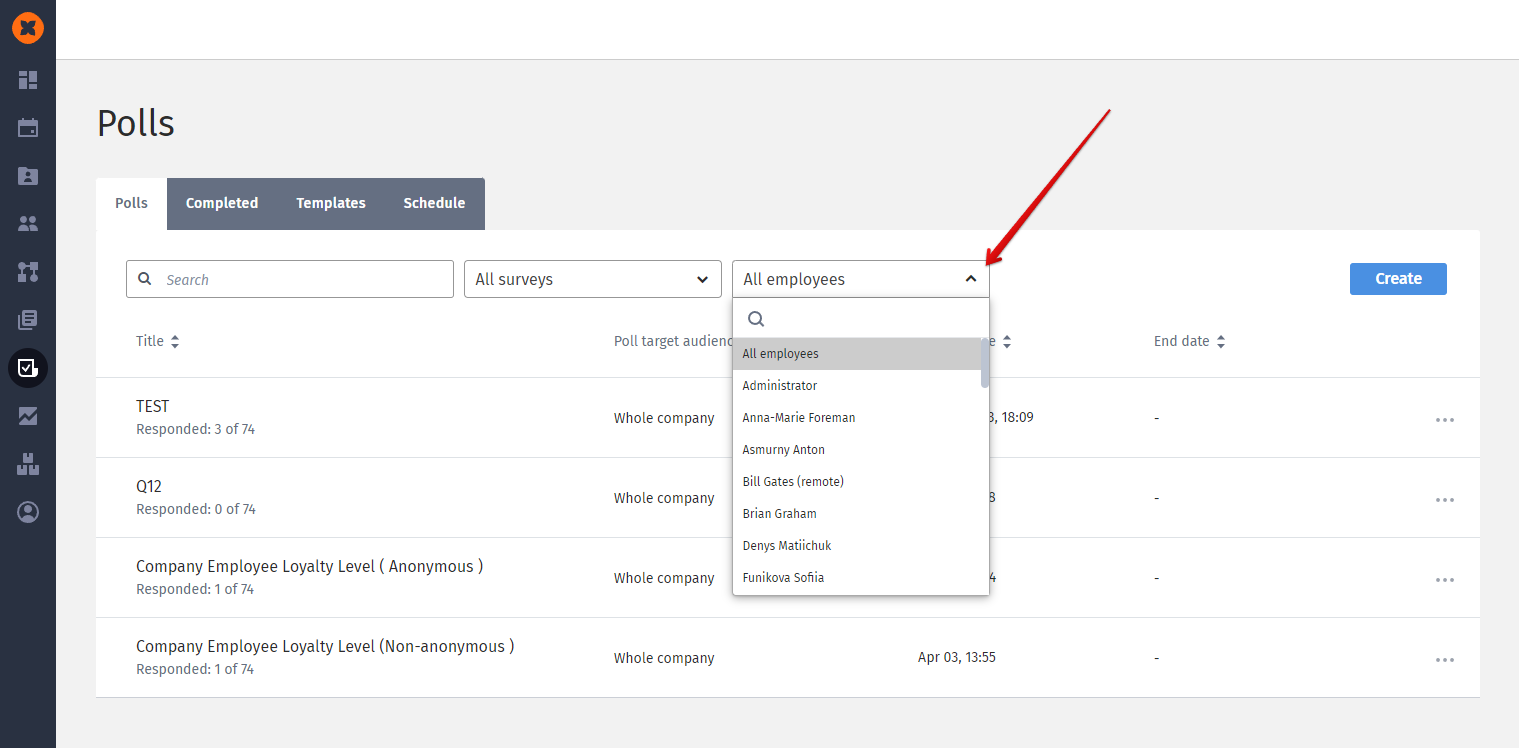
In each survey, there is the option to export responses in .xlsx format at any stage of the survey (provided that there are responses in the survey).
In the export of an anonymous survey, responses will be downloaded without being linked to an employee.