In the HURMA system, there is an option to connect job portals for collecting applies into the system. Thanks to this, candidate information will be pulled directly into the system. After connecting the resources, candidates who respond to a vacancy will be created in the system as candidate profiles.
To integrate with work.ua, go to the job vacancy page and navigate to the "Integration" tab. Click on the "Sign in" button and manually enter your login and password to connect to the job portal.
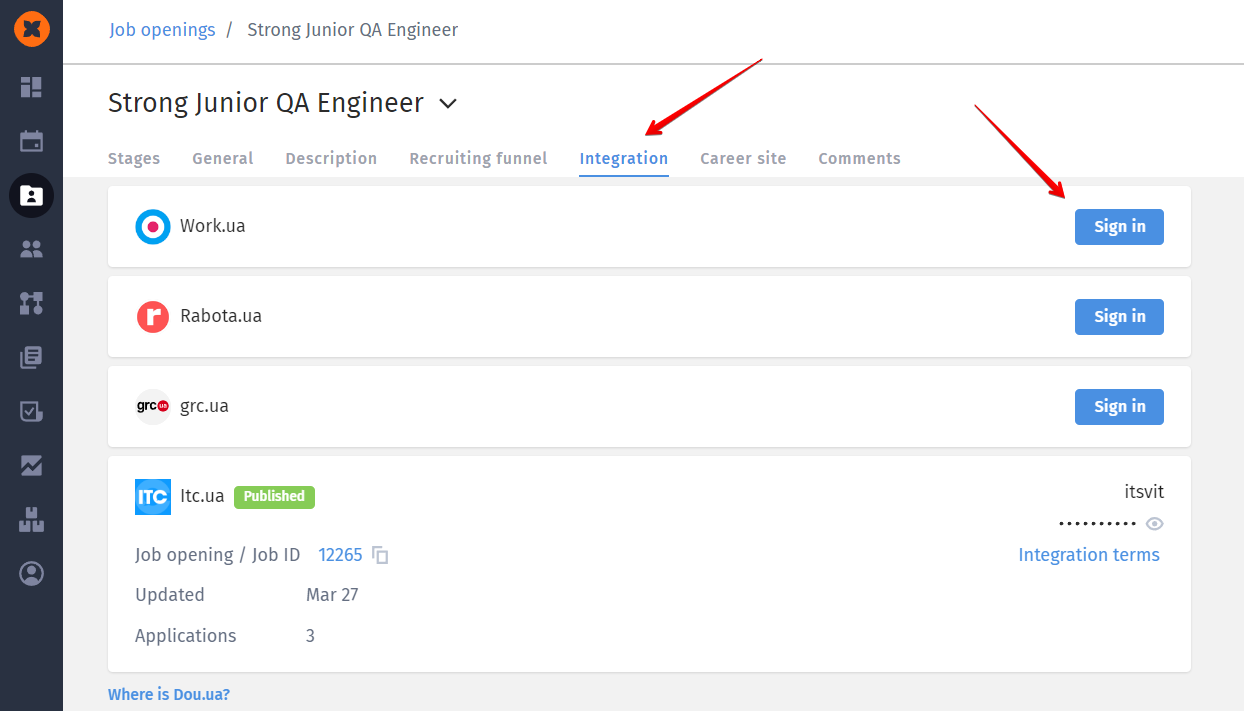
After connecting the job portal, the following options become available in the system:
Publish - when selecting this option, a form from work.ua will open in the HURMA system for creating a vacancy. Here, you can choose the vacancy type and fill in the description. After publishing in the system, a new vacancy will appear on work.ua, and HURMA will display their connection.
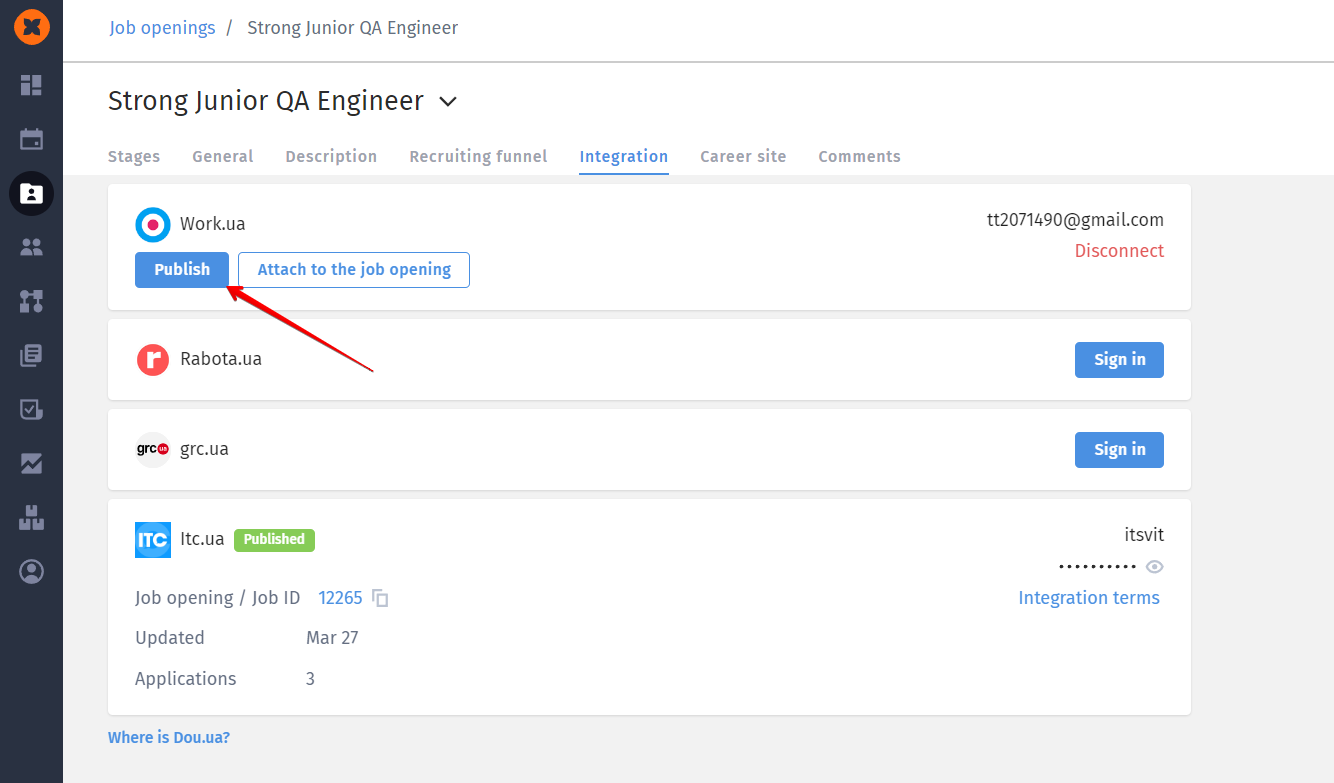
Attach to the job opening - an option that allows you to receive applies into the system for an existing vacancy. To do this, select the desired vacancy in the modal window and click "Apply."
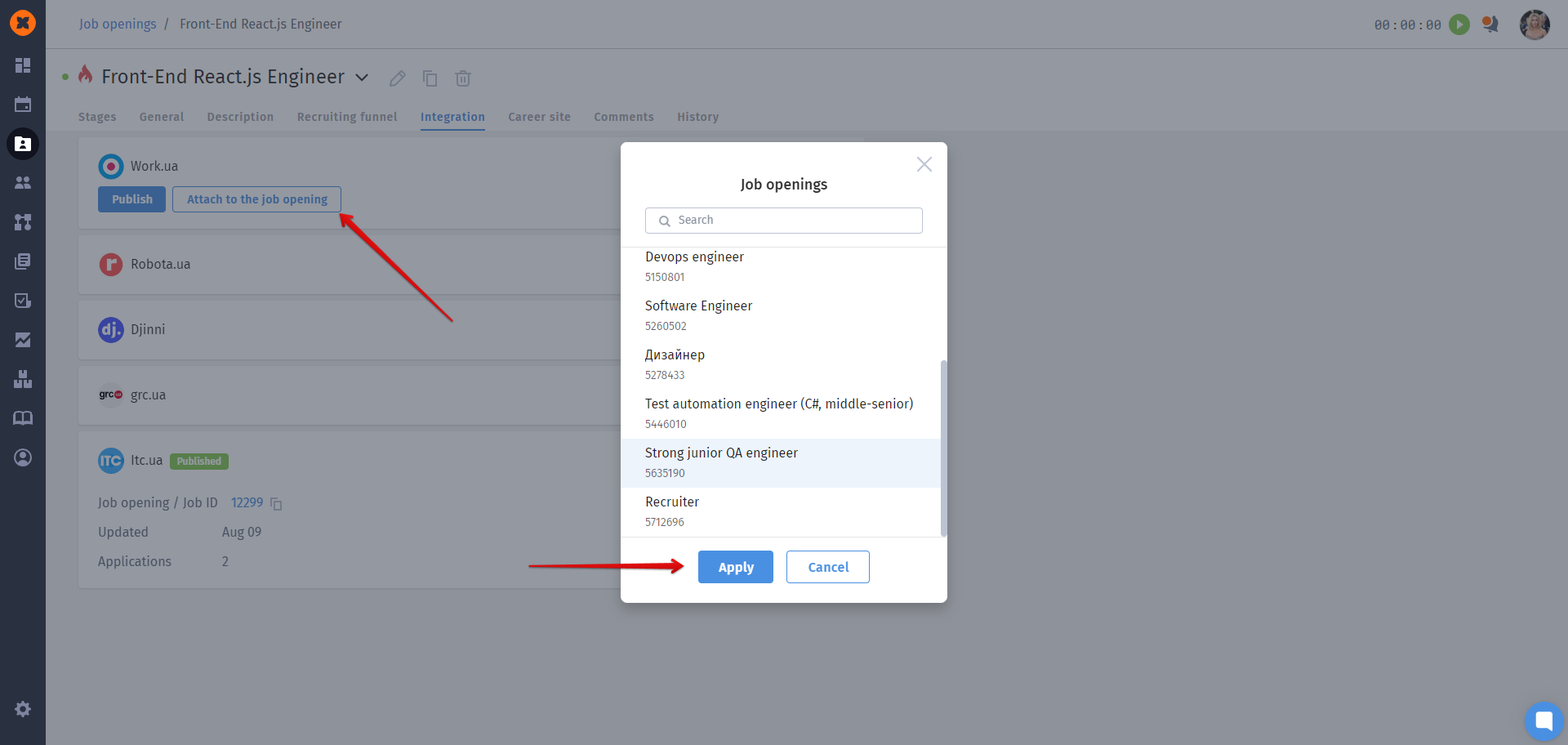
Next, you need to choose which feedback will be uploaded to the system: all feedback, only new feedback, or feedback from a specific date.
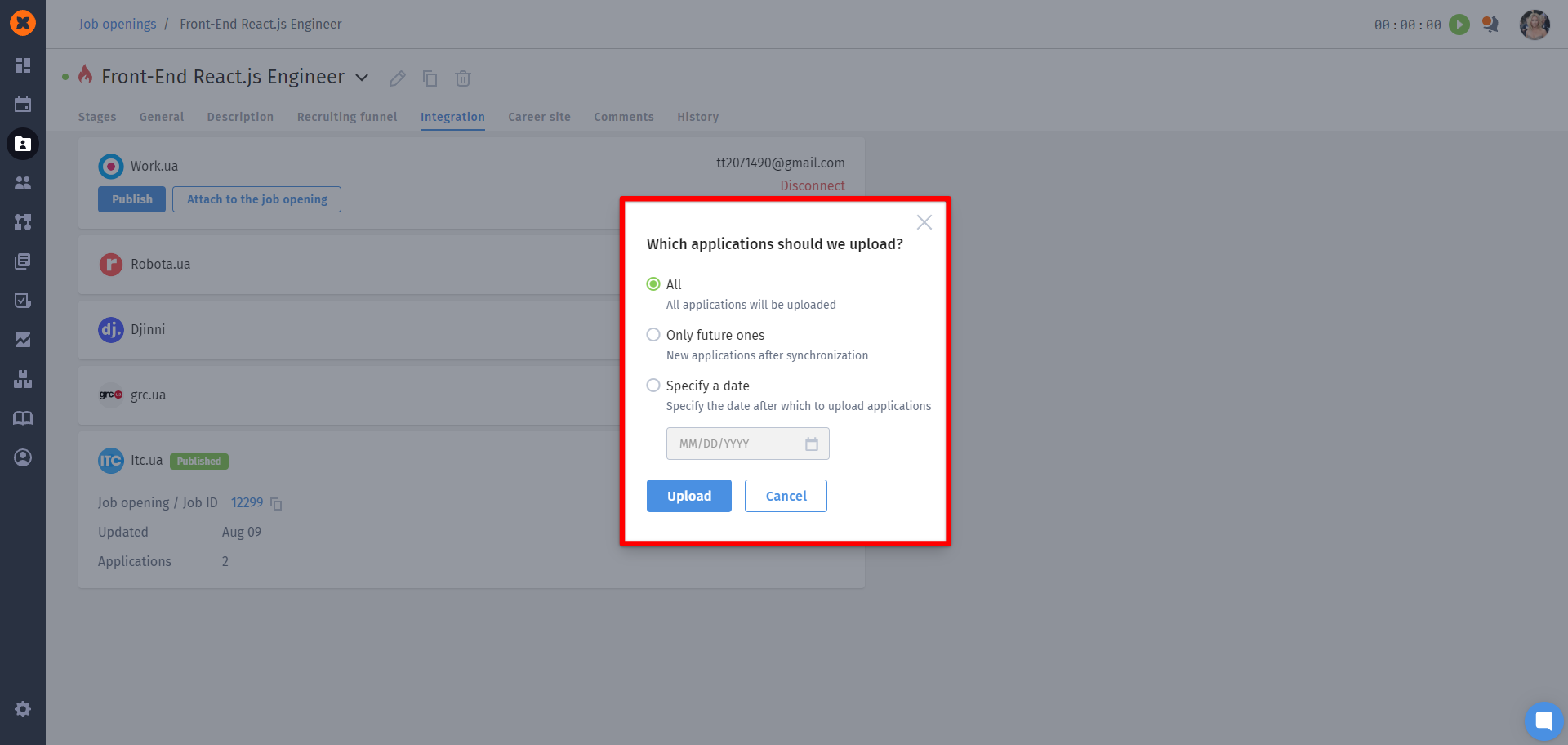
Detach from the job opening - an option that allows you to disconnect the link between vacancies. Applies received up to that point will remain in the system.
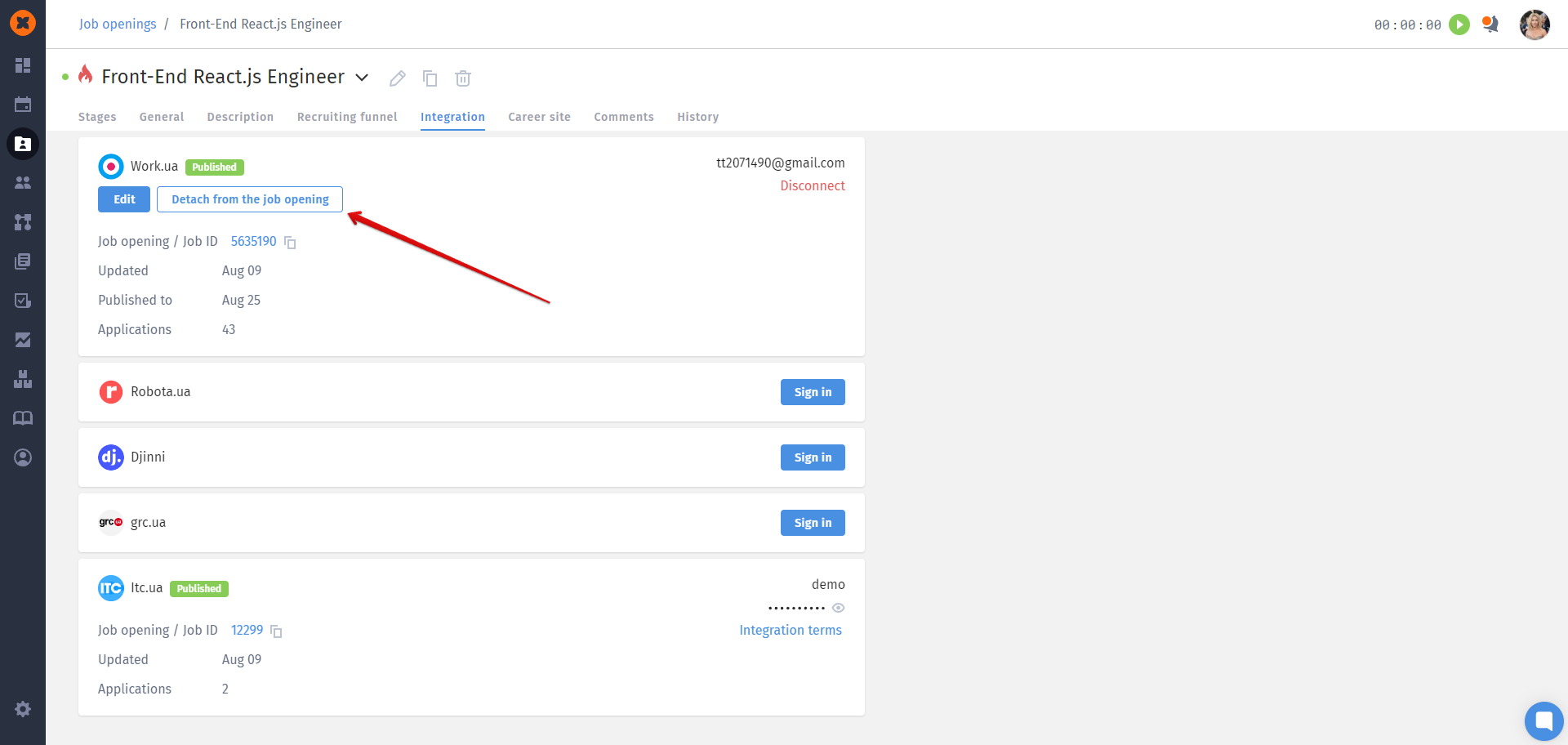
To integrate with rabota.ua, go to the job vacancy page and navigate to the "Integration" tab. Click on the "Sign in" button and manually enter your login and password to connect to the job portal.
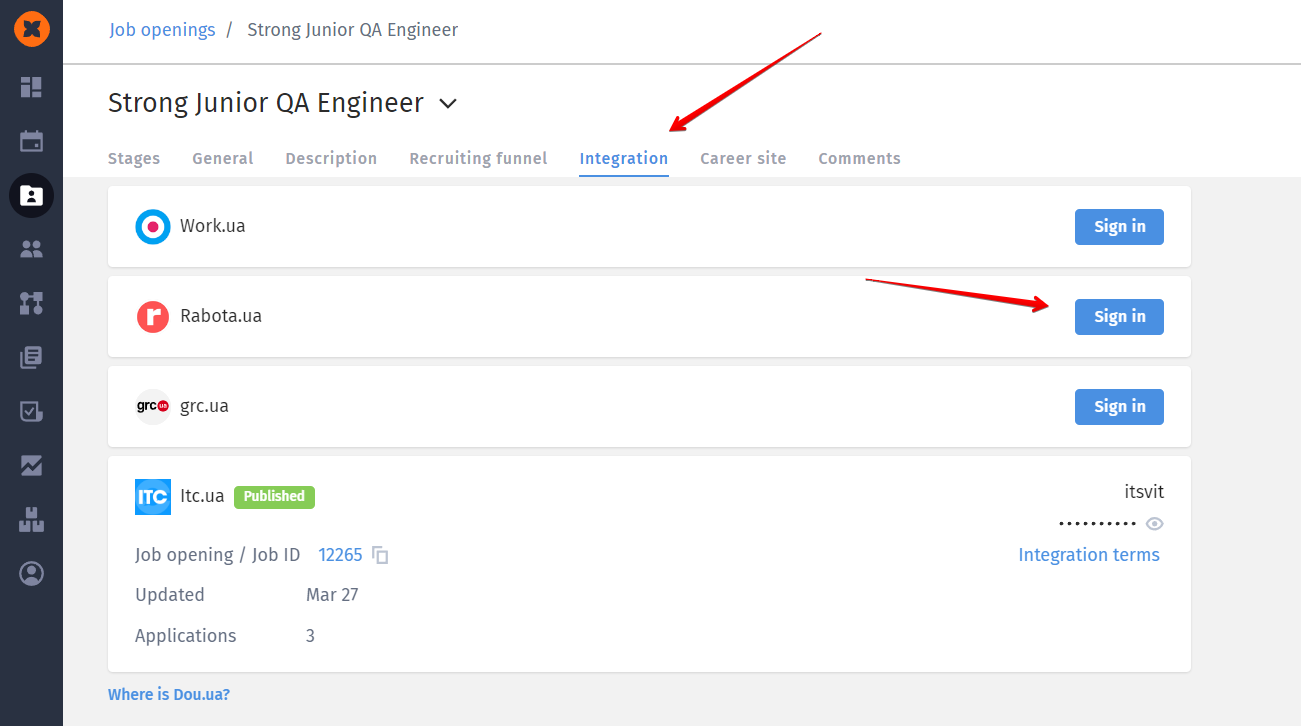
After connecting the job portal, the following options become available in the system:
Publish - when selecting this option, a form from rabota.ua will open in the HURMA system for creating a vacancy. Here, you can choose the vacancy type and fill in the description. After publishing in the system, a new vacancy will appear on work.ua, and HURMA will display their connection.
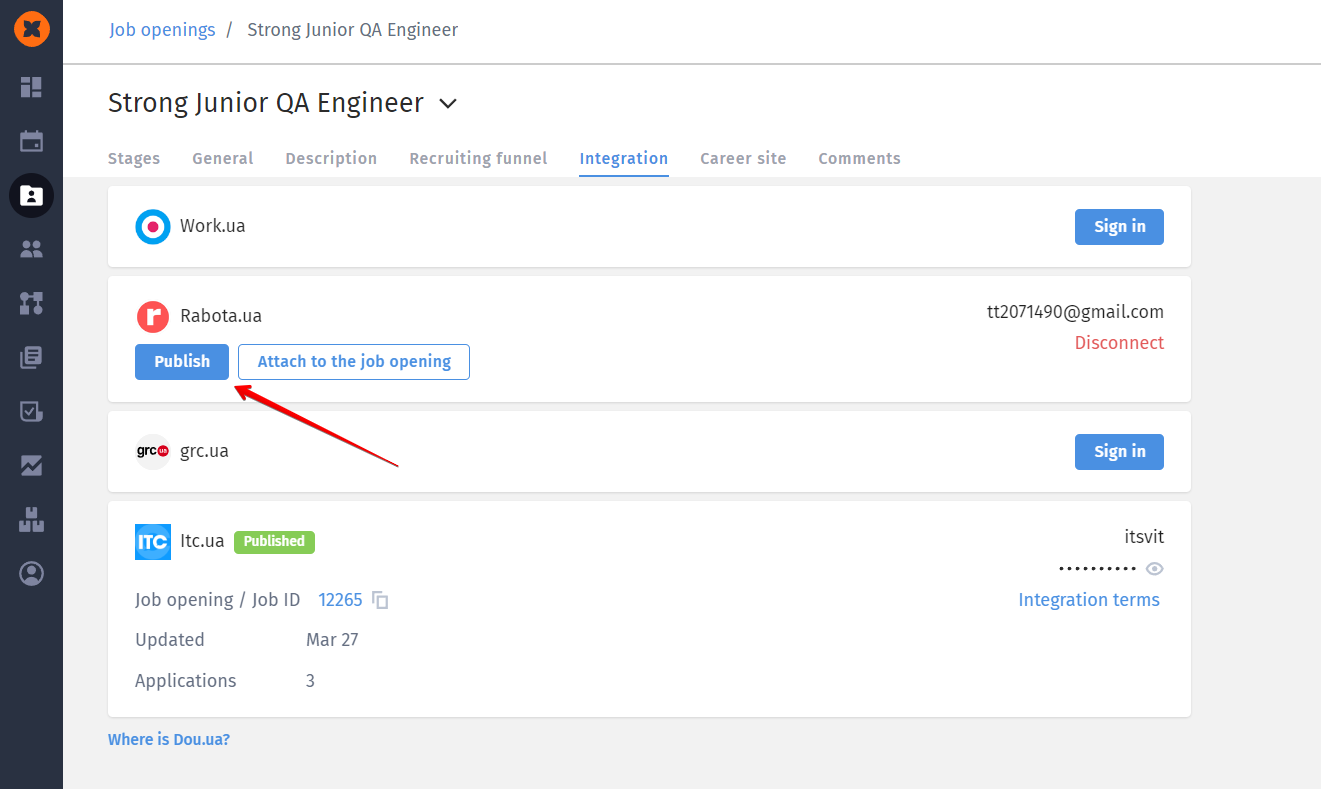
Attach to the job opening - an option that allows you to receive applies into the system for an existing vacancy. To do this, select the desired vacancy in the modal window and click "Apply."
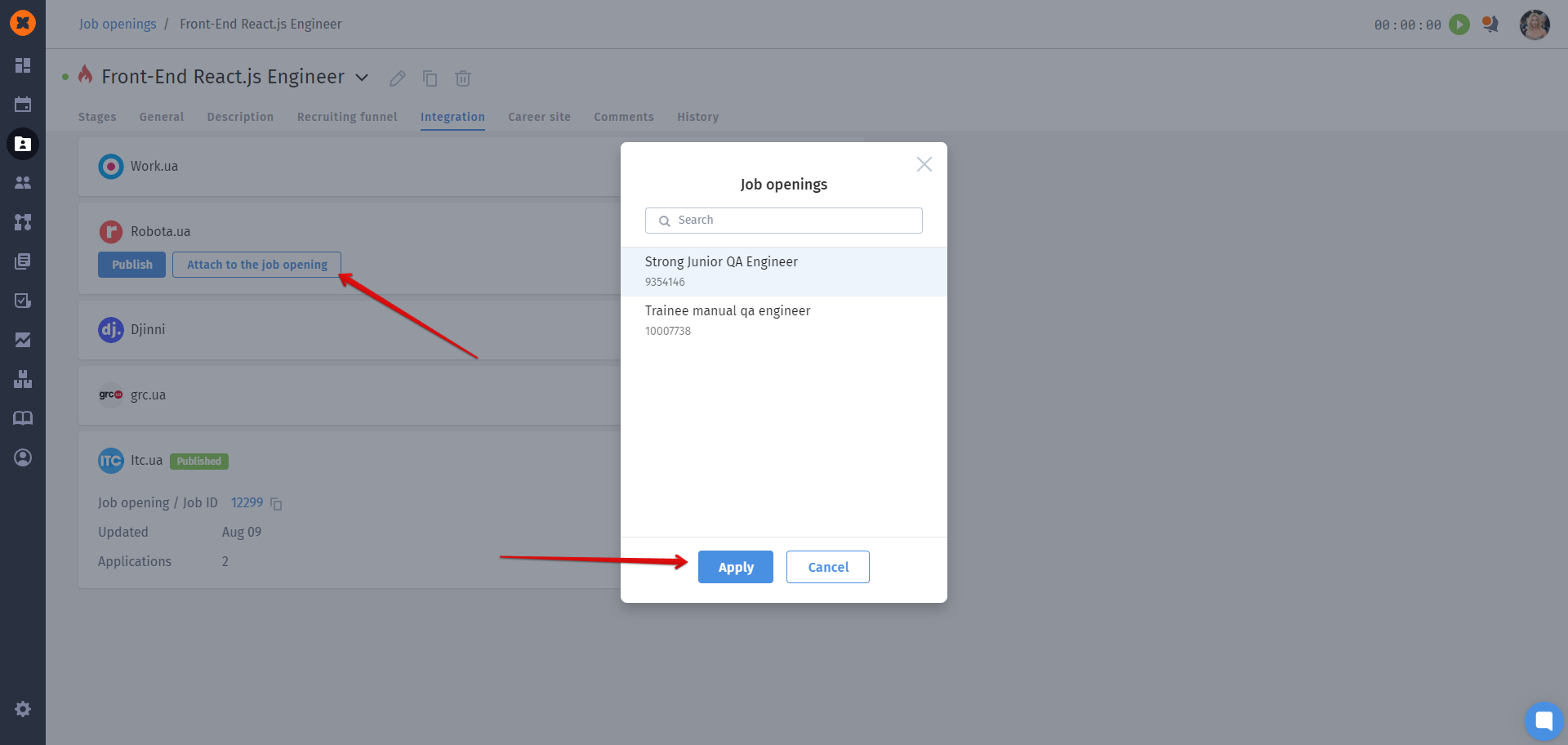
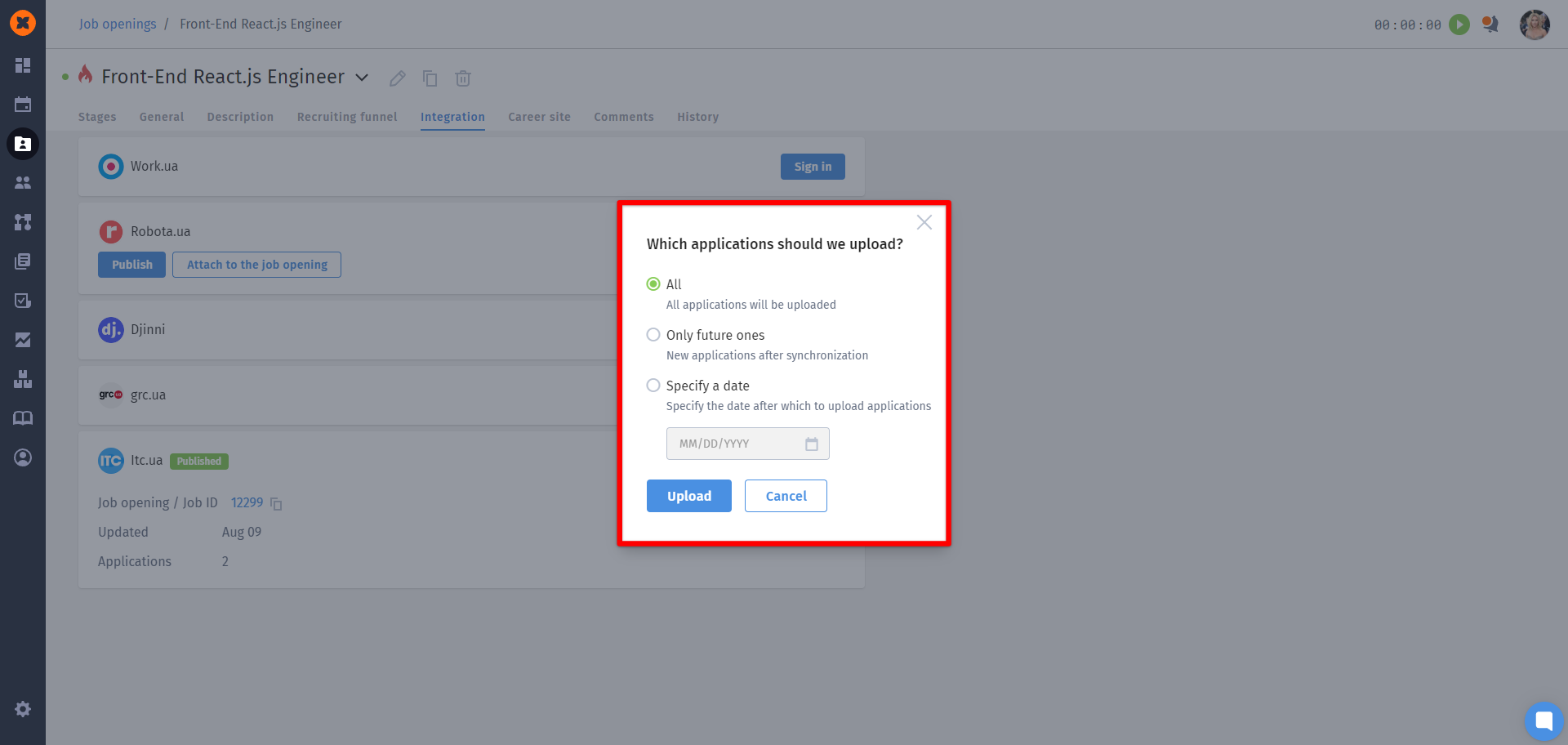
Detach from the job opening - an option that allows you to disconnect the link between vacancies. Applies received up to that point will remain in the system.
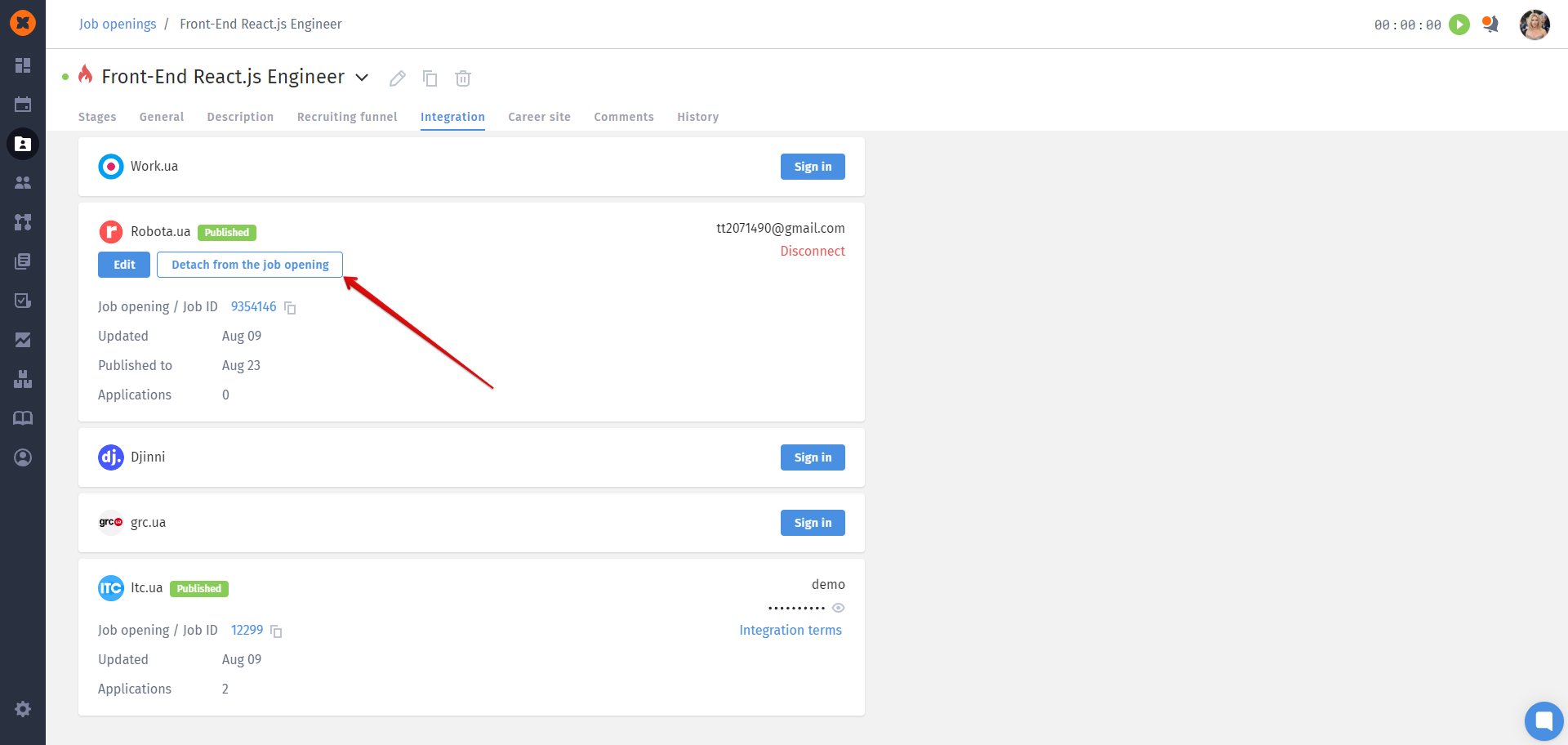
To integrate with Djinni, you need to connect to the job portal on the job vacancy page - under the "Integration" tab, by clicking the "Sign in" button.
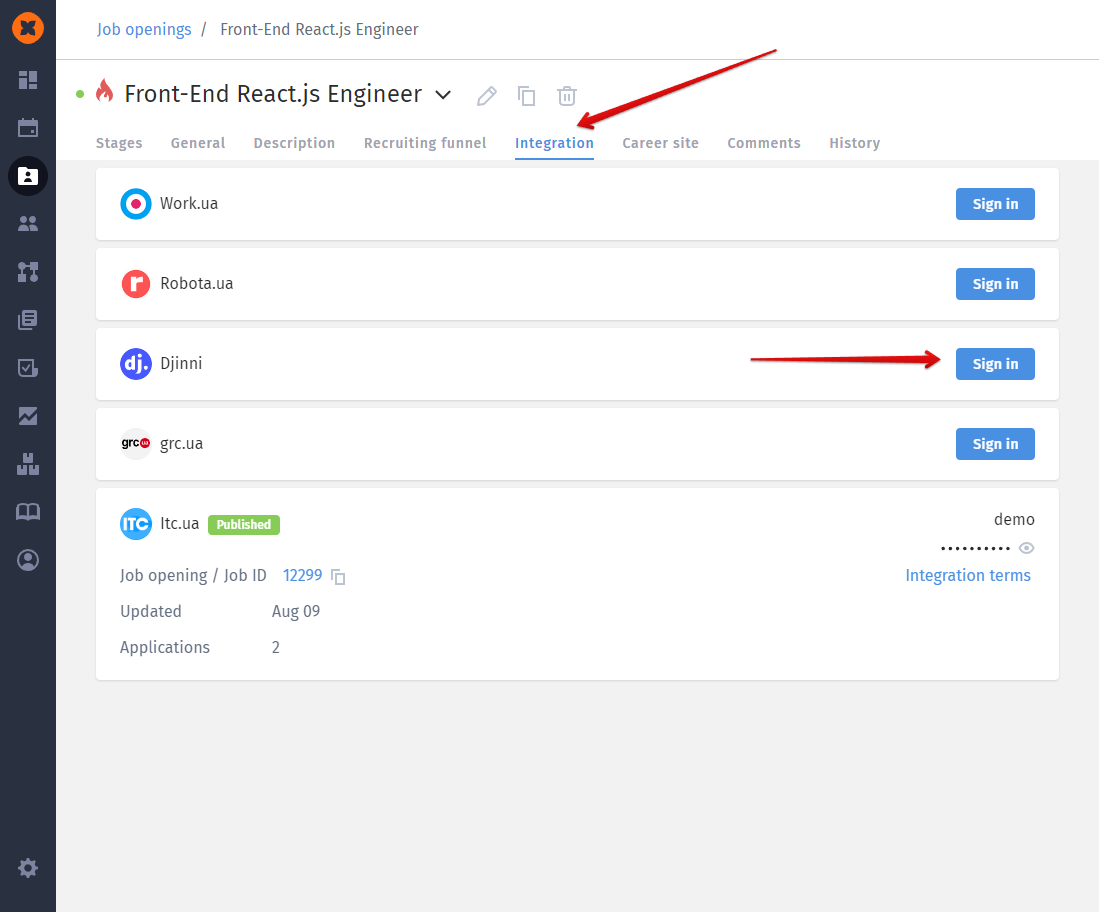
The next step is to obtain the key from the Djinni portal by going to the account settings - under the "API" tab.
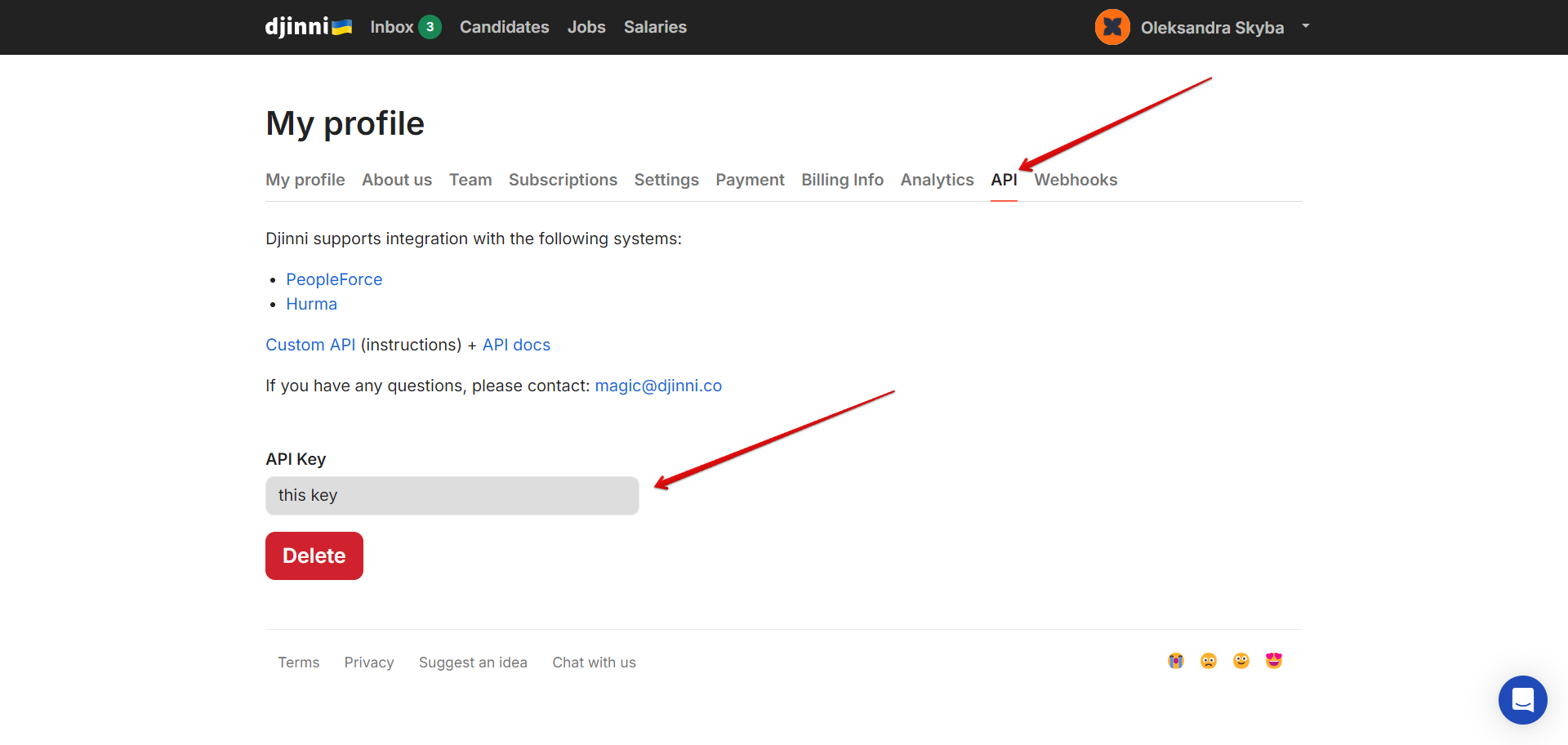
After that, you can enter this key into HURMA and set up the feedback retrieval.
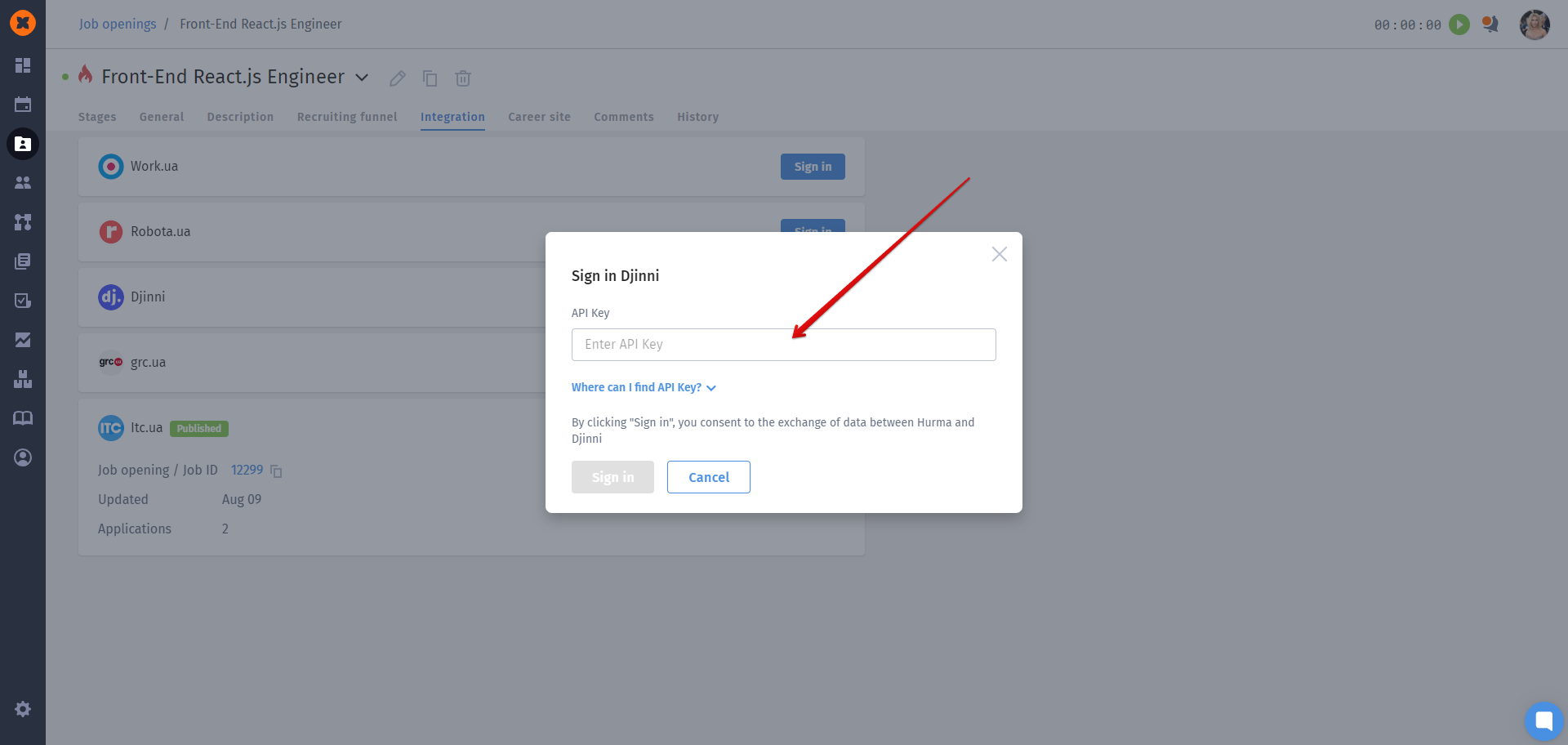
After connecting the job portal, the option "Attach to the job opening" will become available in the system. This option allows you to receive feedback in the system for an existing vacancy. To do this, select the desired vacancy in the modal window and click "Apply."

Next, you need to choose which feedback will be uploaded to the system: all feedback, only new feedback, or feedback from a specific date.
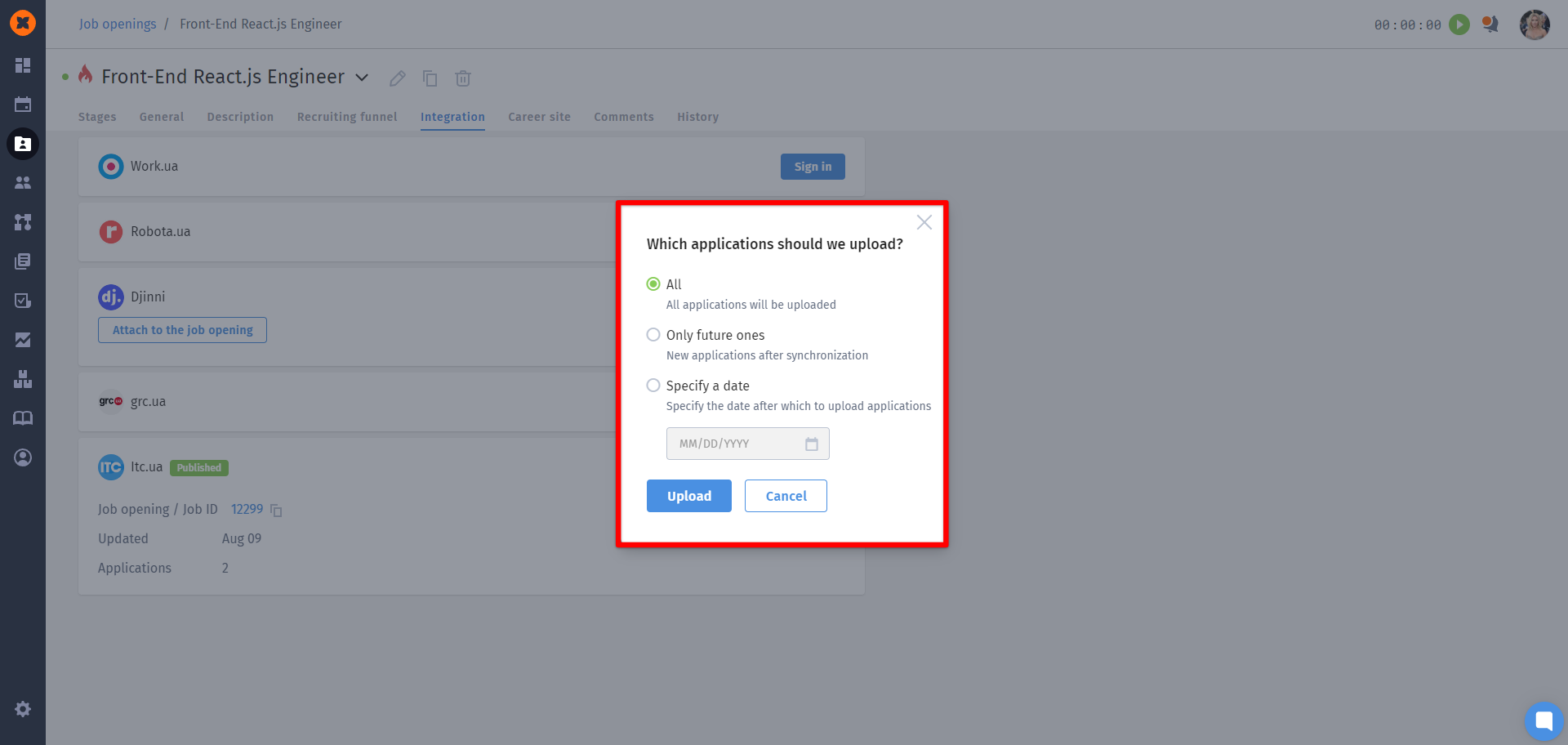
Integration with Itc.ua is described in a separate article "Integration with Itc.ua".
To obtain applies from DOU, there are two methods:
Post a link to your career page on DOU.
Scan apply using the AI FOX plugin.