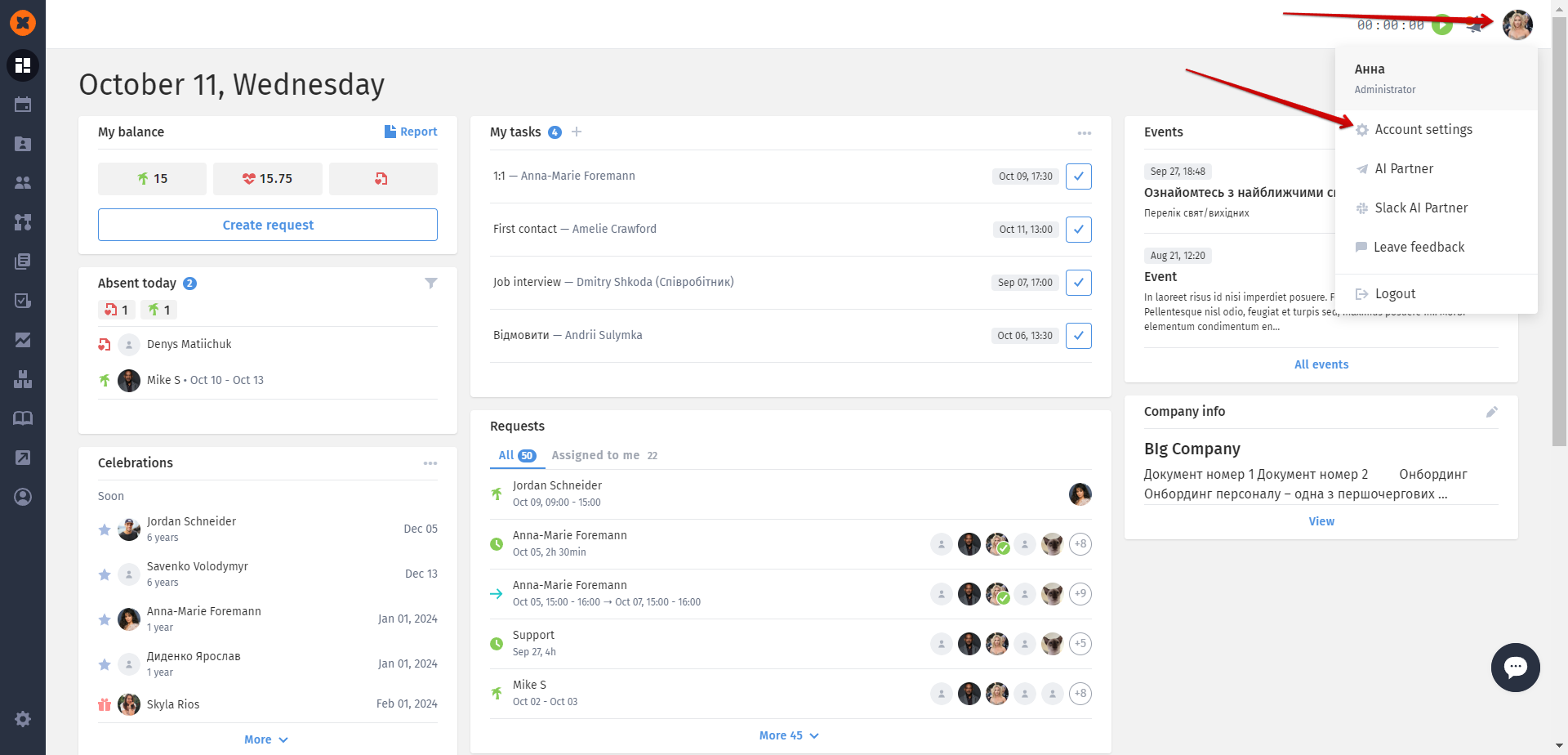For the first login to the system, it is recommended to configure your account settings immediately to make the most of the system's efficiency and usefulness.
To access your account settings, click on your profile picture and select "Account Settings" from the dropdown menu.
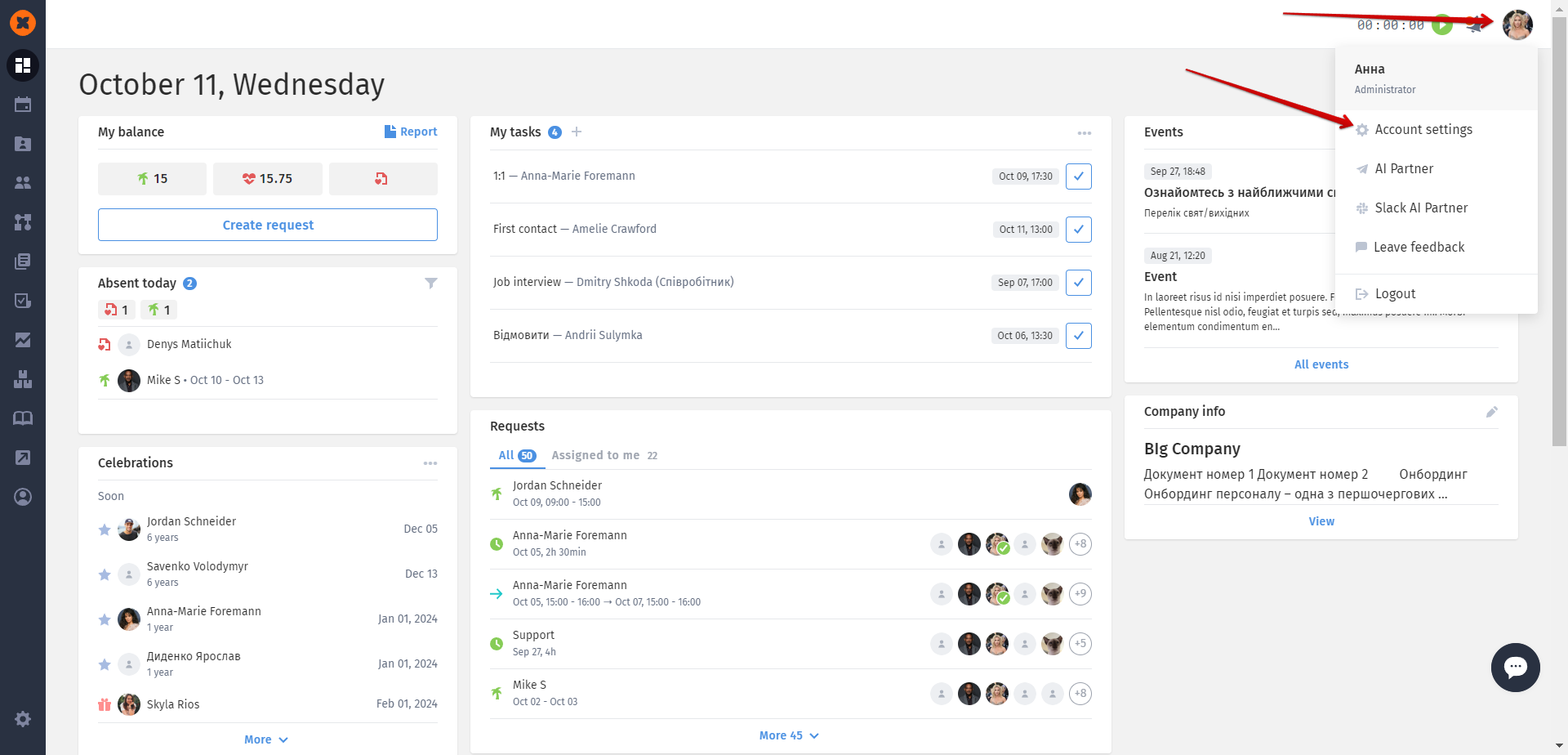
To change your password, you need to open the "General" tab, enter the new password twice, and click the "Save" button.
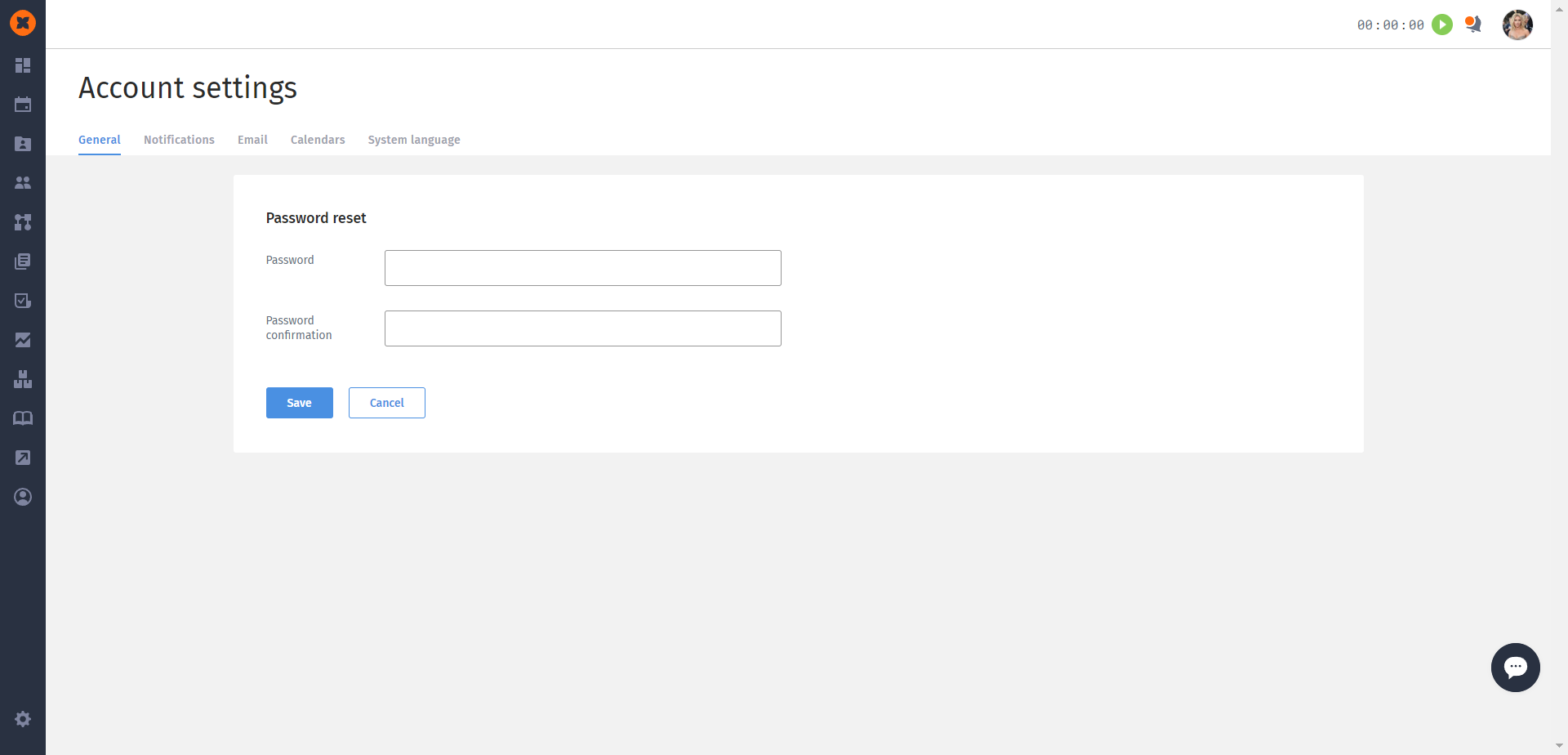
In the "Notifications" tab, the user can configure the methods of receiving notifications, such as:
in the HURMA system (the "bell" icon to the right of the profile picture)
AI Partner bot (Slack/Telegram)
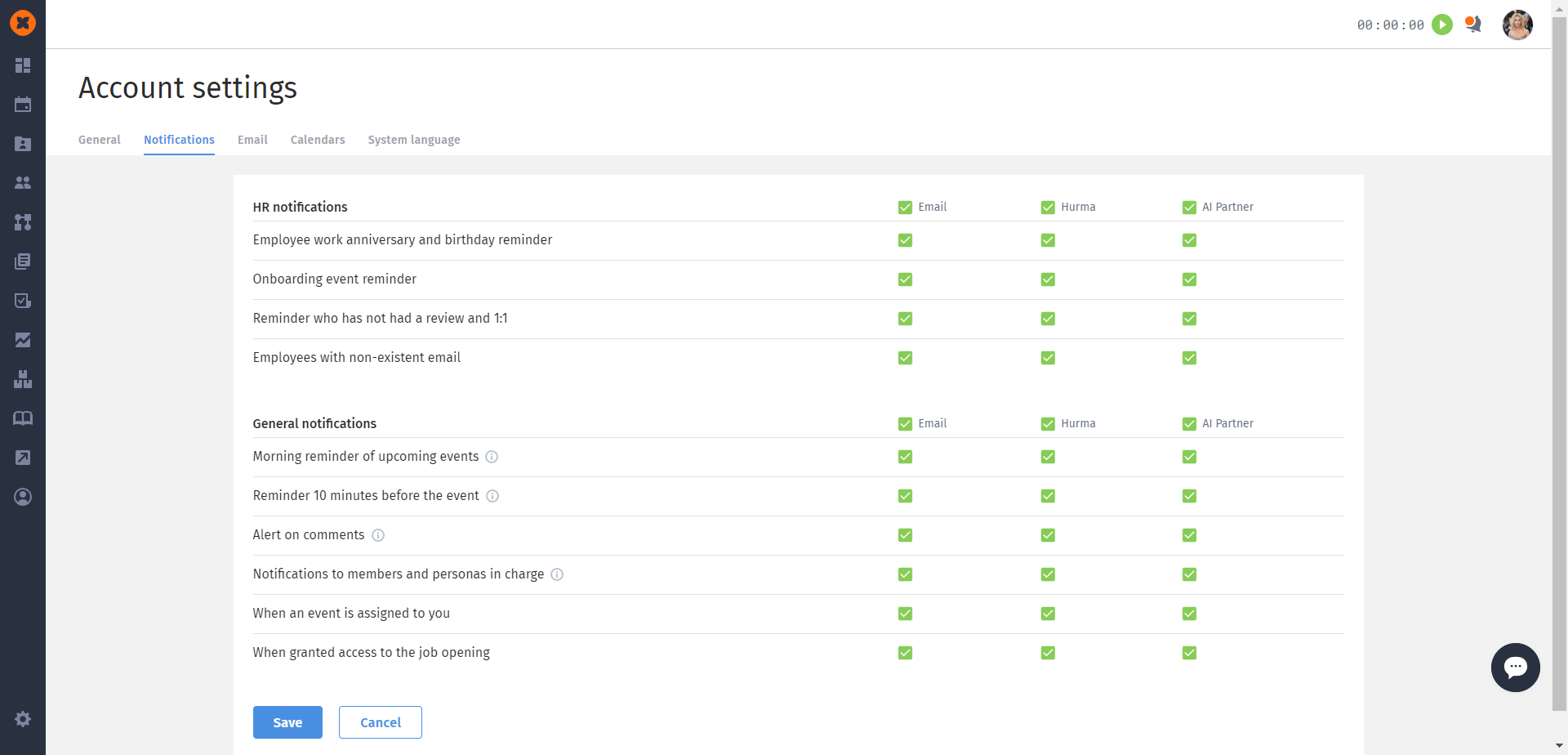
You can learn more about notifications in our article "Notification settings".
In the "Language" tab, you can individually change the interface language in the system.
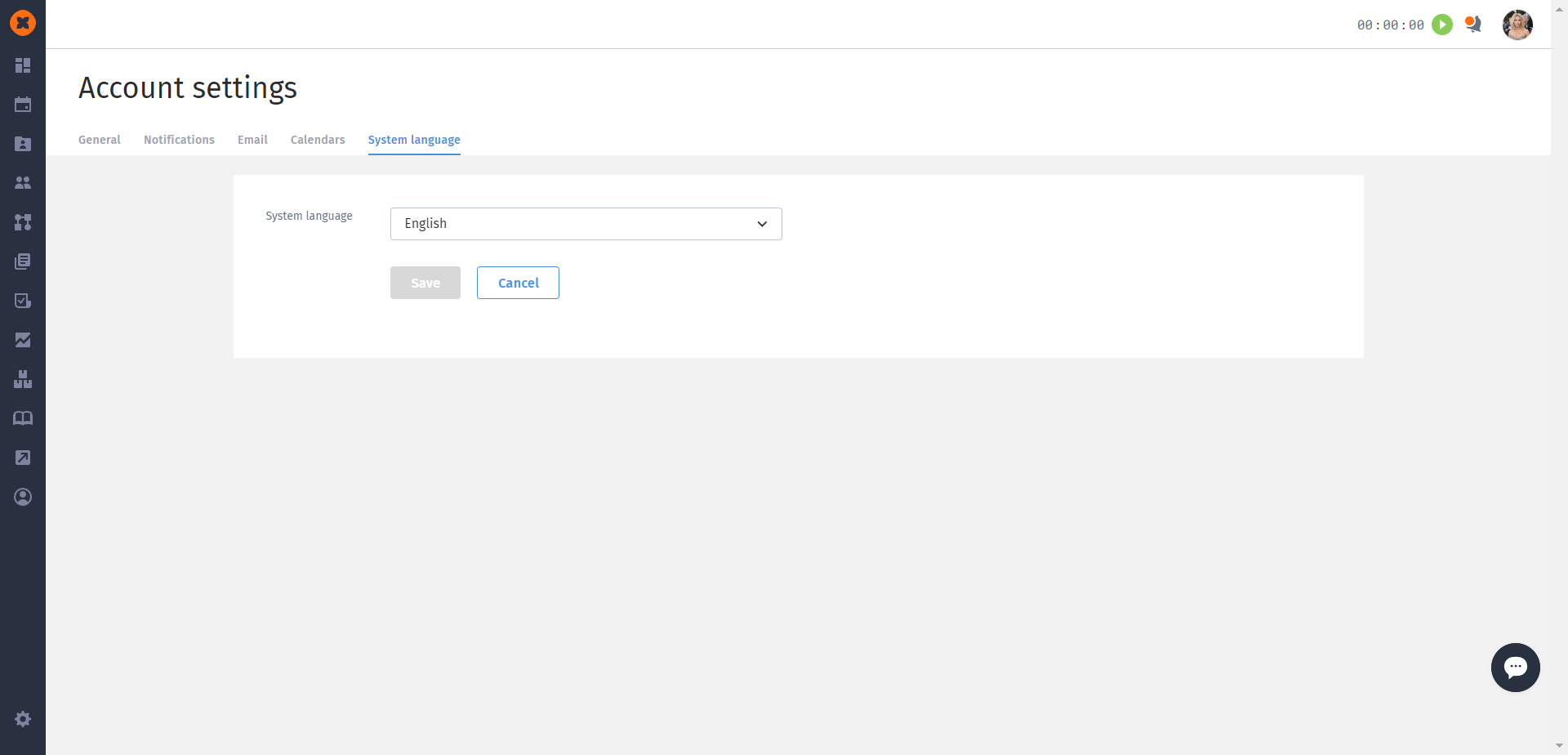
In the "Email" tab, you can connect your email account for sending emails to candidates, which you can use for communication.
For more details on sending emails, you can refer to our "Email templates to candidates" article.
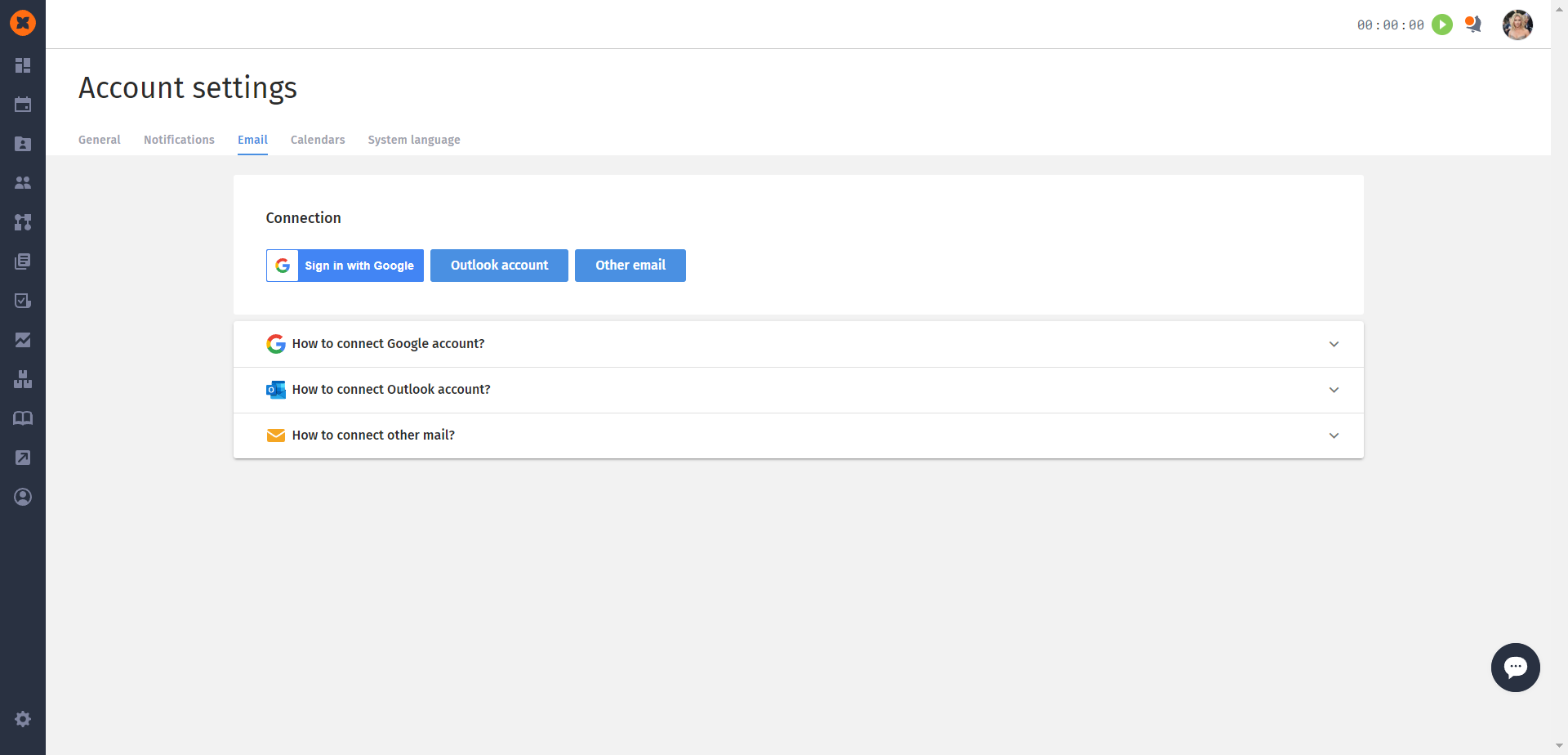
In the "Calendars" tab, you can connect your Google account to receive events from the system in your Google Calendar.
For more information about the capabilities of this integration, you can refer to our "Integration with Google calendar" article.
In the "Calendars" tab, you can connect your Microsoft account to receive events from the system in your Microsoft Calendar.
For more information about the capabilities of this integration, you can refer to our "Integration with Outlook calendar" article.
By clicking on your profile picture, you can choose "AI Partner" or "Slack AI Partner" from the dropdown menu and synchronize it with your Telegram or Slack account accordingly.
This feature allows users not to miss important events and tasks and perform actions related to them, view the availability of colleagues, open vacancies, and more.
For more information about the capabilities of this integration, you can refer to our "Connecting AI Partner Bot (Telegram/Slack)" article.